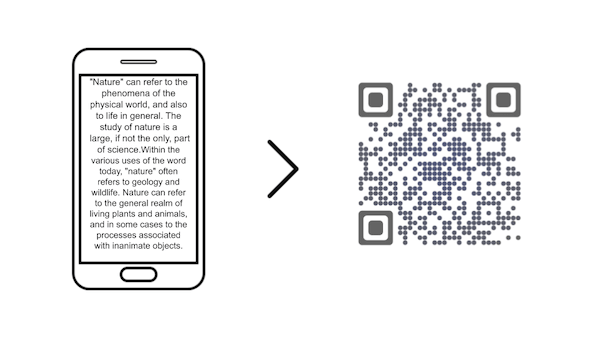You want to create a text QR Code. It could be for any purpose. For example:
1. Creating mobile-readable coupons
2. Encoding a special message for someone
3. Adding answers to questions for a test in your classroom
4. Encoding tracking credentials for your products (such as batch number, IS, and expiry date)
5. Adding detailed product information on its packing
And one of the main purposes to create a QR Code here is—it saves printing space and is easily scannable.
Yes, a QR Code does not occupy much space. And all that you need to scan a QR Code is—your smartphone. No additional handheld scanner needed.
So, let’s learn a bit more about Text QR Code.
Also read: Types of QR Code
A. What is a Text QR Code
A text QR Code is a specific type of QR (Quick Response) code designed to encode plain text information.
Creating a text QR Code involves converting a piece of text, such as a message, URL, or any alphanumeric content, into a QR. The resulting QR can be printed on physical materials, embedded in digital content, or shared in various ways.
When users scan the text QR with a compatible device, the encoded text is quickly retrieved and displayed, providing a convenient and efficient means of sharing information.
Related: All About QR Codes
B. What are different types of Text QR Codes
To get started on creating QR Codes, you will obviously need a QR Code generator. But before that, you need to think what is your requirement. Depending on that, you can create the following types of Text QR Codes:
1. Simple text QR Code
Do you want to encode the content permanently in the QR Code? A Simple Text QR Code will fulfill your needs then.
It is static in nature and is permanent. That means the text is encoded directly into the QR Code. Hence, once you create the QR Code, you cannot edit it. To do it, you will have to create a new QR Code altogether.
Also, a static QR Code becomes dense as you pack more content into it. And the denser it becomes, the lesser is its chance of smooth scannability.
In addition, you should also think if you want to create QR Codes individually or in bulk. If you need only two to ten QR Codes, you can create them one-by-one. But if you need to create hundreds or thousands of them, you will need a bulk generation service.
While a Simple Text QR Code works fine for limited text, it’s not suitable in case you need to add a lot of text. To do that you will have to create a Rich Text QR Code.
2. Rich Text QR Code
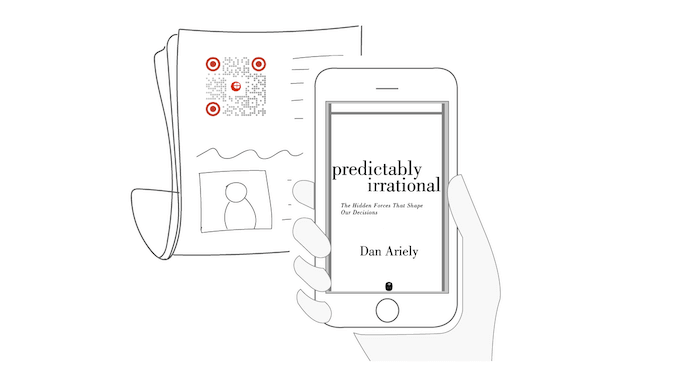
As the name implies, it allows you to encode text. But unlike Simple Text QR Code, it is not permanent in nature.
It stores a redirecting URL that takes end users to the actual content (text). So you can edit a Rich Text QR Code even after you have created it.
Also, it allows you to add as much text as you want. And not only text, it even allows you to add images to it and optimize the landing page as you want.
You don’t need to worry about the QR Code becoming dense as you add more text. This is because Rich Text QR Codes are dynamic in nature. Hence, they aren’t as dense as Simple Text ones and ensure good scannability.
Further, a dynamic QR Code is also trackable. Hence, you can keep an eye on its scanning activity. That means you can see how many people have scanned the QR Code, when they dd it, and where they did it from.
3. Coupon Code QR Code
Are you planning on running a coupon code campaign? It is a great way to spread awareness about your brand and drive sales.
And if you’re planning on creating QR Codes for the same, you can create Coupon Code QR Codes. When scanned, they take users to a landing page with the coupon code and all other details.
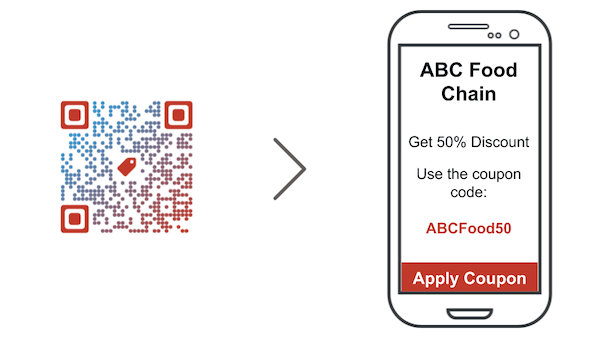
Users can then go through the details and use the code to avail discount. In case you want to know more about it, here’s a detailed article on how Coupon Code QR Codes work and why they are better than traditional printed coupons and vouchers.
4. Serial Code QR Code
Cleary, these QR Codes encode a serial code in them. When scanned, end-users can see the encoded code.
And you probably know what is the purpose of these QR Codes. They are majorly used for inventory tracking purposes.
Also, if you want to track inventory, you would need many Serial Code QR Codes. Afterall, inventories have many products. And creating a QR Code individually for each product will consume a lot of time and effort.
This is where the bulk generation service comes to your rescue. As discussed earlier, with a bulk generator, you can create hundreds and thousands of QR Codes quickly.
Now that you know what are the different Text QR Code options you have, you can decide which one suits your purpose the best. And accordingly, you can go ahead to create your Text QR Code. Keep reading to know how.
C. How to create Text QR Code
Once you decide which QR Code you want to create and how many of them you need, you can choose a QR Code generator.
But the question here is—how do you find the best-suited service for your use case? You will look for it online. But there are many options available online. To find the best one for your use case, you will have to compare all of them.
However, opening each one of them and comparing them will take a lot of time and effort. But don’t worry. You don’t really need to do that.
We have compiled detailed comparison charts for the top QR Code generators available online.
If you want to create QR Codes individually, you can go through this comparison chart. It compares the best QR Code generators based on various parameters.
In case you want to create QR Codes in bulk, here’s a comparison chart of the top bulk QR Code generation services.
Once you decide on a QR Code generator, you can go ahead to create a QR Code.
1. Using QR Code generator
Using Scanova for a demo, here’s a detailed step-by-step guide on how to create a Text QR Code:
i. Go to Scanova and sign-up for a 14-day free trial
ii. From All QR Code Categories, select the one you want to go ahead with (for example—Rich Text, Simple Text, or Coupon Code)
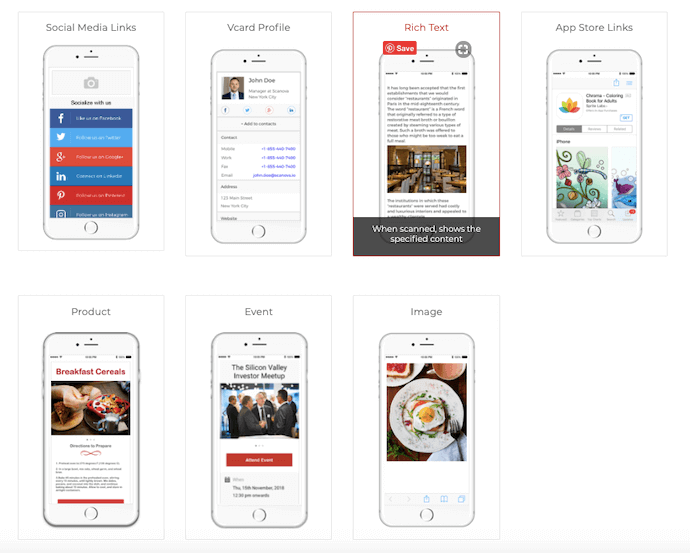
iii. On the page that loads, enter the content that you want to encode in the QR Code
iv. Once you’re done adding the content, click Create QR Code
v. A window will pop-up asking you to specify the QR Code name and save it. Enter a name and click Save
vi. Next, you will see two QR Code design options. These include custom with a logo and custom with a background. You can select either of the two options
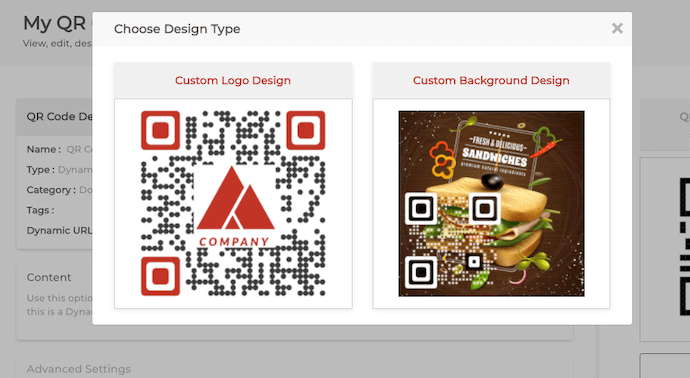
Note that if your use case is promotional, you must go ahead with the custom design option. This is because here you’d want to attract as many scans as possible. And it is a fact that customized QR Codes act as a point of interest to attract many more scans than black-and-white ones.
Once your QR Code is ready, say after you design it, click Update and proceed to Download it.
vii. Now click Export. A window will appear asking you to specify QR Code image size and format. Enter the details and click Export
That’s it. Your QR Code will be exported.
b. Using a bulk generation service
This is useful if you want to create Simple Text or Serial Code QR Codes in bulk. Using QR Batch for a demo, here is how you can create QR Codes in bulk:
i. First, create a spreadsheet containing all the details you want to encode in the QR Code. To know how to create this spreadsheet, go through this detailed guide
ii. Once you create the spreadsheet, go to QR Batch and do a quick sign-up
iii. From the categories, select the suitable QR Code category
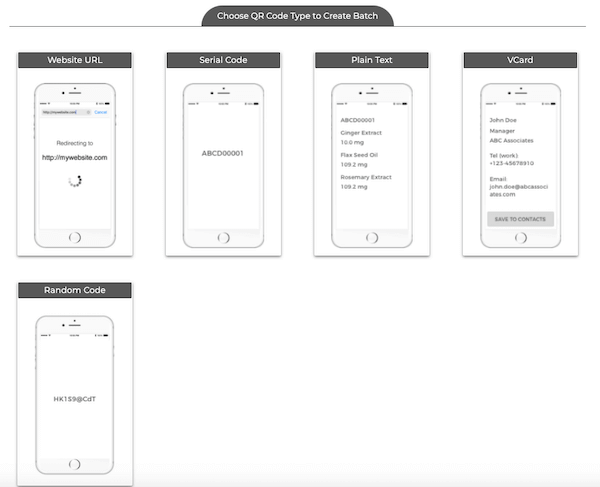
iv. Next, upload the spreadsheet and proceed ahead
v. You will then have to match the columns. That means you will have to specify which column of the spreadsheet contains what details and proceed further
vi. On the page that loads, you will see three QR Code design options. Proceed with either of them
vii. Once your design is ready, go ahead to Update and Download it
viii. A window will pop-up asking you to specify details to export QR Codes in the desired format. Enter the details and proceed to make payment
ix. Once you make the payment, your batch of QR Codes will start progressing. And once it gets completes, you will be notified via email and also with a pop-up on the website
You can then download a zip folder containing the QR Code and then unzip it to see your QR Codes.
A Text QR Code makes it easier for you to share the desired content with your audience. And being small in size, it doesn’t occupy much space. Hence, you do not need to worry about printing costs or space anymore.
D. Use cases: Text QR Code
Text QRs find applications in various scenarios due to their versatility and ease of use. Here are some common use cases for text QRs:
1. Website URLs
Text QRs are frequently used to encode website URLs. Users can scan the code with their smartphones to quickly open a website without the need to manually enter the URL.
2. Contact information
Business cards, brochures, or digital profiles often include text QRs encoding contact information. Scanning the code can add a new contact to the user’s phone or open an email client with pre-filled details.
3. Messages or notes
QRs can encode short messages or notes. This is useful for leaving messages in physical locations or sharing brief instructions or information.
4. Wi-Fi network credentials
Text QRs can be used to encode Wi-Fi network credentials. Scanning the code allows users to connect to the specified Wi-Fi network without manually entering the SSID and password.
5. Product information
Retailers use QRs on product labels to provide detailed information about a product. This could include specifications, usage instructions, or links to product manuals.
6. Event details
Invitations or event posters may contain text QRs linking to event details, schedules, or registration pages. Attendees can quickly access relevant information by scanning the code.
7. Educational materials
In educational settings, teachers may use QRs to share links to online resources, reading materials, or additional information related to a lesson.
8. Marketing and advertisements
Text QRs are commonly used in marketing materials to direct customers to promotional websites, special offers, or product demonstrations.
9. Coupon redemption
Coupons with text QRs enable users to easily redeem discounts or promotions by scanning the code at the point of sale.
10. Navigation points
In large venues or public spaces, QRs can provide navigation points or directions. Scanning the code can open a map or guide users to specific locations.
E. How to attract more scans on your Text QR Code
To attract more scans on your text QR Code, you can employ various strategies to make it visually appealing, offer valuable content, and encourage users to engage.
Here are some tips to increase QR scans:
1. Design and visibility
Make your QR visually appealing and ensure it stands out. Use high contrast between the QR and its background. Consider using your brand colors or logo to make it easily recognizable.
2. Clear call to action (CTA)
Accompany the QR with a clear and concise call to action. Inform users about what they can expect after scanning the code. For example, “Scan for Exclusive Offers” or “Scan to Watch the Video.”
3. Incentives and rewards
Offer incentives or rewards for scanning the QR. This could include discounts, special promotions, exclusive content, or access to a contest. Communicate the benefits users will receive.
4. Mobile optimization
Ensure that the landing page or content linked to the QR is mobile-friendly. Most users will scan QR using their smartphones, so the content should be optimized for smaller screens and quick loading times.
5. Contextual placement
Place the QR where your target audience is likely to notice it. Consider the context and relevance of the content. For example, a QR Code on a product package, in-store display, or event poster can be effective.
6. Social media promotion
Share the QR on your social media channels and encourage followers to scan it. Create engaging posts highlighting the value users will gain by scanning the QR. Consider using a branded hashtag to generate buzz.
7. Print and digital integration
Integrate QRs into both print and digital marketing materials. This can include business cards, flyers, posters, email signatures, and digital advertisements. Consistent placement enhances visibility.
8. Educational content
Communicate what users will find after scanning the QR Code. If it leads to educational content, exclusive insights, or behind-the-scenes information, mention this to pique interest.
9. Limited-time offers
Create a sense of urgency by incorporating limited-time offers or promotions. Let users know that the content or benefits associated with the QR are time-sensitive, encouraging prompt scanning.
10. Track and analyze
Use QR tracking tools to monitor the performance of your QR Codes. Analyze scan data to understand user engagement and adjust your strategy accordingly. This can help you refine your approach for future campaigns.
F. Benefits of using a Text QR Code
Creating a text QR using a text to QR Code converter can offer several benefits across various applications and industries.
Here are some advantages of generating a text QR Code:
1. Efficient information transfer
QRs provide a quick and efficient means of transferring information. Users can easily scan the code with their smartphones, eliminating the need for manual data entry.
2. Enhanced user experience
Users appreciate the convenience of quickly accessing information without typing. Text QRs streamline the user experience by offering a simple and direct way to retrieve textual content.
3. Reduced errors
Manual data entry is prone to errors, such as typos. QRs help reduce errors by automating the data input process, ensuring accuracy in transferring text-based information. Utilizing technologies to automate data entry can further enhance efficiency and minimize the risk of inaccuracies associated with manual input.
4. Space-efficient
Text QRs are space-efficient, allowing you to encode a significant amount of information in a compact visual format. This is particularly useful in situations where space is limited, such as on business cards or printed materials.
5. Easy integration with print and digital media
Text QRs seamlessly integrate with both print and digital media. Whether included in brochures, posters, websites, or emails, users can easily scan the code regardless of the medium.
6. Marketing and promotions
QRs are commonly used in marketing campaigns. A text QR Code can link to promotional content, special offers, or additional details about a product or service, enhancing engagement with potential customers.
7. Contactless transactions
In scenarios like Wi-Fi network setup or mobile payments, text QRs facilitate contactless transactions. Users can quickly connect to Wi-Fi or initiate payments by scanning the code.
8. Time-saving
Scanning a QR is faster than manually typing information. This time-saving aspect is particularly valuable in situations where users need to access data promptly.
9. Dynamic content update
If the linked content needs to be updated or changed, you can generate a new QR without altering the printed or displayed material. This dynamic feature ensures that users always access the latest information.
10. Environmentally friendly
By reducing the reliance on printed materials or manual input, text QRs contribute to a more environmentally friendly approach, saving paper and reducing waste.
G. Best practices: Text QR Code
When converting text to QR Codes, several best practices must be considered to ensure optimal readability and functionality. Here are some recommendations:
1. Use a high-quality QR Code generator
Choose a reputable and reliable text QR Code generator. There are many online tools available that allow you to convert text to QRs, but the best one to use is Scanova.
2. Error correction level
QRs have error correction built in, allowing them to remain functional even if part of the code is damaged or obscured. Choose an appropriate error correction level based on your needs. Higher error correction levels provide better resilience but result in larger QRs.
3. Choose the right QR type
Depending on your use case, you might need different types of QRs. Common types include URL, text, email, phone number, and Wi-Fi. Choose the type that best fits the content you are encoding.
4. Size and resolution
Ensure that the QR is large enough to be scanned easily, especially if it will be printed on physical materials. Test the QR at different sizes to find the right balance between size and scanability.
5. Color contrast
Maintain a good contrast between the QR and its background. A high contrast ensures that the QR is easily detectable by scanners. Typically, black QRs on a white background work well, but you can experiment with different color schemes.
6. Test with multiple scanners
Test the generated QR with different QR scanners to ensure compatibility. Different scanners may have varying sensitivity levels, so it’s a good idea to check with multiple devices.
7. Avoid distortion
Avoid distorting the QR, as it can affect its readability. Ensure the aspect ratio is maintained, and the QR is not stretched or skewed.
8. Include a call to action
If the QR is intended to lead users to a specific action, such as visiting a website or contacting a phone number, include a brief call to action near the QR. This can increase engagement.
9. Error messaging
If the QR contains sensitive information or is subject to change, consider adding a short message or label informing users about the content of the QR or any potential changes.
10. Regularly test and update
Periodically test the QR to ensure it is still functional. If the linked content changes or if there are updates, generate a new QR Code to avoid confusion.
H. FAQs: Text QR Code
1. Can I make a QR Code to text?
To encode text into a QR, you can use Scanova’s QR Code Generator, where you input the desired text, customize options such as size and color, and generate a downloadable QR.
2. Can I convert special characters into a text QR Code?
QR Codes support encoding text containing special characters within the ISO/IEC 8859-1 character set.
If your text includes special characters, it’s recommended to use URL encoding, replacing them with percent-encoded equivalents. Remember to test the QR with various scanners to ensure proper interpretation of special characters.
The process involves creating a QR Code instance, adding the encoded text, and saving the generated image file, maintaining compatibility with special characters for effective usage.
3. What is a text QR Code?
A text QR Code is a QR that specifically encodes textual information. QR Codes can store various types of data, and when used for plain text via a plain text QR Code generator, they typically contain alphanumeric characters, symbols, and other readable characters.
These QR Codes can be scanned by smartphones, tablets, or dedicated QR Code scanners to quickly retrieve the encoded information.
4. Can a QR Code contain text?
Yes, a QR code can contain text, and it’s one of the common uses of QR codes. When people refer to a “text QR code,” they are usually talking about encoding plain text information, such as a message, URL, contact details, or any other alphanumeric characters, into a QR code. The QR code serves as a convenient way to store and share this textual information.
Summing Up
That’s it. You now know what a Text QR Code is, how it works, what are its types, and how to create one.
In case you still have any queries, let us know in the comments below.