Modern marketing tactics now use QR codes as a crucial component since they give companies a powerful means of audience engagement.
Users may create visually appealing visuals, including QR codes, with Canva, a well-known design tool.
This comprehensive guide will explore how you can leverage Scanova’s QR Code generator within Canva to create customized QR codes for your business needs.
A. Understanding Scanova QR Codes
Scanova is a leading provider of QR Code solutions, offering a wide range of features and functionalities to meet diverse business requirements.
With Scanova, users can generate QR codes for various purposes, including website URLs, plain text, vCards, event QR Codes, and more.
B. Benefits of using Scanova QR Codes on Canva
1. Customization Options:
Scanova’s integration with Canva allows users to create fully customizable QR codes. From choosing the QR Code Frame, and branding to adding logos and branding elements, businesses can tailor their QR codes to align with their brand identity.
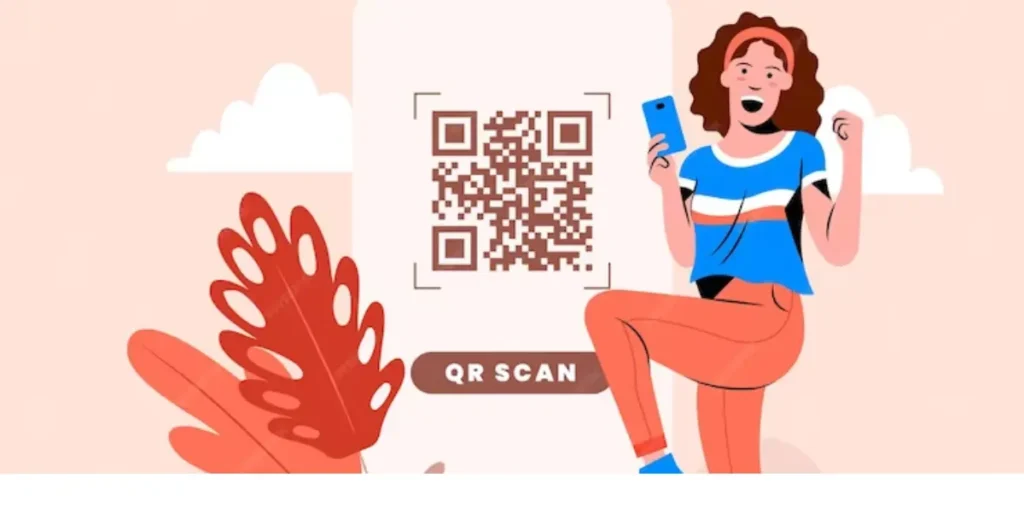
2. Tracking and Analytics:
Scanova QR codes come equipped with advanced tracking and analytics capabilities, enabling businesses to monitor QR code scans in real-time.
With insights into scan location, time, date, day, operating system, browser, handset, engagement rate, audience age, and device type, businesses can gain valuable data to optimize their marketing efforts.
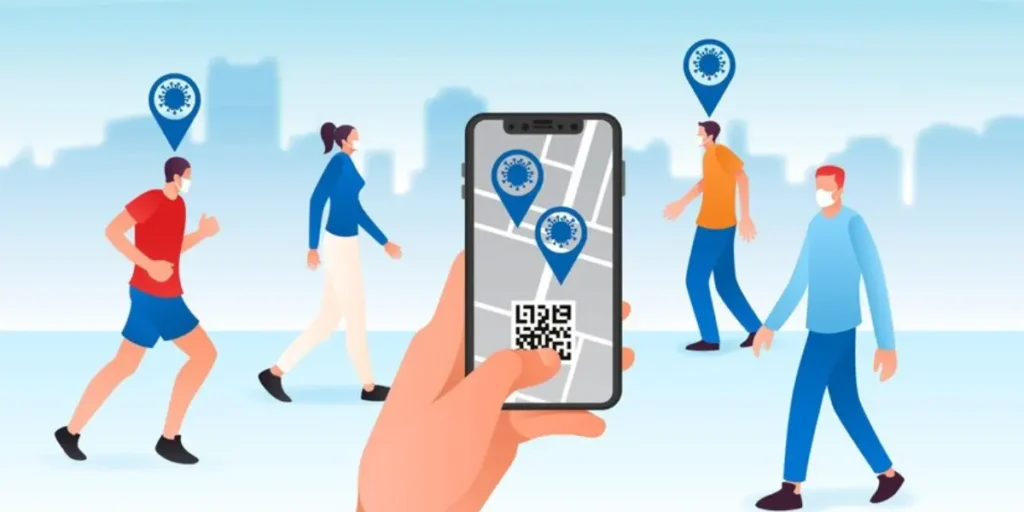
3. Security and Reliability:
Scanova prioritizes security and reliability, ensuring that QR codes generated on their platform are secure and functional.
Businesses can trust Scanova’s QR codes to deliver consistent performance and protect their data from unauthorized access.
4. Ease of Use:
Creating QR codes with Scanova and an integration on Canva is simple and intuitive. Users can seamlessly integrate Scanova’s QR code generator into their Canva designs, making it easy to incorporate QR codes into marketing materials, posters, business cards, and more.
Generate a QR Code For Your Unique Case
START TODAY!
C. Creating a QR Code with Scanova: A Step-by-Step Guide
Scanova offers advanced-level customization options such as QR Codes with frames, branded QR Codes, transparent QR Codes, QR Codes with a CTA, and a lot more.
1. Head over to Scanova and either create a free account or log in if you already have one.
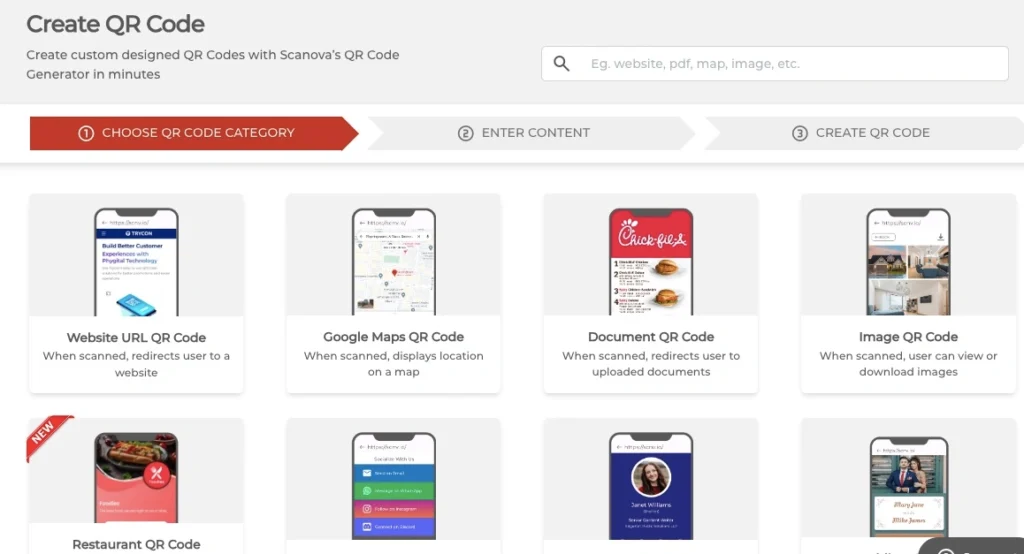
2. On the Scanova dashboard, you’ll see various QR code options. Select the category that best suits your needs. Some common categories include:
- For website URLs: Enter the complete web address you want users to be directed to.
- For vCard: Fill in your contact details like name, phone number, email address, etc.
- For other categories: Enter the relevant information you want to encode.
3. Depending on the chosen category, a specific data field will appear.
4. Scanova offers advanced-level customization options such as QR Codes with frames, branded QR Codes, transparent QR Codes, QR Codes with a CTA, and a lot more.
5. Once satisfied with your settings, click the “Generate QR Code” button. Scanova will process your request and display the generated QR code.
You can then download the QR code in various image formats like PNG, JPG, or SVG. Choose the format that best suits your needs.
6. Now, log in to your Canva account or sign up for a free account if you don’t already have one, and integrate your QR Code on the preferred template.
Conclusion
Integrating Scanova’s QR code generator with Canva gives businesses a powerful tool to create customized QR codes for their marketing campaigns.
By leveraging Scanova’s advanced features and functionalities within Canva’s intuitive design interface, businesses can streamline their QR code creation process and enhance their marketing efforts.
Follow this comprehensive guide to create stunning QR codes with Scanova on Canva and unlock new opportunities for engaging with your audience.
Generate a QR Code For Your Unique Case
START TODAY!