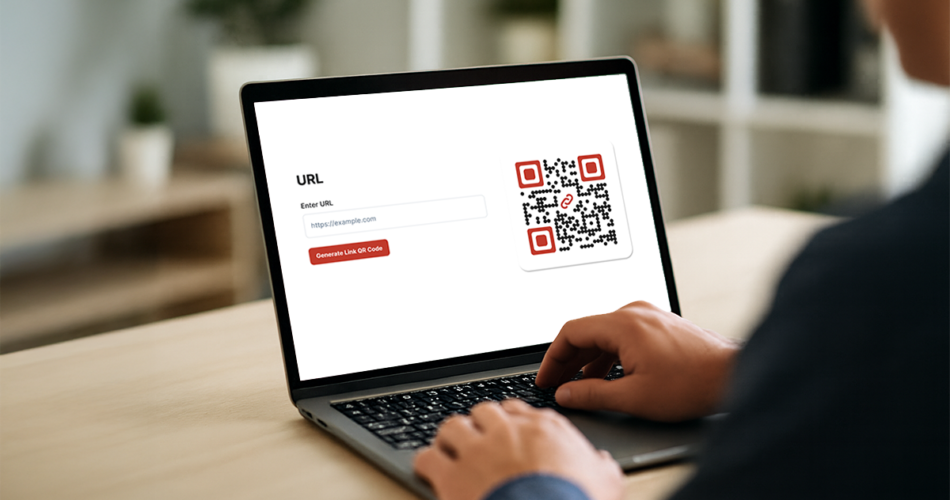In a nutshell: Want to turn a long, forgettable link into something people will actually use? This guide shows you exactly how to create a QR Code for any link, whether it’s for your website, form, menu, or product page, using tools like Scanova. You’ll learn the difference between static and dynamic QR Codes, how to create one in under a minute, and which tools to use (free or paid). Plus, we’ll walk you through real-world use cases, customization tips, best practices, and how to avoid rookie mistakes. By the end, you’ll be ready to create QR Codes that not only work but get scanned.
Have you ever shared a long, messy link only to watch people ignore it, forget it, or worse, type it wrong?
Whether you’re a small business owner, marketer, or event organizer, you’ve probably faced the challenge of getting people to visit your website, product catalog, form, or digital menus.
If people see a print ad and they’re interested and a link is provided then they have to tediously type the URL. This is inconvenient and prone to errors. You can use a short URL but there is a faster way. That’s where QR Codes come in.
They work faster, easy to use and actionable. And the best part? Creating one for any link takes less than a minute once you know how.
In this quick guide, I’ll walk you through everything you need to know:
- What QR Codes are and why they matter
- How to create a QR Code for a link: step by step
- The best tools (including free & paid options)
- How to make your QR Code stand out and actually get more scans
The truth is, top marketers and tech-savvy businesses are already using QR Codes in ads, brochures, restaurant menus, product packaging, and a number of other reasons, you name it.
They are using QR Codes to drive traffic, track engagement, and boost conversions.
The number of smartphone users worldwide in 2025 is approximately 5.28 billion, representing about 64% of the global population. G2 reports that 59% of smartphone users scan QR codes every day.
Trust me, this won’t take long, and by the end of this article, you’ll not only know how to create a QR Code for a link, but you’ll also know how to do it smartly.
This one skill will make you look more professional, tech-forward, and honestly, way ahead of the curve.
Let’s begin!
A. Understanding QR Codes for Links
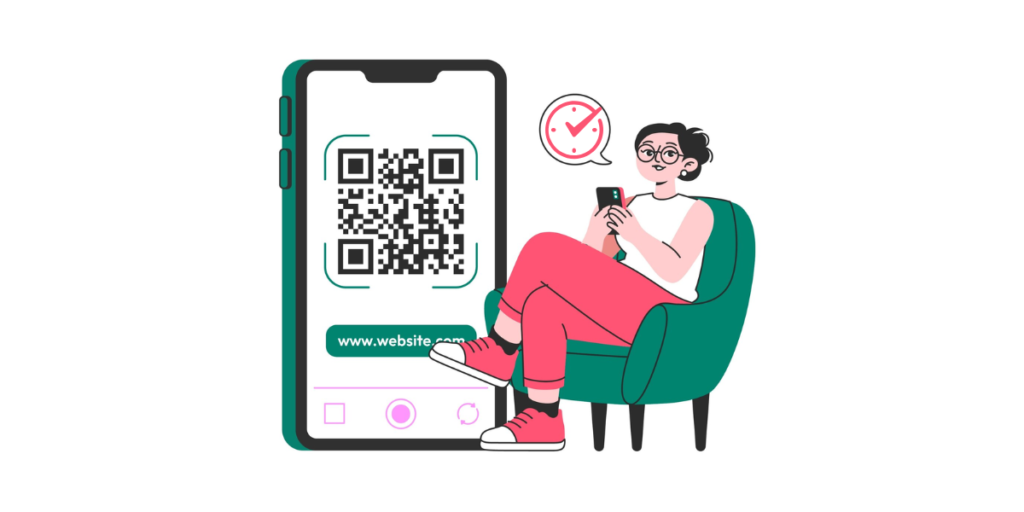
So… how do QR Codes actually work? Alright, here’s the simple version: a QR Code is like a quick shortcut.
You point your phone’s camera at it, and it takes you straight to a website, video, menu, or pretty much any link.
The upside is that there’s no typing or searching involved.
What happens behind the scenes is that the QR Code stores a link (like a website URL) in a scannable format. Your phone reads the code, grabs the link, and opens it instantly. That’s it. Quick and simple.
Want to see it in action? Watch this three-minute demo video on how QR Codes work:
1. Static vs dynamic QR Codes for links (and why it matters)
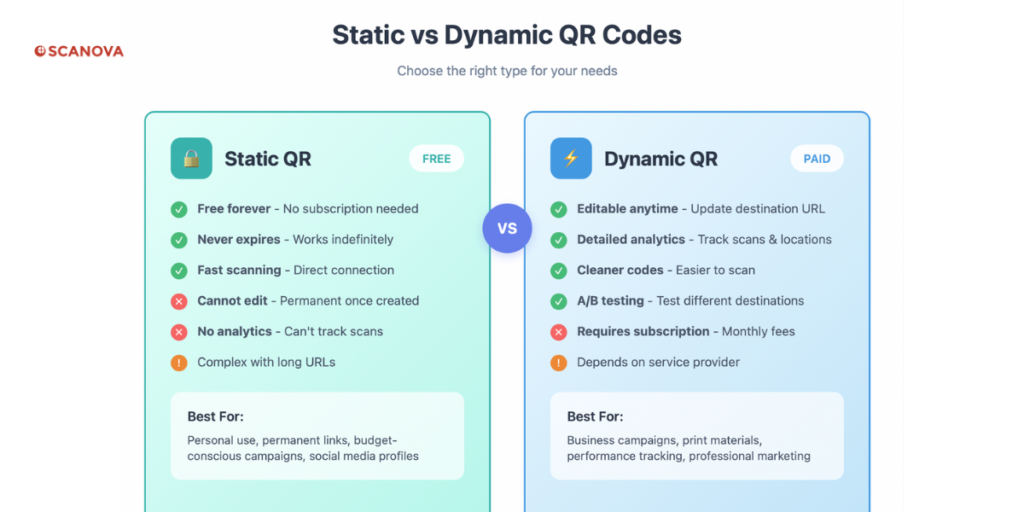
Now, before you make one, there’s something you should know: not all QR Codes are built the same. You’ve got two main types to choose from: Static and Dynamic.
I. Static QR Codes
These are the “what you see is what you get” kind.
- Once you create it, the link is permanently embedded in it. You can’t change it later
- There’s no way to track scans or see how many people actually used (scanned) it
- Good for things you’ll never need to update, like linking to your portfolio or permanent contact details
A big issue with adding links to Static QR Codes is the size of the code. Longer links, like those with UTM parameters, need more data to be stored.
This means the QR Code gets denser. To make sure it can still be scanned, the QR Code has to be bigger, which can make it look less neat.
So yeah, they work, but they sure have some limitations
II. Dynamic QR Codes
These are the smarter ones.
- You can edit the destination link anytime, even after it’s printed.
- They come with tracking, so you know how many people scanned, when, and where.
With some tools (like Scanova), you can also protect your QR Codes with passwords, so only authorized people can access the content. This is great for internal docs, event invites, or gated offers.
And if you’re running campaigns, you can even do A/B testing; that way, you can show different content to different users and see what performs best.
You can also add lead generation forms directly to your QR Code landing pages, where you can ask for names, emails, or phone numbers before revealing the content. It’s an easy way to turn scans into qualified leads without needing a full website.
With conditional redirection, you can show different content based on time of day, device type, or location. For example, send desktop users to a video and mobile users to a download page, all that from the same QR Code.
Basically, if you’re using QR Codes for marketing, events, customer feedback, or anything even slightly serious, I’d suggest you go with dynamic. You’ll thank yourself later.
2. Free vs paid QR Code generators
Free QR Code generators are perfect if you:
- Just need a simple QR Code for personal use or one-time events
- Don’t care about tracking how many people scan your code
- Won’t need to change where the code goes later (the link is permanent)
- Are you okay with basic black and white designs that look standard
- Have a limited budget or are just testing the waters with QR Codes
Free tools work great for sharing your personal social media profiles, linking to your portfolio, or creating QR Codes for one-off events. They give you the basic functionality without any bells and whistles.
Paid QR Code generators are worth it if you:
- Want to see detailed analytics about who’s scanning your codes and when
- Need to update your link later without making a new QR Code (crucial for printed materials)
- Want high-resolution custom QR Codes with logos, colors, and professional designs that match your brand
- Run a business and need professional features like lead generation
- Care about having customer support when things go wrong
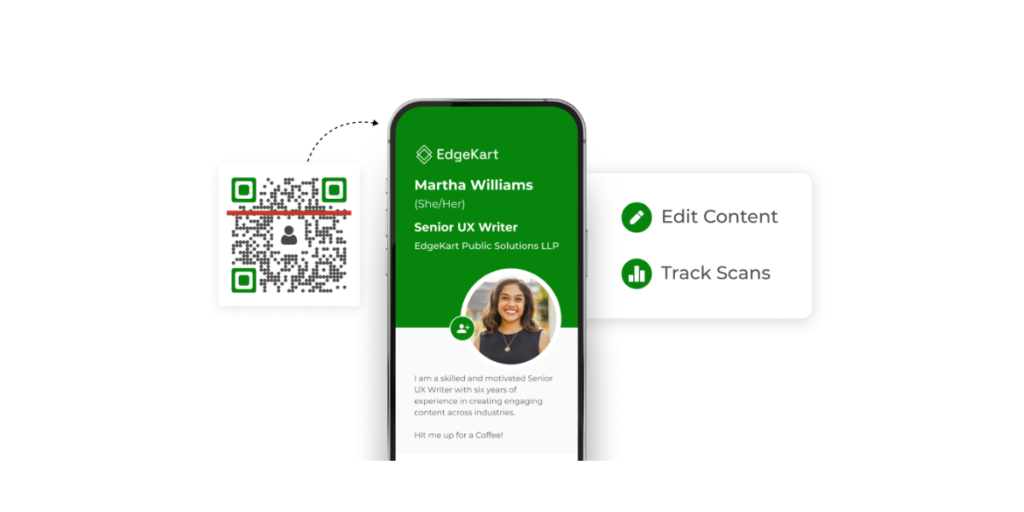
Think of it like this: free tools give you a bicycle. Paid tools give you a Tesla. Both get you where you need to go, but the experience is very different.
Let’s say you want to generate QR Codes with advanced features like custom landing pages, analytics, design options, lead generation, high-resolution images, or content editability.
These features are often available in paid plans and can help businesses improve their marketing efforts, even for smaller projects.
They’re perfect for creating engaging experiences on product packaging, event promotions, or customer interactions.
The investment in paid tools usually pays off quickly for businesses through better tracking and flexibility.
B. How do I create a QR Code for a website link for free?
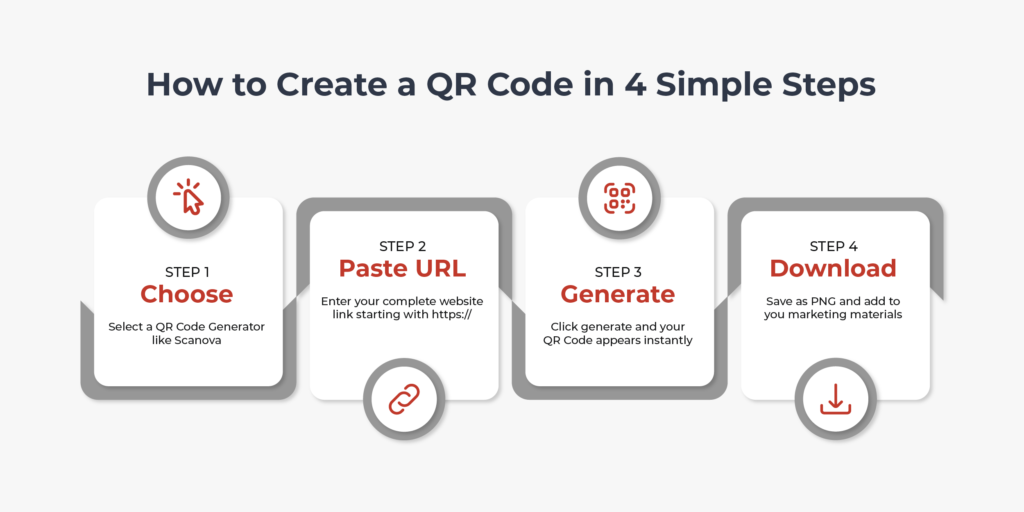
Step 1: Pick a free QR Code generator
First, you’d need to find a QR Code generator that allows you to create a QR Code for a website link. A simple Google search will fetch you many options to choose from.
However, going through each result to find the best one is a tedious process. To make it easier for you, here is a detailed comparison of the best QR Code generator available online. You can find the best one for yourself.
If you don’t want to go through the comparison and just want to pick one, here are three solid options you can choose from, starting with the best:
- Scanova: Offers a free tool for static QR Codes, plus a generous free trial for dynamic QR Codes with professional features like analytics and customization, AI-generated design option, etc. Even the paid plan is one of the most affordable options available out there
- Canva: Great for customization, lets you add QR Codes within your design templates, kind of very basic
- QR.io: Simple and clean interface, perfect for beginners who want something straightforward (requires you to log in, though)
Step 2: Go to the QR Code generator and choose “URL” or “Website”
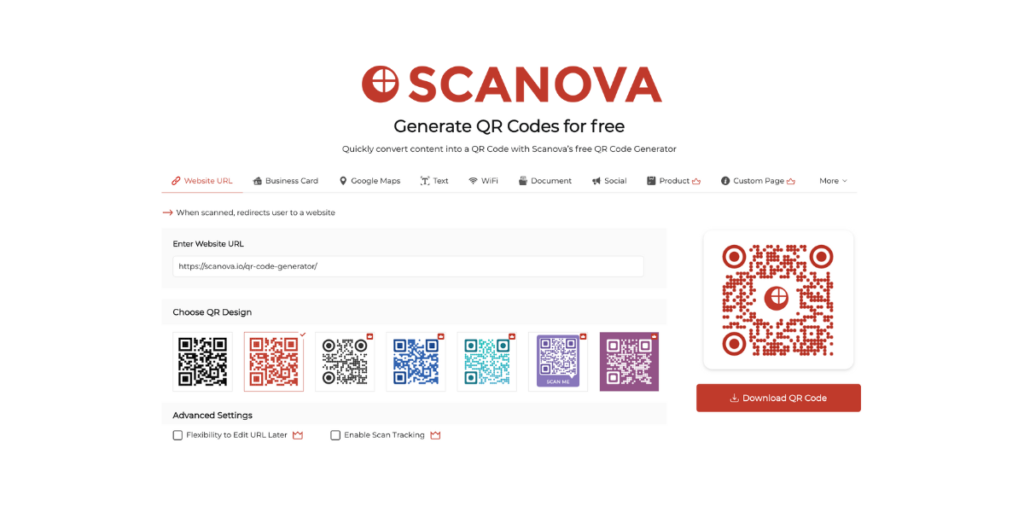
Every QR Code generator will ask what type of code you want. Look for “URL,” “Website,” or “Link” option. That’s your golden ticket.
This ensures your QR Code will work reliably across all devices and scanning apps.
Step 3: Paste your link
Copy your full website URL (the one that starts with https://) and paste it in. Make sure it’s the complete link, not just “mywebsite.com.”
The URL should include the full protocol (https://) for security and compatibility. Double-check for typos because once you generate the code, fixing mistakes with free tools usually means starting over.
If your URL is super long, consider using a URL shortener first to create a cleaner QR Code.
Step 4: Download
As soon as you input the link, a QR Code will appear instantly for you to preview and test. Here, you can change the color of the QR Code as well.
Click the Download QR Code button to save it as a PNG file (suitable for the best quality).
Most generators offer different file formats, but PNG works great for both digital use and printing. Save it with a descriptive filename so you can find it later.
That’s it, you’re done! The whole process usually takes less than a minute once you get the hang of it.
This QR Code that you just created was a free static one, but if you’d like to make a dynamic QR Code (with tracking, editing, and more control), you’ll need to sign up for a free 14-day trial.
The process is almost the same, just with more powerful options unlocked. You can get started here with Scanova’s free trial
Once you’re done signing up, you can use the tool to create dynamic QR Codes. In the next section I’ll show you how you can create a Dynamic QR Code for a link.

C. How to create a Dynamic QR Code for a link?
You just learned how to make a free static QR Code, and honestly, for a lot of situations, that’s good enough.
But here’s the thing: when you want more control and flexibility, static codes can start to feel limiting. Especially if you’re running campaigns, managing updates, or trying to track what’s working.
That’s where dynamic QR Codes come in. They let you update links, see scan data, and even run A/B tests without reprinting a thing.
Let’s see how you can create one for yourself:
1. Visit Scanova’s Dynamic QR Code generator.
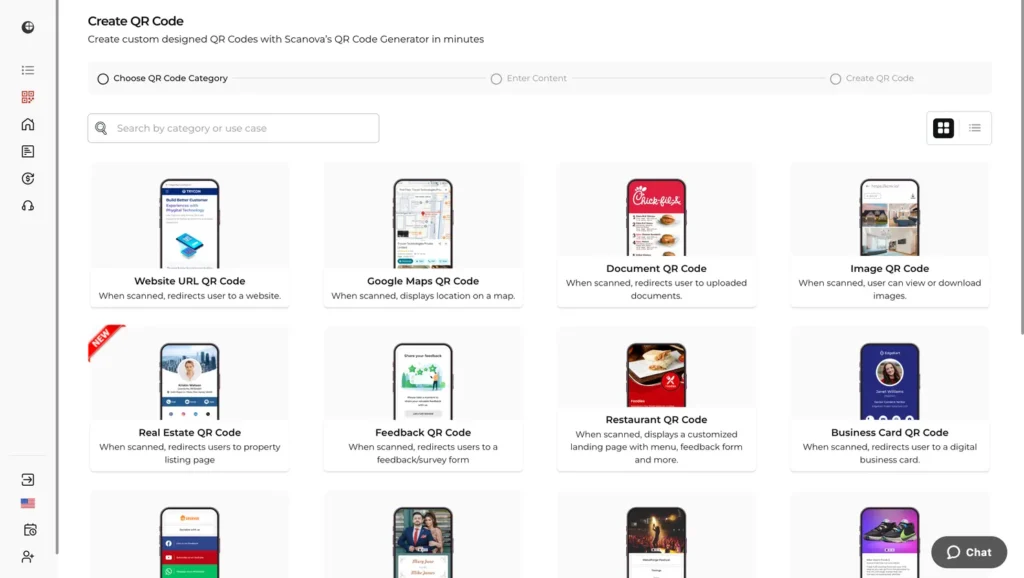
2. On the page that loads, select the Website URL QR Code category to create a QR Code for a link.
3. Next, paste your website URL into the input field and click “Continue.”
4. On the next page, give your QR Code a memorable name and click “Create QR Code.”
Afterwards, you’ll see a preview of your QR Code. Along with the “Edit Design” option, which can help you customize the look of your QR Code.
5. Once you click “Edit Design,” you’ll see all the available design options, allowing you to modify the appearance of your QR Code.
By default, QR Codes look like generic black-and-white squares. Are they functional? Yes. But striking? Not really.
The good news is, you can (and should) customize them, especially if you’re using them in marketing, events, or anything customer-facing.
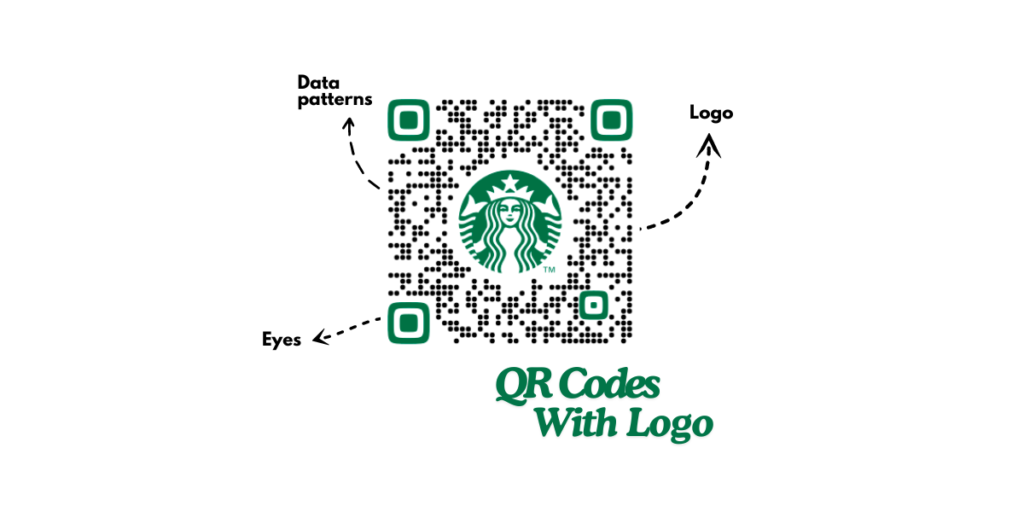
Here’s what you can do:
- You can add your logo right in the center of the code
- You can use brand colors to match your company’s palette
- You can even choose a custom frame or call-to-action text like “Scan to View Menu” or “Scan for a Discount”
This not only builds brand recognition but also increases trust, because people know the code is coming from you (your brand/business).
Pro tip: Tools like Scanova let you design beautiful, on-brand QR Codes in just a few clicks. You can even save templates to use across campaigns.
Once you’re done designing your QR Code, follow the next step to download your high-resolution QR Code
6. From the preview, test your QR Code on different devices and scanners to ensure it scans correctly before downloading.
7. Click the “Download” button to save your personalized QR Code.
8. Once you click the download button, you’ll be asked to choose your preferred format, such as PNG or JPG.
9. After finalizing, click “Export” and your QR Code is ready to use.
D. Who should use QR Codes for links?
So who exactly benefits from using QR Codes (especially dynamic ones)? Let’s break it down:
1. Marketers

Marketers want engagement, but static links on posters or flyers just don’t cut it. QR Codes enable you to track the performance of your print media campaigns.
The analytics that comes with QR Codes provide valuable insights into engagement and ROI your print media campaigns, something that wasn’t possible before.
You can also link QR Codes to landing pages, forms, product pages, even UTM-tagged campaigns.
With dynamic QR Codes, you can track performance in real time, A/B test different messages, and update links without starting from scratch.
Here’s a real-world win: Max Fashion, a major retailer, used QR Codes in-store to run a “Spin the Wheel” app promotion campaign. The result?
- 92% boost in app installs
- 85% increase in orders
- QR Codes drove 15% of all installs, and since they were dynamic, they helped track which employees drove the most scans.
(Source: Branch.io Case Study)
2. Educators & Institutions
Let’s be honest: students (and parents) don’t love typing out long URLs. QR Codes make it easy to share assignments, resources, or forms, just scan and go.
You can use them for class materials, sign-up sheets, digital textbooks, or workshop resources.
Dynamic QR Codes are especially handy here because you can update content later without needing to reprint handouts or signage.
Here’s a real-world example: MDL Marinas, a leading owner, operator and developer of leisure marinas in UK and Spain, used QR Codes to link physical signage to digital newsletter forms and captured 900+ email signups in a year.
MDL Marinas Group used QR Codes to drive newsletter signups and loyalty program enrollment. They were also able to identify which physical locations got the most engagement.
(Source: Target Internet Case Study)
The same method works well for schools and colleges; they can do the same with course registrations or feedback forms.
3. Product and Manufacturing Companies
If you’re a product company or a manufacturing company, you’re probably trying to share product info, how-to videos, or special offers with shoppers. A QR Code on packaging or in-store signage is way more effective than a tiny printed URL.
With dynamic QR Codes, you can track exactly how many scans your in-store campaigns generate, helping you measure ROI with precision.
While editability isn’t a major factor for retail promos that change often, it’s a big win for product packaging, where the same code can stay on shelves for months while still pointing to updated content.
Here’s a real-world example:
Mecca Cosmetica, a beauty brand in Australia, used QR Codes to launch a skincare quiz and exclusive deals. This resulted in:
- A 22% increase in online sales
- And a 17% jump in foot traffic
(Source: QR Codes Australia)
4. Event Organizers
Events move fast, agendas shift, speakers change, and guests need quick access to the right information.
With QR Codes on tickets, lanyards, or banners, you can link attendees to a dedicated event page made with Scanova.
This page can host your schedule, maps, RSVP form, app download link, registration form, or feedback survey, all in one place.
No juggling multiple links or last-minute print changes, everything guests need is just one scan away.
Here’s a real-world example of this smart move:
Turkish Airlines ran a scavenger hunt with QR Codes across London during the Olympics. This result?
- Attracted 20,000+ visits and helped the brand track which locations performed best in real time
- Saw above-average dwell time per visitor
(Source: Econsultancy)
5. Healthcare

Healthcare workers and patients both hate waiting around for paperwork. Filling out forms at the reception desk is outdated, especially when you can do it all on your phone.
With dynamic QR Codes, clinics can:
- Let patients scan a code to fill intake forms or view health info before arrival
- Enable contactless check-ins and appointment reminders
- Update links and forms on the fly without having to reprint materials
Real-world example: QR Codes embedded in patient wristbands help healthcare providers identify patients faster and access medical history in real time. This reduced errors and streamlined care.
Over 58% of all users scanned QR Codes to get health information, and 67% report familiarity with the technology. (Source: patient-ID wristband studies via modern healthcare systems)
6. Hospitality
Guests love seamless experiences, and QR Codes are one of the easiest ways to offer them. You no longer need to hand out menus or check-in forms; everything goes directly to the guest’s phone.
Dynamic QR Codes allow:
- Digital menus and ordering
- Contactless guest check‑in/out
- Booking event services or requesting extras
- Submitting feedback quickly after checkout
Here’s a real-world example:
Surveys across 950+ restaurants in the U.S. showed dramatic QR Code adoption post‑pandemic.
Many saw improved operational efficiency, better order accuracy, and faster service. QR menu systems also helped reduce waste and supported sustainability efforts. (Source: Uniqode’s 2025 restaurant QR Code survey)
7. Transportation & Logistics
Shipping and logistics teams live or die by accuracy and speed. Manual systems are slow and error-prone. QR Codes automate tracking and verification at every step.
People in this industry can use dynamic QR Codes to:
- Track packages or pallets in real time
- Link boarding passes or shipment details to updated portals
- Manage inventory with scan-based updates
- Verify payments, delivery, or driver check-ins
Research shows that integrating QR Codes into e‑business logistics systems leads to more accurate tracking from order placement to delivery, reduces human error, and boosts customer satisfaction. Scans act as real-time audit trails. (Source: Budapest Business University logistics study)
Let’s say you need to generate hundreds of QR Codes at once. Bulk QR Code creation tools let you do that fast, but they’re often paid.
They’re perfect for event badges, product packaging, inventory management, and boarding passes.
8. Real Estate Agents

Imagine someone driving by a “For Sale” sign. Instead of hoping they visit your website later, why not let them scan a code and see the listing instantly?
With dynamic QR Codes, you can share property details, property photo galleries, virtual video tours, contact forms, agent details, Google Maps location, calendar invites for open houses, and much more, all within the same QR Code.
rDigz, a real estate platform, placed QR Codes on “For Sale” signs. When someone scanned the code, they got direct access to interior photos, virtual tours, appointment booking, and even agent chats, all without any printed brochures.
Result: A modern, interactive experience that drove engagement and qualified leads from passers-by, all that without manual follow-ups. (Source: rDigz Platform case brief)
And if you’re thinking “Cool, but how does Scanova stack up in real estate?” here’s the answer:
Scanova is trusted by major real estate names like EMAAR and Ivanhoe Cambridge for property marketing. They have a dedicated dynamic Real Estate QR Code category, which:
- Delivers instant access to listings, virtual tours, and scheduling
- Support customizable lead forms
- Let you track scans, update links on the fly, and save on print costs
If you’re ready to put QR-driven lead capture to work, Scanova is one of the most reliable tools in the market that offers these features.
Not just that, no matter your industry, if you’re trying to get people from offline to online quickly, QR Codes are one of the easiest tools you can use.
And once you start using dynamic ones, they open up a whole world of flexibility and insights you didn’t know you were missing.
E. Best practices while using QR Codes for links
Alright, so now that you know how to create a QR Code for a link, let’s talk about how to make sure it actually gets noticed, gets scanned, and most importantly, gets trusted.
You don’t want to spend time creating a QR Code only to find out people ignored it or didn’t trust it. Here are some important QR Code guidelines that you should follow while using QR Codes:
1. Optimize for print or digital use
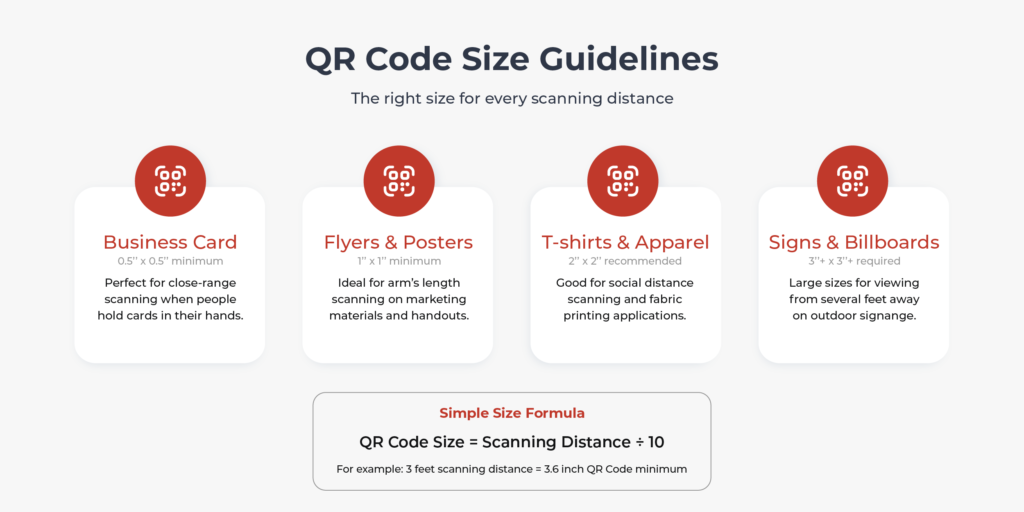
QR Codes work great both online and offline, but how you use them changes things a bit.
For Print:
- Size matters. Make sure your QR Code is at least 1 x 1 inch (or 2.5 cm square) for easy scanning.
- Keep quiet zones (blank space around the code), don’t cram text or graphics too close. If you don’t, it’ll look cluttered and unappealing to audiences.
- Always test print proofs with different phones before going live.
For Digital:
- Avoid placing the QR Code over busy backgrounds; it should pop out visually.
- Use high contrast (dark code on a light background) for better readability.
- If it’s going on a website or email, pair it with a clickable link too, just in case.
Remember: Scan reliability isn’t just about the code, it’s about how and where you place it.
So the next question is, where should you place your QR Codes for links? QR Codes work best when people have time to scan them, a reason to care, and the ability to use their phones comfortably.
Location and context make all the difference between a successful QR Code and one that gets ignored.
Great places for QR Codes:
- Business cards (link to your portfolio, LinkedIn, or digital business card): People hold business cards at the perfect scanning distance and often want more information about you immediately after meeting.
- Restaurant table tents (link to menu, ordering system, or reviews): Diners have time to scan while waiting, and contactless ordering became standard after 2020. Many restaurants see 60% of customers use QR Code menus.
- Product packaging (link to tutorials, reviews, or warranty info): Customers have the product in hand and want additional information. This is especially effective for complex products that benefit from video demonstrations.
- Event flyers (link to registration, schedules, or additional details): People interested in your event want easy access to more information and registration. QR Codes eliminate the need to remember website URLs later.
- Real estate signs (link to virtual tours, floor plans, or agent contact): House hunters can get immediate access to property details while standing in front of the home. This creates instant engagement when interest is highest.
Not-so-great places:
- Moving vehicles (people can’t scan while driving): Safety aside, it’s physically impossible to scan a QR Code on a moving object
- Tiny spaces where the code is hard to see: If people need to squint to find your QR Code, they won’t bother scanning it
- Places without a good phone signal: QR Codes need internet to work, so basement locations or rural areas might frustrate users
- Locations where using a phone isn’t appropriate: Some formal or sensitive environments discourage phone use
Context matters: Always consider why someone would want to scan your QR Code at that specific moment and location. The best QR Code placements solve an immediate problem or fulfill a clear need.
3. Safety first: Build trust with every scan
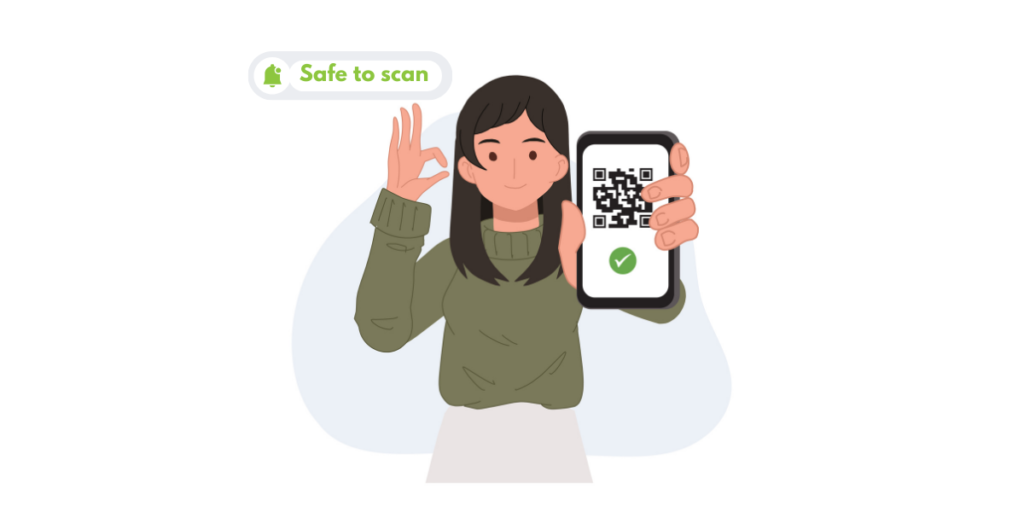
Let’s be honest, some folks are still cautious about scanning QR Codes, and for good reason. There have been scams where malicious links were hidden inside random codes.
Here’s how to make yours feel trustworthy:
- Use branded domains or short URLs (like scan.brand.com/page123)
- Add a clear call to action: Tell users exactly what they’ll get. “Scan to view property tour” is way more reassuring than just a code with no context.
- If you’re using dynamic QR Codes, go with a trusted generator like Scanova, which gives HTTPS-secured links and lets you preview destinations.
And finally, test your code. Always. every phone, every use case.
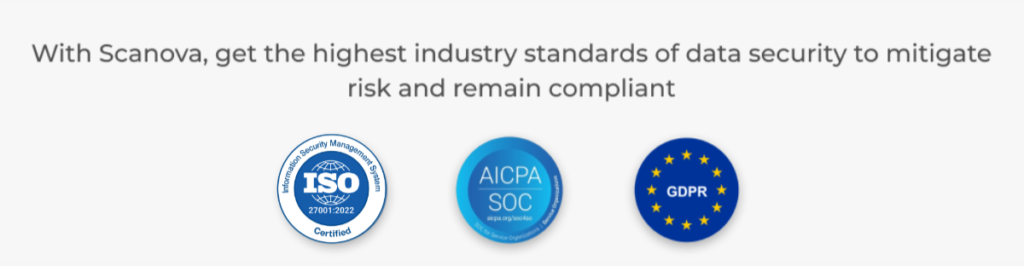
F. FAQs: Create a QR Code for a Link
We’ve now reached the end and you now know everything you need to know to get started with QR Codes, but let’s answer a few quick questions that pop up all the time:
1. Will my QR Code expire?
Static QR Codes don’t expire. They’re hardcoded with your link and stay valid as long as the link works.
Dynamic QR Codes, on the other hand, may require an active subscription but they give you the power to track, update, and manage your QR Code anytime.
2. Are QR Codes safe to scan?
Yes, as long as they’re from a trusted source. Always double-check the URL preview before clicking. Tools like Scanova use secure HTTPS links, so users know they’re in safe hands.
3. Can I scan QR Codes without an app?
Absolutely. Most modern smartphones can scan QR Codes using the built-in camera. No need to download anything extra.
4. Can I make a QR Code for any link?
Yup! You can create one for websites, videos, documents, forms, social media pages, or anything with a valid URL.
5. What’s the difference between static and dynamic QR Codes again?
Static: The link can’t be changed once created. Great for one-time use.
Dynamic: The link can be changed anytime, plus you get tracking and analytics. Perfect for marketing and long-term use.
6. How can I make sure my QR Code works everywhere?
A few tips:
- Keep a high contrast between the code and background
- Use the right size (at least 2cm x 2cm for print)
- Test it on multiple devices before you go live
7. Can I track how many people scanned my QR Code?
Yes, but only with dynamic QR Codes. Platforms like Scanova show you when, where, and how your code is being scanned.
8. Can I create multiple QR Codes at once?
Yes! Many advanced QR Code tools offer bulk creation features, great if you’re making codes for events, products, or team members.
Conclusion
You’ve just learned everything you need to know about creating a QR Code for a link, from the basics to the advanced stuff.
Whether you’re a marketer, business owner, teacher, or just someone looking to share smarter, you’re now equipped to do it the right way.
Ready to Make Your First QR Code? Try Scanova’s free tool and create your first QR Code in seconds. It’s fast, easy, and lets you explore both static and dynamic options.
Still have questions? Drop them in the comments below, I’d be happy to help!