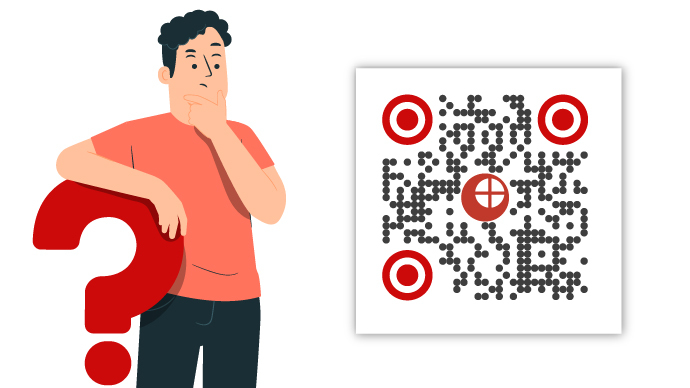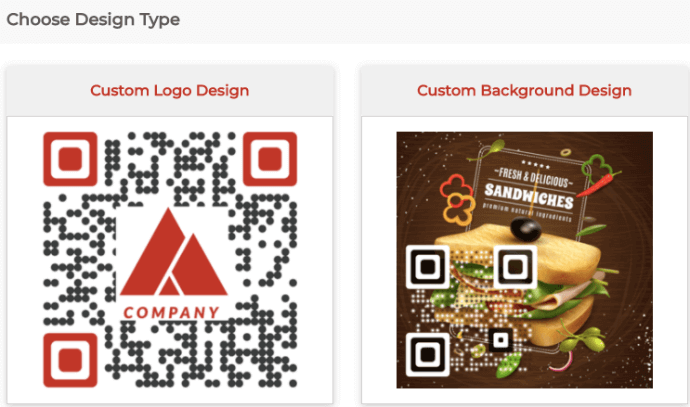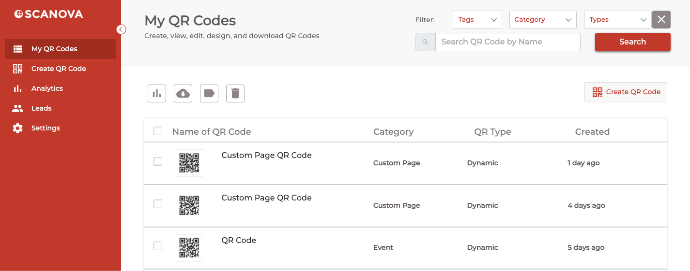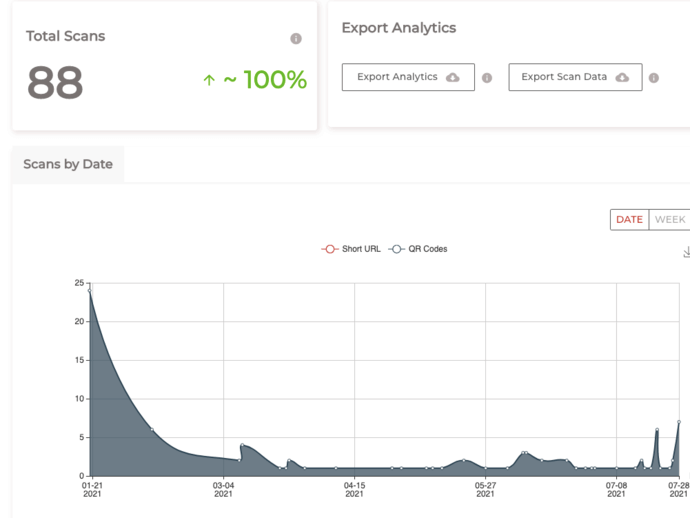I assume you are looking to generate QR Codes for a marketing campaign or an operational use case. However, you are not sure how to use a QR Code generator.
In this article, we will show you exactly how to use a QR Code generator and help you create that perfect QR Code that is both functional and visually appealing.
A. What is QR Code Generator
A QR Code generator is a tool or software that allows users to create QRs. QRs are two-dimensional barcodes that can store various types of information, such as text, URLs, contact information, or other data.
QR Code generators typically provide a user interface where users can input the desired information they want to encode into a QR, and then the generator creates the QR Code image.
Users can then download or share the generated QR for use in various applications such as marketing materials, business cards, websites, or product packaging.
Many QR generators are available online as web-based tools, and there are also standalone software applications and mobile apps that offer QR Code generation functionality.
B. What you should know beforehand
Before you start generating a QR Code, there are two things you should know:
1. Which QR Code you’ll need to create
Depending on the content you want to share with the target audience via a QR Code, there are more than 31 types of QR Codes you can create. The common ones are Website URL, PDF, Google Maps, Vcard, and Text. See the entire list of QR Codes.
Once you’ve browsed all the options, finalize the QR Code type that best suits your needs.
2. What QR Code functionalities you need
The next thing you need to know is what features to add to your QR Code. Unlike a barcode, a lot can be achieved using QR Codes such as the features mentioned below are popular with marketers:
a. Editing content
You can edit the content (URL, PDF, Image, Audio, etc.) of a QR Code anytime without the need to replace the QR Code. For example, with the same QR Code, you can show Website A first and then Website B after a few weeks.
Note that to add this feature, you need to ensure that a QR Code is ‘dynamic’.
b. Tracking scans
Did you know that with QR Codes, you can also track scanning activity? This means the number of scans by date, city, country, and device. If you are a marketer and these metrics are important to you, make sure the QR Code generator you choose has this feature.
In addition to this, QR Code also offers a feature called event tracking. It helps you gain valuable insights into how your end-users interact with the actionable elements of the QR Code once they scan it. These elements can be anything like buttons for sign-up or registration.
Note that scan tracking and analytics are possible only with Dynamic QR Codes.
c. Creating Static or Dynamic QR Codes
QR Codes can be made ‘Static’ or ‘Dynamic’. As mentioned in the previous points, Dynamic QR Codes allow content editing and scan tracking. However, as these are feature-rich QR Codes, QR Code service providers typically charge subscription fees.
Static QR Codes are basic QR Codes (just like barcodes) that are non-editable and non-trackable. These do not require an ongoing subscription to work.
d. Designing QR Codes
Unlike barcodes, the design of QR Codes can be personalized with colors, patterns, and images.
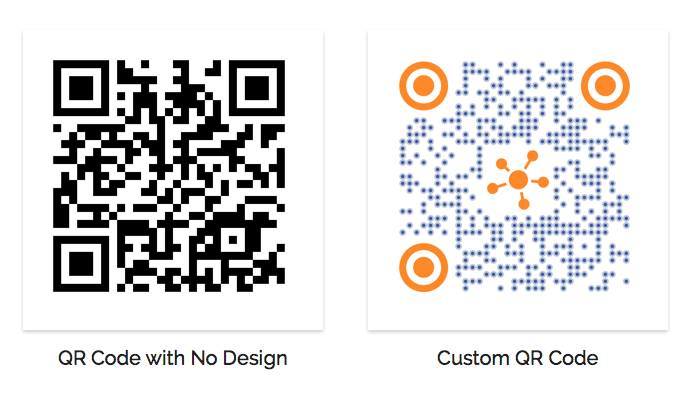
If you want to make your QR Codes visually appealing to the target audience, ensure that the QR Code generator has a design feature.
e. Creating landing pages
Some marketers need QR Codes to redirect to promotional content (such as an offer page, more information about a product, etc.). However, they do not have a website for such pages.
A few QR Code service providers (such as Scanova) give the option of generating mobile-optimized webpages (called landing pages). On these pages, you can add the content of your choice (text, images, etc.).
f. Password-protected
Do you want to restrict the content encoded into the QR Code only to authorized personnel? Then add password protection to it.
Here’s how it works for the end-users:
- They scan the QR Code
- It prompts them to enter the password to be able to see the encoded content
- Once they enter the correct password, they get access to the content encoded
That’s it. That is how simple and secure it is. Just make sure your QR Code providers offer you this feature.
g. Lead generation
While the scan tracking feature allows you to track the number of scans, you will still now know who exactly scanned your QR Code. If this information is important to you, you need a feature called ‘Lead Generation’.
Learn more about Lead Generation via QR Codes.
3. Which is the right QR Code generator
Based on the type of QR Code you need and features important to you, you will need to figure out which QR Code generator is right for you.
Here is a comparison chart of the popular Best QR Code generator :

C. How to use a QR Code Generator
In this section, we will outline the basic steps on how to use a QR Code generator. There are some good options available but we will choose Scanova for this example.
Let’s assume that you wish to create a QR Code that:
- Redirects to a website
- Allows editing of the website URL anytime
- Can be tracked
- Has a design with a logo
A QR Code that looks something like this:
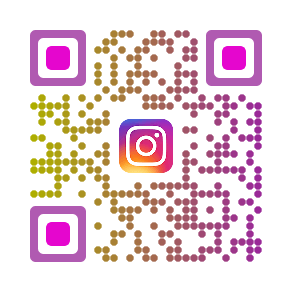
To create a QR Code like this, follow the steps below:
1. Go to Scanova and register for a 14-day free trial
2. Select the most appropriate QR Code category. For a demo, we’ll use a Website URL QR Code
From the QR Code categories, click on Website URL QR Code
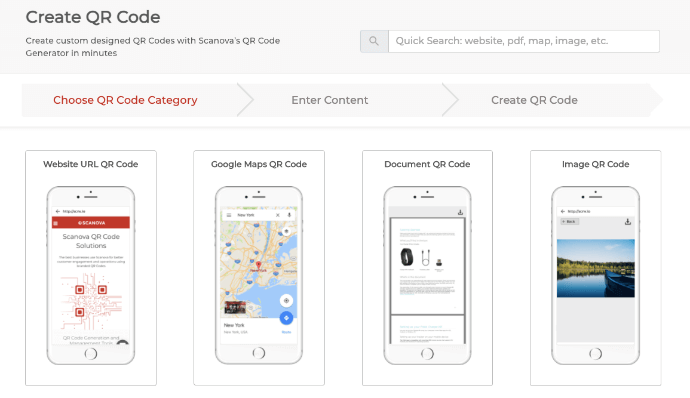
3. Now paste the link of the webpage you wish to share and click Continue
4. On the page that loads, you can do the following:
(i) Assign tags for your QR Code
(ii) Name your QR Code
(iii) Choose a type—Static and Dynamic
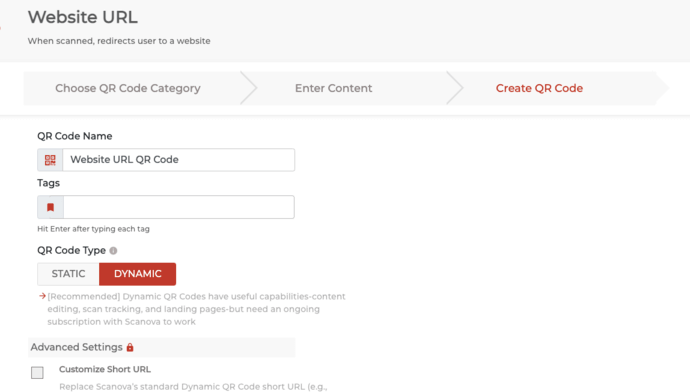
If you choose Dynamic QR Code, you’ll have the following options:
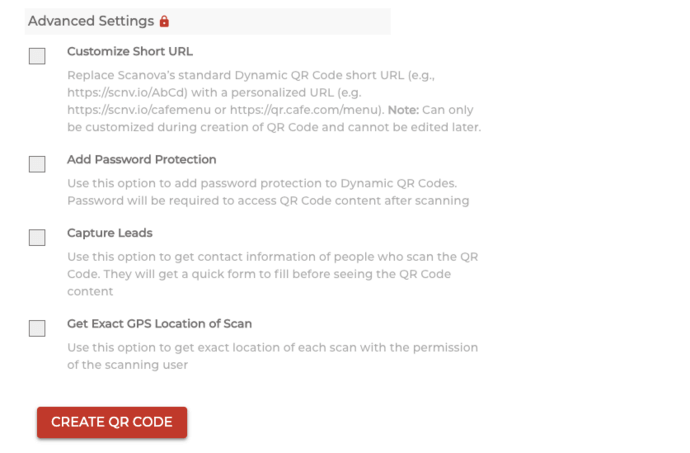
(i) Password-protection: Use this feature to secure your QR Code’s content with a password. Only users you share your password with can view your QR Code’s content
(ii) Capture leads: Use this option to setup Lead Generation
(iii) Customize Short URL: Use this option to customize how Scanova’s dynamic URL will appear to the user, when the QR Code is scanned
(iv) Get exact GPS location: With this option, you can get the exact location of each scan provided that the end-user gives location permissions
5. Once you’ve made the desired choices, click on Create QR Code
6. Your QR Code has been generated and you will see the preview of your QR Code along with the Edit Design option
7. If clicked, you’ll see two design options—Custom Logo Design and Custom Background Design. Since we need to generate a QR Code with a logo design, click on Custom Logo Design
7. As we need to generate a QR Code with a logo design, click on ‘Customize’ under the ‘Custom with Logo’ column
8. Customization allows you to:
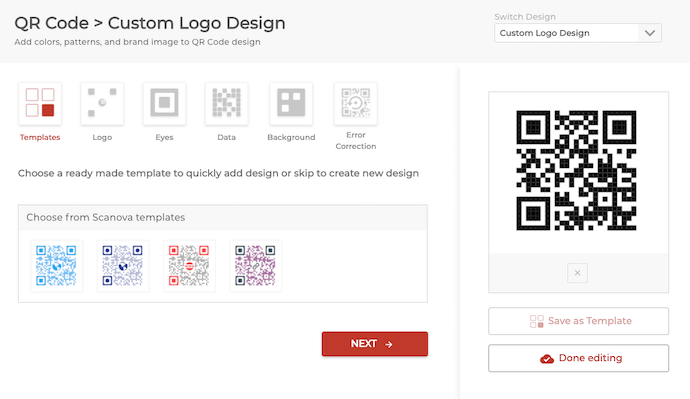
(i) Change the color and pattern of the data modules and eyes
(ii) Add and edit the position and size of your logo
(iii) Add a background image
(iv) Add error correction—This ensures that your QR Code remains scannable even if damaged by up to 30%
(v) Save your design as a template
Also read: How to create a Logo QR Code
9. Once you have designed your QR Code, click on Done Editing to save your design
10. Now, click Download and you’ll be asked to specify the QR Code image’s format and design
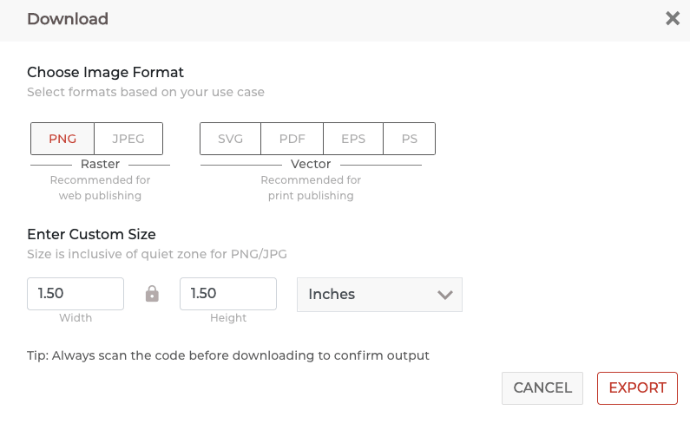
11. Specify the details and click Export
Note: Always remember to scan and test your QR Code before downloading it.
12. Once your QR Code has been downloaded, add them to your print media creatives.
Scanova also allows users to track scans of their QR Codes. Tracking scans is only possible with Dynamic QR Code, to track scans:
1. Go to Scanova and from the dashboard, click on Analytics
2. On the page that opens
(i) Select the name of your tag
(ii) Select the name of your QR Code
(iii) Select a timeline and click on ‘Apply’
(iv) Click on ‘View Insights’ to view info graphics of your QR Code’s scan analytics
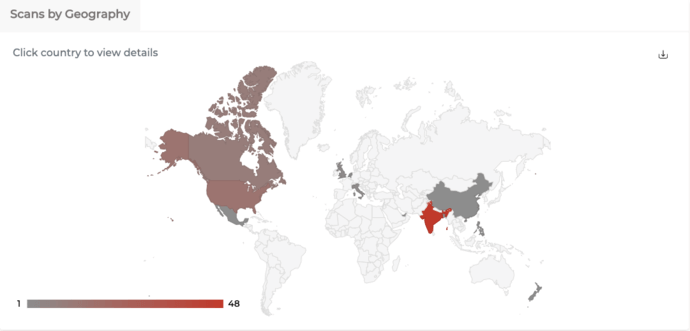
You can download the entire scan analytics report in PDF and CSV formats.
D. Best Practices
Here are some of the best practices that you must know regarding QR Codes:
1. Choose a Reliable QR Code generator
Select a reputable QR code generator tool or service that offers customization options, analytics, and reliable performance. Ensure the generator you choose provides high-resolution, scalable QRs that work across different platforms and devices.
2. Determine the content
Decide what information or action the QR will trigger when scanned. Common uses include directing users to a website URL, displaying contact information, initiating a phone call, sending an email, or connecting to a Wi-Fi network.
3. Optimize content
Keep the content encoded in the QR concise and relevant. For example, if it’s a URL, ensure it directs users to a mobile-friendly landing page with useful information related to the QR Code’s context.
4. Customize design
Some QR generators offer customization options such as adding a logo or changing colors. If branding is important, consider customizing the QR to match your brand’s colors and style, but ensure that the QR remains scannable and recognizable.
5. Test scannability
Before using the QR in your materials or campaigns, test it using various QR code scanning apps on different devices to ensure it scans accurately and quickly. Verify that the encoded content is displayed correctly and that users are directed to the intended destination.
6. Provide context
Always accompany QRs with clear instructions or context to encourage users to scan them. For example, include a brief description of what scanning the QR will do or why it’s beneficial for users.
7. Consider placement
Place the QR where it’s easily visible and accessible to your target audience. Ensure that there’s adequate space around the QR to prevent any obstructions that could hinder scanning.
8. Track and analyze performance
If your QR generator provides analytics or tracking features, use them to monitor the performance of your QRs. Track metrics such as scan rates, locations, and times to evaluate the effectiveness of your campaigns and make adjustments as needed.
9. Update QR Codes when necessary
If the content or destination of a QR changes, update the QR accordingly to ensure users are directed to the correct information or action.
10. Educate users
If your audience is not familiar with QRs, provide brief instructions on how to scan them using a smartphone or QR scanning app. Consider including a QR scanning tutorial or FAQ section if needed.
E. FAQs: How to use a QR Code generator
1. How does the QR Code generator work?
A QR Code generator converts input data into a two-dimensional barcode called a QR Code. Users provide the data, which is then encoded into the QR using an algorithm. Error correction is added for reliability. Some generators allow customization. The final QR image is generated and provided to users. When scanned, the QR’s data is decoded, and the associated action is performed.
2. Does QR Code generator have unlimited scans?
QR generators themselves typically do not have a limit on the number of scans. They generate the QR image, which can be scanned an unlimited number of times by users. However, some QR Code generator services or platforms may impose limitations or restrictions on usage, such as a maximum number of QRs generated per account or limited access to certain features in free versions.
Additionally, if you’re using a third-party service to track analytics or collect data from scans, there may be limits on the amount of data you can collect or analyze based on your subscription tier. It’s essential to review the terms of service and any limitations imposed by the QR generator provider you choose.
3. Is it OK to use a free QR Code generator?
Yes, it’s generally fine to use a free QR code generator. Just ensure it meets your needs in terms of features, reliability, support, and privacy. If you have more advanced requirements, consider premium options.
4. How do I know if my QR Code generator is safe?
To ensure the safety of a QR Code generator, check its reputation and reviews, verify the provider’s trustworthiness, and ensure the website uses secure HTTPS encryption. Review the privacy policy for clear data handling practices and avoid generators with suspicious links or ads. Scan for malware and viruses before use and consider offline options for added security. Seek recommendations from trusted sources and ensure the generator receives regular updates and maintenance to address security vulnerabilities effectively.
You now know how to use a QR Code generator to create the perfect QR Code like an expert. Go to Scanova and create your very first QR Code now.