You’re probably planning to use QR Codes in your next campaign. Whether you use them for promotions or for streamlining operations, they’re definitely a smart choice.
Did you know? Over 90% of smartphone users have scanned a QR Code at least once. These QR Codes are now extremely necessary for businesses with increased adoption.
But there is one catch–you need printable QR Codes or print-friendly QR Codes. Hence, you’re looking for suitable QR Code service providers that fit your needs.
Why? All file formats are not created equal. Those formats like PNG and JPG are just fine for screen view, but they’re blurry and pixelated if you print them.
If you want to print sharp, clear images, then QR Codes need to be in the correct format and resolution.
So, how do you determine the best printable QR Code generator that meets all your requirements without any hassle?
In this article, we’ll cover what makes a QR Code generator perfect for QR Code printing, as well as a simple, step-by-step guide to creating print-ready QR Codes.
Let’s begin!
A. What is a printable QR Code generator?
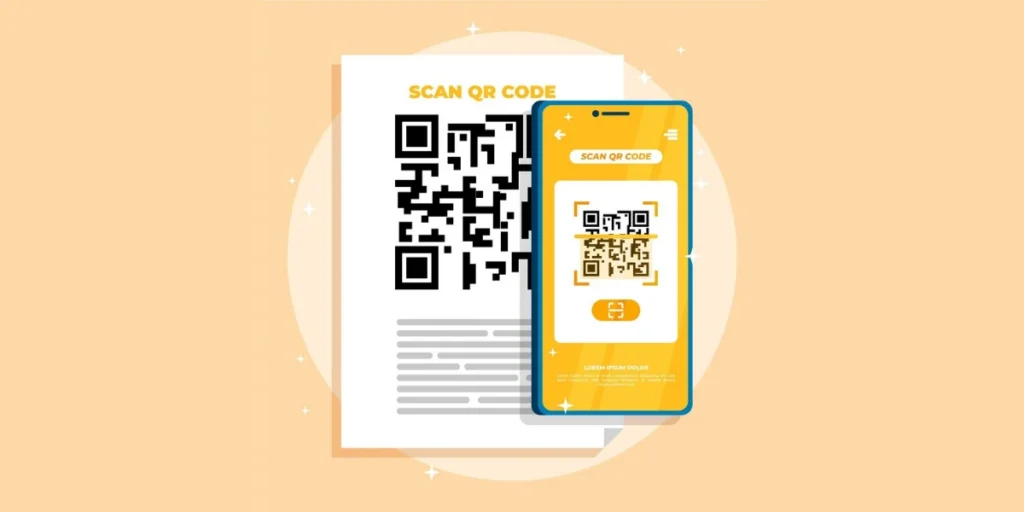
A printable QR Code generator is a tool that allows users to create QR Codes that can be printed onto various physical media such as posters, business cards, flyers, labels, and more.
These QRs can contain various types of information, such as website URLs, contact information, text messages, Wi-Fi network details, and more.
Users typically input the desired information into the generator, and the tool then generates a unique QR that represents that information.
The generated QR Codes can then be downloaded or printed directly from the generator.
Users can customize aspects of the QR Code printout, such as size, color, and design, to suit their needs or branding preferences.
B. How do I print a QR Code?
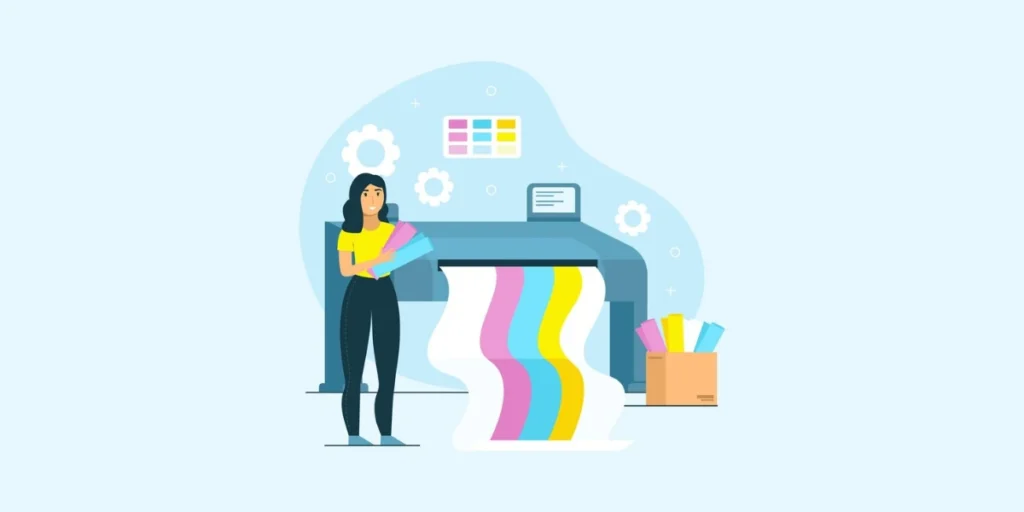
Printing a QR is a straightforward process. Here’s a basic step-by-step guide:
1. Generate the QR Code
You can use tools like the Scanova QR Code generator to create the QR Code containing the information you want to encode.
You can go online and find a free or paid QR Code generator for print. Check the pricing here.
2. Customize (if desired)
You have options to customize the appearance of the QR, such as changing its color, adding a logo, adjusting the size, etc.
3. Download or save the QR
Once you’re satisfied with the QR’s appearance and content, download or save it to your computer. Make sure to choose a file format that is compatible with your printer (e.g., PNG, JPG).
4. Open the file
Locate the downloaded/saved QR file on your computer and open it using an image viewer or editing software.
5. Print the QR
With the file open, select the print option from the menu. Ensure that your printer is connected and loaded with the appropriate paper size and type.
6. Adjust print settings (if needed)
Before printing, you may need to adjust settings such as paper size, orientation, quality, and color depending on your printer and preferences.
7. Print
Once you’ve adjusted the settings, initiate the printing process. Wait for the printer to finish printing the QR.
8. Test the printed QR Code
After printing, double-check the QR to ensure that it’s clear, readable, and functions as intended. You can use a QR scanner app on your smartphone or tablet to test it.
9. Distribute or use the printed QR Code
Once you’ve confirmed that the QR prints correctly, you can use it on various physical materials such as posters, flyers, business cards, product packaging, etc., depending on your intended purpose.
So that’s how to print out a QR Code. Here’s a little case study for you to understand why being smart while printing QR Codes can pay off
Case Study: MDL Marinas.
MDL Marinas used QR Codes in print materials like welcome packs and posters. These efforts led to impressive engagement:
- 900 registrations for a member benefits area during a season launch.
- Increased response rates by 20-30% when QR Codes were prominently displayed.
This showcases how strategically placed QR Codes in print can significantly boost customer interaction and data capture.
C. Things to do before printing QR Code
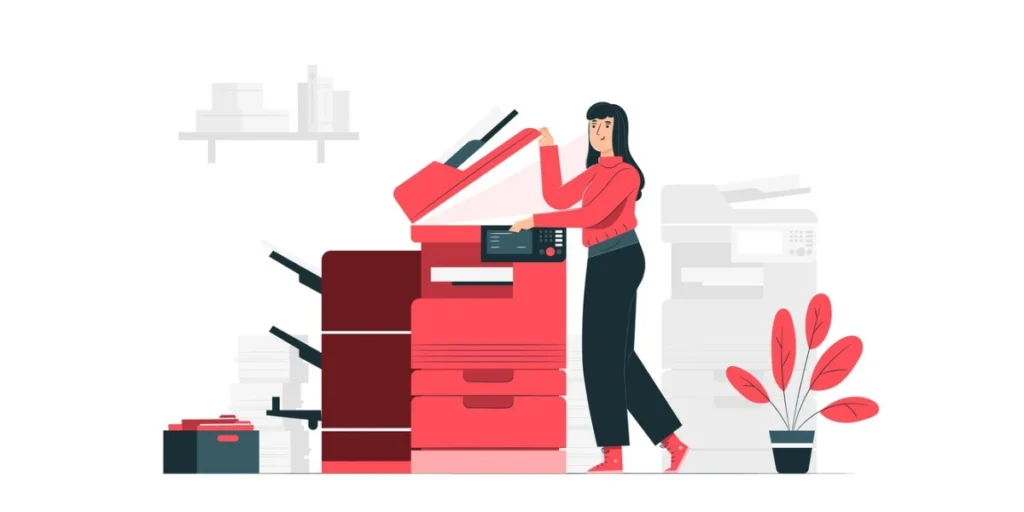
Before printing a QR, it’s important to ensure that everything is set up correctly to produce a clear, scannable code.
Here are some things to do before printing a QR:
1. Choose the right QR Code generator
Select a reliable QR generator tool or software that allows customization and generates high-quality QRs. Ensure that the generator supports the type of data you want to encode.
2. Decide on the content
Determine what information you want to encode in the QR, such as a website URL, contact details, text message, Wi-Fi network information, or other types of data.
3. Check the data length
Make sure that the data you want to encode is within the limitations of the QR’s capacity. QRs have a maximum capacity based on their size and error correction level.
4. Customize the QR
Scanova offers customization options such as adding a logo or changing the colors. Decide if you want to customize the QR to match your branding or design preferences.
5. Choose the appropriate size
Consider the intended use and visibility of the QR when selecting its size. Larger QRs are easier to scan from a distance, while smaller ones may be suitable for business cards or labels.
6. Select the file format
Choose a file format for the QR that is compatible with your printer and design software. Common formats include PNG, JPG, SVG, and PDF.
7. Verify readability
Before printing, use a QR scanner app on your smartphone or computer to verify that the generated QR is readable and correctly encodes the intended information.
8. Test printing
Print a test version of the QR on a regular sheet of paper to check for any issues with alignment, clarity, or readability. Adjust settings as needed before printing the final version.
9. Choose the printing material
Select the appropriate QR printing material based on its intended use and environment. For example, choose durable materials for outdoor signage and high-quality paper for business cards or brochures.
10. Consider placement
Plan where you will place the printed QR to ensure it is easily accessible and visible to your target audience. Avoid placing it in areas where it may get obscured or damaged.
Now, here’s another case study for you: Vogue Singapore.
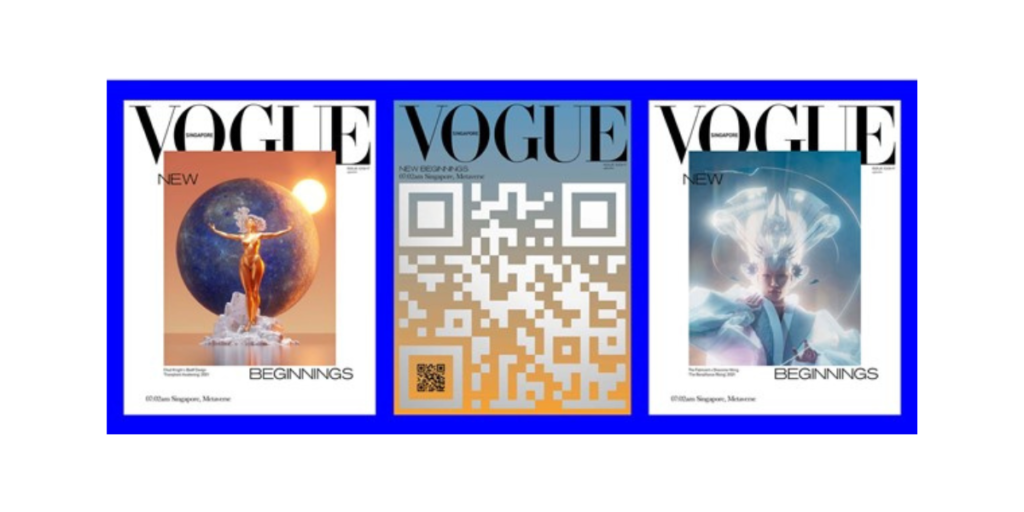
In September 2021, Vogue Singapore used a giant QR Code on its cover to redefine how readers interact with print media.
Scanning the QR Code revealed two alternative digital covers, each featuring unique artworks available for auction.
This innovation helped:
- Promote high-value art to users in a smart way;
- It also seamlessly connected print readers to Vogue’s digital platform.
By scanning, users landed on Vogue’s website, where they could explore editorials and other engaging content.
This strategy offered readers an enriched experience while driving traffic to Vogue’s online presence.
The approach shows how printed QR Codes could transform magazines into dynamic tools, offering exclusive access and additional value beyond the pages.
For Vogue, it wasn’t just about selling art; it was about creating an interactive experience that enhanced brand engagement.
Pretty smart, right? It’s important to choose a reliable printable QR Code generator for your campaigns to get results like that.
D. Features to look for in a printable QR Code Generator
Here are the top five features you must look for in your printable QR Code generator:
1. Desired QR Code category
The desired QR Code category depends on the content that you’d want your audience to see when scanning the QR Code.
For example, if you want them to be redirected to a website, you must create a Website URL QR Code.
On the other hand, if you want them to see a PDF or any other document, a Document QR Code will be your way to go.
There are over 25+ QR Code categories that you can choose from. Make sure your service provider offers you the desired content category.
2. High-resolution vector formats
As discussed earlier, it’s important to download the QR Code in high-resolution formats for print purposes. Vector formats suit this purpose the best.
Some of the most popular vector formats are SVG, EPS, and PDF. They do not get pixelated despite any resizing. Hence, they’re highly preferred by designers
You need to decide between a vector QR Code generator or simply an EPS QR Code generator to create EPS QR Codes or vector QR Codes in general.
So make sure the best QR Code generator you choose offers these formats. After all, you wouldn’t want to be stuck with a QR Code that looks good but doesn’t function.
If you’re wondering how to make a printable QR Code, We’ll cover that in the next section, don’t worry; just keep reading!
3. Custom design capability
This feature is especially useful if you want to use the QR Codes for promotional or customer-facing use cases.
Customization helps you add colors and logo to your QR Code. There are two design alternatives that you can choose from.
The first is Custom Logo Design. It allows you to add your brand colors to the QR Code and a logo in the centre. This option also allows you to change the pattern or QR Code’s eyes and data modules.
Also, you can even change the color of the background. Just ensure that the background color has a high contrast with the QR Code to maintain scannability.
Customized QR Codes act as a point-of-engagement. They not only increase brand recognition among your audience but also attract more scans than their black-and-white counterparts.
Here’s an interesting case study showcasing how a customized QR Code attracts more scans when printed smartly: Ikea’s 19-Foot Frakta Bag QR Code Campaign
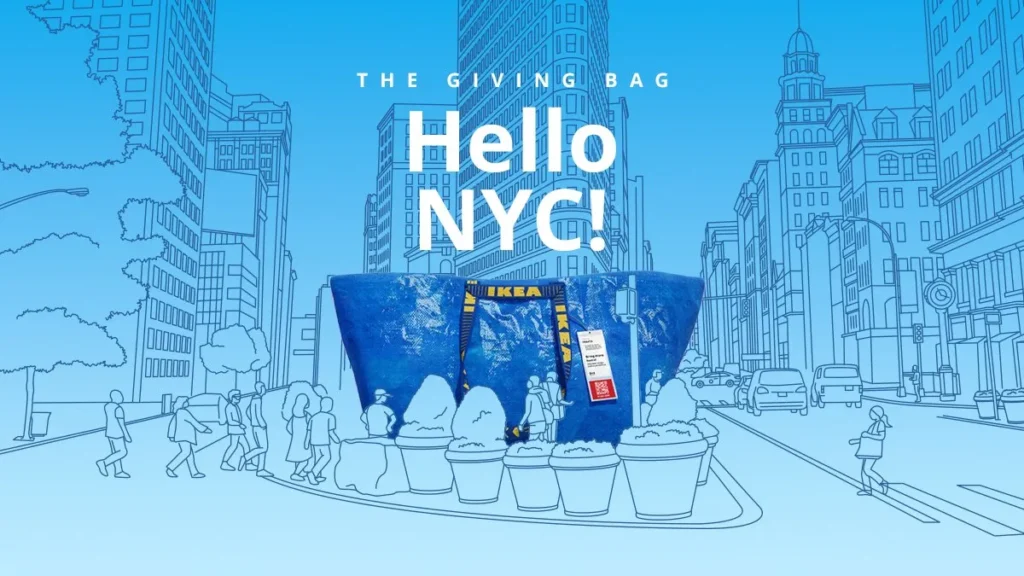
Ikea showcased a 19-foot version of its iconic blue Frakta bag in Chicago, Houston, and New York. A QR Code printed on the bag led to an augmented reality (AR) experience with product offers.
This campaign pulled over 3,500 scans in total. From New York, it received 2,000 scans, followed by Chicago, with 1,000 scans, and Houston, with 500 scans.
Here’s Why It Worked:
- Strategic Placement: High-traffic locations ensured visibility,
- Right Printing: Crisp print ensures an easy scanning experience.
- Interactive Element: QR Code offered an engaging AR experience.
The campaign went viral on social media, sparking memes, brand shoutouts, and a social buzz.
This campaign shows how a printed QR Code can bridge offline curiosity with online engagement, boosting visibility and interaction when done in the right way.
4. Availability of dynamic QR Codes
QR Codes are of two types—static and dynamic. The static ones are permanent in nature. Once created, they can’t be edited. And you can not even track them for their scanning activity.
On the other hand, dynamic QR Codes can be edited anytime you want. So, you don’t need to create a new QR Code every time you want to make changes to it. In addition, they allow you to track their scanning activity.
Due to better functionality, dynamic QR Codes are the preferred choice among businesses. Hence, make sure that your QR Code generator offers both static and dynamic QR Codes.
Here’s what people think about Scanova’s dynamic QR Codes:
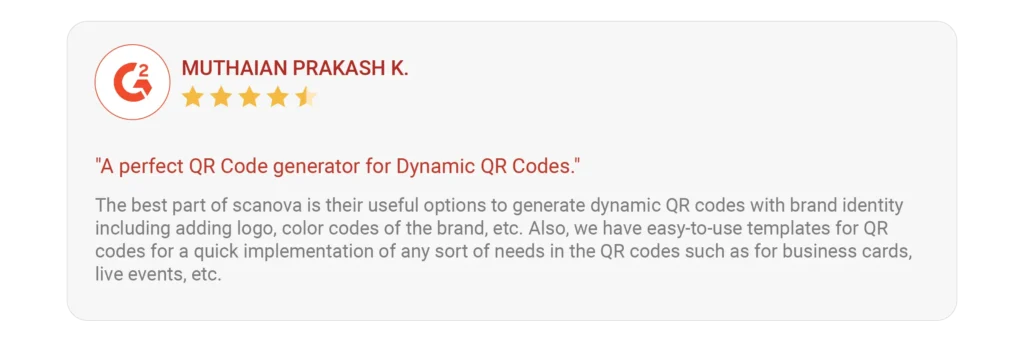
5. A free printable QR Code generator alternative
It’s better to test your QR Codes before sticking to a paid plan, and nothing is better than a provider that offers a free printable QR Code generator for you to try out.
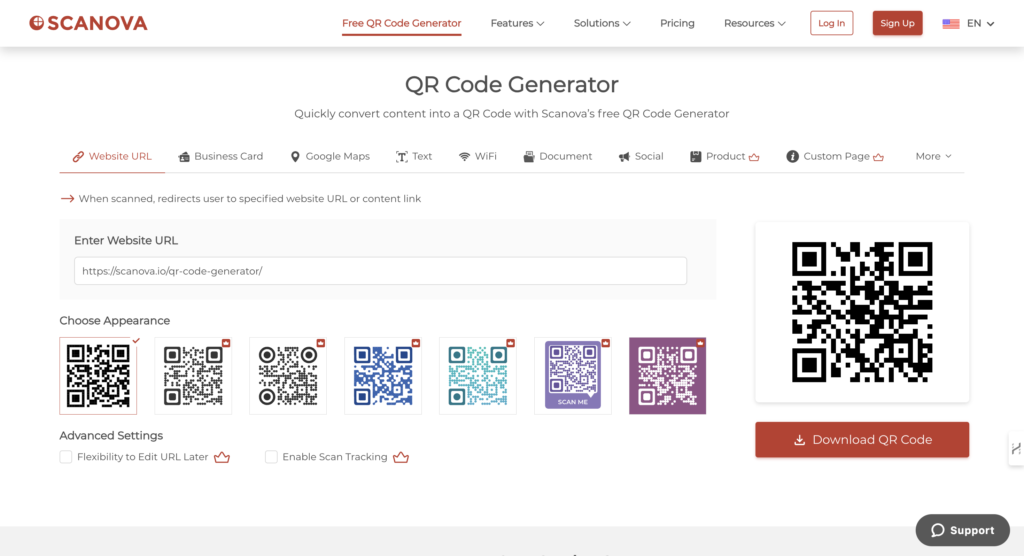
Scanova offers a free printable QR Code generator that offers over 15+ categories of free printable QR Codes that you can test out before choosing a paid plan for your needs.
Now that you know what they are, let’s answer the next big question: How to create printable QR Codes?
E. How to create printable QR Codes using a printable QR Code generator?
Now that you know what you should look for in a printable QR Code generator, the next step is to choose one.
There are many service providers online, and here’s a detailed comparison chart of all of them. You can go through it to pick the right one for yourself.
Using Scanova for a demo, here’s how you can create a printable QR Code:
1. Go to Scanova and pick a suitable category as per your use case
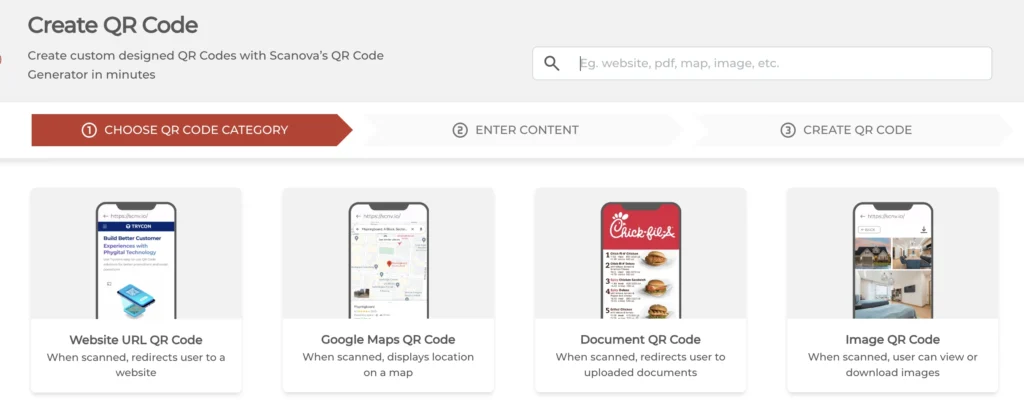
2. Now, add the content you want to encode in the QR Code and click Continue
3. On the page that loads, you can name your QR Code. Once done, click Create QR Code
4. Now, you’ll see the preview of the QR Code along with other details such as the name, type, and category. On the right, you’ll see the Edit Design button
5. If you click on it, you can choose a design template for your QR Code. You can either choose Recommended or any previously Saved template. If you want to design the QR Code further, click Continue Editing.
6. Once you’ve finalized everything—content and design or no design—click Done Editing, then click Download.
Note that clicking the download button will prompt you to sign up for a 14-day free trial. Once you’ve signed up, you proceed to download the QR Code. Don’t worry; you’ll not be asked for your card details while signing up.
7. Now, you’ll be prompted to specify the format and size for the QR Code image. Since you’re looking for print-ready formats, download the QR Code in any of the vector formats
8. After you add the required details, click Export
That’s it. Your QR Code will be downloaded, and you can use this QR Code for printing purposes.

F. Best practices: Printable QR Code generator
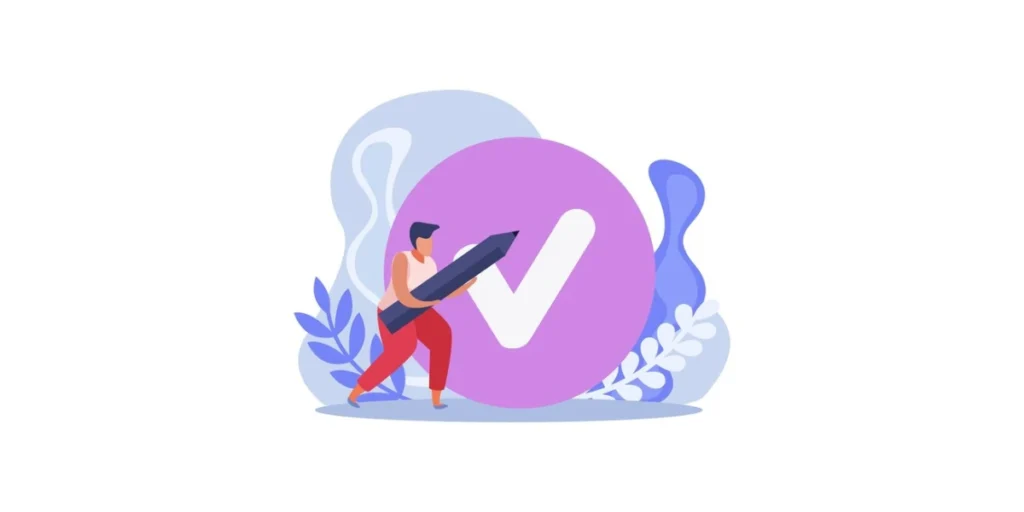
When using a printable QR generator, there are several best practices to follow to ensure that your QRs are effective, reliable, and visually appealing:
1. Choose a reputable generator
Select a QR generator with a good reputation like Scanova for producing high-quality codes. It offers customization options, reliable performance, and good customer support.
2. Ensure compatibility
Make sure that the generator supports the type of data you want to encode and allows you to customize the QR’s design to fit your needs.
3. Check for customization options
Look for generators that offer customization features such as logo embedding, color customization, and error correction level adjustment. Customizing your QR can help it stand out and align with your brand identity.
4. Verify QR Code readability
Before finalizing your design, use a QR scanner app to verify that the generated QR is readable and correctly encodes the intended information.
5. Optimize for size
Consider the intended use and placement of the QR when selecting its size. Larger QRs are easier to scan from a distance, while smaller ones may be suitable for business cards or labels.
6. Choose the right file format:
Select a file format that is compatible with your printer and design software. Common formats include PNG, JPG, SVG, and PDF. Ensure that the resolution is high enough to maintain readability when printed.
7. Test print
Print a test version of the QR on the intended printing material to check for any issues with alignment, clarity, or readability. Make adjustments as needed before printing the final version.
8. Consider printing material
Choose printing materials that are durable and suitable for the QR’s intended use. For example, use weather-resistant materials for outdoor signage and high-quality paper for business cards or brochures.
9. Provide clear instructions
If the QR is part of a marketing campaign or informational material, provide clear instructions on scanning it and what the user can expect to find.
10. Monitor performance
Track the performance of your printed QRs using analytics tools to measure scans and engagement. Use this data to optimize your QR strategy over time.
G. Creative ways different industries can use printable QR Codes
1. Healthcare
- Patient Records Access: Printable QR Codes on patient files or wristbands let doctors scan for instant medical history.
- Prescription Guides: QR Codes printed on medicine bottles can link to videos explaining usage and side effects.
- Appointment Bookings: Clinics can print QR Codes on brochures to let patients schedule appointments online.
2. Retail
- Product Reviews: Print and attach QR Codes to packaging for customer testimonials.
- In-Store Navigation: QR Codes printed on posters on aisles help shoppers locate specific products.
- Exclusive Offers: Hand out flyers with QR Codes for hidden discounts.
Here’s another case study for you: Cocokind’s Packaging
Cocokind, a sustainable beauty brand, uses QR Codes on packaging. Cocokind’s packaging bears a QR code that, when scanned, guides users to detailed product sustainability information.
Here’s the catch: Instead of directly taking users to the sustainability information, the scan launches a product page where the information for that item is about two scrolls down the screen.
It served as both an educational tool and a mechanism for collecting customer data. In the words of Patrick Kulp, a technology journalist:
‘In some ways, a scan of a QR code is an even more meaningful interaction in terms of reading a consumer’s purchasing intentions than a click or an online view, considering how involved of an interaction it is.’
Patrick Kulp, Adweek, 2021
3. Education
- Interactive Learning: Teachers can share assignments or extra resources via QR Codes on worksheets.
- Event Access: Schools can use printable QR Codes as tickets for events like plays or fairs.
- Library Guides: QR Codes pasted on shelves link to book summaries or author details.
4. Travel and Tourism
- City Tours: QR Codes printed on maps can provide audio guides for attractions.
- Flight Details: Boarding passes with QR Codes printed on them can show real-time gate or delay updates.
- Luggage Safety: Travelers can attach QR Codes with their contact info for lost baggage recovery.
5. Hospitality
- Room Services: Place QR Codes in hotel rooms for food menu access or spa bookings.
- Event Feedback: Event halls can place QR Codes on tables for instant guest feedback.
- Wi-Fi Access: Guests can scan QR Codes at reception to connect to Wi-Fi without typing passwords.
6. Events and Entertainment
- Event Check-ins: Use QR Codes on invites for seamless guest registrations and secure check-ins.
- Exclusive Previews: Distribute posters with QR Codes linking to teaser videos.
- Contest Entries: Print QR Codes for attendees to scan and join raffles or giveaways.
7. Nonprofits
- Donation Campaigns: Add QR Codes on flyers for quick online donations.
- Volunteer Sign-ups: QR Codes on event banners allow interested people to register instantly.
8. Manufacturing
- Equipment Manuals: Print QR Codes on machinery for instant access to user manuals.
- Safety Protocols: Post QR Codes in factories that link to safety guidelines.
- Supply Tracking: Add QR Codes to packages for real-time supply chain updates.
9. Food and Beverage
- Nutritional Info: QR Codes on menus or labels link to detailed ingredient lists.
- Recipe Ideas: Scan QR Codes on packaged goods for creative recipe ideas.
- Customer Feedback: Restaurants can place QR Codes on tables for reviews.
QR Codes are more than links; they’re bridges to richer customer experiences. By printing them creatively, industries can innovate and engage like never before.
| Industry | Use Case | Description | Added Value |
|---|---|---|---|
| Healthcare | Patient Records Access | QR Codes on patient wristbands for instant medical history access. | Speeds up diagnosis and treatment. |
| Prescription Guides | QR Codes link to medicine usage videos and side effects. | Improves patient adherence and safety. | |
| Appointment Bookings | QR Codes on flyers for scheduling appointments online. | Simplifies patient bookings. | |
| Retail | Product Reviews | QR Codes on packaging share customer testimonials. | Builds trust and boosts sales. |
| In-Store Navigation | QR Codes help shoppers locate items in large stores. | Enhances customer convenience. | |
| Exclusive Offers | Flyers with QR Codes unlock hidden discounts. | Encourages in-store traffic and engagement. | |
| Education | Interactive Learning | QR Codes on worksheets provide links to extra resources. | Enhances student engagement. |
| Event Access | QR Codes act as digital tickets for school events. | Simplifies entry management. | |
| Library Guides | QR Codes link to book summaries or author bios. | Encourages library usage. | |
| Travel & Tourism | City Tours | QR Codes on maps give audio guides for landmarks. | Enhances tourist experience. |
| Flight Details | QR Codes on boarding passes show real-time updates. | Reduces passenger stress. | |
| Luggage Safety | QR Codes with contact info for lost baggage recovery. | Ensures quicker resolutions. | |
| Hospitality | Room Services | QR Codes in rooms for ordering food or booking services. | Provides convenience to guests. |
| Event Feedback | QR Codes on tables for instant guest feedback submission. | Improves service quality. | |
| Wi-Fi Access | QR Codes simplify connection without typing passwords. | Enhances guest satisfaction. | |
| Events & Entertainment | Event Check-ins | QR Codes on invites allow seamless registration. | Speeds up entry processes. |
| Exclusive Previews | Posters with QR Codes link to teaser videos. | Boosts engagement pre-event. | |
| Contest Entries | QR Codes on flyers for attendees to join raffles. | Encourages participation. | |
| Nonprofits | Donation Campaigns | Flyers with QR Codes link to online donation portals. | Makes donating easier and faster. |
| Volunteer Sign-ups | QR Codes enable instant registration for events. | Expands volunteer outreach. | |
| Impact Stories | QR Codes link to videos sharing organizational success. | Builds trust and engagement. | |
| Manufacturing | Equipment Manuals | QR Codes on machines link to digital user guides. | Simplifies maintenance and training. |
| Safety Protocols | QR Codes display safety guidelines in factories. | Promotes workplace safety. | |
| Supply Tracking | QR Codes provide real-time updates on shipments. | Enhances operational transparency. | |
| Food & Beverage | Nutritional Info | QR Codes on menus or packaging offer ingredient details. | Supports informed choices for customers. |
| Recipe Ideas | Packaged goods with QR Codes link to creative recipes. | Inspires customer loyalty and usage. | |
| Customer Feedback | QR Codes on tables encourage customer reviews. | Improves service through feedback. | |
| Fitness & Wellness | Workout Guides | QR Codes on gym equipment link to instructional videos. | Promotes safe and effective exercise. |
| Membership Renewal | QR Codes on notices allow quick online renewals. | Simplifies member retention. | |
| Nutrition Plans | QR Codes on diet charts link to personalized meal suggestions. | Enhances customer satisfaction. |


G. FAQs: Printable QR Code generator
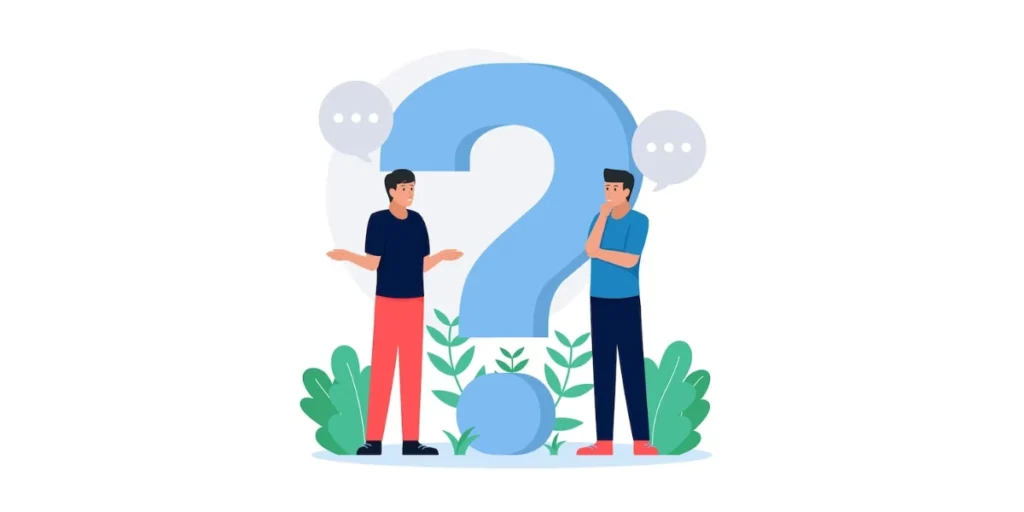
1. How do I make a printable QR Codes?
To create a printable QR, use Scanova, input your data, customize if necessary, and generate the QR.
Download or save the QR in a compatible format, open the file, and print it with the appropriate settings.
Test the printed QR for clarity and functionality using a scanner app. Finally, the printed QR can be distributed or used on physical materials as needed.
2. How to print out QR Codes?
Yes, QRs are printable. Printing QRs on various physical materials such as posters, flyers, business cards, product packaging, and labels is a common practice.
Once generated using Scanova, the QR can be printed using a printer onto paper, cardboard, plastic, or other materials suitable for printing.
Printed QRs are widely used for marketing, advertising, informational purposes, ticketing, inventory management, and more.
They allow users to quickly access digital content or information by scanning the code with a smartphone or other QR-scanning device.
3. What is the smallest printable QR Code?
The smallest practical size for a printable QR can vary but typically ranges around 0.25 inches (6.35 mm) or smaller.
However, readability and scanning reliability may decrease with extremely small sizes, especially if the QR contains a lot of data or is printed on low-quality materials.
Consider the intended scanning distance and printing conditions when determining the smallest usable size for a QR.
4. Is printed QR Code scannable?
Yes, printed QRs are scannable. QRs are designed to be easily scanned by QR readers, which are commonly available as smartphone apps or built into smartphone cameras.
When printed correctly with clear, high-quality printing, QRs can be reliably scanned from various surfaces such as paper, cardboard, plastic, and more.
However, factors such as size, printing quality, material, and scanning conditions can affect the scanning reliability of printed QRs.
It’s important to ensure that the QR Code is printed clearly and at an appropriate size for easy scanning.
Additionally, using high-quality printing materials and avoiding printing errors or damage to the QR can help improve scanning reliability.
5. What is the best format to print a QR Code?
The best format for printing a QR depends on factors like the printing method and intended use. Commonly used formats include PNG, SVG, EPS, and PDF.
PNG is widely supported and maintains image quality with lossless compression, while SVG is ideal for scalability without quality loss.
EPS QR Codes are favored in professional printing for their compatibility, and PDF is versatile, accommodating vector graphics, images, and text.
Consider compatibility, scalability, and printing requirements when selecting the format, and test print to ensure clarity, readability, and overall appearance meet expectations.
6. Are QR Codes printable?
Yes, QRs are printable. In fact, printing QR codes is one of their primary uses.
You can generate a QR Code for your desired data using Scanova. Once generated, you can print the QR Code on various materials such as paper, stickers, labels, posters, business cards, etc.
Remember that the printing quality should be adequate to ensure that the QR Code remains scannable.
Summing up
Make sure you test the QR Code before putting it out on any of your campaigns. That’s all you need to know about the printable QR Code generator. Ready to create your first QR Code?


