Running a customer survey at your restaurant? Or some other survey?
Traditional methods such as paper forms and long URLs are outdated.
Let’s talk about a smarter way: a QR Code for a survey.
Let’s learn more about it!
A. What is a QR Code for a survey

A QR Code for a survey is a scannable code that directs users to an online survey when scanned with a smartphone or tablet. It eliminates the need to manually type URLs, making it easier and faster for respondents to access and complete the survey.
Businesses, researchers, and organizations use QR Code surveys to collect feedback from customers, employees, or event attendees in a seamless and contactless way.
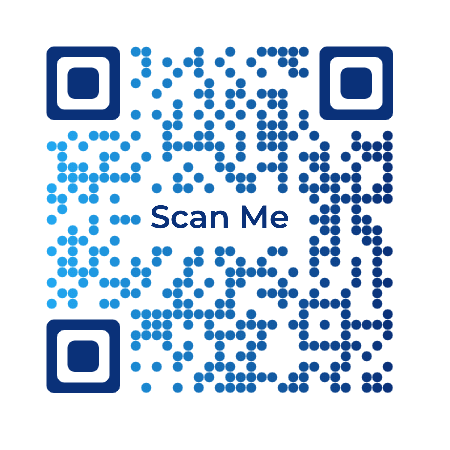
Now, you know that QR Codes can significantly enhance the customer journey by allowing customers to fill out the survey form effortlessly.
Let’s move on to tell how to create a QR Code for a survey.
B. How to create a QR Code for a survey

1. Using QR Code generator to create both QR Code and survey
a. Create a QR Code
QR Code generators such as Scanova help you create Survey QR Codes in minutes without any hassle. Here’s how:
1. Go to Scanova and select Custom Page QR Code

2. Now, enter the content that you’d like the end-users to see when the form loads. You can customize the landing page by adding description, background colors, images, weblinks, buttons, and files
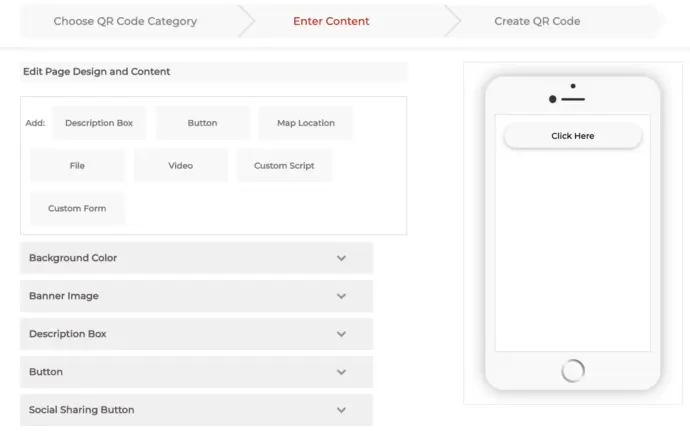
3. On the same page, select the Custom Form option from the Add section on top
Custom form
4. Here, you need to design the survey form. You can start by adding a form description or a Question in the given block. Each question can have up to 200 characters
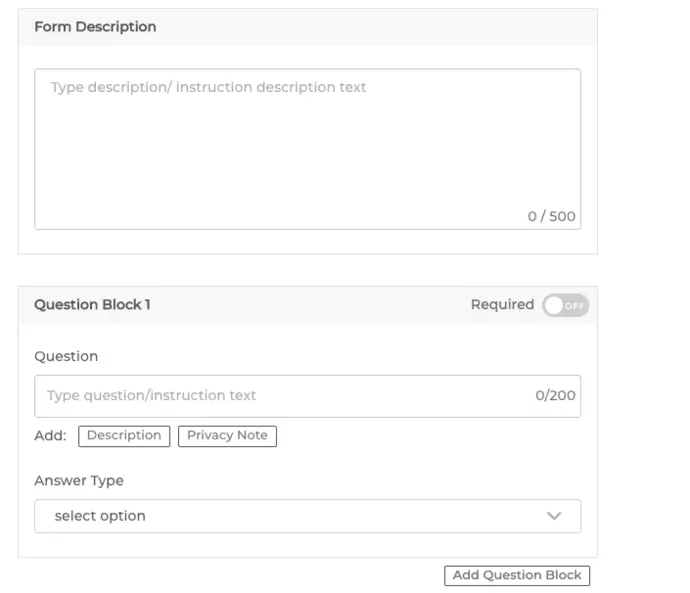
You can also add a question description, select the answer type, and choose if the response would be ‘Required’ or not.
To add additional questions, you can click on the Add Question Block option.
5. Once you have added all the questions, you can design the Submit button. Here you can add the button text, color, border color, etc.
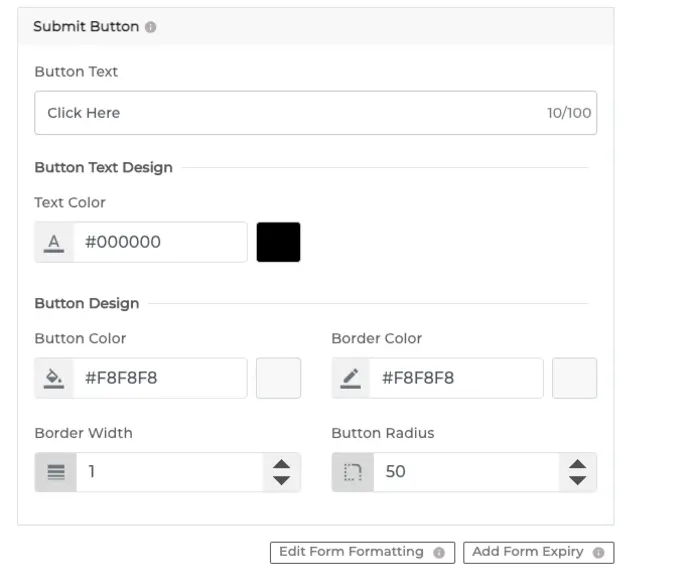
6. Then you’ll also see the Form Formatting option. Here, you can format all sections of the form in one go
Note that the formatting would be applicable on all the question blocks and the form description
7. Now, you’ll see the Add Form Expiry option. Using it, you can add the expiration date, time, and time-zone for the form
8. Once you’re done designing the form and the landing page, click on Continue
9. On the page that loads, name your QR Code and proceed ahead
10. Now you will see details such as QR Code name, category, and short URL on the screen. And on the right, you’ll see the QR Code image with the Edit Design button.
You can use it if you want to add design to the QR Code. And since your use case is promotional, consider designing the QR Code. It will help you maximize the scans.
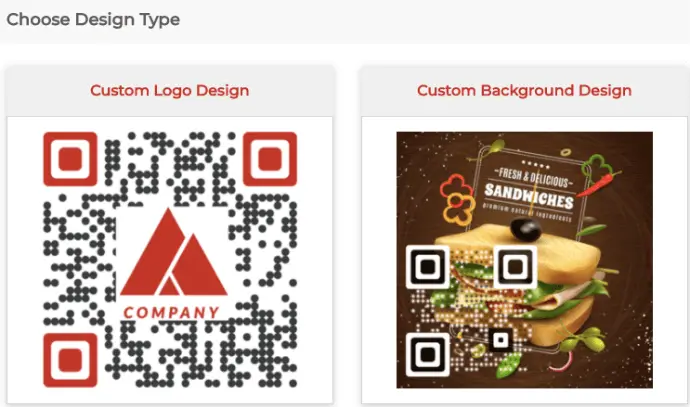
Design the QR Code
11. The first option you’ll see is the Custom Logo Design. Here you can add colors, patterns, and brand logo to the QR Code
The second one is Custom Background Design. It helps you place the QR Code on a background image.
12. Once you’ve finalized on design or no design, go ahead to Update changes and Download your QR Code
13. You’ll then have to specify the size and format of QR Code image to be downloaded
14. Once you do it, click Export and your QR Code will be downloaded
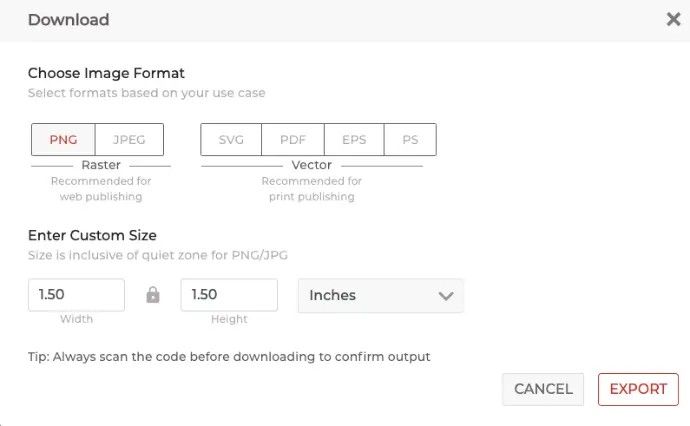
You can test scan the QR Code and put it on your promotional creatives easily.
That’s it. You now know how to create a survey QR Code. Since a QR Code improves customer service and makes the user journey better, the response rate for your campaign will increase!
b. How to see survey responses
If you used Scanova to create the survey (as mentioned in option a.), here’s how you can see the responses:
1. Login to your Scanova account
2. Go to My QR Codes section
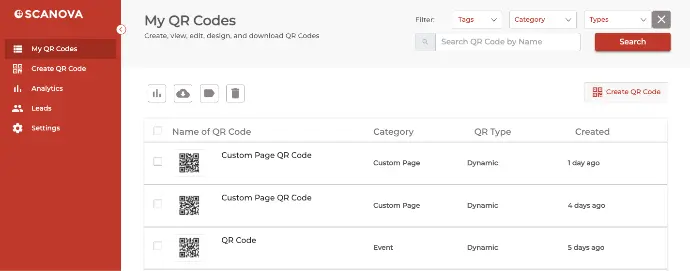
3. Here, click on the View/Edit icon against the QR Code you want to see the responses for
4. On the page that loads, scroll down to the Download Data section and click on Generate
The data on responses will then be generated and sent to the registered email. You can download it in CSV format and see the responses.
That’s it. You now know how to see survey responses.
2. Using an online survey tool and a QR Code generator
The first thing is to create a survey form. To do this, you’ll have to use an online survey tool.
You can use Google Forms, Zonka Feedback, and Zoho Survey, which are free online survey providers. In case you want advanced features, you can use paid services such as SurveyMonkey. Or you can check out some SurveyMonkey alternatives and Google Forms alternatives to see even more options.
Once you create the survey form with Google Forms or another tool, you’ll get a unique URL (survey link). Now, copy this link and go to a professional online Best QR Code Generator such as Scanova.
Using Scanova QR Code Generator with Google Forms or other survey tools for demo purposes, you just need to follow some simple steps.
a. How to create a QR Code
1.Go to Scanova QR Code Generator Click on Create QR Code
2. Select the Website URL QR Code category
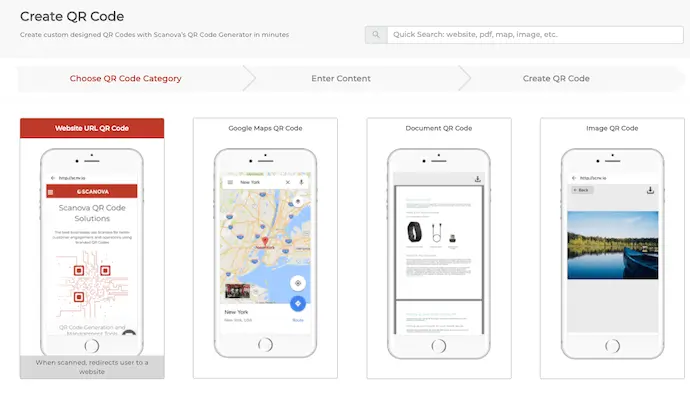
3. Enter the link you want to encode and click Continue
4. Here, name the QR Code and click Create QR Code
5. On the page that loads, you’ll see the preview of the QR Code along with the Edit Design option
6. If you click on the Edit Design option, you’ll see two QR Code designs— Custom Logo and Custom Background
Custom Logo Design: It allows you to add a logo and color to the QR Code.
Custom Background Design: It allows you to place a QR Code on an image.
Note that a customized QR Code attracts more scans than a black-and-white one. Hence, to attract maximum scans, design your QR Code.
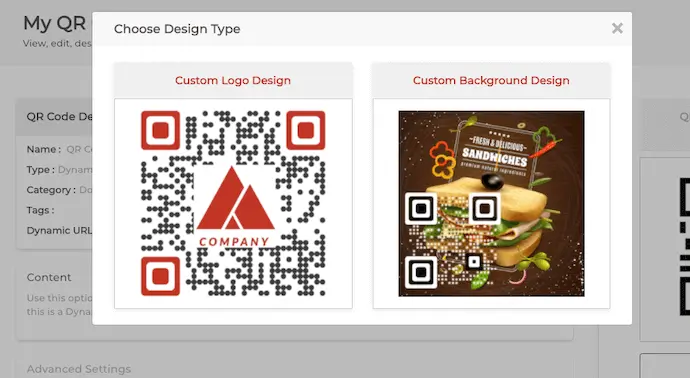
7. Once your QR Code is ready, click on Done Editing. If everything looks good, click Download
8. A window will pop-up prompting you to sign-up for a 14-day free trial. Once you’ve signed up, proceed to download the QR Code
9. Here, you’ll be asked to specify the image format and size of the QR Code. Once done, click on Export
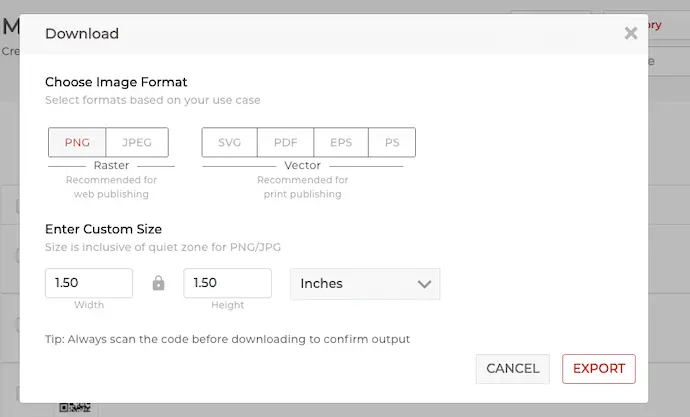
Your QR Code with the survey link will be generated.
That’s it, you can use this QR Code on print media to get people to fill out the survey form.
You can get analytical data by applying formulas and functions on the response spreadsheet of your Google forms. This will help give you an overview of the responses.
Besides, you can use platforms such as SurveyMonkey that give advanced options to analyze data.
So, in this case, you can create both Static (permanent and non-trackable) and Dynamic QR Code, depending upon the activity you want to track.
C. Popular use cases of QR Code for a survey

1. Event
Say you’re hosting an event and want to get your attendees’ feedback. One way is to give a feedback form to each attendee. But compiling the data gathered from paper-based forms is a task. Alternatively, you can give them the URL to your digital survey form.
But then end-users will have to tediously type the whole URL to access the form and finally fill it. This is a long process and hence, has a low conversion rate.
This is where QR Code generator for review comes in handy. Just place the feedback QR Codes in the hall or gathering room. Guest will simply have to scan the QR Code to fill the form and submit it.
2. Product packaging
Products are the bread and butter of many consumer-based businesses. It’s common to see QR Codes for app downloads, product authentication, or additional product information on product packaging.
However, it’s also important to regularly gather feedback on how your products are performing.
Simply add the rating QR Code on the product packaging with a suitable instruction called CTA. For example, ‘Scan here to fill the feedback form.’
Customers will then be able to do the needful easily.
3. Employee feedback
It is important for the organization to know how their employees feel. And a QR Code questionnaire can do this task in no time. Just place it near places like the cafeteria where people walking-by can scan it.
4. PowerPoint presentations
Say you are doing a presentation and want to know your attendees’ responses. Here, you can place the QR Code on the last slide of the presentation. Attendees can then scan it and submit their responses.
D. How to analyze scanning activity of your QR Code
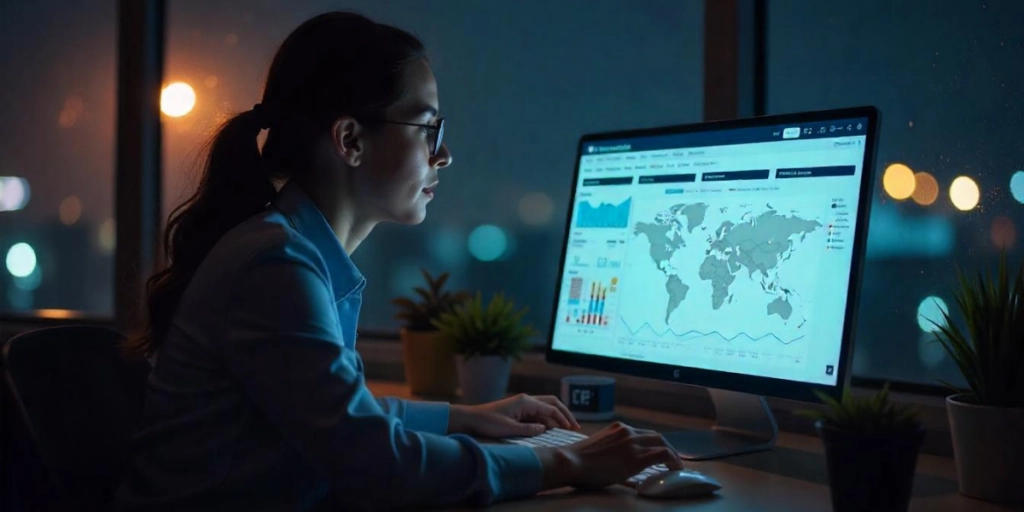
Since Custom Page QR Code is a dynamic QR Code, you can get analytical data on QR Code scanning activity.
For this, you need to go to the Analytics section of your dashboard. Here, select the name of the QR Code you want to track the scanning activity.
Once specified, you will get the scan data by:
1. Time period
2. Location(city/country)
3. Device
4. Exact geolocation
5. Operating system
6. Browser
The data will help you give useful insights into how well your QR Code campaign performed. For example, you can know the exact time period in which the maximum number of people responded and send your next survey forms accordingly.
You can export the analytical data in PDF, JPEG, PNG, XLS, and XLSX format. Here, you can also export individual scan data per row.
For your reference, here is a detailed guide on QR Code tracking.
In addition to this, you can also see how your end-users interact with the actionable elements of the QR Code after they scan it. This is done with the help of the Event Tracking feature.
E. Benefits of using a QR Code for survey
QR Codes streamline the survey process by making it quick, accessible, and efficient. Here’s how:
1. Instant access & increased participation
QR Codes eliminate the friction of manually entering a survey link. Respondents can scan and access the survey in seconds, increasing the likelihood of participation.
2. Better mobile experience
QR Codes optimize the process since most surveys are completed on mobile devices. Users don’t need to type URLs, making engaging and completing the study on the go easier.
3. Wider reach & easy distribution
You can place QR Codes on flyers, receipts, emails, posters, or product packaging. This allows you to gather feedback from diverse locations and demographics without requiring digital ads or direct links.
4. Real-time data collection
With QR Codes, you get instant responses. This is useful for live events, retail feedback, and post-service evaluations, enabling businesses to analyze and act on insights quickly.
5. Cost-effective & eco-friendly
Unlike printed forms, QR Code surveys don’t require paper or manual data entry, reducing costs and environmental impact. Plus, they eliminate the need for staff to distribute and collect responses manually.
6. Enhanced accuracy & data quality
Digital surveys reduce the chances of errors that come with manual input. With QR Code access, businesses receive structured, legible, and complete responses, improving data reliability.
7. Customizable & trackable
Businesses can track QR Code scans to measure engagement and optimize their survey strategy. Features like dynamic QR Codes allow updates to the survey link without reprinting materials.
By integrating QR Codes, organizations simplify feedback collection, improve response rates, and gain actionable insights efficiently.
As QR Codes proved useful for storing information, airlines adopted them for boarding passes. From 2015 to 2019, mobile boarding pass downloads doubled from 0.75 to 1.5 billion. Source: websiteplanet
F. Real-life examples of survey/feedback QR Code
1. Ambrane
The electronics brand integrates QR Codes on product packaging to collect customer feedback. After scanning, users can rate their purchase, share their experience, and report any issues.
This real-time feedback helps Ambrane improve product quality and customer support.
2. Wow! Momo
This fast-food chain strategically places QR Codes on tables, receipts, and takeaway packaging. Customers can scan the code to provide instant feedback on food quality, service speed, and overall experience.
The data helps Wow! Momo refine its menu and enhance customer satisfaction.
3. Brewing Bots
This AI-driven coffee chain uses QR Codes on cups, counters, and digital kiosks to gather customer opinions. Scanning the QR Code allows patrons to review their coffee, suggest improvements, and rate service efficiency.
Brewing Bots uses this data to fine-tune flavors and optimize the customer experience.
G. Comparing survey QR with different survey methods
QR Code-based surveys offer a modern, seamless approach to collecting feedback. Here’s how they compare to other traditional and digital survey methods:
1. QR Code surveys vs. paper surveys
- Efficiency: QR Codes eliminate the need for printing, distributing, and manually entering data. Paper surveys require more time and effort to collect and process.
- Accuracy: Digital responses from QR Code surveys reduce human errors, while paper surveys often suffer from illegible handwriting or incomplete answers.
- Cost: Printing and manual processing make paper surveys expensive, whereas QR Code surveys are virtually cost-free after setup.
2. QR Code surveys vs. email surveys
- Accessibility: QR Codes allow instant access in public spaces, retail stores, and events, whereas email surveys rely on the recipient checking their inbox.
- Engagement rate: Many email surveys are ignored or in spam folders, while QR Codes encourage spontaneous participation in real-world scenarios.
- Reach: Email surveys require an existing contacts database, whereas QR Codes can be displayed anywhere for anyone to scan and respond.
3. QR Code surveys vs. SMS surveys
- Convenience: QR Codes eliminate the need for typing long links or responding to text messages, making them easier to use.
- Cost: SMS surveys may incur costs per message sent, while QR Code surveys only require the initial setup.
- User experience: Scanning a QR Code is faster than clicking an SMS link and waiting for the page to load, improving the overall survey experience.
4. QR Code surveys vs. website pop-up surveys
- Non-intrusive approach: QR Codes let users take surveys at their convenience, whereas pop-up surveys can interrupt browsing and lead to a negative user experience.
- Flexibility: QR Codes can be placed on product packaging, receipts, or physical locations, while pop-ups only work on specific web pages.
- Response quality: Website pop-ups may lead to rushed or dismissed responses, while QR Code surveys attract users genuinely interested in providing feedback.
5. QR Code surveys vs. in-person interviews
- Scalability: QR Code surveys can reach thousands of respondents at once, while face-to-face interviews are time-consuming and limited in scope.
- Objectivity: Respondents may feel pressured to give biased answers in in-person interviews, whereas QR Codes enable anonymous and honest feedback.
Cost & resources: QR Codes eliminate the need for interviewers, reducing labor costs and logistical challenges.
Conclusion
QR Code surveys offer a balance of accessibility, cost-effectiveness, and efficiency, outperforming traditional survey methods in most scenarios. They enable real-time feedback collection with minimal effort, making them a superior choice for businesses and researchers.
For B2C companies, there is not the best day to send surveys: Tuesdays, Wednesdays, and Fridays all lead to relatively high response rates, and Thursdays and Sundays can better be avoided. Source: inmoment
H. Best practices: QR Code for a survey
1. Clear and concise QR Code design
Ensure that the QR Code is clear and easy to scan. Avoid using complex or cluttered designs that might hinder scanning.
2. Mobile optimization
Make sure your survey is mobile-friendly. Most QR Code scans are done using smartphones, so the survey should be easy to navigate on a mobile device.
3. Test QR Code scanning
Before distributing the QR Code, test it on various devices and QR Code reader apps to ensure it works reliably.
4. Provide clear instructions
Include clear and concise instructions near the QR Code. Explain what the QR Code is for and how to scan it.
5. Shortened URLs
If your survey link is long, consider using a URL shortening service to create a shorter and more manageable URL for the QR Code.
6. Privacy and data security
Ensure that your survey platform follows data privacy and security best practices to protect respondent information.
7. Incentives
Consider offering incentives to encourage survey participation, especially if it’s a longer or more involved survey.
8. Timing and promotion
Promote the QR Code survey at the right time and through appropriate channels. Consider using social media, email, or physical signage to reach your target audience.
9. Custom landing page
Create a customized landing page for your survey that reinforces your brand and provides additional context about the survey’s purpose.
10. Survey content
Keep your survey questions concise and relevant to the purpose of the survey. Avoid unnecessary questions that could deter participation.
11. Pre-fill when possible
If you have some information about the respondent (e.g., name, email), pre-fill those fields to make the survey completion process faster and more convenient.
12. Testing and piloting
Before a full-scale rollout, consider conducting a small pilot survey to identify and address any issues with the survey or QR Code.
I. FAQs: QR Code for a survey
1. What is a QR Code for a survey?
A QR Code for a survey is a two-dimensional bar code that, when scanned with a smartphone or QR Code reader, directs respondents to an online survey. It simplifies the process of accessing and participating in a survey by eliminating the need to manually type in a URL.
2. How do I create a QR Code for my survey?
You can create a QR Code for your survey using Scanova. Simply input the URL of your survey, customize the design if needed, and generate the QR Code. Make sure the URL points to your survey.
3. Do respondents need a specific app to scan QR Codes for surveys?
Most smartphones have built-in QR Code scanning functionality in their camera apps. However, some older devices may require a dedicated QR Code reader app, which is readily available for download on app stores.
4. Is it safe to use QR Codes for surveys?
Yes, it’s generally safe to use QR Codes for surveys. However, ensure that the survey platform you use follows data privacy and security best practices to protect respondents’ information. Be cautious about where and how you distribute the QR Code to prevent misuse.
5. How can I encourage people to scan the QR Code and participate in the survey?
To encourage participation, consider using incentives, clear and concise instructions, and promotion through appropriate channels. Additionally, make sure the survey is user-friendly and relevant to the target audience.
6. Can I use a QR Code for both online and offline surveys?
Yes, you can use a QR Code for both online and offline surveys. For offline surveys, the QR Code can link to a survey hosted on a mobile device or point to a printed questionnaire that respondents can scan and complete later.
7. Do I need an internet connection to complete a survey via a QR Code?
Yes, respondents typically need an internet connection to access and complete an online survey linked to a QR Code. If you intend to use QR Codes for offline surveys, consider using a survey app that allows data collection without an internet connection.
8. How can I analyze the results of my survey after using a QR Code?
Most survey platforms provide tools for analyzing survey results. You can access and analyze the collected data by logging into your survey platform account. Exported data can be used in data analysis software or spreadsheet applications for further analysis.
9. Can I use a QR Code for a confidential or sensitive survey?
Yes, you can use QR Codes for confidential or sensitive surveys, but it’s crucial to ensure that your survey platform provides the necessary security measures to protect respondent data. Comply with relevant data protection laws and regulations.
10. How can a QR Code to survey simplify collecting customer feedback?
A QR Code to survey simplifies customer feedback collection by eliminating manual steps and making access effortless. Instead of typing long URLs or filling out paper forms, customers can scan a QR Code with their smartphone and instantly access the survey. This reduces friction, leading to higher response rates.
Additionally, businesses can place QR Codes on receipts, product packaging, tables, or emails, allowing customers to provide feedback immediately.
Real-time responses also enable companies to act quickly on insights, improving customer satisfaction. Plus, QR Codes can be dynamic, meaning businesses can update survey links without reprinting materials.
11. What are the benefits of using a QR Code questionnaire for market research and data collection?
A QR Code questionnaire streamlines market research, making data collection quick and convenient. It allows respondents to access surveys instantly by scanning a code, eliminating the need for manual entry or lengthy URLs.
This improves response rates and ensures real-time data collection. Businesses can place QR Codes on packaging, receipts, or digital channels, reaching audiences at key touchpoints.
Dynamic QR Codes enable updates without reprinting, saving costs. Plus, QR Code tracking provides insights into scan locations and engagement, helping refine survey strategies for better accuracy and efficiency.
Now you know how to optimize offline surveys. Create QR Code for your survey now and make it easier for your audience to access the form.


