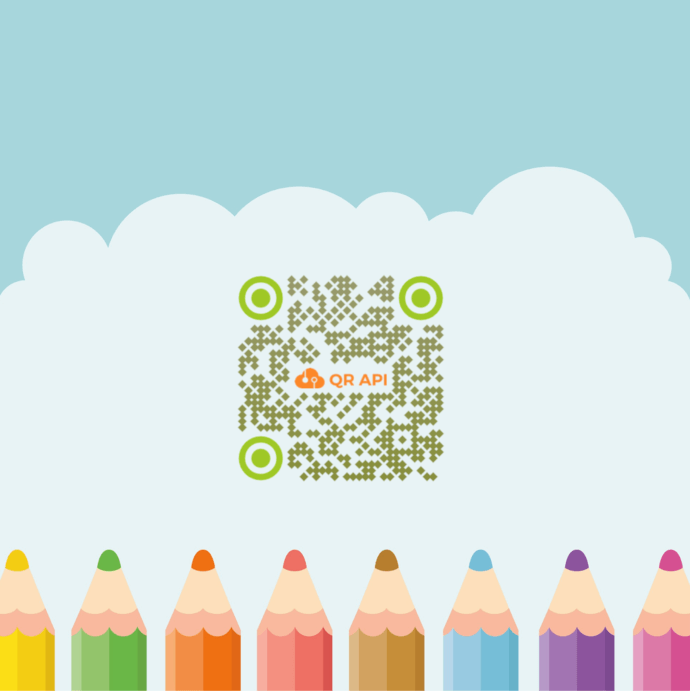You probably know what QR Codes are. And you are planning to integrate QR Code generation into your information system or mobile application. It would help you create QR codes programmatically in real-time without any manual intervention.
This could be for payments, billing, instant messaging, or loyalty rewards.
To do it, you simply need a QR API service provider. But here’s the thing—you don’t want plain black-and-white QR Codes. They are impersonal and generic. You rather need designer QR Codes that have your company’s or brand’s colors and logo. The logo designer app is ideal for creating unique logos tailored to your brand.
These customized QR Codes do a lot more than just adding aesthetic value for your use case. They help you build a brand’s recognition among your audience too.
In fact, for promotional and customer-oriented use cases, it’s always recommended to add design to QR Codes. Customized QR Codes act as a point-of-engagment to attract more scans than their black-and-white counterparts.
And in such cases, you’d need a QR Code API that allows you to generate custom-designed QR Codes.
Here are the elements that you can customize in QR Codes:
1. Eyes
2. Data pattern
3. Logo
4. Background
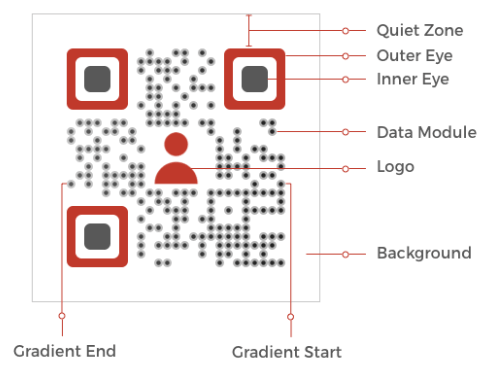
A. Two types of Custom QR Codes designs
Generally, different QR API service providers offer a wide range of QR Code designing capabilities. But amongst them, there are two common QR Code designs:
1. QR Code with colors and logo in the centre
This is the most popular QR Code design out there. It allows businesses to add their brand logo design in the center.
Here’s an example:
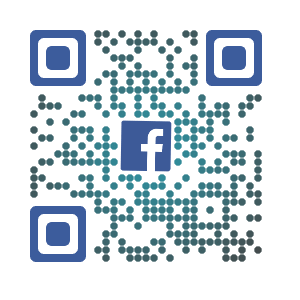
This QR Code design attracts a lot of attention. And hence, increasing the chances of maximum people scanning your QR Code.
How does a custom logo QR Code remain scannable?
Do you know some data modules are removed when a logo is added to a QR Code? Though it introduces an error in the QR Code, it still remains scannable. How?
This is because of the error-correction feature. This feature ensures that QR Code can scan well despite the addition of a logo
Error correction helps QR Code remain scannable even if it is damaged or distorted by up to 30%. The level of damage depends upon the level of error correction applied while creating the QR Code: L (~7%), M (~15%), Q (~25%), and H (~30%).
2. QR Code with the image as its background
This design alternative is suitable if you want to merge QR Code with a background image. It allows you to use an image as the background and superimpose the QR Code on it.
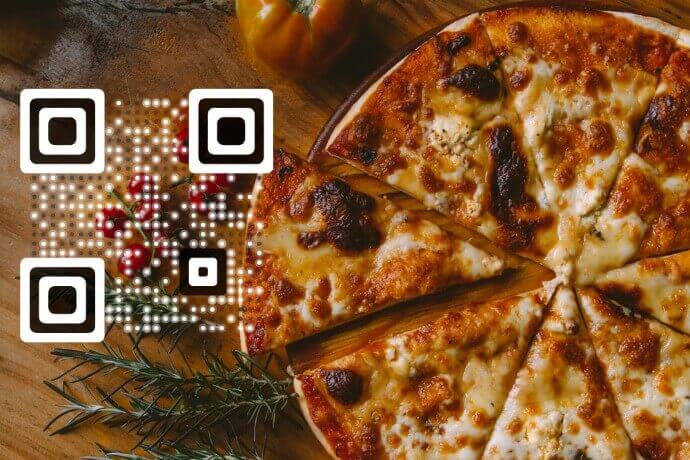
But here’s the catch—you cannot change the color of the QR Code with this design option. It is to ensure high contrast with the background image. However, you still can change the pattern of the QR Code eyes and data modules.
How does a custom background QR Code remain scannable?
Unlike custom logo design, this design doesn’t remove the data modules. So, the error correction need not be particularly high.
And the QR Code service provider here adjusts the color of the QR Code such that it has a high contrast with the background. This ensures good scannability.
B. How to generate custom QR Codes
Now that you know everything about customized QR Codes, the next question is how to create them.
You simply need a QR Code API service provider to do the needful. Using QR API, here’s how you can generate custom-designed QR Codes:
1. Go to QR API and sign-up for a free trial
Note that for signing up, you do not need to enter your card details. Once done, you will get the first 50 API requests for free.
2. On the page that loads, you’ll see your cycle usage with various details. These include total allowed API requests, requests used, and days remaining
Here, you’ll also see an option called Get API Key. Under this section, click on Create
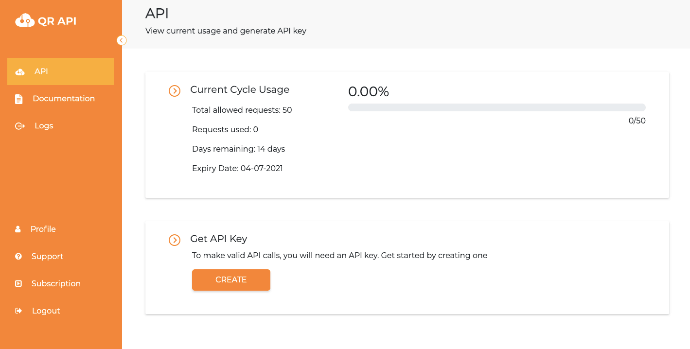
Note that if you sign-up via Google, you’ll receive a 6-digit code on your email after clicking Create. You just need to copy it and paste it into the dialog box to see your API Key.
3. Once you can see your API key, copy it followed by clicking on Documentation on the dashboard
4. Now you need to scroll down a bit to see the Authorize button on the right
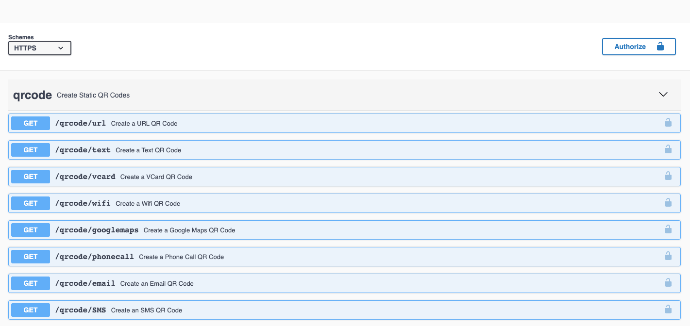
5. Next, click on this Authorize button. Now, a window will open where you need to paste the API key. Once you’ve pasted it, click Authorize
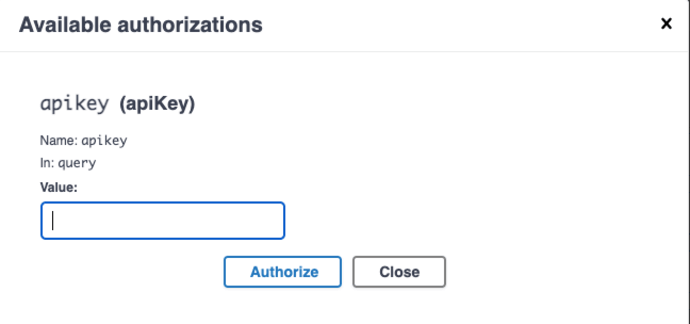
6. Now, you’d need to select the relevant QR Code category
7. Once selected, click on the Test button and add the content you want to encode in the QR Code
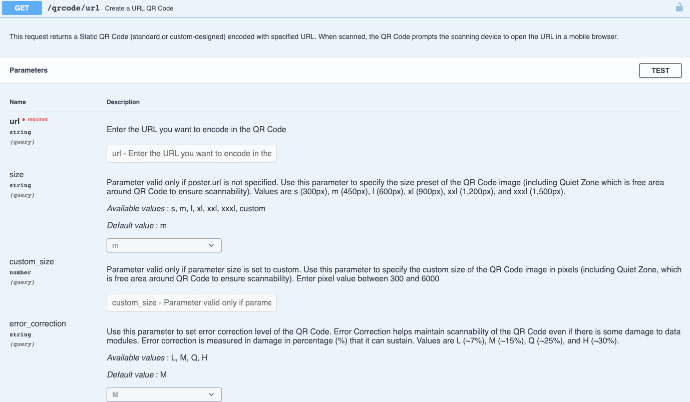
8. Next, you will see customization options. First, you will see the option of Size and Custom Size. They allow you to specify the size of the QR Code image including the Quiet Zone
9. After specifying, you need to set the error correction as discussed above
a. Custom QR Code design with Logo in the centre:
i. Now, you will see various options where you can customize your QR Code by adding a logo, changing color, pattern, and background-color
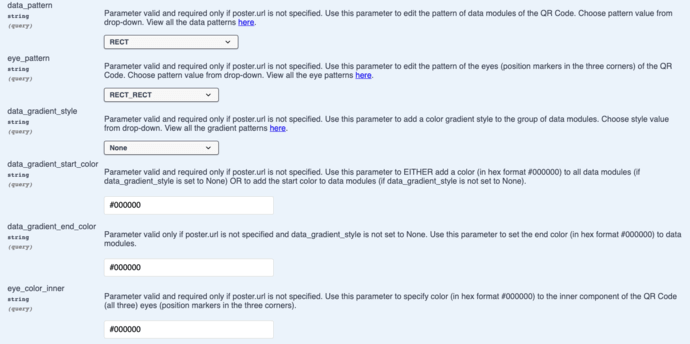
ii. At first, you will see the data pattern option. Here, you can edit the pattern of data modules of the QR Code from various options. For example, RECT, ROUND, MINI_LEAF, CHIPS, FIREFLY, ROUNDED_CORNERS, and more
iii. Similarly, you will see Eye Pattern to edit the pattern of the QR Code’s eyes (position markers in the three corners)
iv. In the Data Gradient Style option, you can add a color gradient style to the group of data modules. It gives you the choice to select style value from the drop-down
In addition, you will see data gradient start color and data gradient end color options. They allow you to add start and end color to the gradient of data modules.
v. In the Eye Color Inner and Eye Color Outer option, you can specify the color to the inner and outer component of the QR Code (all three) eyes
vi. In the Background Color option, you can change the color of the background
Note: Make sure there is enough contrast between the QR Code and its background. It is essential for its scannability.
vii. In the Logo URL tab, you can enter the URL of the image you want as a logo
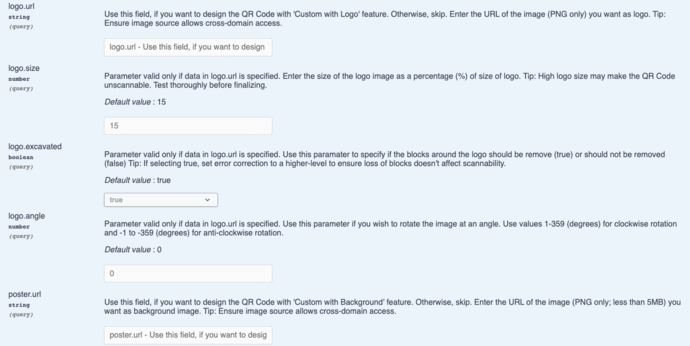
Note the image can only be uploaded in PNG format with size eless than 5 MB.
viii. In the Logo Excavated option, you can specify if the blocks around the logo should be removed or not
ix. In the Logo Angle option, you can rotate the logo at an angle. It allows you to rotate the logo both clockwise and anti-clockwise
b. To create QR Code design with Background Image
If you want to create a QR Code with your logo or an image in the background, select the Custom Background option
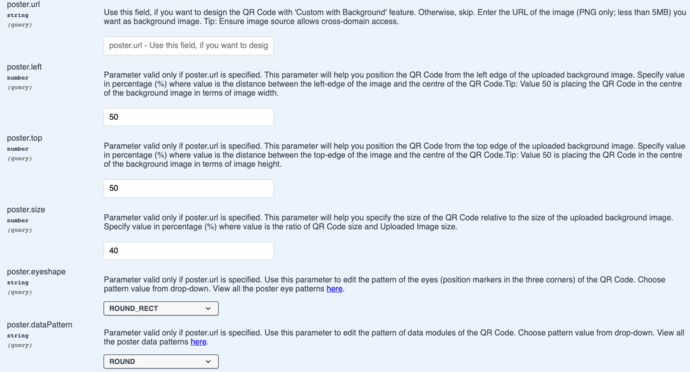
ii. In the Poster URL option, enter the URL of the image you want as the background image
Note the image can only be uploaded in PNG format with a size less than 5 MB.
iii. After this, you will see Poster Left and Poster Top options. This will help you position the QR Code from the left edge and the top edge on the uploaded background image respectively
Note: You need to enter the value in percentage (%). Here, the value would be the distance between the respective edge of the image and the centre of the QR Code.
iv. In the Poster Size section, specify the size of the QR Code relative to the size of the uploaded background image in percentage
v. In the Poster Eyeshape, you can change the pattern of the eyes
vi. Under Poster Data Pattern, you can change the pattern of data modules
Note that you can not change the color of eyes or data in a custom background QR Code design.
10. Once the QR Code content and other parameters are finalized, select the format and click Execute
11. Now, you’ll see a bunch of responses such as Curl, Response URL, and Response Body
12. Here, you can scroll down a little to see QR Code’s image having encoded content
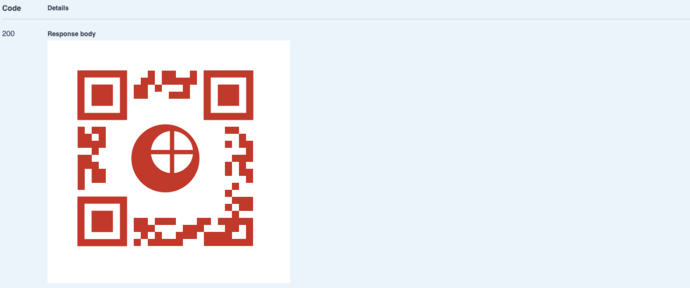
13. Now copy the Response URL and integrate it into your information system or mobile application
That’s it. Custom-designed QR Codes will be generated as per the number of response URLs sent to the API system. It is always advisable to test scan the QR Code before integrating with your system.
That is all you need to know about a custom QR Code with logo via QR Code generator API. You can now go ahead and auto-generate your own customized QR Codes via your system or mobile application.