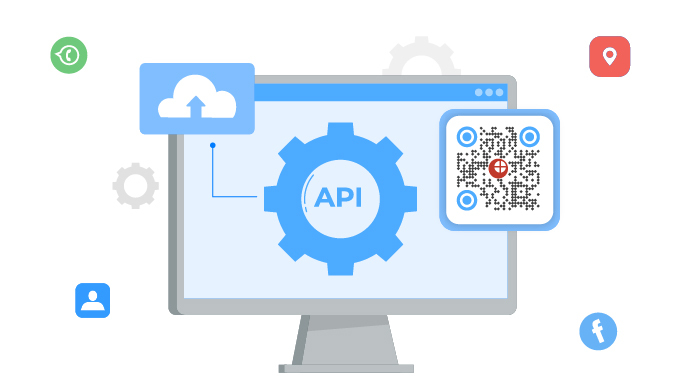QR Codes have been around since the year 1994. However, this smart technology has picked up the pace over the last decade.
And why not? The infrastructure required for the use of QR Codes has become efficient in the last decade itself. Not sure what it means? Well, here are the factors we’re talking about:
- A robust increase in camera-enabled smartphone penetration across the globe
- Boost mobile internet accessibility internationally
In addition, the contactless nature of QR Codes has made them more useful than ever amidst the pandemic.
Now here’s the deal—you want to create QR Codes too. But you want more than just heading on to a QR Code generator and creating the QR Code.
You want to create these QR Codes via your own information system or application. Hence, you want a suitable QR Code integration with an API service provider. In this article, you’ll learn everything about QR Code integration in detail. Let’s get started!
A. QR Code integration: A quick brief
As mentioned earlier, you need a QR Code API to integrate QR Code generation into your own information system.
During integration, you can select the desired QR Code category depending on the content to be added to each QR Code. For example, Website URL, Vcard, Text, Google Maps, WiFi, etc.
After the integration is complete, here’s how this system works:
- Whenever you need a QR Code, your information system sends an API request to the service provider
- The request is received by the API
- In return, you get a QR Code within seconds
That’s how simple it is. You no longer need to head on to your Best QR Code generator each time you want a QR Code. The whole process will be automated in no time.
Generate a QR Code For Your Unique Case
START TODAY!
QR Code categories available
While you know that QR Code generation can be automated, there’s more to it. Make sure you go for a service provider that offers you the content category of your choice.
For example, with Scanova’s QR API, you can choose from the following categories:
1. Website URL QR Code
As the name suggests, this one helps you add a web link to the QR Code. As end-users scan it, they are taken to the encoded web link in no time.
2. Text QR Code
This is one of the most common QR Code categories. With it, you can store text in the QR Code. It could be alphabets, numbers, special characters, sentences, etc.
3. Vcard QR Code
Most working professionals use this QR Code category. This QR Code stores contact details such as name, phone, email, address, designation, etc.
Customers add it to their business cards. When end-users scan the QR Code, they see all the contact details on their screen.
4. WiFi QR Code
You might have seen and even scanned a WiFi QR Code. It stores the details of a WiFi network (name and password).
As end-users scan it, their device gets connected to the WiFi in no time.
5. Google Maps QR Code
Would you like to add maps coordinates of various locations to the QR Code? Then this is the right fit for you.
As the end-users scan it, they see the encoded location on their phones. They can then simply navigate their way to the required location. No need for them to manually look for directions.
6. Phone Call QR Code
This one helps you encode your phone number. On scanning, it pops-open the required number on the end-users’ phone application. They can then just hit the dial button to make the call. No need to type the number manually.
7. Email QR Code
You can add an email to each QR Code here. Scanning it opens the email application on the end-user’s phone. It contains a pre-populated email address that mail needs to be sent to.
8. SMS QR Code
This allows you to add a phone number and text. That means when end users scan this QR Code, they see a preloaded text message and the number it needs to be sent to.
Now that we’ve discussed various types of QR Codes you can create, let’s move on to the next section:
B. Additional perks of QR Code API
1. Customized branding
While you’ve seen black and white QR Codes, did you know that you can customize them too? You can do it by adding design to various elements of the QR Code. These include:
a. QR Code’s eyes
These are the three large squares present at the corners. These help the scanners identify the QR Code. Customization can help you change the color and pattern of both inner and outer eyes
b. Data patterns
These are the small squares that are spread across the QR Code. These store the data that you actually add for your target audience to see. Just like the eyes, you can change the color and pattern of data modules too
c. Background color
You can change the background color of QR Code from white to any shade of your choice. Just make sure that the background has a high contrast with the QR Code. That means for a light-colored background, the QR Code should be light and vice-versa
d. Logo
You can even add a logo to the centre of the QR Code. It could be either an image or text
e. Background image
You can use an image as the background of the QR Code. But note that with this option, you can’t change the color of the QR Code. Neither can you add a logo with it. This is to maintain the scannability of the QR Code
2. Damage resistance
This is one of the most sought features of QR Codes. They don’t cease to function in case of any wear and tear or damage. They can, in fact, sustain damage by up to 30%.
This comes in especially handy if you want to use QR Codes in an environment that’ll be subject to damage.
3. A fast process
As discussed earlier, QR Code integration ramps up the speed of QR Code generation.
Whenever you need a QR Code, it gets generated in less than 2 seconds without any manual intervention. Isn’t that great?
In addition, QR Codes are popular for their fast-scanning capabilities. That means they show you the encoded content within a second or two of holding your camera in front of them.
Now that you’ve learned all the basics of QR Code integration, let’s see how to set it up.
C. How to integrate QR Code generation into your information system
You need an API service provider for QR Codes to start with. And to do that, you’d want to research the best vendors out there.
Now comparing them individually will take a lot of time and effort. So here’s a readymade comparison chart for you. You can simply go through it to find the best QR Code API for yourself.
Using Scanova’s QR API, here’s a demo of how you can do it:
1. Go to QR API and do a quick sign-up for a 14-day free trial. After doing so, you’ll get the first 50 API requests free
2. On the next page, you will see your account-related details. These include the number of API requests, cycle usage, and the number of days remaining. You will also see the option to Get API Key. Under the same, click on Create
Now if you had signed up via Google in the beginning, you will get a six-digit code on your mail. Head on to your inbox and copy the code. Then come back to your dashboard and paste it into the dialog box.
After you do it, you’ll get your API key.
3. Now go to the Documentation tab from the menu bar on the left. Scroll down to find the Authorize button on your screen
You’ll see a dialog box. Just paste the API key here and click on Authorize.
4. The next step is to select the relevant QR Code category and click Test
5. Now you can get started with adding content to the QR Code. You can also customize the QR Code design
Integration
6. After finalizing everything, click on Execute. You’ll then see Response URL, Curl, and Response Body. Scroll down a little and you’ll see QR Code image having the content you added
7. Next, copy the response URL and integrate it into your information system
That’s all. Following all these steps will complete QR Code integration. That’s all you need you know.
You can now go ahead and get started with automating the generation of QR Codes quickly.
Generate a QR Code For Your Unique Case
START TODAY!