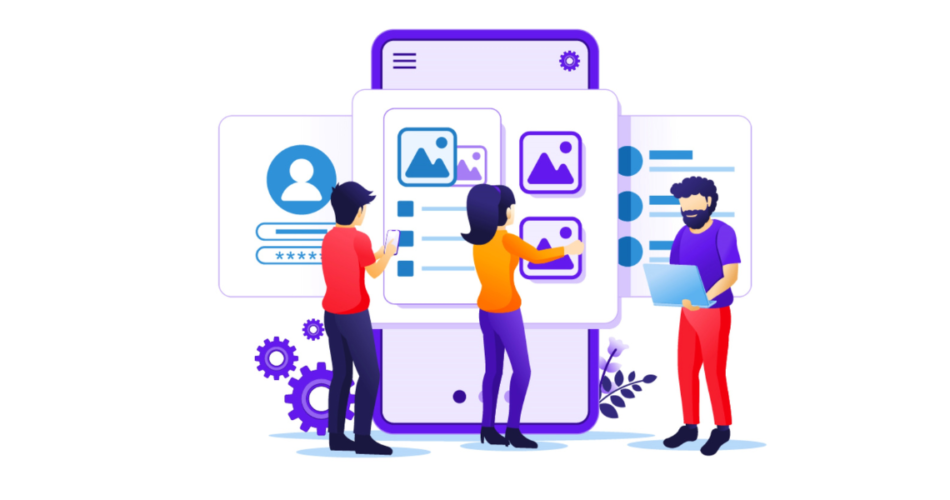You probably have heard about QR Codes. And have decided to use them for your use case.
It could be for a multilingual website solution, a single landing page comprising all the social media accounts, multiple URLs, or any other use case.
In short, you want a QR Code that helps you encode data into multiple fields.
But here’s the problem—generic QR Codes only allow encoding one link or field. That means you’ll have to create as many QR Codes as many links or fields as you need to encode, right? Well, not really.
A simpler way to help you avoid this issue is a QR Code with Multiple Fields. This QR Code allows you to encode multiple fields or URLs in a single QR Code.
That means that when your end-users scan it, they are taken to a landing page with all the encoded fields, web links, and buttons. They can then select the one they’d like to be redirected to. Quite simple, right?
Keep reading to know more about QR Code multiple fields.
Read this guide to learn all about QR Codes
A. Types of QR Codes with Multiple Fields
Here are all the types of QR Codes that offer multiple field features:
1. Social Media QR Code
First is the Social Media QR Code. This QR Code allows you to encode multiple social media links in a single QR Code.
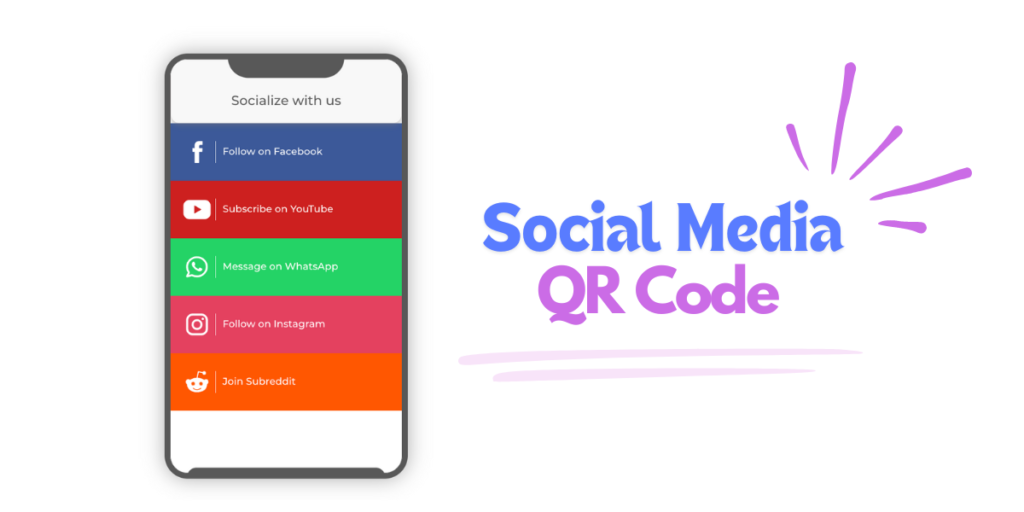
As people scan it, they will see a mobile-optimized webpage with buttons and links to your social media handles. They can then select any of them to follow you online.
With Social Media QR Code, you can encode multiple fields, including:
- Tumblr
- YouTube
- Snapchat
2. Multi-URL QR Code
Say you are an e-commerce business owner. And you want to drive traffic to your business website. It could be your products page, featured page, or pricing page.
And as a businessman, you need to optimize your customer’s experience. You need to offer all these websites on a single landing page to do it. This way, it will look more crisped and professional in customers’ eyes.
To help you do this, you need a Multi-URL QR Code.
When scanned, it will give them the option to choose the webpage as per their choice. Here, a single QR Code helps you offer all the choices.
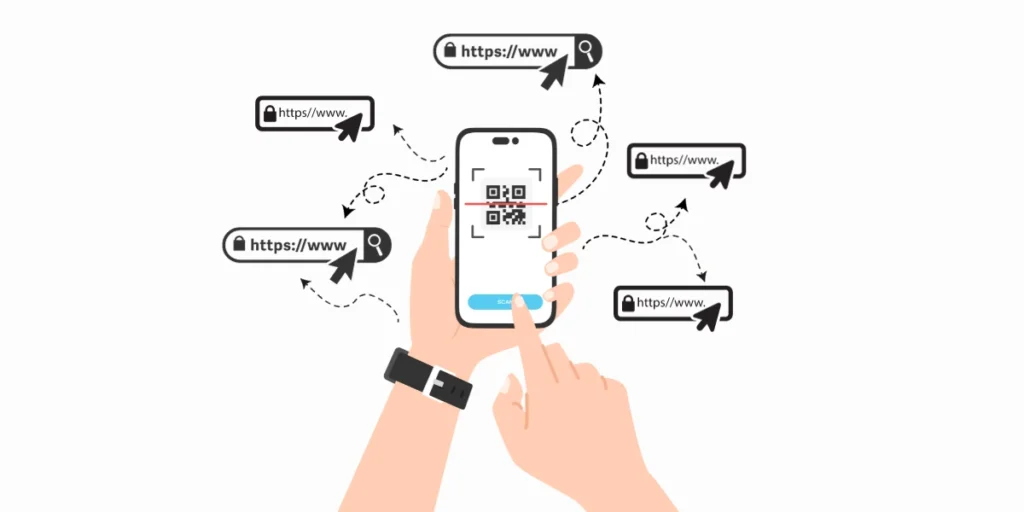
Hence, you only need a QR Code for all your promotional campaigns.
Related: QR Code For Link
3. Product QR Code
Do you put product-related details on the product packaging itself? If that’s the case, then you might be unable to provide complete information due to space constraints. This could include offers, benefits, user manual, and warranty.
However, a Product QR Code can help you out. It allows you to add as many product details as you want via fields. In addition to text-based details, it also allows you to share multimedia content such as product images and videos.
Here are all the information fields you can share via a Product QR Code:
- Page title and text
- Banner Images
- Button link to your website (or link to a video or an image gallery)
- Social media sharing buttons
- Map location
- File
- Video
And the best part is it occupies only a little space on the packaging
4. Event QR Code
Say you are organizing an event. And you need to inform your audience about it.
Suppose you want to share all the details regarding the venue, timing, and a small description. An Event QR Code may help you in doing so.
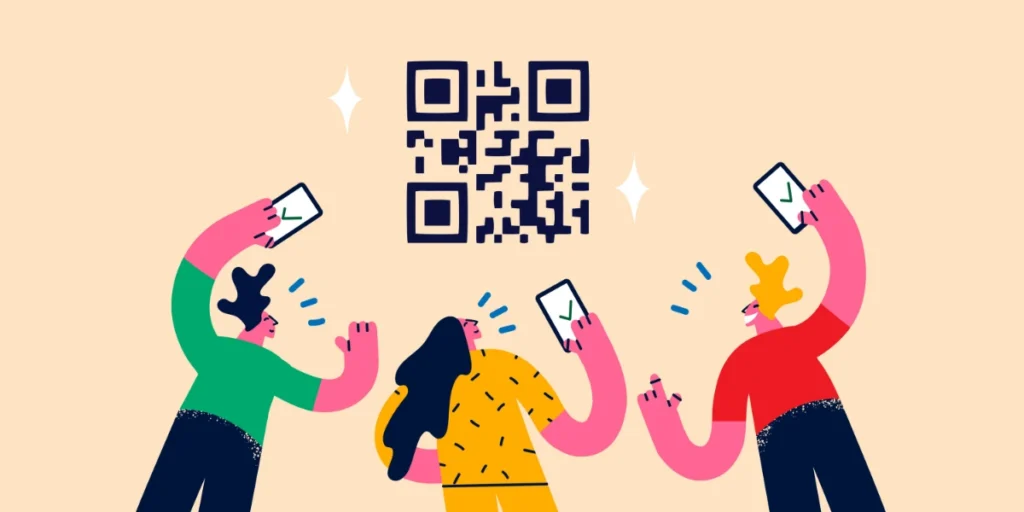
The traditional event marketing material often suffers from space limitations. This can make it hard to squeeze in all the essential details. Enters Event QR Code.
It fits a lot of information into an incredibly tiny space. Placed on various marketing materials, invitations, posters, and event badges, it will be readily available to the attendees as well.
Improving the engagement between the attendees and the event management also lets you declutter the information.
By scanning the Event QR Code, attendees are directly sent to an information page that includes information such as:
- Event Details: Date and time, location, theme, description.
- Speaker Information: Biographies, photos, social media links.
- Agenda: Schedule of activities, workshops, and conferences.
- Maps and Directions: Interactive maps to the venue.
- Ticketing and Registration: Links to buy tickets or registration of the event.
- Sponsors and Exhibitors: Keeps information about event partners.
- Feedback Forms: Collecting attendee feedback for better improvement.
- Files & Videos: You can add various files, images, or multimedia to the landing page.
5. Wedding QR Code
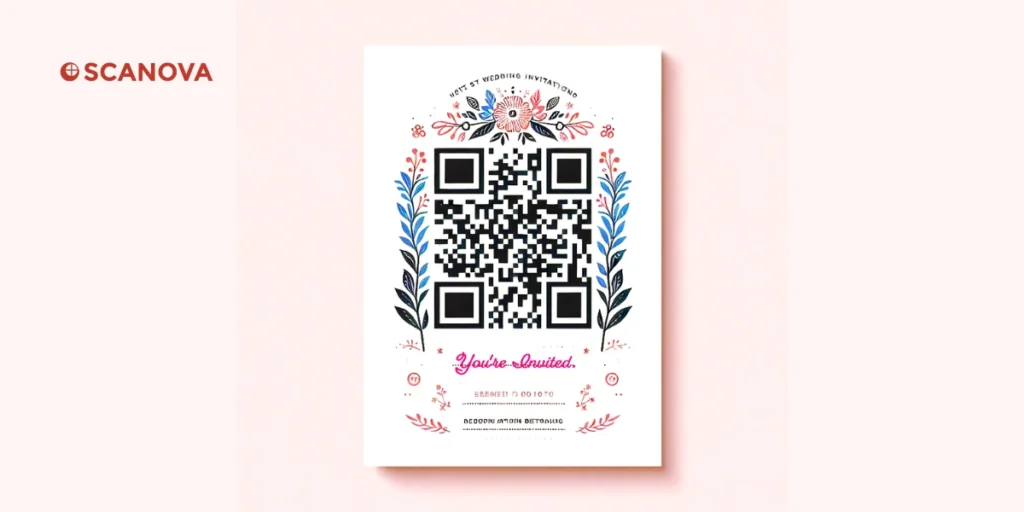
A Wedding QR Code will enhance each guest’s experience and offer a gateway to simplified wedding planning. Put a QR Code into play on a wedding invitation, ceremony programs, or even reception decor, and guests have information instantly.
At the same time, these QRs can be used to add some tech touch to your marriage.
Here are some ideas for things you can include in a Wedding QR Code:
- Wedding Website: Get them to the wedding website for more details, RSVPs, and accommodations.
- Event date and timings with the ‘Add to Calendar’ button
- Photo Booth: An interactive photo booth that generates pictures for instant sharing.
- Guestbook: Messages and photos from guests can also be left digitally.
- Music Playlist: Share your favorite love songs with the guests.
- Wedding Registry: Guide guests to places for a registry of wedding gifts.
- Wedding Menu: Display the wedding menu or dietary options.
- Wedding Timeline: Display everything that occurred on the wedding day in a simple timeline view.
- Wedding Photos: Share a set of favorite wedding photos with your families and friends.
B. How to create a QR Code with multiple fields
Now that you know all about a QR Code with Multiple Fields, the next question is, how do you create one?
1. Choosing the right QR Code Generator for your needs
First, you need to find a QR Code generator to create the desired QR Code with multiple fields.
Creating a QR Code that effectively delivers your message requires a robust QR Code generator.
With countless options available online, finding the perfect fit can be overwhelming. So, for your convenience, here is a detailed comparison chart of the best QR Code generator available online. You can review it to find the best one for your use case.
Pro Tip: Prioritize dynamic QR Codes for maximum flexibility. While static QR Codes are a basic option, dynamic QR Codes offer unparalleled advantages.
With dynamic codes, you can:
- Edit content: Update the encoded information without recreating the QR Code.
- Track performance: Gain insights into scan data, allowing you to optimize campaigns.
This flexibility is essential for promotional activities and ensuring your content remains relevant.
Why Scanova is the Right Choice for You
Scanova stands out as a leading QR Code generator for several reasons. Scanova offers extensive customization options. You can create QR Codes that align perfectly with your brand identity.
Apart from that, their dynamic QR Codes offer advanced analytics features. You can gain valuable insights into QR Code performance to refine your strategies accordingly.
Scanova offers the most robust security features among its competitors. By choosing Scanova, you get state-of-the-art security measures.
The most endearing feature of Scanova is its fantastic customer support system. You get timely responses and help; no more waiting for responses.
In Scanova, you will get the option to select from many solutions regarding QR Codes that meet your needs. You get 24 different kinds of QR categories to easily select the QR Code of your choice.

Understanding data privacy and security compliances at Scanova
While choosing a QR Code generator, you must opt for a solution that commits to maintaining stringent data privacy and security practices. Users’ data shall be protected at all times.
Hence, Scanova is GDPR compliant and SOC 2 compliant. Also, it claims ISO 27001:2013 certification.
Scanova subjects all the necessary measures to protect your data and operates according to excellent security levels.
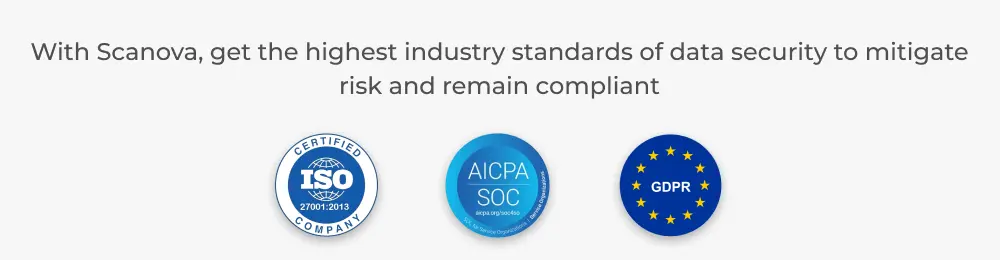
Now, let’s see how you can create your own QR Codes with multiple fields using Scanova.
Keep reading!
2. Create a QR Code
Using the Scanova QR Code generator for a demo, here’s how to create a QR Code with multiple fields:
i. Go to Scanova
ii. From QR Code categories, click the most relevant one
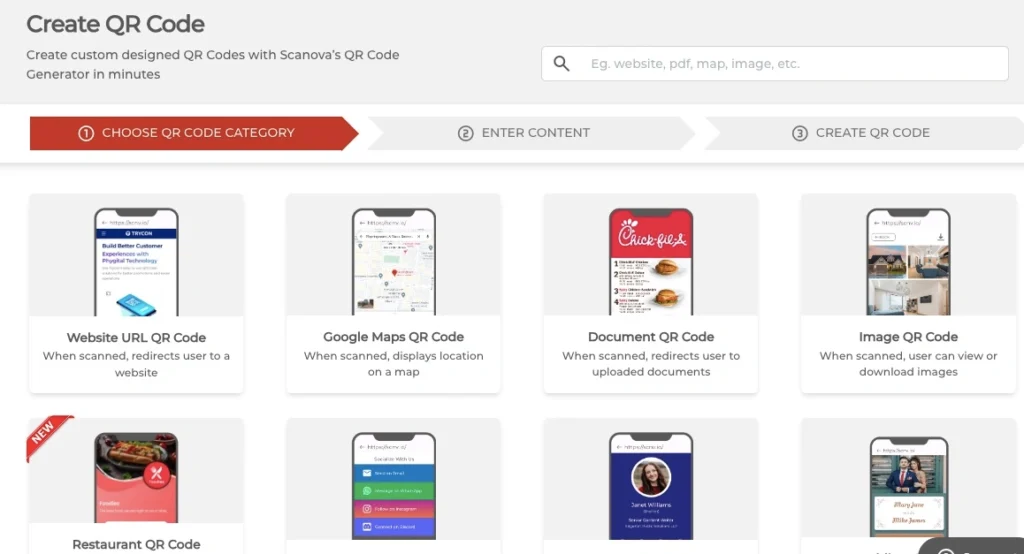
iii. Select the desired QR Code category and add the content you want to encode. Next, click Continue
iv. On the page that loads, name the QR Code and click Create QR Code
v. Here, you’ll see the preview of the QR Code. Alongside, you’ll see the Edit Design option
vi. If you want to customize your QR Code, click this Edit Design option. On clicking it, you’ll see two design options—Custom Logo Design and AI-Generated Design
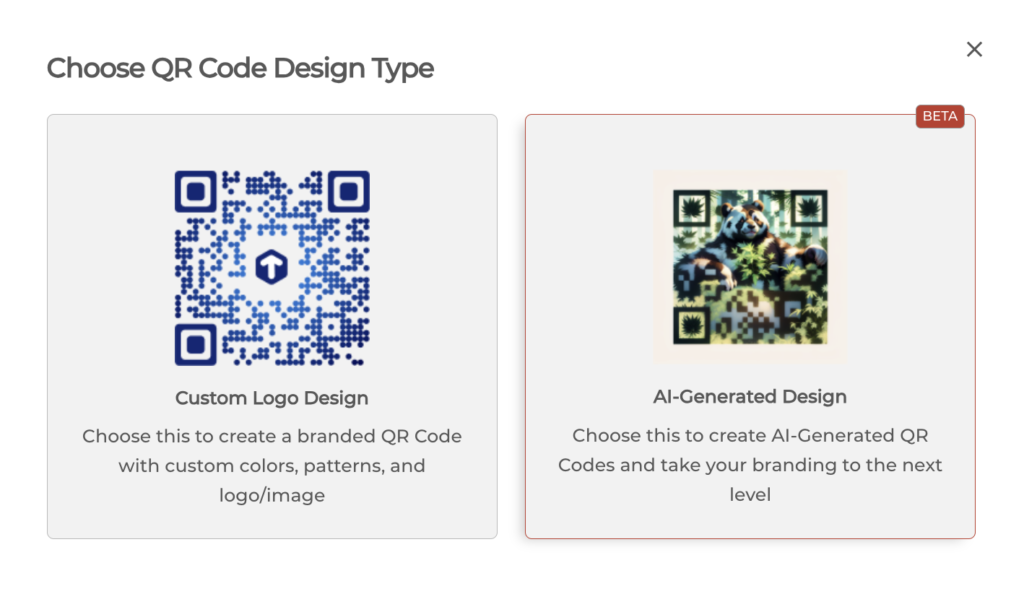
Custom Logo Design: Add a logo and color to the QR Code. The logo can be either an image or a text. It also allows for adding a background image to the QR Code.
AI-Generated Design: You can use this option to experiment with AI-generated designs for your QR Codes.
vii. If you design the QR Code, click on Done Editing, followed by the Download button. A window will pop up, prompting you to sign up for a 14-day free trial. Once you’ve signed up, download the QR Code.
viii. Here, you’ll be asked to specify the QR Code image’s format and dimensions
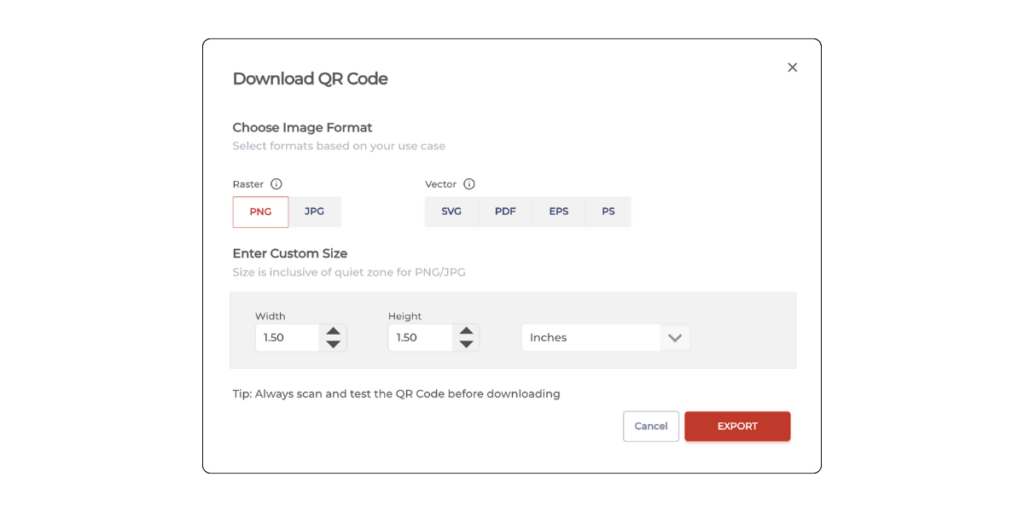
i. Once you submit these details, click Export
That’s it. Your Multiple field QR Code will be downloaded and ready for use.
That is all you need to know before starting a QR Code with multiple fields. Create your own QR Code and get started with your campaign.
C. Best practices
Here are some best practices you must follow to ensure high attraction and scan rate for your QR Codes:
1. Add a design to the QR Code
If you plan to use QR Codes for promotions, custom-design them. That’s because a custom-designed QR Code attracts a lot of attention. And it can easily blend with your print media creatives.
Also, it is a fact that custom QR Codes attract 50%-200% more scans than generic black-and-white ones. Hence, if you want to maximize the scans, consider designing your QR Code.
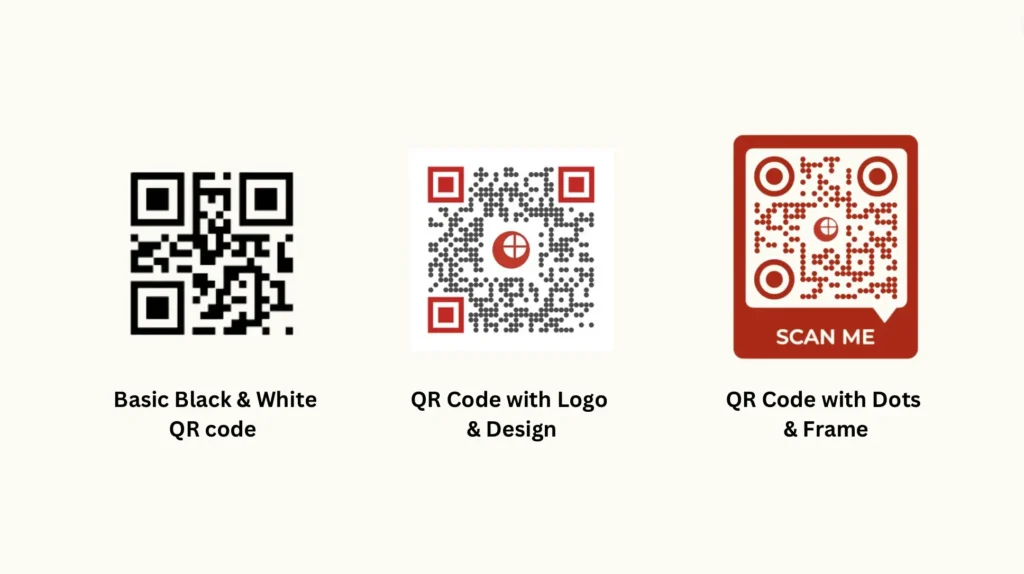
2. Add an appropriate CTA
CTA stands for “Call-to-Action.” It is a small instruction that tells end-users what they need to do. This nudges people to do the job (action here).
So, you should add CTA to your QR Codes for better results. It can be such as ‘Scan here to visit our Website.’
3. Choose an optimal printing format
Do you want to ensure the high scannability of QR Codes while adding them to your print media creatives? Then, download them in vector formats such as SVG, EPS, and PDF. They ensure that your QR Code doesn’t get pixelated no matter how much resizing is done.
4. Choose an ideal size and scanning distance
The size of a QR Code and its distance from the scanner (smartphone) is very important for its scannability. That’s because the scanner has to read every module to decode the QR Code.
So, you must ensure that your QR Code size is large enough to be scanned and is at an appropriate distance from the scanner. For your convenience, the ideal size of the QR Code should be at least 1 x 1 inch, 2.5 x 2.5 cm, or 115 x 115 pixels (in width and height).
5. Tracks its scanning activity
QR Codes can also help you track their scanning activity. Such analytics can help you draw valuable insights about your audience. For example, how many people have scanned your QR Code, which device they used, and when they scanned it.
With this data, you can fine-tune your campaigns for better performance.
In addition, a QR Code also provides an event tracking feature. Scanning the QR code provides valuable insights into how your target audience interacts with the encoded content. This could be like clicking the buttons to visit the encoded web pages.
D. FAQs: QR Code Multiple Fields
1. What is a QR Code with multiple fields?
A QR Code with multiple fields, or a multi-URL or landing page QR Code, allows you to embed various pieces of information, such as links, text, images, or buttons, within a single QR Code.
When scanned, it directs users to a landing page displaying all the included content.
2. What are the benefits of using a QR Code with multiple fields?
- Consolidated information: Provides users with multiple options in one place.
- Increased engagement: Encourages users to explore different content.
- Improved user experience: Offers a convenient way to access various information.
- Enhanced tracking: Allows you to monitor user interactions with different content elements.
3. Can I create a QR Code with multiple fields for free?
Many free online QR Code generators allow you to create QR Codes with multiple fields. However, these free options often have customization, tracking, and security limitations.
4. How do I create a QR Code with multiple fields?
- Choose a reliable QR Code generator that supports multiple fields.
- Select the “landing page” or “multi-URL” option.
- Add the desired content, such as links, text, images, or buttons.
- Customize the appearance of the QR Code and the landing page.
- Download or embed the generated QR Code.
5. Can I edit the content of a QR Code with multiple fields after creation?
Yes, you can edit the content of a dynamic QR Code with multiple fields. Static QR Codes cannot be modified once generated.
6. Where can I use QR Codes with multiple fields?
QR Codes with multiple fields have various applications, including:
- Business cards
- Product packaging
- Marketing materials
- Event promotions
- Educational resources
7. Can I track the performance of my QR Code with multiple fields?
Yes, many QR Code generators offer tracking features that allow you to monitor scan data, user behavior, and content engagement.
8. Are there any limitations to the number of fields in a QR Code?
The number of fields you can include in a QR Code depends on the QR Code generator and the complexity of the content. Generally, there’s no strict limit, but excessive information might affect scannability.
9. Is it possible to password-protect a QR Code with multiple fields?
While there’s no direct way to password-protect the QR Code itself, you can implement password protection on the landing page it redirects to. This ensures that only authorized users can access the content.
Would you like to know more about specific use cases and updates on QR Codes?