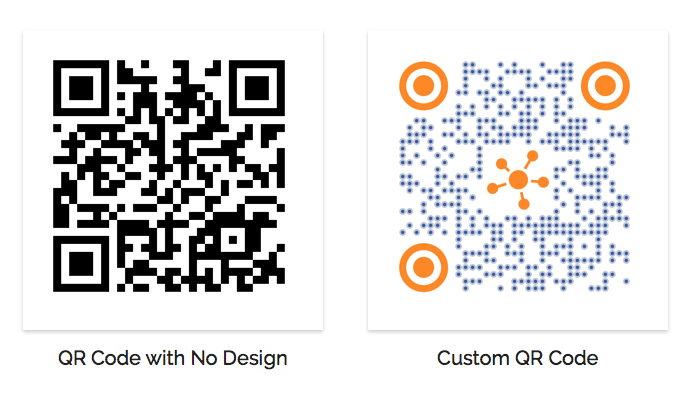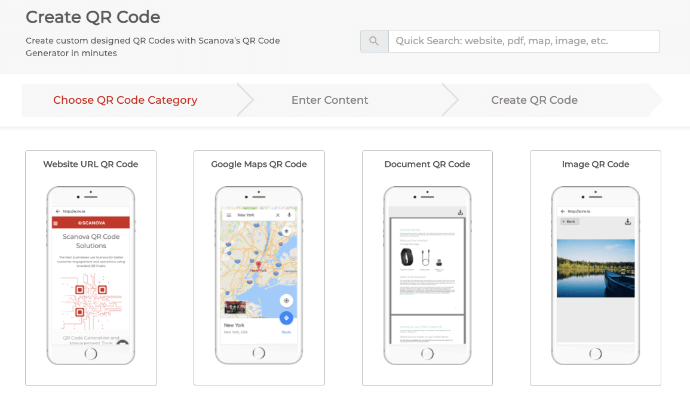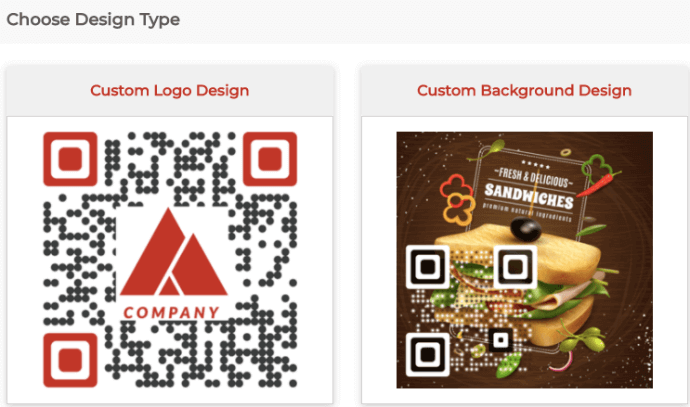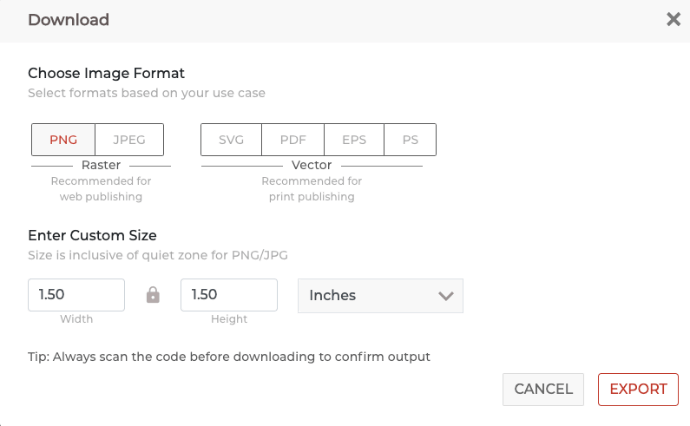You probably own or run a business. It could be a brick-and-mortar store or an online store. And like any business, you’d like to make the most of it.
To do it, you not only need to follow best business practices but also ensure a wholesome shopping experience for your customers.
Before making a purchase, customers look for the price of each product. But as you know, doing that not only puts your customers at risk of infection but your staff too.
Thanks to the COVID-19 pandemic, people have become averse to physical interactions. This is especially true for products or commodities that are likely to be shared among different hands that touch them.
So, the question is—how to ensure a contactless shopping experience while seamlessly giving the price points of your products to the customers?
Introducing—QR Codes.
For the uninitiated, QR Codes are square-shaped 2D barcodes that can store a lot of information and can be scanned with a smartphone.
They offer a complete contactless information transaction process. This means your audience can easily check out the price list of your entire product range without touching anything other than their smartphone.
Hence, you can ensure the safety of both your guests and your staff alike. Keep reading to know more about how a QR Code for a price.
A. How QR Codes can be used for price list
QR Codes have become a common sight nowadays. From payments to inventory management, they are everywhere. Large data holding ability and fast scanning speed have helped QR Codes pick up rampantly.
To provide a price list, QR Codes are the best option to ensure a smooth and contact-free relay of information. Here’s how you can use different types of QR Codes for your benefit:
1. Website URL QR Code
Do you have a business website? It could be to provide information about your business or allow customers to make an online purchase. And if you also happen to have the price list of your entire product range, a Website URL QR Code will come in handy.
Just encode the price list URL in the QR Code and go contactless. Your walk-in customers can scan the QR Code to check the price list of desired products without even touching one.
The easier the process, the better are the conversions (purchases here).
Related : QR Code For Link
2. Rich Text QR Code
Say you don’t have your own website to relay the required details to your customers. Here, a Rich Text QR Code can save the day.
It allows you to create a customized landing page with descriptions, images, and buttons. In other words, you have your own mobile landing page (just like a website) without the need for any software developer. Convenient, right?
Thus, you can create an entire price list with product details without any professional assistance.
3. Simple Text QR Code
This is yet another simple alternative. Using a Simple Text QR Code, you just encode the data on the price list. When your customers scan it, they’ll see prices in the form of plain text.
B. Places to put-up QR Codes for price list
Once you create the QR Code, the next question would be—where to add these? Ideally, you must put them where they’re accessible enough for your customers to scan easily. Here are some possible places where you can display the QR Code:
1. Near the aisle: Each aisle in the store has multiple products. And to save your customers from touching each product to read the price, add the QR Code at the beginning of the aisle. When they scan it, they’ll be able to see the price of all the products in that section
2. In-store posters: Just like the aisle, you can also add the QR Code to posters inside the store. And you can then add these posters on the walls near each section having different products
3. Digital screens: Do you have digital screens inside your store? Excellent! Leverage them to show your price points to the customers. Add the QR Code to the screens with a suitable call-to-action statement (CTA). It could be anything such as Scan here to see the prices. It will nudge your customers to take the required action
Now that you know how can you use QR Codes to show a price list to your customers, let’s see what all benefits they can offer?
C. Benefits of QR Codes for price list
A QR Code offers various benefits while optimizing your customers’ experience. Here are some of them:
1. Editable content
Say you created a QR Code to provide a price list. And after a few months, there are some changes in the price list and you need to put this information out. Here, dynamic QR Codes can help you do it. They are editable. That means you can edit the encoded content anytime you want without the need to create a new QR Code each time.
2. Scan tracking
QR Codes also come with a scan tracking feature. This allows them to monitor their scanning activity. For example:
- How many people have scanned the QR Code
- Where did they scan it
- When did they scan it
- Which device did they use to scan it
All this data can help you better optimize your magazine campaigns.
Similarly, QR Codes also allow you to get insights into how your customers are interacting with the content after scanning the QR Code. This can be anything such as hitting the Sign-up or Register button. This is done via a feature called Event Tracking.
3. Custom design
QR Codes are even customizable. This means you can personalize the design of a QR Code by adding a logo and color or a background image to it.
Moreover, it is a known fact that custom QR Codes attract 50%-200% more scans than basic black-and-white ones.
4. Error Correction
Error correction is a unique feature of QR Codes. It ensures that QR Codes remain scannable irrespective of damage, dirt, or distortion by up to 30%.
D. How to create QR Codes for price list
Now you know how QR Codes are useful for providing price lists. Next question is—how to create one?
1. Decide on a QR Code category
A relevant QR Code category depends on the content you want your end-users to see.
For example, if you want to provide a price list via a website, you’d need a Website URL QR Code. On the other hand, if you want to provide it via simple text, you’d create a Simple Text QR Code.
Once you’ve decided on the QR Code category, head on to find a suitable QR Code generator. For your convenience, here is a detailed comparison chart of the best QR Code generator available online. You can go through this to find the best one for your use case.
2. Create a QR Code
Using Scanova for demo purposes, here’s how you can create a QR Code for a price list:
a. Go to Scanova
b. Select the relevant QR Code category
c. Enter the content you want to encode and click Continue
d. On the page that loads, name the QR Code and click Create QR Code
e. Now, you’ll see the preview of the QR Code along with the Edit Design option
f. If you click on the Edit Design option, you’ll then see two design options to choose from—Custom Logo Design and Custom Background Design
Custom Logo Design: It allows you to add a logo in the center and colors to the QR Code. The logo can be an image or text.
Custom Background Design: It helps you place your QR Code on an image.
g. Once you’ve decided on the design, Update it and click Download
h. Now you’ll be prompted to specify the QR Code image’s size and dimensions. Once you submit the details, click Export
That’s it. Your QR Code will be downloaded and ready for use. It is always advisable to test scan the QR Code before putting it out for your customers.
That is all you need to know about how QR Codes can be useful for a price list. You can now go ahead to create a QR Code and make your customers’ experience better.