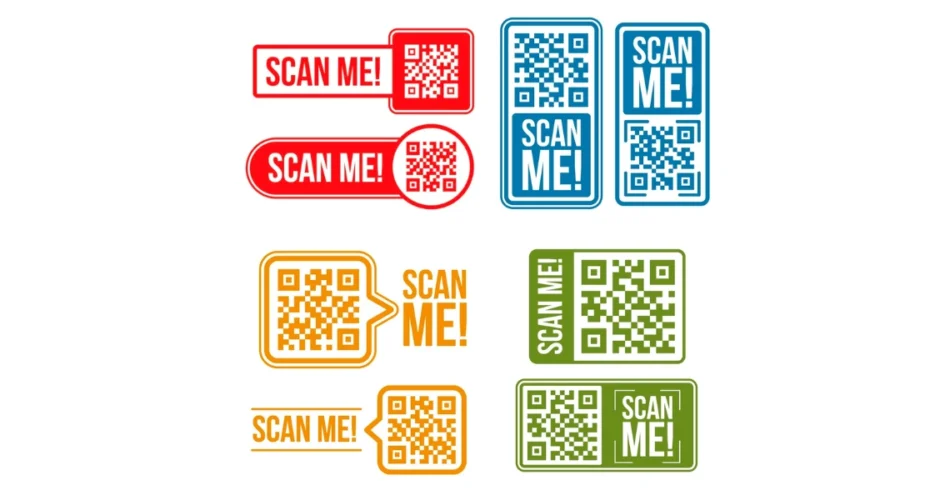QR Codes, short for Quick Response codes, have become an integral part of our digital world, facilitating seamless information transfer and engagement.
As the use of QR Codes continues to grow across various industries, designers, and marketers are exploring ways to make them more visually appealing and user-friendly.
Consumers encounter marketing campaigns in every corner, and captivating visuals and compelling campaigns have often seized their attention.
One such enhancement gaining popularity is the incorporation of borders around QR Codes. This article will delve into the benefits and creative possibilities of using QR Code borders.
A. What is a QR Code with a border
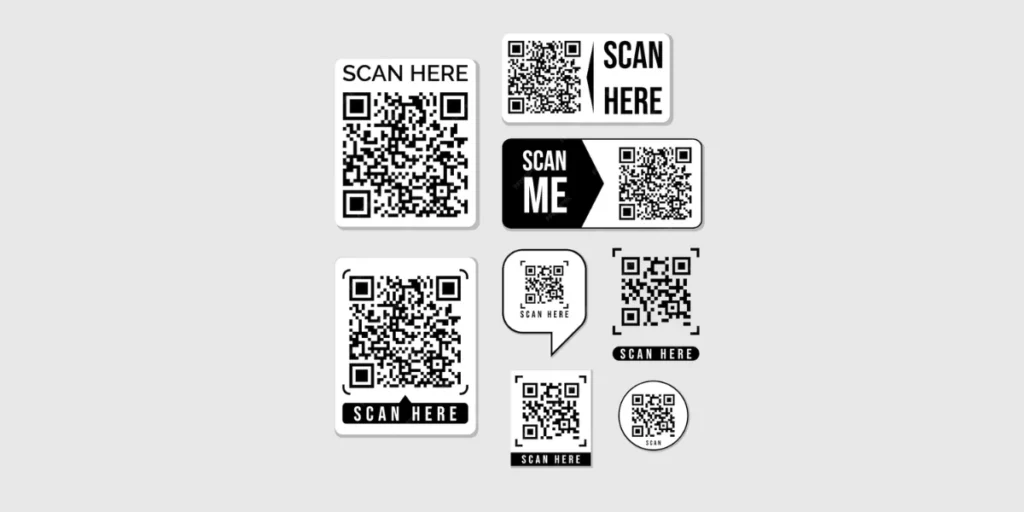
A QR Code with a border is a QR that has a border or a frame around the outside edge of the QR Code.
A border helps to distinguish the QR Code from other elements of the customized QR. The border can also be used to add text below the QR Code, such as “Scan me” or “Know more”
An effective method to elevate the appearance of your plain black-and-white QR Code is by incorporating attractive borders and adding a compelling call-to-action (CTA) to guide the end users.
B. How to create a QR Code border
An advanced QR Code generator can help you create a QR Code border.
We will use the Scanova QR Code generator for creating QR Code borders in this guide.
Scanova QR Code Generator: Easiest way to generate QR Codes
Voila! You’re ready to create your dynamic QR Codes with border now. Follow the steps below:
I. Choose the QR Code category
Go to Scanova’s official website, and you can start creating your QR Codes by clicking on the Create QR Code option.
On the page that loads, you will find numerous categories of QR Codes. Select the most appropriate one based on your particular use case.
For example, if you want to share documents using this QR Code you can select the Document QR Code option. Or you can choose Website URL QR Code if you want to share a link with your audience.
Select the QR Code by clicking on the preferred category.
II. Add the content
QR Codes serve as gateways to information, and by incorporating content, they become dynamic tools for communication.
Whether it’s a link to a website, contact details, a promotional video, or other digital assets, the ability to embed diverse content within a QR Code allows for versatile applications across various industries.
The step in creating a three-dimensional bar code with a QR Code border is to add content to your QR Code.
For example, if your selected category was Website URL QR Code, the next step would be to enter the URL of the website that you want to encode.
Or if it was a Document QR Code, you would find an option to upload your DOC or PDF that you want to link to your QR.
Click on the Continue button once you’re done encoding the information you want to add to your QR Code. On the next page, enter the name that you would like to give to your QR Code and click on Create QR Code to finalize the creation of your QR Code.
III. Adding the QR Code border
Once you’ve successfully created a QR Code the page that loads should look like this.
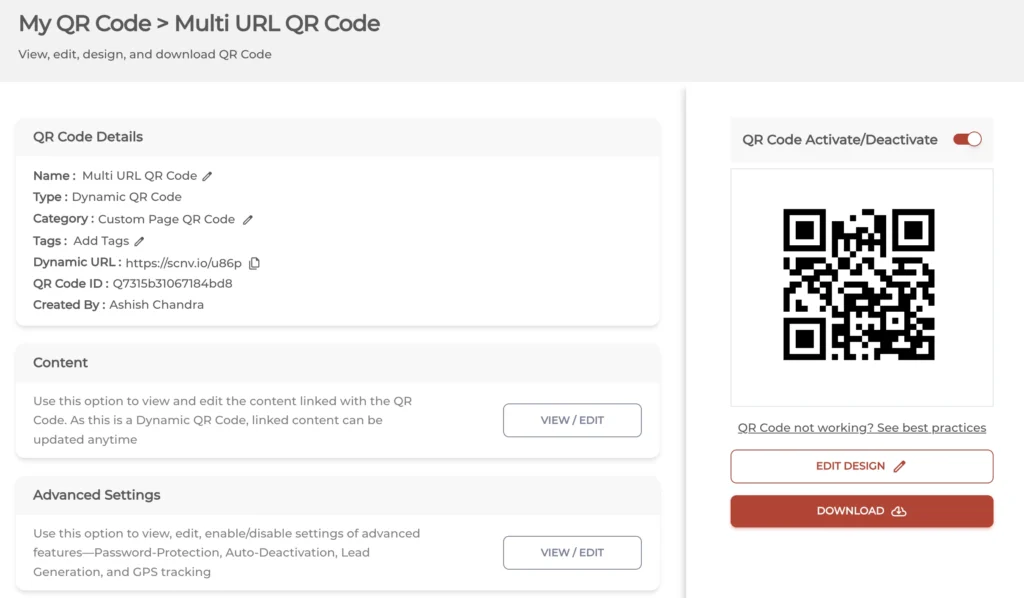
To add a QR Code border, click on the Edit Design option. Once clicked, you’ll be prompted to choose between two of the available design options—Custom Logo Design and Custom Background Design.
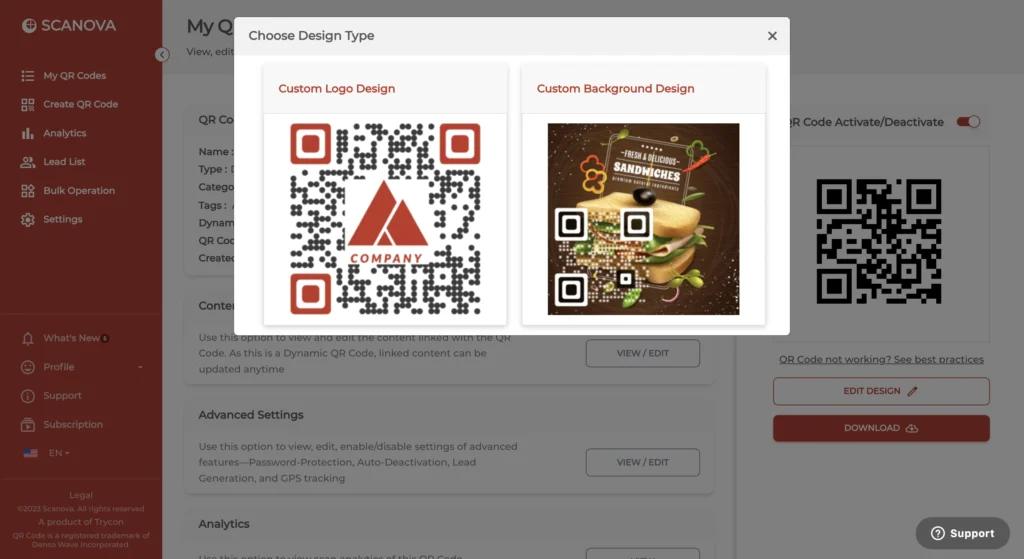
- Custom Logo Design: Choose this option to create a branded QR Code with custom colors, patterns, Logo, and QR Code border.
- Custom Background Design: Choose this option to merge a semi-transparent QR Code on top of a custom image.
Click on the Custom Logo Design option. Scanova offers its users the option to add frames to the QRs as borders. These frames add attractive borders to your QR Codes. You can choose from a wide range of frames that offer a compelling call-to-action (CTA) to guide the end users.
On the page that loads, click on Frames. Select the preferred frame from various design options that is most suitable for your QR Code border.
Using Scanova, you can even customize these frames. You can edit the design by choosing your preferred Frame Text Color and custom QR Code Background Color.
Apart from the option to customize your QR Code border, Scanova allows you to customize the other elements of the QR Code as well.
You can add a custom logo to your QR Code along with the border. You can even change the shape and color of the eyes (three big dots at the corners of the QR).
You can also customize other QR Code details like the pattern shape and color of the data blocks and add a background to the QR Code to make it more appealing or better suit your brand identity.
Click on Done Editing to finalize your changes after selecting your desired QR Coder border.
IV. Download your QR Code with the border
Congratulations! You’ve successfully created your Custom QR Code with a QR Code border. Now the next step is to download this QR Code and deploy it to your audience either digitally or using print media.
On the QR Code Details page click on the Download option to download your QR Code. The QR Code can be downloaded in any format that suits your use case.
Please note a paid subscription is required to keep Dynamic QR Codes active after the 14-day free trial is over.
High-resolution formats like SVG, EPS, and other formats like PNG, JPEG, and PDF can be used for better print quality.
Check if the QR Code redirects to the intended file or webpage by scanning the preview on your mobile device before putting your QR Codes out in public.
Generate a QR Code For Your Unique Case
START TODAY!
C. Benefits of using a QR Code border

There are numerous advantages to adding a QR Code border. Adding a border to a QR Code can provide several practical and aesthetic benefits, contributing to improved functionality and user experience.
Here are some reasons why a border is often considered beneficial for QR Codes:
1. Enhanced visibility for your brand
Every business out there has a brand identity and it is always better to maintain this brand identity in your marketing campaigns as well.
The border acts as a frame, drawing attention to the QR Code and making it stand out against different backgrounds.
Designers can customize the border’s color, thickness, and style to align with a brand’s visual identity, creating a more cohesive and branded experience for users.
The visual distinction provided by the border helps individuals identify QR Codes quickly, contributing to a more user-friendly experience.
This is particularly beneficial in retail, marketing, and educational settings where ease of use is paramount.
2. Drive more engagement
A visually appealing QR Code is more likely to be scanned as compared to the plain black and white ones. These frames often have an option to add call-to-action (CTAs) to your QR Code border.
These CTAs could be to guide users on what to do with a QR by simply displaying texts like “Scan Me” or they could be to guide users on what to expect when the QR Code is scanned by displaying messages like “Scan to Follow”.
These QRs can also be subjected to A/B testing. Creating two different variations of frames and CTAs for a QR Code and placing them in distinct areas is an example.
After a predefined period, it’s possible for marketers to examine the number of scans of both on the QR Codes using the analytics feature.
This could be to determine which one performed better, which CTA was instrumental in its performance, and make any necessary changes for future marketing campaigns.
3. Improved scanability
While QR Codes are designed to be easily scannable, environmental factors or printing variations can sometimes affect their performance.
The addition of a border can help improve the QR Code’s scanability by providing a clear and defined boundary.
This becomes especially relevant when QR Codes are placed on busy or cluttered surfaces, ensuring that scanning devices can accurately detect and interpret the code.
4. Better error correction
QR Codes are equipped with error correction capabilities, allowing them to remain functional even if part of the code is damaged or obscured.
However, the presence of a border can further enhance this error correction by serving as a protective barrier.
The border helps safeguard the crucial data within the QR Code, reducing the likelihood of errors and ensuring a smoother user experience.
5. Creative applications
The use of borders opens up a realm of creative possibilities for incorporating QR Codes into various designs.
Marketers and designers can integrate QR Codes seamlessly into promotional materials, packaging, business cards, and more, without compromising on aesthetics.
The border serves as a design element that enhances the overall look and feel of the QR Code, making it an integral part of the visual composition.
Now that you know the advantages of a QR Code border let’s take a look at how you can create one for yourself.
D. Best practices while using QR Codes
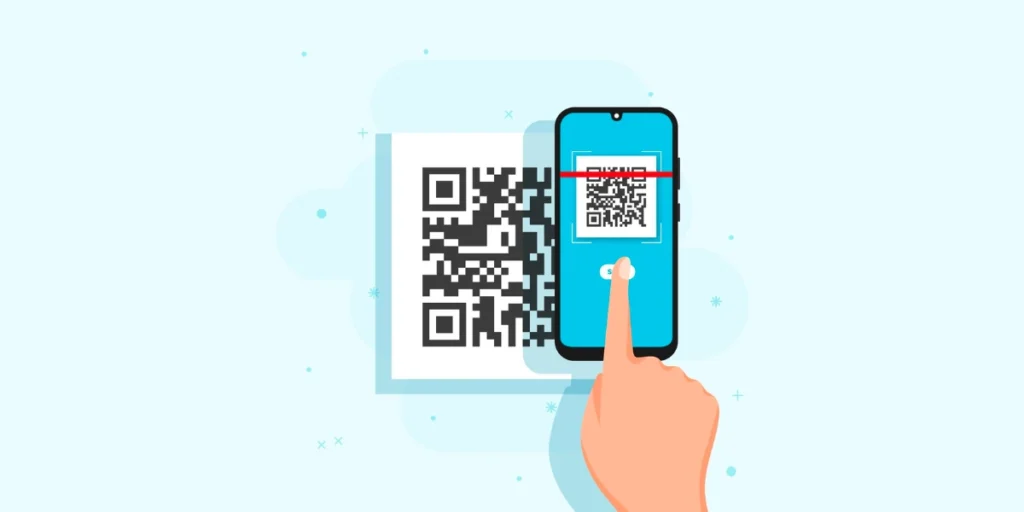
1. Provide proper instructions
Adding a brief written explanation to QR Codes ensures that the user experience is seamless.
QR Codes may not be a familiar concept for many individuals. By presenting a short CTA such as ‘Scan on your phone’ or ‘Redeem the coupon here’, users can interact with the QR Code.
The impact of this small step can be significant. It has the potential to boost the chances of successful scans and engagement with your QR’s content.
Creating instructions can make QR Codes accessible to everyone and maximize their effectiveness in your marketing efforts, creating a user-friendly experience.
2. Add appropriate QR Code frames
With customizable QR Code frames, you can easily incorporate QR Code border design.
Matching the QR Code’s frame colors and style to the overall brand theme creates an organic element in the visual layout.
This integration enhances the QR Codes’s aesthetics and ensures that the QR Code aligns with your brand identity.
Your QR Codes become an appealing and harmonious addition to your marketing campaign by using customizable frames, resulting in more scans and a boost in overall engagement.
3. Place the logo inside the QR Code
A creative way to enhance visual appeal and reinforce brand recognition is by placing a brand logo or company image at the center of the QR Code.
Incorporating a logo inside the QR Code can make the design more distinctive than standard black-and-white ones. Ensure that the logo does not interfere with the critical elements of the QR Code, like data squares.
Creating QR Codes that align with a brand’s identity can be accomplished by balancing aesthetics and functionality.
4. Save your custom designs as templates
Using Scanova, users can save their QR Code designs as templates for future use. This makes creating consistent and branded QR Codes with borders very easy.
Once you’ve customized your QR Code with colors, logos, and frames, you can save it as a template with a simple click.
Whenever you need to create a QR Code for a similar campaign or event, select the template you saved. Your preferred design settings will be applied right away.
Your QR Codes will always look professional because of this feature, saving you time and effort and promoting a consistent brand image on your campaigns.
5. Test your QR Codes
Before printing your QR Codes with borders, testing them to ensure they are readable is crucial.
Testing the QR Code on different smartphones or using QR Code reader apps ensures it functions correctly. This step is essential to avoid any issues with scannability or misdirection.
Make sure the information that the QR Code is redirecting to is accurate and update it periodically.
By testing the QR Code beforehand, you can guarantee a smooth and successful interaction with your audience, which will maximize the effectiveness of your marketing efforts.
Generate a QR Code For Your Unique Case
START TODAY!
E. FAQs: QR Code border
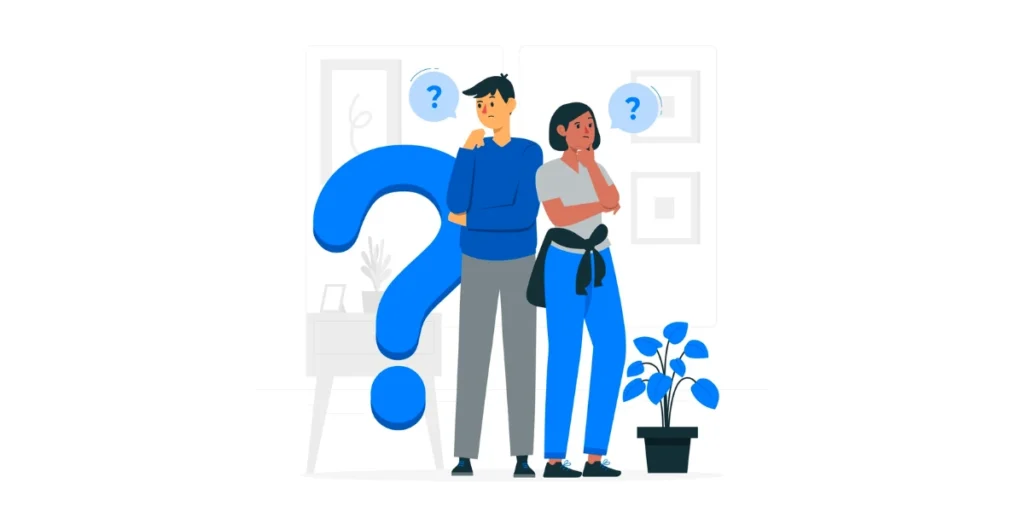
1. Why should I consider adding a border to my QR Code?
Adding a border to your QR Code serves both practical and aesthetic purposes. It enhances visibility, making the QR Code stand out against various backgrounds, and allows for customization, aligning it with your brand’s visual identity.
2. Does a border affect the scanability of the QR Code?
No, a border typically improves scanability. It provides a clear and defined boundary for scanning devices, aiding accurate detection and interpretation of the QR Code.
It acts as a guide, especially in scenarios where environmental factors such as lighting may impact scanning performance.
3. Can I customize the border of my QR Code?
Yes, using Scanova, you can customize the border’s color, thickness, and style to match your brand aesthetics.
This allows for creative integration into your marketing materials, making the QR Code not only functional but also visually appealing.
4. Are there specific industries that benefit more from QR Code borders?
QR Codes with borders can benefit various industries, especially those where visual aesthetics and brand identity are crucial.
Retail, marketing, and events are examples where the enhanced visual appeal and brand consistency provided by borders can make a significant difference.
5. Do borders impact the error correction capabilities of QR Codes?
Borders can enhance error correction by acting as a protective barrier. While QR Codes already have built-in error correction, the border adds an extra layer of safeguarding, reducing the risk of errors and ensuring a reliable user experience.
6. Are there guidelines for the size of the border in a QR Code?
While there are no strict rules, it’s recommended to maintain a balanced proportion. Overly thick borders may interfere with scanning, while too thin borders might not provide the desired visual impact. Testing in different contexts can help find the optimal border size.
7. Can I add a call-to-action (CTA) along with a border to my QR Code?
Absolutely. Combining a border with a powerful CTA can further enhance the effectiveness of your QR Code.
The border frames the QR Code, drawing attention, while the CTA prompts users to take a specific action, maximizing engagement.
8. How do QR Codes with borders contribute to branding efforts?
QR Codes with borders offer a branding opportunity by allowing customization. The border becomes a design element that reinforces brand identity, making the QR Code an integral part of the overall visual composition in marketing materials and product packaging.
Conclusion
QR Code border represents a smart and visually appealing evolution of traditional QR Code design.
From improving scanability and error correction to enhancing brand aesthetics and creative applications, the addition of borders offers a range of benefits.
As businesses and individuals continue to embrace QR Codes for diverse purposes, leveraging the potential of borders and frames is a strategy that combines functionality with an enhanced visual experience.
Whether in marketing, retail, or everyday interactions, the use of QR codes with borders is a testament to the constant innovation and adaptability of this ubiquitous technology.