Are you prepared to elevate your QRs to the next level in 2024?
Customizing QRs has become the standard practice as brands and marketers vie for attention from tech-savvy consumers who always have their smartphones on hand.
Marketers are swiftly adopting platforms like Scanova, not only to dictate the destination of their QR Codes but also to tailor their appearance to match the design and objectives of their campaigns.
In this guide, you’ll learn a step-by-step process to transform a QR Code with a standard design into a scanning magnet that captures your audience’s attention, ultimately boosting conversion rates.
Every design element of a QR Code, from colors to logos and even the shape of the elements within the code, can be modified.
When executed correctly, you’ll amaze your audience and encourage more scans.
So let’s get started with QR Code customization!
A. How to customize your QR Code using Scanova
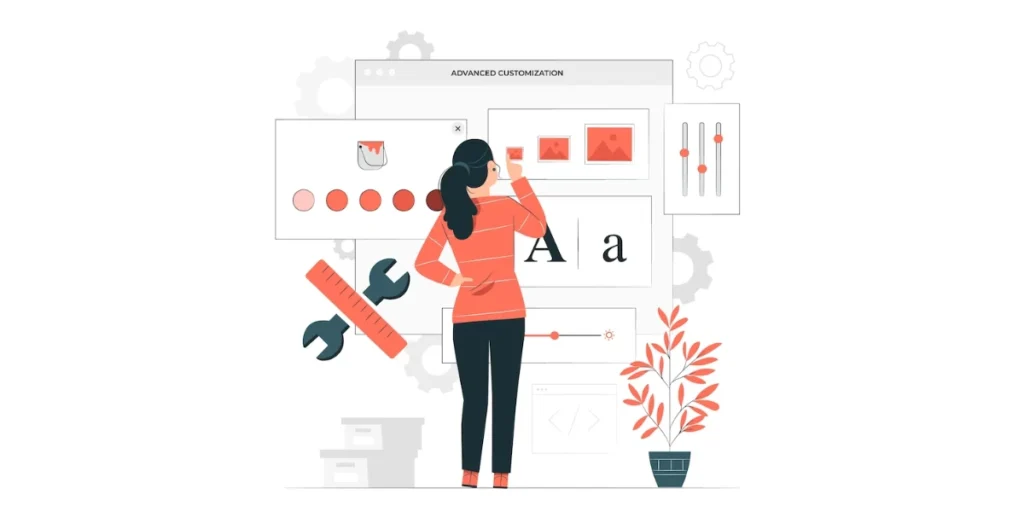
We will be using Scanova’s QR Code Generator to design a QR in this guide.
Follow the steps to learn how to design a QR Code
1. Create a QR Code
i. Go to Scanova and click on Create QR Code
ii. Select the QR Code category as per your need such as Website URL, Google Maps, Social Media, and Vcard Profile
For demo purposes, say you want to create a Website URL QR Code. Select Website URL QR Code from the list of QR Code categories.
iii.. Enter the URL of your website and click Continue
iv. On the page that loads, name the QR Code and click Create QR Code
v. Next, you’ll see the preview of the QR Code along with the Edit Design option. You can use it to customize your QR Code
Once you click on it, you will see two design options: Custom Logo and Custom Background
2. Create a Custom QR Code design with a Logo in the center
i. Click on the Customize Logo Design option on the ‘Choose Design Type’ window. This will take you to the designing tool where you can customize your QR Code by adding a logo, changing color, pattern, and background color
ii. At first, the templates tab will open by default
iii. You can go to the Logo tab where you’ll see two logo options:
Add New Image as logo
Click this option to upload your logo image in PNG, JPG, or JPEG format. The maximum size of the logo image to be uploaded here is 5 MB.
After uploading an image, you’ll see these design options:
-Size: It allows you to increase or decrease the size of your logo within the QR Code
-Remove Blocks Around Logo: If you turn it on, it will remove the data modules around your QR Code
–Stroke: It allows you to add padding to the uploaded logo image. This way, you can clearly distinguish the logo from the data modules. You can also change the stroke color as per your wish
Note: The stroke feature only works with SVG images.
Add text as a logo option
Click this option to add text as a logo. Here you can change the text box size, change color, and font of the text along with options such as bold and italics.
iv. In the Eyes tab, you can change the pattern and color of the eyes of the QR Code. It even allows you to change the color of both outer and inner eyes separately
v. In the Data tab, you can change the pattern and color of data modules. You can also choose a gradient to be added to your data modules
Changing the background color
vi. In the Background tab, you can change the color of the background
Note: Make sure there is enough contrast between the QR Code and its background. It is essential for its scannability.
vii. In the Error Correction tab, you can select the level of error correction for your QR Code. Note that if you have added a logo, an appropriate level of error correction will be chosen automatically to ensure good scannability
3. Create a QR Code with a custom background
Once you create your QR Code via Scanova, go to the edit design option and select custom background design from your dashboard
i. The first step is to upload an image you want to place your QR Code on
ii. After uploading the image, click on Next
iii. On this screen, reposition and resize your QR Code according to your preference
iv. Click Next. Now you can select design patterns for your QR Code
v. After finalizing your design, click on Done Editing and download your QR
4. Create a transparent QR Code
i. After generating your QR Code, access the Edit Design feature. Within Edit Design, there are two design options available—Custom Logo and Custom Background
ii. Select the Custom Logo Design option to incorporate a logo and color into your QR Code. The ensuing page presents various design parameters such as Templates, Logo, Eyes, Data Modules, Background, and Error Correction, allowing you to tailor these elements to your preferences
iii. Move on to the Background tab, where you will find the “Make Transparent” option. Activate it by clicking on it
iv. Once you are satisfied with the design adjustments, click on Done Editing. Subsequently, select the Download option. A window will appear, prompting you to sign up for a 14-day free trial. After signing up, proceed to download the customized QR Code
v. Specify the format and dimensions of the QR Code image on the next page. Once done, click Export. Your QR Code will be downloaded to your device, ready for use
5. Create a custom-shaped QR Code
i. After creating your QR Code, find and click on the “Edit Design” button located below the QR Code on the right side. Two design options will be presented, choose the “Custom Logo” option
ii. On the displayed screen, you’ll see various tabs for adding a logo, adjusting eye appearance, modifying data, and changing the background. Among these choices, you’ll also come across the “Frame” option
iii. Select your preferred shape or frame design from either the “Suggested” or “All” options based on your preferences
iv. Once you’ve made all other necessary design adjustments, proceed to the next step
v. Ensure the functionality of your QR Code. Before downloading and using it, test the QR Code with various devices and QR Code scanning applications to confirm its proper operation, accurately directing users to the intended URL
vi. Download your QR Code for use (after your desired QR Code customization). Scanova provides the flexibility to download your QR Code in multiple formats suitable for both print and digital applications
Generate a QR Code For Your Unique Case
START TODAY!
B. The importance of QR Code customization
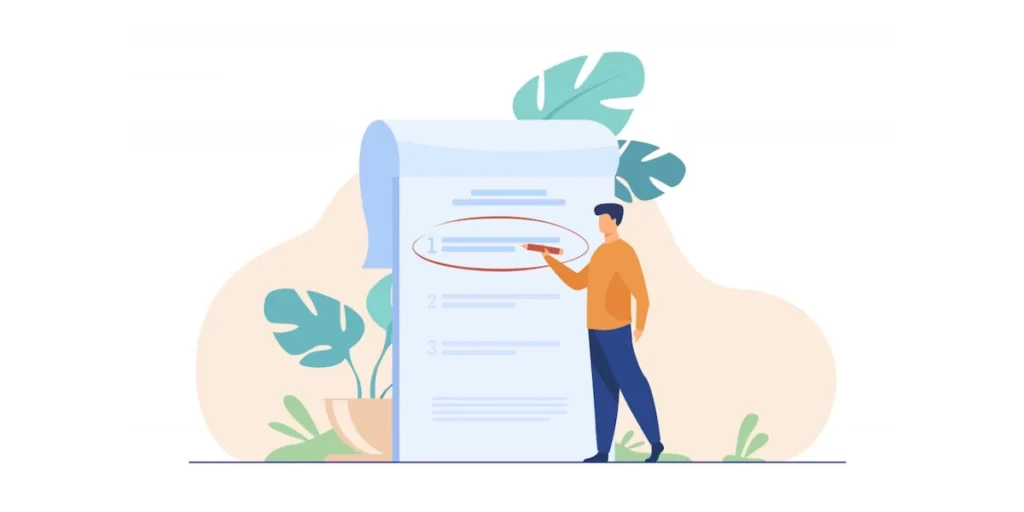
QR Code customization is important in various contexts, ranging from marketing strategies to user engagement.
Here are key reasons why customizing QRs is crucial:
1. Brand identity
QR Code customization allows businesses to incorporate their logos, colors, and branding elements. This enhances brand recognition, making it easier for consumers to associate the QR with a specific brand or campaign.
2. Visual appeal
A well-designed QR is visually appealing and attracts attention. QR Code customization enables the integration of creative elements. This makes the QR more aesthetically pleasing and increases the likelihood of user interaction.
3. Increased scans
QR Code customization can make QRs more enticing to users, prompting them to scan. Whether it’s through unique designs, attractive colors, or incorporating a call-to-action, customized QRs can significantly boost scan rates.
4. Alignment with campaign objectives
QR Code customization allows marketers to align them with the goals and theme of a specific campaign. Whether it’s a promotional offer, event, or product launch, the QR can be tailored to convey the intended message effectively.
5. Enhanced user experience
QR Code customization can provide a better user experience by seamlessly integrating into the overall design of print or digital materials. This integration ensures that the QR complements rather than disrupts the user experience.
6. Tracking and analytics
Scanova offers advanced features, including analytics and tracking capabilities. Marketers can gain insights into QR Code performance, such as the number of scans, location data, and user demographics. This helps them refine their strategies.
7. Differentiation
As QRs become more prevalent, customization becomes a means of standing out in a crowded space. A unique and well-crafted QR Code distinguishes a brand or campaign from competitors and makes it more memorable for consumers.
8. Flexibility
Customization allows for flexibility in adapting QRs to various mediums and formats. Whether on posters, business cards, packaging, or websites, a tailored QR Code can maintain its effectiveness across diverse platforms.
C. Design elements: Enhancing QR Code customization aesthetics
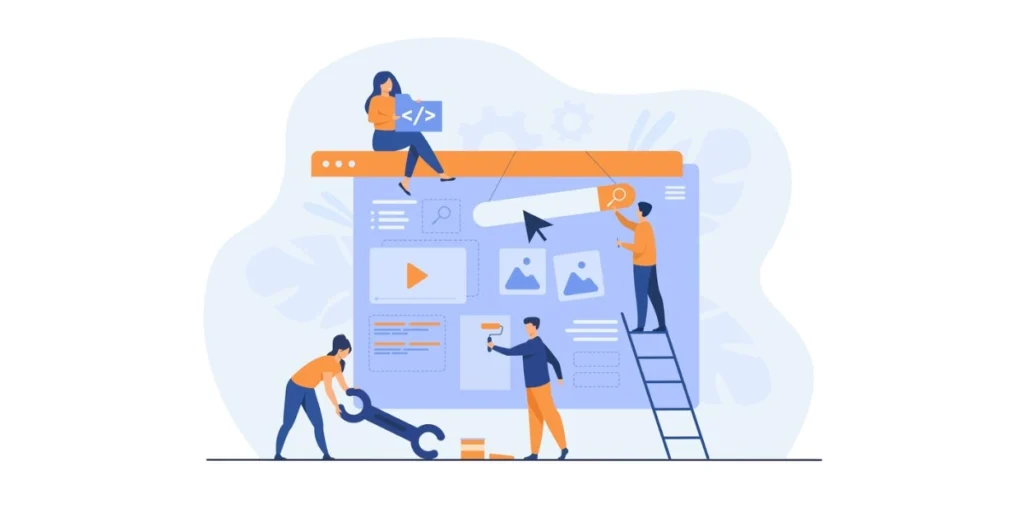
Enhancing the aesthetics of QRs involves careful consideration of various design elements to create visually appealing and effective codes.
Here are key design elements to focus on when customizing QRs for improved aesthetics:
1. Color palette
- Choose colors that align with your brand and are visually striking
- Ensure sufficient contrast between the QR and its background for optimal readability
- Experiment with gradients or subtle color variations to add depth
2. Logo integration
- Incorporate your brand logo into the QR design without compromising scanning functionality
- Adjust the logo size and placement to strike a balance between branding and code readability
3. Contrast and balance
- Maintain a balanced composition by avoiding overly complex designs
- Use contrasting colors to emphasize key elements, such as the QR’s pattern and any embedded logos
4. Shape and style
- Experiment with different shapes for the QR elements while ensuring they maintain the essential pattern for proper scanning
- Consider rounded corners or unique patterns to add a touch of style
5. Background imagery
- Integrate subtle background imagery that complements your brand or campaign theme
- Ensure the background does not overpower the QR itself
6. Transparency
- Explore transparency effects to create a layered and modern look
- Adjust transparency levels to strike a balance between visibility and subtlety
7. Size and scaling
- Optimize the size of the QR Code to suit its application, ensuring it’s neither too small nor too large
- Test the QR across different sizes to maintain readability and visual appeal
8. Error correction level
- Choose an appropriate error correction level to maintain scanning functionality while allowing for more design flexibility
- Higher error correction levels provide more room for customization
9. Typography and text
- Integrate relevant text or a call-to-action (CTA) within the QR
- Experiment with fonts and text placement, ensuring readability without distracting from the code itself
10. Testing across platforms
- Test the customized QR on various devices and scanning apps to ensure compatibility
- Account for differences in screen sizes and resolutions
11. Minimalism
- Embrace a minimalist approach, removing unnecessary elements for a clean and modern aesthetic
- Prioritize essential information and design elements to avoid clutter
12. Branding consistency
- Maintain consistency with your overall brand guidelines to reinforce brand recognition
- Ensure that the customized QR aligns with your brand’s visual identity
D. Color psychology in QR Code customization
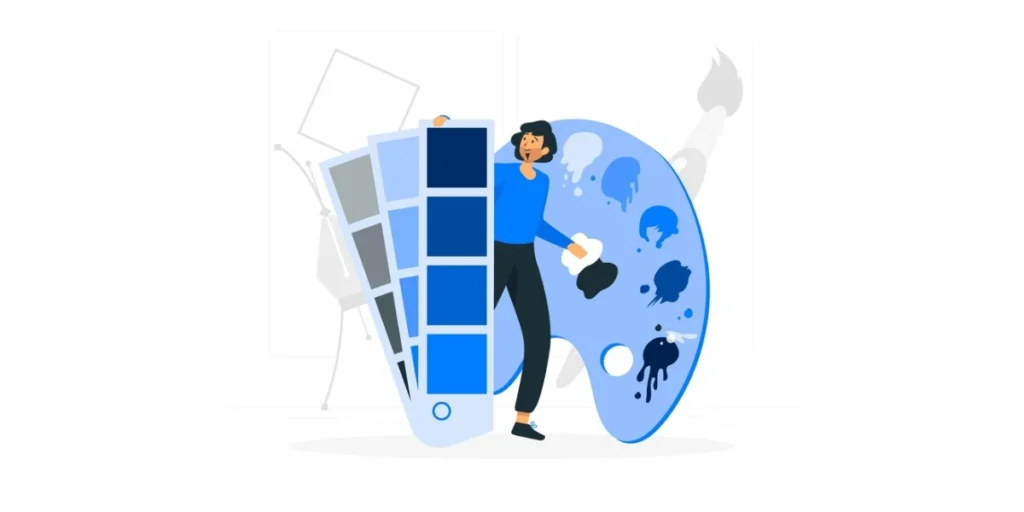
Color psychology plays a crucial role in QR customization, influencing the way users perceive and interact with the code.
Different colors evoke distinct emotions and associations, and understanding these can help businesses tailor their QRs to convey the desired message.
Here’s a brief guide to color psychology in QR customization:
1. Black
- Associations: Elegance, sophistication, authority, and power.
- Usage: Commonly used as the base color for QRs due to its high contrast with lighter backgrounds. It is a classic choice for a professional and timeless appearance.
2. White
- Associations: Purity, simplicity, cleanliness, and transparency.
- Usage: Often used as the background color for QRs. White can enhance the readability of the code and create a minimalist, clean look.
3. Blue
- Associations: Trust, reliability, professionalism, and calmness.
- Usage: Suitable for businesses that want to convey reliability and trustworthiness. Blue is a versatile color that works well in various industries.
4. Red
- Associations: Passion, energy, urgency, and excitement.
- Usage: Effective for grabbing attention and creating a sense of urgency. Red is often used in promotional QR Codes to encourage quick actions.
5. Green
- Associations: Freshness, growth, health, and eco-friendliness.
- Usage: Ideal for environmentally conscious brands or those promoting health and wellness. Green can convey a positive and harmonious message.
6. Yellow
- Associations: Happiness, positivity, optimism, and energy.
- Usage: Draws attention and is suitable for promoting cheerful or vibrant content. Yellow can create a sense of enthusiasm and joy.
7. Orange
- Associations: Creativity, friendliness, warmth, and enthusiasm.
- Usage: Energetic and attention-grabbing, orange is often used to evoke a sense of excitement. Suitable for brands seeking a dynamic and inviting image.
8. Purple
- Associations: Royalty, luxury, creativity, and sophistication.
- Usage: Conveys a sense of elegance and uniqueness. Purple is often chosen by brands aiming for a luxurious or creative image.
9. Brown
- Associations: Stability, earthiness, reliability, and warmth.
- Usage: Ideal for brands associated with nature, sustainability, or traditional values. Brown can create a grounded and trustworthy impression.
10. Pink
- Associations: Romance, sweetness, femininity, and playfulness.
- Usage: Appeals to a youthful and creative audience. Pink is often used in QR Codes for products or campaigns targeting a more whimsical or romantic demographic.
Generate a QR Code For Your Unique Case
START TODAY!
E. QR Code Customization: Printing tips and tricks

Printing QRs effectively requires careful attention to detail to ensure readability and maintain their functionality. Here are some tips and tricks for QR Code printing:
1. Choose high-quality printing
- Use high-resolution printing methods to ensure the clarity and precision of the QR.
- Professional printing services, such as offset or digital printing, are recommended for quality results.
2. Maintain minimum size requirements
- Ensure that the QR maintains a minimum size to guarantee proper scanning. The minimum size can vary based on the content encoded and the scanning distance.
3. Select suitable materials
- Choose printing materials that provide good contrast and visibility for the QR.
- Ensure that the background color and material do not interfere with the QR’’s contrast.
4. Consider printing surfaces
- Choose a flat and smooth surface for printing to prevent distortion or warping of the QR.
- Avoid textured or reflective surfaces that may affect scanning accuracy.
5. Use high-contrast colors
- Opt for high-contrast color combinations between the QR and the background.
- Ensure there is enough contrast to make the QR easily distinguishable.
6. Test with different printers
- Test the QR on various printers to ensure compatibility and consistent printing quality.
- Different printers may produce variations in color, resolution, and clarity.
7. Apply error correction
- Choose an appropriate level of error correction when generating the QR. This helps the code remain functional even if it is partially damaged or distorted during printing.
8. Avoid distortion
- Maintain the square shape of the QR Code to prevent distortion. Squashing or stretching the code can affect its readability.
- Check for any distortions or irregularities before finalizing the printing.
9. Ensure sufficient white space
- Provide enough white space around the QR to prevent interference with other graphics or text.
- White space helps the QR stand out and ensures there is no visual clutter.
F. Best practices: QR Code customization
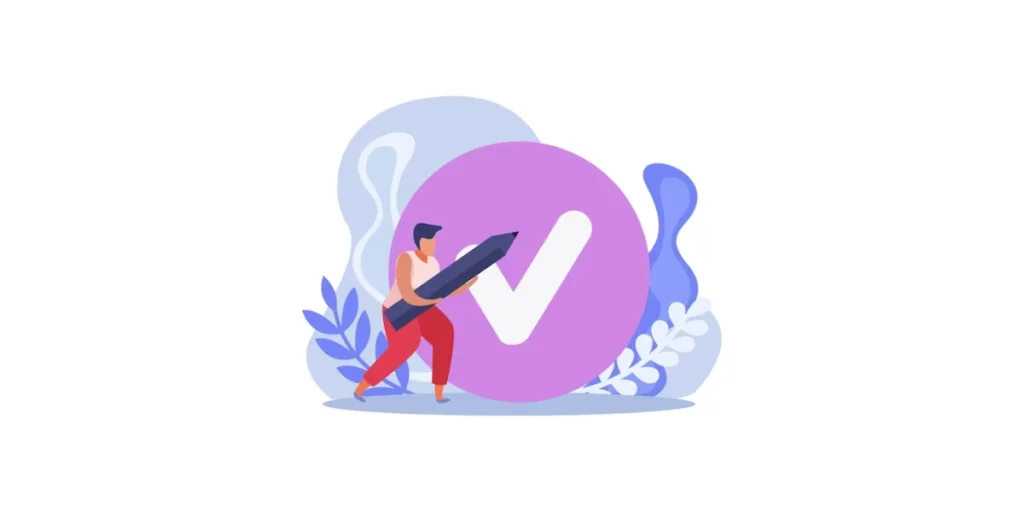
QR Code customization can enhance their visual appeal, increase user engagement, and align them with your brand identity.
To ensure effective QR Code customization, consider the following best practices:
1. Maintain scannability
Prioritize the scannability of the QR above all else. Ensure that customizations do not compromise the code’s ability to be quickly and accurately scanned.
2. Choose high-quality images
Use high-resolution logos and images for QR Code customization to ensure clarity and prevent pixelation. This is crucial for maintaining the overall quality of the QR.
Pro tips: You can also sharpen images during editing to enhance their definition, ensuring every detail remains crisp when integrated into the QR Code design.
3. Contrast is key
While doing QR Code customization, ensure sufficient contrast between the QR and its background. This enhances readability and makes the code easily discernible, especially from a distance.
4. Adhere to brand guidelines
Follow your brand’s color scheme, fonts, and design guidelines while QR Code customization. Consistency helps in reinforcing brand identity and recognition.
5. Use relevant colors
Choose colors that align with your brand and convey the intended message. Consider the psychological impact of colors and their associations while doing QR Code customization.
6. Incorporate a logo or icon
Integrate your brand logo or an appropriate icon within the QR design. Ensure it doesn’t obstruct the essential elements of the code while you do QR Code customization.
7. Test across devices
Test the customized QR on various devices and with different QR Code scanning apps to ensure compatibility and functionality across a range of platforms.
8. Consider different backgrounds
Be mindful of where the QR will be placed when executing QR Code customization. If it will be on various backgrounds, choose customization elements that stand out on different colored surfaces.
9. Include a call-to-action (CTA)
Incorporate a clear and concise call-to-action while doing QR Code customization, guiding users on what action to take after scanning the QR.
10. Avoid overcrowding
Avoid cluttering the QR with excessive information or design elements while doing QR Code customization. A clean and uncluttered design enhances both aesthetics and scannability.
11. Test with error correction levels
Adjust the error correction level based on your customization needs. Higher error correction allows for more customization but may result in a denser QR.
12. Test print quality
Print test versions of the customized QR to evaluate how it looks in various sizes and on different materials. Ensure that print quality meets your expectations.
13. Regularly update content
If the QR links to dynamic content, such as a website or promotion, regularly update the linked information to keep it relevant.
14. Provide instructions
If the QR serves a specific purpose, include brief instructions on how users should interact with it. This is especially important for audiences unfamiliar with QR Codes.
15. Legal considerations
Be aware of any legal restrictions or guidelines related to QR usage in your industry or region. Ensure compliance with privacy and data protection regulations while you do QR Code customization.
G. FAQs: QR Code customization
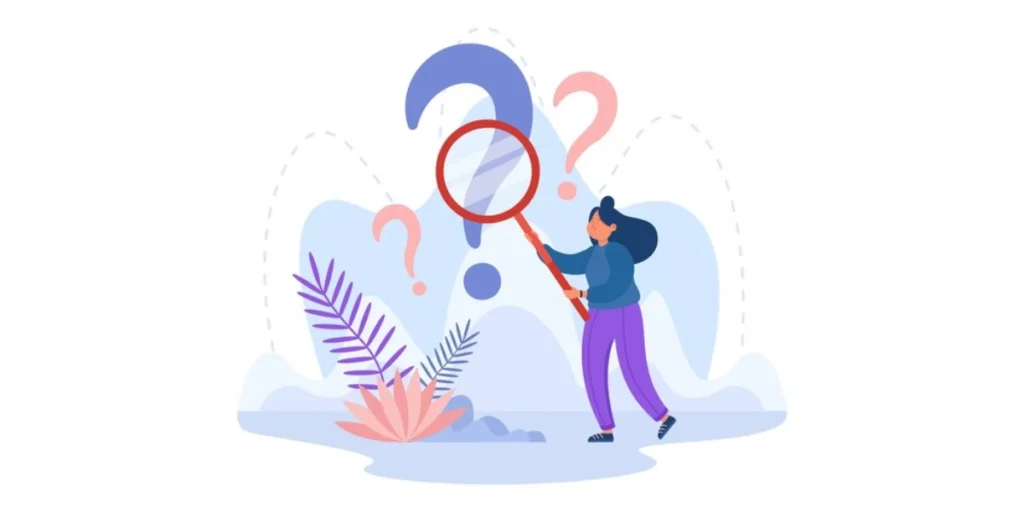
1. Why should I customize my QR Codes?
QR Code customization offers several benefits, including enhanced brand visibility, increased user engagement, and the ability to align the QR with your brand’s visual identity. Customization can make QR Codes more aesthetically pleasing, leading to higher scan rates and a more memorable user experience.
2. What elements can be customized in a QR Code?
Almost every design element of a QR code can be customized. This includes colors, logos, shapes, and even the arrangement of elements within the code. Customization platforms often provide options to tailor the QR code to match the design and goals of specific campaigns.
3. How does color choice impact QR Code customization?
Color choice plays a significant role in QR Code customization. Different colors evoke specific emotions and associations. It’s essential to select colors that align with your brand and convey the desired message. Additionally, ensuring sufficient contrast between the QR and its background enhances readability.
4. Can I include my logo in a customized QR Code?
Yes, incorporating your logo into a QR is a common QR Code customization practice. However, it’s crucial to ensure that the logo doesn’t compromise the scannability of the QR. Careful placement and sizing are essential to maintain functionality.
5. How does customization affect the scannability of QR Codes?
While customization can enhance the visual appeal of QR Codes, it’s crucial to prioritize scannability. Overly complex designs or certain QR Code customization(s) may hinder the ability of QRs to be quickly and accurately scanned. Testing across various devices and scanning apps is recommended to ensure functionality.
6. Are there specific design guidelines to follow when customizing QR Codes?
Yes, several design guidelines should be followed when doing QR Code customization. These include maintaining a balance between aesthetics and scannability, choosing high-quality images, ensuring contrast, and adhering to brand guidelines. It’s essential to consider the practical aspects of QR usage while customizing.
7. Can I change the content of a QR after it has been customized?
The content encoded within a QR Code can usually be changed even after customization. However, it’s essential to test the updated QR to ensure that the changes do not affect scannability. If the QR is linked to external content, regularly updating that content is recommended to keep information current.
8. How do I ensure that my customized QR Code works across different devices?
Testing the QR after QR Code customization on various devices and using different QR scanning apps is crucial to ensure compatibility. This helps identify any issues related to size, resolution, or scanning capabilities on different platforms.
9. What are some common mistakes to avoid in QR Code customization?
Common mistakes to avoid while doing QR Code customization include compromising scannability for aesthetics, using low-quality images, overcrowding the QR Code with information, and neglecting to test the customized QR Code in real-world scenarios.
Regular testing, adherence to design best practices, and staying informed about legal considerations can help avoid these pitfalls.
Generate a QR Code For Your Unique Case
START TODAY!
Summing Up
QR Code customization is a powerful tool that goes beyond the mere functionality of linking to information. It opens up a realm of creative possibilities for businesses, marketers, and individuals alike.
By investing time and effort into designing personalized QRs, you not only enhance the visual appeal but also leverage the opportunity to strengthen your brand identity.
We hope you are now well versed with QR Code customization. If you have any questions, let us know about them in the comments!
Design your QR Codes from reputable QR generation providers only
