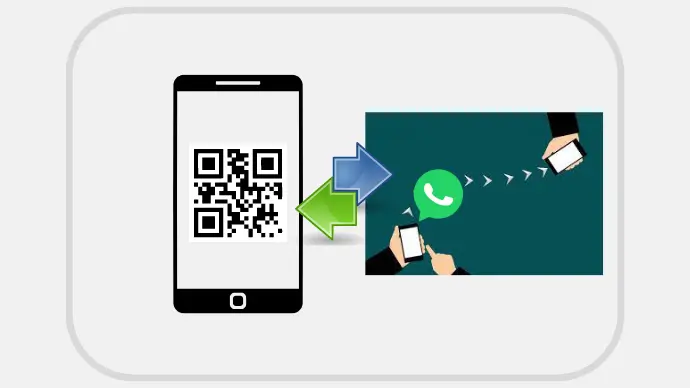Humans are social animals and use various means to communicate. One of the most common ones is texting.
With over 2 billion global users, WhatsApp is one of the most popular messaging apps.
You probably use it too. And besides the many advantages it has, there are a couple of challenges too.
For example, remember the last time you changed your phone? How did you transfer your WhatsApp data from the old to the new device?
You probably had to use the chat backup feature that your Google Drive, right back?
Now, this is a cumbersome process. And while some people are well-versed in it, others are not. That’s why many of us have lost our data while changing our devices.
These challenges have compelled the developers to come out with a unique solution. And this makes use of a QR Code to transfer your WhatsApp data. Let’s learn more about how this works.
A. How will WhatsApp facilitate data transfer using a QR Code
The new feature is touted as “Chat Transfer” by WhatsApp. It will help users transfer data using a local network from one Android device to another. This feature will be released in an upcoming update, according to WABetaInfo.
Using it, users will be able to move their chat data to a new device with a QR Code scan. This will simplify the chat transfer process. The source claims that the feature is currently under development.
Once it goes live, you’ll no longer have to use Google Drive to transfer the chats.
B. Other important updates
Besides easy data transfer, the Meta-owned platform is also planning to launch another update. It is rolling out proxy support features globally. Wondering what it’ll do?
It will help users connect to WhatsApp using proxy servers set up by volunteers and organizations, which will support free communication.
Generate a QR Code For Your Unique Case
START TODAY!
C. Other QR Codes by WhatsApp
It is not the first time that WhatsApp is using QR Codes in its app. There have been other instances where QR Codes have made the app’s interface and functionality better. Here’s how:
1. WhatsApp web QR Code
Tired of using WhatsApp on a small-screen device? Well, you could just use your laptop or computer to text your friends and family with WhatsApp Web QR Code.
Here’s how:
- Simply log on to https://web.whatsapp.com/
- Open WhatsApp on your phone
- Open the menu and select Linked Devices. Your phone’s camera will launch
- Scan the QR Code displayed on the screen
That’s it. You’ll then be able to access the chats on your desktop. You can link up to four devices through WhatsApp web for quick and easy access.
2. WhatsApp contact QR Code
Manually saving someone’s contact in your phone can be tedious. You need to follow a series of steps to save the contact. But that’s no longer the case with WhatsApp. How?
WhatsApp offers Contact QR Codes. Scanning one helps you automatically save the end-users contact on your phone. It helps facilitate smooth customer communications for marketers and businesses with only one scan.
3. WhatsApp group QR Code
Want more people to join your WhatsApp group to add to all the happening conversations? If yes, you can make use of the WhatsApp group QR Code!
To be able to use this feature, you must be the admin of your group. Here’s how this works:
- Tap on the group name
- Scroll down to the Participants section and select Invite to Group via Link
- Choose the QR Code option
- You will now see a QR Code on your screen. You can share it with your target audience via social media, email, or print media
If you’re still reading, you’ve learned everything about data transfer via QR Code on WhatsApp. In addition, you now also know how WhatsApp uses QR Codes for many other functions, like multi-device support..
Meta Platforms is the owner of WhatsApp, which helps you share:
- Photographs
- Documents
- User locations
- Audio messages
- Multimedia (images, documents, and videos)
The client application for WhatsApp is available on phones and works on desktops too. To sign up for the service, you must have a phone number.
Are you excited about the “Chat Transfer” update? Will this make your life a bit easier while transferring data? Do let us know in the comments below!