You might be pretty much familiar with what QR Codes are and how they’ve taken over almost every industry you can imagine! These unassuming checkered black patterns on a white background are seen somewhat on a day-to-day basis.
Did you know?
According to a study by Everywhere Enterprise, 84% of mobile users have scanned a QR Code at least once and 72% of people scan a QR Code at least once every month. Notably, an astonishing 32% of people scan a QR Code once every week.
Source: MobileIron
QR Codes help in various ways, and you don’t need rocket science to create your own QR Code. Trust us! By the end of this article, you will know how to make QR Codes.
So, let’s get started!
A. What is a QR Code
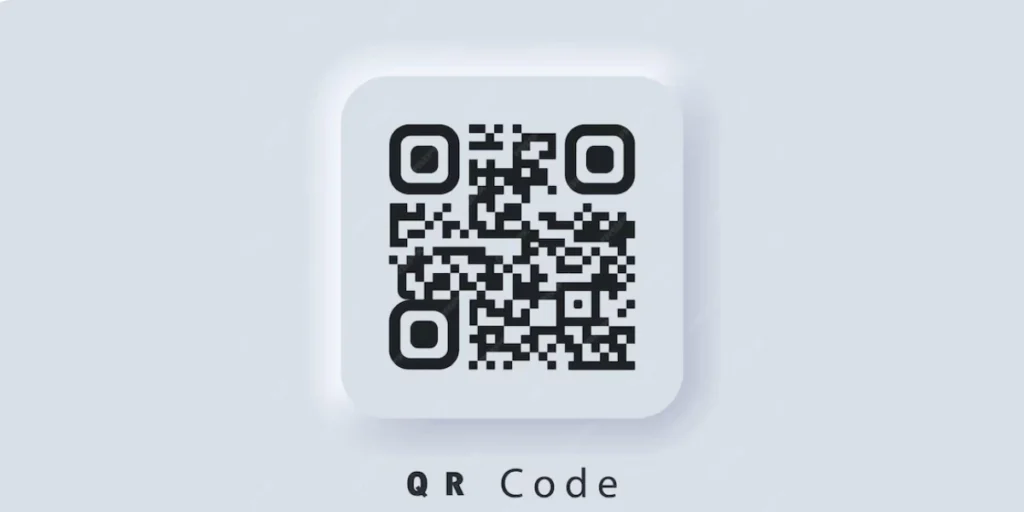
QR Codes, abbreviated from Quick Response Codes, represent an advanced type of two-dimensional barcode that plays a crucial role in contemporary communication and information exchange.
In contrast to conventional barcodes, which can only accommodate limited numerical data, QR Codes possess the capability to encode a wide array of information, ranging from alphanumeric characters to binary data and special characters.
The basic composition of a QR Code includes a square grid comprising black squares against a white background. This matrix-style structure enables a considerably greater data capacity when compared to linear barcodes.
If you straight away want to learn about creating QR Codes via Scanova, jump to the next section.
To learn more about QR Codes, scroll the navigation bar on the right to go to the section of your choice.
B. How to make QR Codes: Step-by-step guide
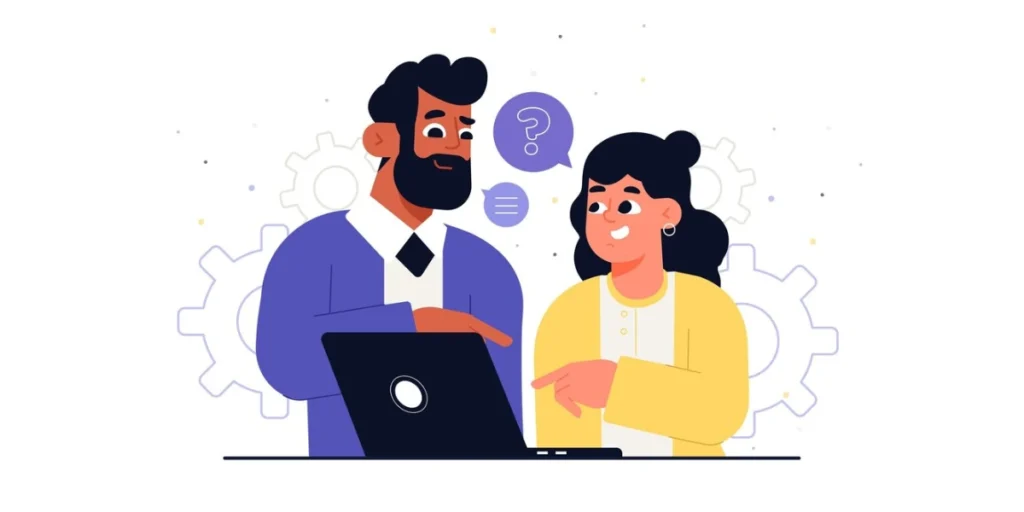
Step 1: Head to Scanova’s QR Code generator website.
Step 2: From the menu, choose the “Website URL” option and input the desired URL. This will be the destination when the QR Code is scanned.
Step 3: Opt for either a “static” or “dynamic” QR Code; the dynamic option is active by default.
Step 4: Click “Generate QR Code,” resulting in the creation of a basic black-and-white QR Code for your website.
Step 5: Personalize your QR Code using Scanova’s customization features, which include the option to add colors, patterns, and your brand logo.
Step 6: Perform a thorough test of your QR Code. Before downloading and implementing it, ensure its functionality by testing it with various devices and QR Code scanning apps.
Step 7: Download your QR Code in multiple formats suitable for both print and digital applications using Scanova’s download options.
Step 8: Integrate your QR Code into your marketing materials. Position it prominently for easy visibility and convenient scanning by your target audience.
Note: When it comes to printing, QR Codes in SVG or EPS formats work best because they stay sharp and clear, no matter the size.
C. Barcode vs QR Code: What’s the difference
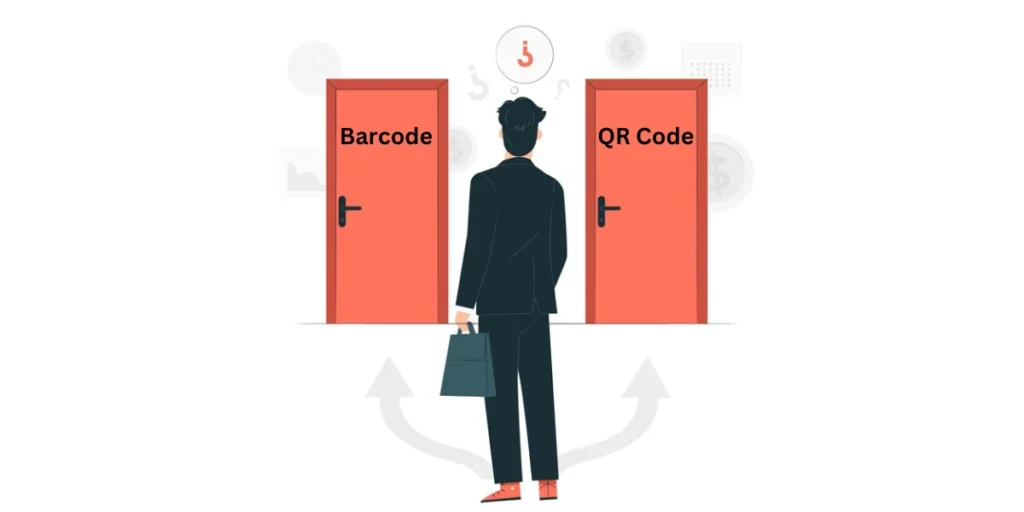
Barcodes and QR Codes have a unique set of characteristics and applications.
While both serve the purpose of storing information, they differ significantly in terms of design, functionality, and versatility.
Let’s unravel the distinctions between barcodes and QR Codes to understand when and why each one takes the spotlight.
1. The aesthetic divide: Linear barcodes vs. matrix QR Codes
Barcodes: They are recognizable by their parallel lines of varying thickness, and they come in a linear format. The most common type is the one-dimensional (1D) barcode, which is prevalent in retail and logistics.
QR Codes: Characterized by a square matrix of black squares arranged on a white background, Quick Response (QR) Codes are two-dimensional (2D) and can store much more information than traditional barcodes.
2. Data capacity: Barcode’s linear limitations vs. QR Code’s matrix magic
Barcodes: Limited by their linear structure, barcodes typically hold a modest amount of data—usually a series of numbers or alphanumeric characters.
QR Codes: With their matrix arrangement, QR Codes boast a significantly higher data capacity. They can store various data types, including text, URLs, contact information, and even encrypted data.
3. Scanning speed: Rapid recognition vs. comprehensive capture
Barcodes: Known for their quick scanning capability, barcodes are adept at swiftly retrieving essential information. This makes them ideal for high-speed processes like retail checkout.
QR Codes: QR Codes may take a fraction longer to scan due to their denser data arrangement. They compensate with the ability to convey a broader range of information in a single scan.
4. Application versatility: Limited scope vs. multifaceted use
Barcodes: Traditionally associated with inventory and retail, barcodes find their stronghold in industries where simplicity and speed are paramount.
QR Codes: They transcend traditional barcode applications. They find use in marketing, education, healthcare, logistics, and more, thanks to their capacity to convey varied and extensive data.
5. Customization and branding: Static vs. dynamic appearance
Barcodes: Typically standardized in appearance, barcodes offer limited room for customization or branding opportunities.
QR Codes: QR Codes can be customized with logos, colors, and stylistic elements. This makes them versatile tools for brand promotion and creative design.
6. Accessibility and ubiquity: Traditional reliance vs. modern integration
Barcodes: Long-established and universally recognized, barcodes remain a reliable choice for certain industries.
QR Codes: Flourishing in the era of smartphones, QR Codes have become an integral part of daily life, thanks to their seamless integration with mobile devices.
| Barcodes | QR Code | |
| Design | Linear format with parallel lines of varying thickness (1D) | A square matrix of black squares on a white background (2D) |
| Data Capacity | Limited to numbers or alphanumeric characters | Stores more data, including encrypted data |
| Scanning Speed | Faster scanning due to simpler design | Slightly slower but captures more information at once |
| Applications | Common in retail and logistics for fast identification | More versatile and diverse use cases |
| Customization | Limited customization options | Customization with logos, colors, and styles |
| Accessibility | Established and widely recognized | Modern and integrates seamlessly |
D. How QR Codes work and their intricate structure
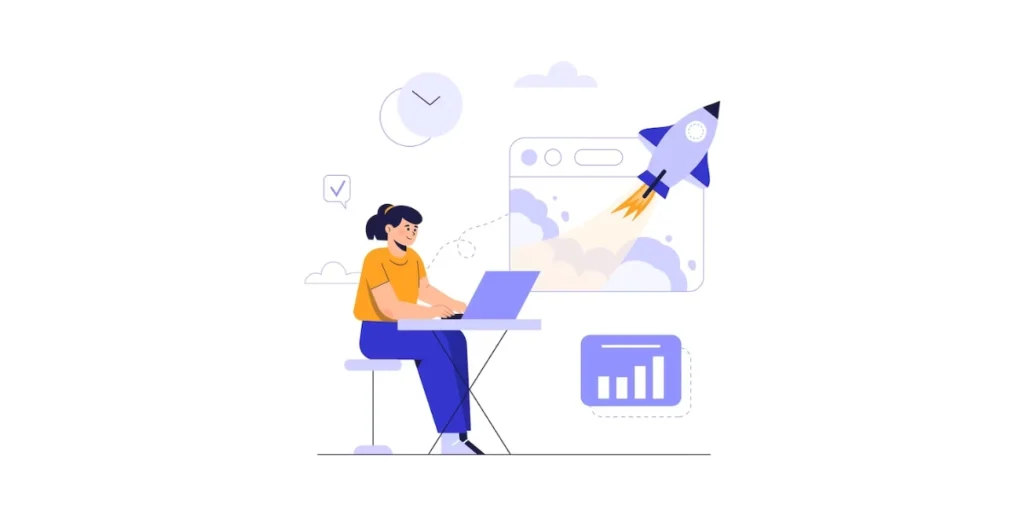
1. Matrix of information: The anatomy of a QR Code
Finder patterns: The three distinctive square patterns located at the corners of the QR Code, are designed to help scanning devices locate and orient the code.
Alignment patterns: Additional smaller squares are placed throughout the QR Code, aiding in precise scanning and error correction.
Timing patterns: Horizontal and vertical lines separating data modules provide timing information for scanning devices.
2. Quiet zone: Allowing breathing room
Margin or quiet zone: The clear space surrounding the QR Code, is essential for preventing interference from other visual elements and ensuring accurate scanning.
3. Data modules: Black squares and white spaces
Data modules: The black squares and white spaces within the QR Code’s matrix represent encoded information. The arrangement of these modules follows a specific pattern dictated by the QR Code’s version and error correction level.
4. Version and error correction: Tailoring for purpose
Version: QR Codes come in various versions, each accommodating a different amount of data. Higher versions have larger matrices and can store more information.
Error correction levels: QR Codes include error correction to ensure accurate scanning even if the code is partially damaged. The levels range from L (Low) to H (High), with higher levels offering increased resilience to damage but reducing data capacity.
5. Data encoding: Numeric, alphanumeric, and binary
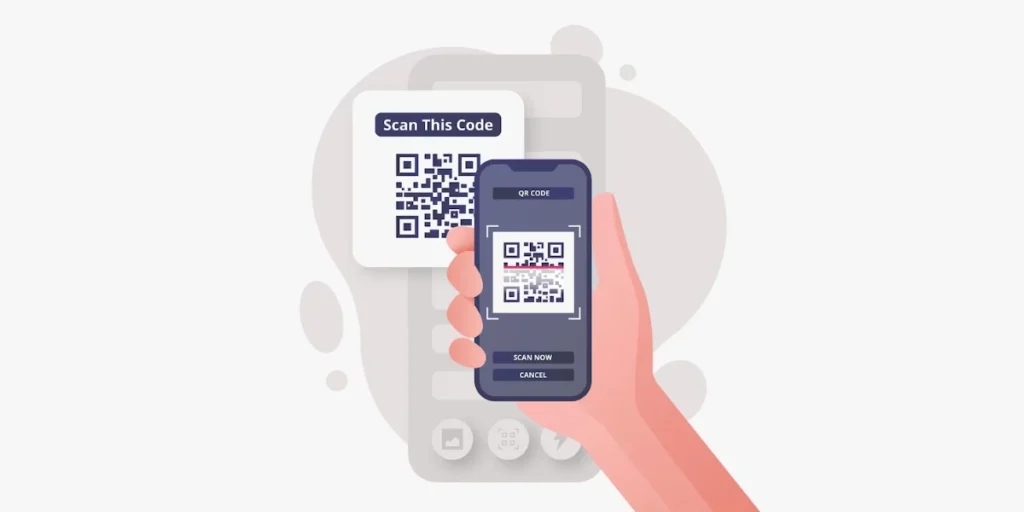
Numeric mode: Used for encoding numerical digits (0-9).
Alphanumeric mode: Allows encoding alphanumeric characters (0-9, A-Z, nine other characters: space, $ % * + – . / :).
Binary mode: Enables encoding of binary data, expanding the range of data types that can be stored.
6. Position detection patterns: Essential for alignment
Position detection patterns: The smaller squares form a distinctive pattern near the corners of the QR Code, aiding in precise code alignment during scanning.
7. Format information: Fine-tuning for scanning
It is the encoded information specifying the QR Code’s version, error correction level, and other essential details to ensure proper decoding.
8. Masking: Enhancing readability
It is a process of strategically inverting certain modules within the QR Code’s matrix, enhancing readability for scanning devices.
9. Quiet zone: Ensuring readability and accuracy
A clear border around the entire QR Code ensures that scanners can accurately interpret the code without interference.
E. How to use QR Codes
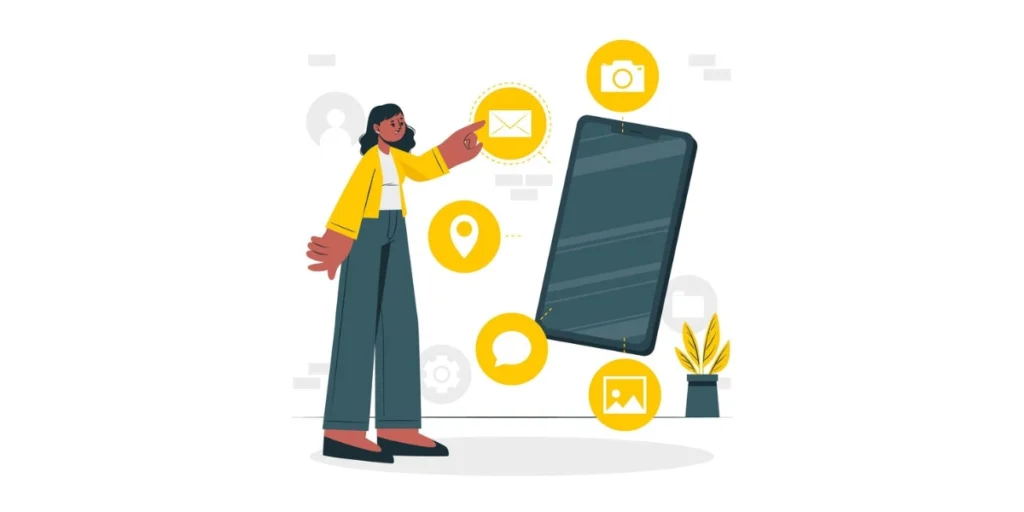
Whether you’re a tech-savvy person or new to the QR Code scene, here’s a comprehensive guide on how to use QR Codes effectively across various applications.
Did you know?
According to a survey conducted in the US by Statista in 2021, 45% of respondents had used a marketing QR Code at least once in three months. Furthermore, 54% of respondents aged 18-29 and 48% aged 30-44 had used a marketing QR Code.
Source: Statista
1. Enable QR Code scanning on your smartphone
- Open the camera app
- Aim your iPhone’s camera at the QR Code. You will soon see a notification banner pop up
- Now, tap on the banner to access linked content
- Use the camera app or Google Lens
- Point your camera at the QR Code, and you will see a link/information displayed on the screen
- Finally, tap to open the linked content
2. Accessing web content and URLs
– Point your smartphone’s camera at the QR Code
– Once recognized, a notification or a pop-up link will appear
– Tap the link to open the associated website or online content
3. Making payments with QR Codes
Fun Fact: There are over 9 million merchants in India who accept digital contactless payments via QR Codes.
Source: Mobile Transaction
- Open your preferred payment app (e.g., PayPal, Venmo, or a banking app)
- Select the option to scan a QR Code
- Align your camera with the payment QR Code
- Confirm the payment details and proceed with the transaction
- Apart from this, you can receive payments directly to your Bitcoin wallet using a QR Code.
4. Contactless ticketing and boarding pass
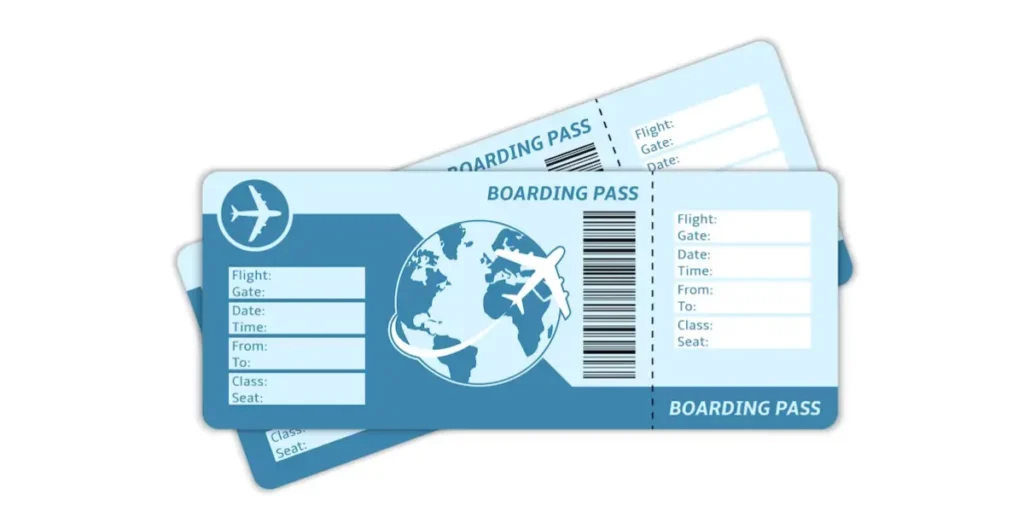
- Open your ticketing or travel app
- Look for an option to scan or add a new ticket
- Use the app’s scanner to read the QR Code on your physical or electronic ticket.
- It’s a simple way to authenticate entries at airports or events using QR Codes.
5. Adding contacts with QR Codes
- Generate a QR Code for your contact information using a QR Code generator or your phone’s contacts app
- Share the QR Code with others
- To add a contact, scan their QR Code using your phone’s camera or contacts app
6. Product information and reviews
- Use your phone’s camera to scan QR Codes on product packaging
- Access detailed product information, reviews, or special offers
- Make informed purchase decisions based on the provided content
- These QR Codes can link to PDFs, web pages, or even specific pages within an app.
7. Connecting to Wi-Fi networks
- Find a Wi-Fi QR on your router or network settings
- Scan the QR Code to automatically connect to the Wi-Fi network without manually entering the password
8. Restaurant menus and ordering
Did you know?
In the last six months, 38% of respondents to a survey have scanned a QR Code at a restaurant, bar, or café.
Source: BusinessWire
- Scan QR Codes on restaurant tables to view the menu
- Place orders or make reservations through the linked online platform
9. Promotions and discounts
Did you know?
According to a study, the number of discount coupons redeemed via QR Codes increased from $1.3 billion in 2017 to an astonishing $5.3 billion in 2019.
Source: Go Click China
- Scan QRs in advertisements, flyers, or posters
- Unlock exclusive coupons, promotions, discounts, or additional information about a product or service
- If you’re a brand looking to retain customers, create QR Codes for membership cards or loyalty programs.
10. Health and safety: COVID-19 check-ins
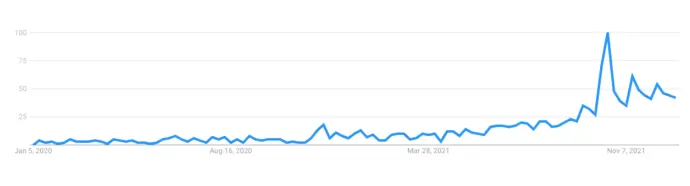
- Use QRs to check in at venues for contact tracing purposes
- Follow prompts to provide necessary information to support public health efforts
11. Education: Accessing learning resources
- Scan QR Codes in textbooks, educational materials, or classroom settings
- Access additional digital resources, videos, or interactive content
12. Customizing QR Codes for personal or business use
Did you know?
The digital business cards market is projected to reach $242.3 million by 2027.
Source: Market Research Future
- Use QR generators to create customized codes with logos and colors
- Embed QRs in business cards, marketing materials, or digital presentations
F. How not to use QR Codes
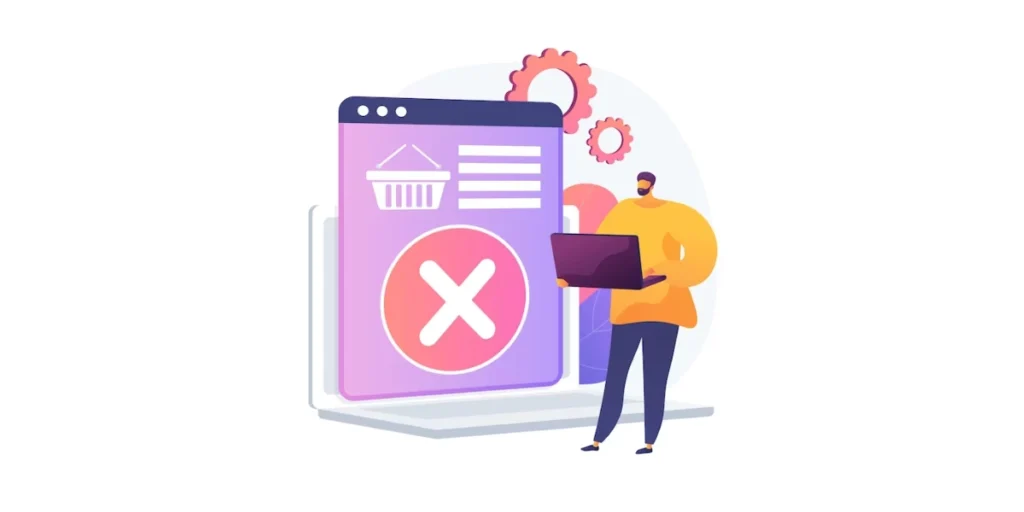
While QR Codes offer a versatile and efficient means of accessing information, their effectiveness heavily relies on proper usage.
Here’s a guide on how NOT to use QR Codes to prevent potential pitfalls and ensure a positive user experience.
1. Neglecting mobile optimization
- Mistake: Generating QR Codes that link to non-mobile-optimized websites
- Why it’s a problem: Users may encounter a frustrating experience navigating a desktop-oriented site on their mobile devices, leading to disengagement.
2. Insufficient information or context
- Mistake: Placing QR Codes without accompanying information or context
- Why it’s a problem: Users may hesitate to scan a QR Code if they don’t know what to expect. Provide a brief description or call-to-action to encourage scanning. For instance, if your QR Code links to social media profiles, adding a clear CTA like “Scan to follow us on social media” improves understanding.
3. Using low-quality or distorted codes
- Mistake: Using low-resolution or distorted QR Codes
- Why it’s a problem: Scanning errors can occur, hindering the user from accessing the intended content. Ensure QR Codes are clear, well-defined, and not damaged.
4. Overlooking security concerns
- Mistake: Creating QR Codes that link to unsecured websites or prompt downloads without context
- Why it’s a problem: Users may be reluctant to scan QR Codes that lead to potentially unsafe destinations. Ensure links are secure and clearly state the purpose of any downloads.
5. Excessive use in inappropriate settings
- Mistake: Plastering QR Codes indiscriminately, especially in places with limited connectivity or where users are unlikely to engage
- Why it’s a problem: Users may view excessive QR Codes as noise, leading to disinterest and decreased engagement


6. Inadequate testing
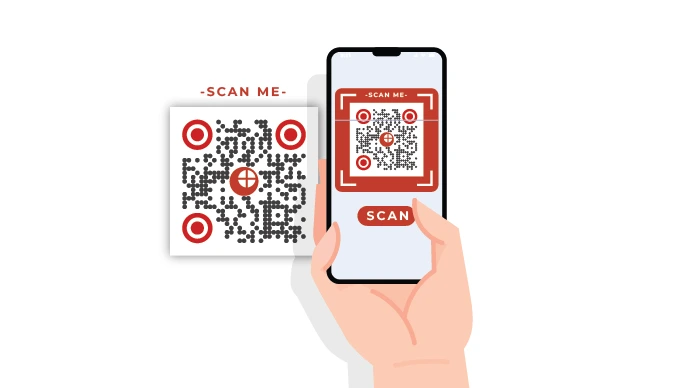
- Mistake: Failing to test QR Codes before deployment
- Why it’s a problem: Broken or misdirected QR Codes can frustrate users. Test each code to ensure it leads to the correct content or action
7. Lack of value for users
- Mistake: Creating QR Codes that lead to generic or irrelevant content
- Why it’s a problem: Users are more likely to engage with QR Codes that offer value, whether in the form of exclusive discounts, additional information, or a seamless experience
8. Ignoring accessibility
- Mistake: Neglecting accessibility considerations in QR Code content
- Why it’s a problem: Users with visual or accessibility challenges may struggle to interact with QR Codes. Ensure that the linked content is accessible to a diverse audience.
9. Using QR Codes in high-motion areas
- Mistake: Placing QRs in locations with high foot traffic or fast movement
- Why it’s a problem: Users may find it challenging to scan QRs in crowded or fast-paced environments, reducing engagement
10. Neglecting analytics and tracking
- Mistake: Failing to track and analyze QRs
- Why it’s a problem: Without insights, you won’t know if your QR strategy is effective. Use analytics to measure engagement and adjust your approach accordingly
G. Choosing the right QR Code generator
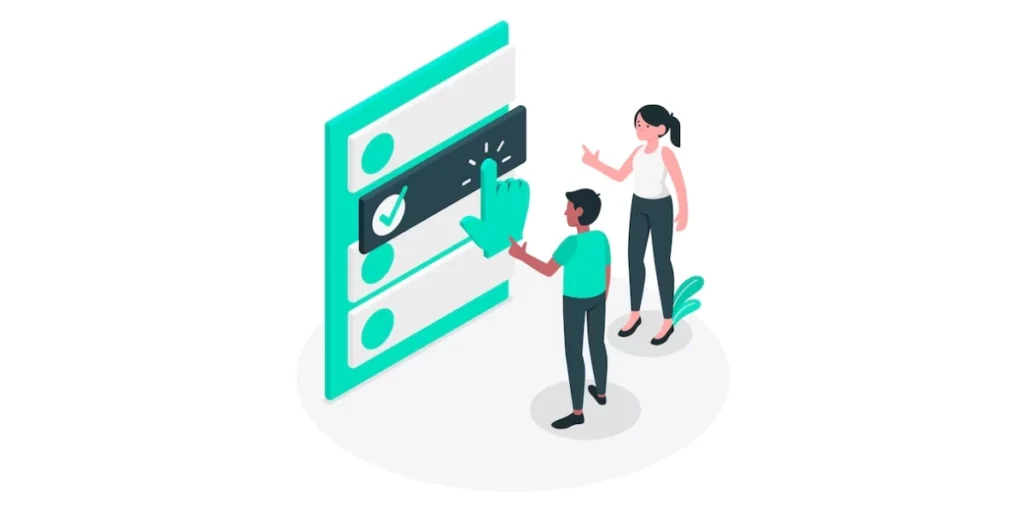
1. Create dynamic QRs effortlessly.
Imagine having a QR on your business cards directing users to your website. Now, a year later, you want the same code to lead users to your blog without the hassle of creating a new one and reprinting your cards.
How? Simply modify the existing QR. Yes, you can effortlessly change the content encoded in a QR if it is dynamic.
QR Codes generally fall into two categories—Static and Dynamic. Dynamic QR Codes offer the flexibility to modify the encoded content at any time, whether it’s a social media profile, website link, text, document, or image.
This eliminates the need to generate a new QR Code every time changes are desired. Imagine guiding customers to your Facebook Page one day and a YouTube video the next, all using the same QR Code. For savvy marketers, this adaptability is indispensable.
In contrast, Static QR Codes lack this flexibility; once created, their content cannot be edited. Imagine being stuck with a QR Code directing to an unwanted or non-existent page. QR Code generators often limit users to basic Static QR Codes, which are non-editable and non-trackable.
Fun Fact: Scanova’s QR Code Generator allows you to create unlimited dynamic QR Codes, greatly aiding your marketing and promotional efforts.
Scanova’s QR Code Generator allows you to create unlimited dynamic QR Codes, greatly aiding your marketing and promotional efforts.
2. Simplicity is key
When assessing QR Code generator tools, ease of use is paramount. Opting for a tool with a user-friendly interface can significantly enhance the overall user experience.
A simple and intuitive design streamlines the QR Code generation process, making it accessible to individuals with varying levels of technical expertise.
A user-friendly interface ensures that the steps involved in creating a QR Code are clear and straightforward.
The tool’s layout and navigation should be intuitive, allowing users to easily understand how to input information, customize the QR Code if necessary, and generate the final code without unnecessary complications.
This simplicity not only saves time but also minimizes the likelihood of errors during the generation process.
3. Value proposition
When selecting a QR Code generator tool, the key lies in assessing its value proposition, particularly in terms of price.
Evaluate the pricing structure, comparing features against the cost to find the right balance for your budget and requirements.
Look for tools offering trial periods or free versions to ensure they meet your needs before committing to paid plans.
Also, check if your service provider offers flexible pricing options (such as monthly plans). It’ll make sure you can pay at your convenience.
Consider scalability, potential additional costs, and any available discounts or promotions.
Additionally, examine customer support levels and value-added services provided in different pricing tiers to make an informed decision that maximizes the benefits of the chosen tool while staying within your budget constraints.
Scanova provides a free trial and a reliable customer support team to help you choose the right plan for you. Tap here to know more!
4. Tailored to your needs
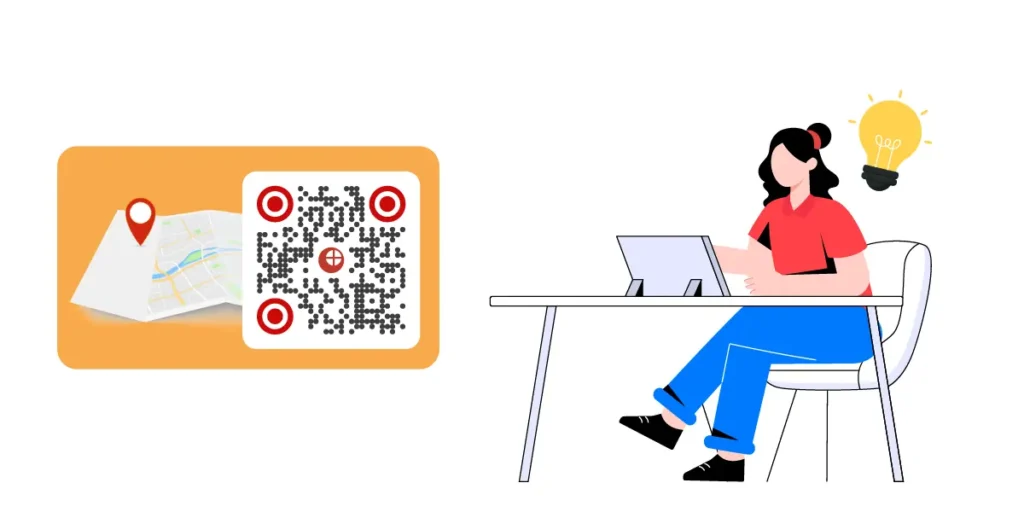
When choosing a QR Code generator tool, customization plays a pivotal role in tailoring the generated QR Codes to your specific needs.
Opt for a tool that provides a wide range of customization options, allowing you to modify the appearance of the QR Code to align with your brand or campaign aesthetics.
Look for features such as the ability to change colors, embed logos or images, and adjust the design parameters. This way, you can even make the background of your QR Code transparent for creative designs or keep it simple with a black or white background.
Additionally, consider whether the tool supports dynamic QR Codes, enabling you to edit the encoded content, such as URLs or information, without having to generate a new code.
A robust customization suite ensures that the QR Codes seamlessly integrate into your materials and marketing strategies, enhancing brand visibility and user engagement.
5. Tracking features
You can create a simple webpage QR Code using Google Chrome as well, but what if you need to measure your success rate?
Choose a tool that offers robust analytics and tracking features, allowing you to monitor key metrics such as scan rates, geographic locations of scans, and user engagement.
Look for tools that provide real-time data and comprehensive reports, enabling you to make data-driven decisions and refine your marketing strategies based on user behavior.
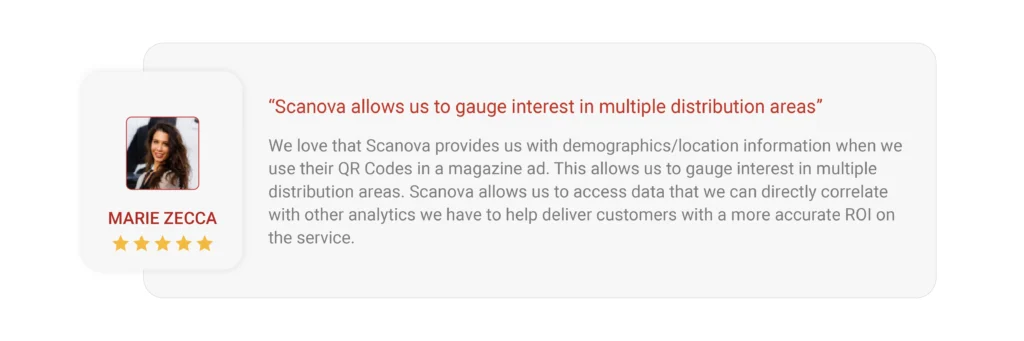
The ability to track event activity provides valuable insights into the effectiveness of your QR Code campaigns, helping you optimize content, target audiences, and overall campaign performance for enhanced results.
6. Integrations for Efficiency
Consider the QR Code generator’s integration capabilities to ensure seamless incorporation into your existing workflows and systems.
Opt for a tool that offers compatibility with various platforms, content management systems, or marketing tools.
Look for integrations with popular services such as URL shorteners, analytics platforms, or social media channels.
The ability to integrate the QR Code generator with your preferred tools enhances workflow efficiency, simplifies data management, and facilitates a cohesive approach to your marketing strategies.
Check for documentation on available integrations and assess whether they align with your business needs, enabling a smooth and productive integration process.
Scanova lets you integrate your tools with various platforms.
7. Lead Generation Made Easy
Prioritize features that facilitate capturing and managing leads effectively. Choose a tool that supports dynamic QR Codes, allowing you to update contact information or redirect users to specific landing pages without changing the QR Code.
Some tools also offer the option to create QR Codes for custom landing pages including rich text that you can edit.
Look for customization options to tailor QR Codes to lead generation campaigns, including the ability to embed logos or customize colors.
Additionally, assess whether the tool provides analytics and tracking features to monitor the success of your lead generation efforts.
Integration capabilities with customer relationship management (CRM) systems or email marketing platforms can streamline lead management processes.
A user-friendly interface and scalability are also essential for a smooth lead generation experience, ensuring that the QR Code tool aligns seamlessly with your marketing objectives.
8. Focus on Security and Multi-Factor Authentication
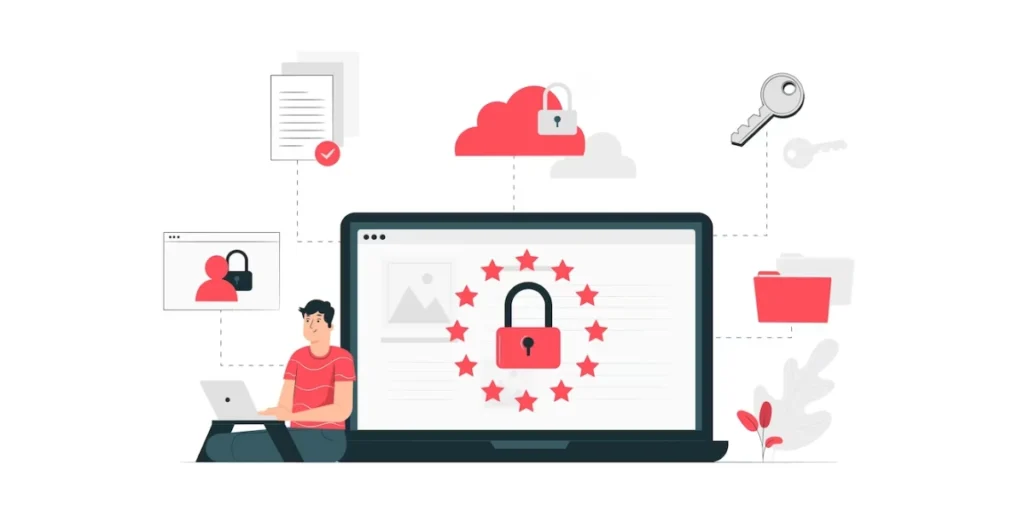
When choosing a QR Code generator tool with a focus on multi-factor authentication (MFA), prioritize security features that enhance the protection of QR Codes and associated data.
Opt for a tool that employs robust encryption protocols to safeguard sensitive information encoded in the QR Codes.
Look for features such as password protection or access control mechanisms to add a layer of security.
Consider whether the QR Code generator supports the generation of secure and unique QR Codes for each user or session, preventing unauthorized access.
Integration capabilities with existing authentication systems or identity providers can also enhance MFA implementation.
Additionally, check for compliance with industry security standards to ensure the tool meets necessary security requirements.
A QR Code generator that prioritizes security measures is essential for maintaining the integrity and confidentiality of data in multi-factor authentication scenarios.
Fun Fact: Scanova, as a GDPR-compliant and ISO 27001:2013-certified service, ensures encrypted data both at rest and in transit, adhering to best practices for data protection and security handling.
H. Why you should choose Scanova for your QR Code needs
Many global brands have implemented successful QR Code advertising campaigns with Scanova.

There are many reasons why Scanova is considered one of the best QR Code generators.
You get a variety of QR Code types, including static, dynamic, and codes with logos. Static codes are permanent, while dynamic codes allow you to update the linked content after creation and track how many times the code is scanned.
This caters to different needs – if you want a simple QR Code for your wifi password, static is fine. But if you want a code for a marketing campaign that links to an image or webpage you might update later, dynamic is better.
With Scanova, you can track the number of times your QR Codes are scanned and even integrate this data with Google Analytics for more in-depth insights. This information can be valuable for understanding the effectiveness of your QR Code campaigns.
Most importantly, Scanova is known for its user-friendly interface, making it easy for anyone to create QR Codes, even if they don’t have any technical experience.
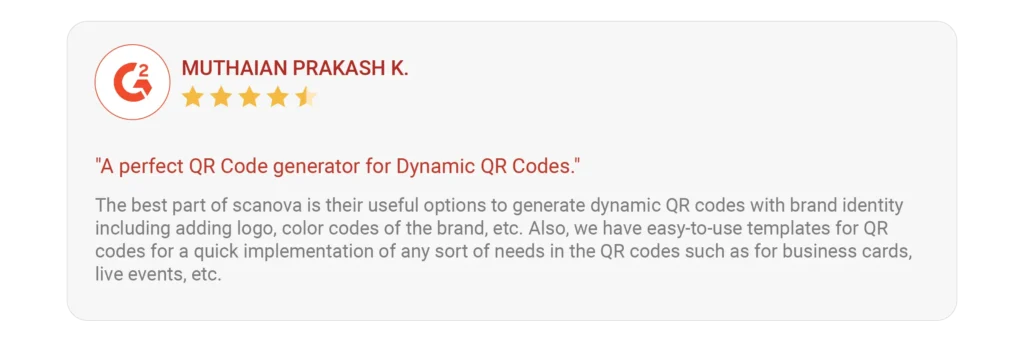
And the best part is, it provides excellent customer support, offering assistance to users whenever they encounter issues or have questions about the platform or QR Code usage. This dedication to customer service enhances the overall user experience and fosters trust in the brand.
Hence, by investing in a robust QR Code generator with the right features, you’ll lay the groundwork for a successful and engaging QR Code campaign.
I. QR Code security: Things to know
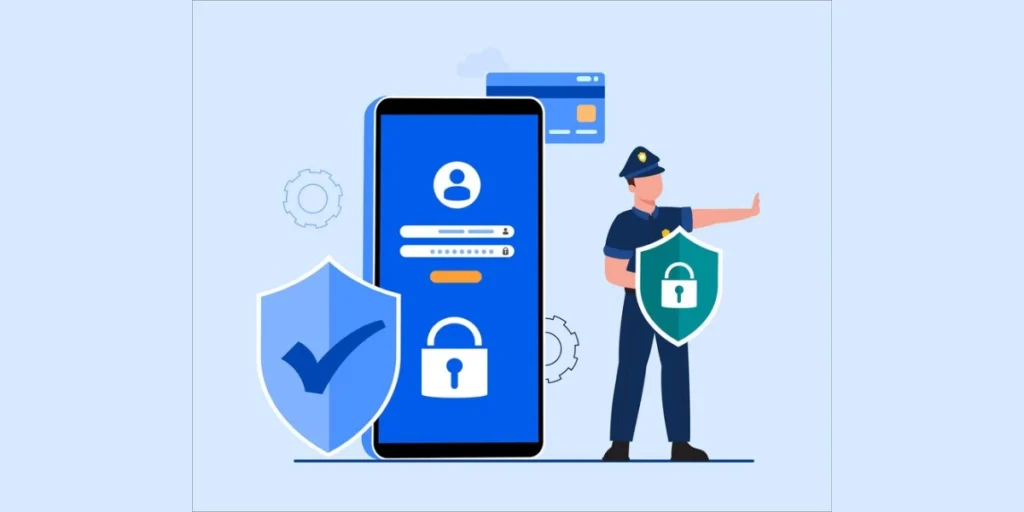
While QRs are convenient for quickly accessing information or linking to websites, they can also pose security risks if not handled properly.
Here are some considerations for QR security:
1. Source verification
Only scan QRs from trusted sources. Avoid scanning codes from unknown or untrusted origins, as they could lead to malicious websites or content.
2. Code content review
Before scanning a QR, try to understand where it will lead. Be cautious of QRs that claim to offer discounts, promotions, or other incentives, especially if they come from unfamiliar sources.
3. Use a QR scanner with security features
Choose a QR scanner app that has security features, such as the ability to preview the URL before opening it. Some scanners may provide warnings about potentially harmful websites.
Scanova’s Tip: We recommend using Kaspersky’s QR Code reader, which includes built-in security to prevent suspicious behavior. It also guards against viruses and questionable URLs, ensuring a safe experience for iOS and Android users.
4. Check for tampering
Be aware of any signs of tampering on the QR itself. If the code looks altered or damaged, it’s safer to avoid scanning it.
5. Secure connections
Ensure that the websites or content linked by QRs use secure connections (HTTPS). This helps protect against man-in-the-middle attacks and ensures the confidentiality of the information being transmitted.
6. Regularly update QR Code scanner apps
Keep your QR scanner app up to date. Developers often release updates to address security vulnerabilities and improve the overall security of the app.
7. Be cautious with personal information
Avoid scanning QRs that request sensitive personal information unless you are certain of the source’s legitimacy. Legitimate businesses and services typically have secure ways of collecting and processing personal data.
8. Education and awareness
Educate yourself and others about the potential risks associated with QRs. Awareness can go a long way in preventing inadvertent security breaches.
9. Use QR Codes from trusted platforms
When creating QRs, use reputable and trusted platforms. This helps ensure that the generated codes are secure and not designed with malicious intent.
Did you know?
Scanova, which is a product of Trycon, offers one of the most robust security compliances among its competitors. It adheres to GDPR, SOC 2, and ISO 27001:2013 standards. This can be a secure option for your confidential data-sharing needs.
10. Consider QR management
If you are responsible for generating QRs for your business or organization, consider using a QR Code management system. This allows you to track and manage the QRs, providing an added layer of security.


J. Measuring QR performance
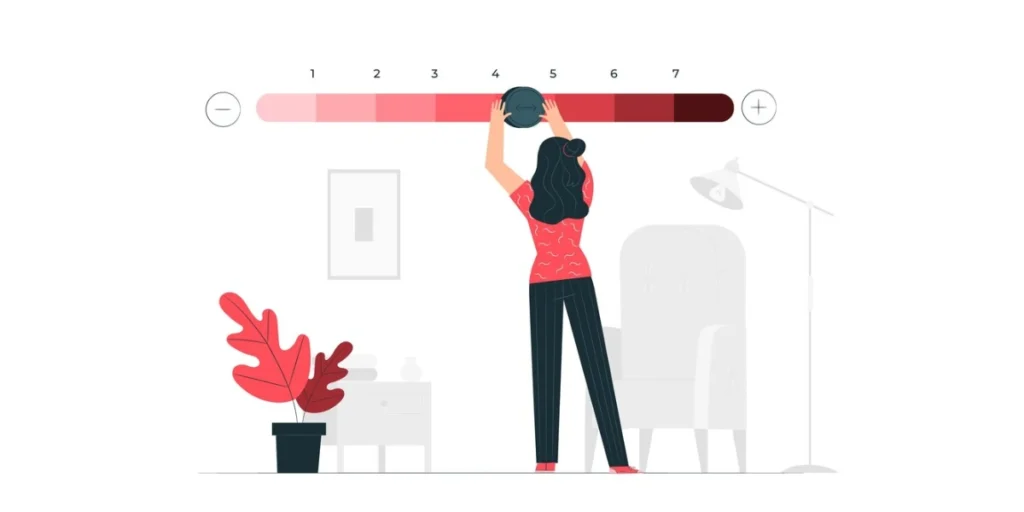
Measuring QR performance involves tracking and analyzing various metrics to assess the effectiveness of your QR Code campaigns.
Here are some key metrics and methods for measuring QR performance:
1. Scan analytics
Track the number of scans your QR receives. This basic metric provides an overall measure of engagement. You can use QR code generator platforms or specialized QR code analytics tools to collect this data.
However, generating free QR Codes limits your ability to track advanced scan analytics, so you’ll need to opt for a paid plan for deeper insights.
2. Location-based data
If your QRs are placed in physical locations (such as in-store displays or printed materials), consider tracking the location data of scans. This can help you identify which physical locations are generating the most engagement.
3. Conversion rate
Measure the conversion rate by tracking how many people who scanned the QR completed the desired action (e.g., making a purchase, or signing up for a newsletter).
4. Time and date analysis
Analyze when and at what times your QRs are scanned. This information can be valuable for optimizing your marketing strategy, such as scheduling promotions or adjusting content based on peak engagement times.
5. Device and platform analytics
Collect data on the types of devices and platforms used to scan your QR. This information can help you optimize your content for the most common devices and ensure a seamless user experience.
6. Bounce rate
If your QR leads to a website or a landing page, track the bounce rate to see how many users leave the page without taking any further action. A high bounce rate may indicate that the content or user experience needs improvement.
7. User demographics
If possible, gather information about the demographics of the users scanning your QR. This data can provide insights into your target audience and help tailor future campaigns.
8. A/B testing
Conduct A/B testing by creating multiple versions of QRs with slight variations (e.g., different calls-to-action, designs, or incentives). Analyze which version performs better to refine your future QR Code campaigns.
9. Feedback and surveys
Encourage users to provide feedback through surveys or other means. Understanding user preferences and opinions can help you make informed decisions for future QR campaigns.
10. Integration with analytics tools
Integrate QR Code data with your existing analytics tools, such as Google Analytics. This allows you to have a comprehensive view of user behavior and engagement.
K. Some famous use cases of QR Codes
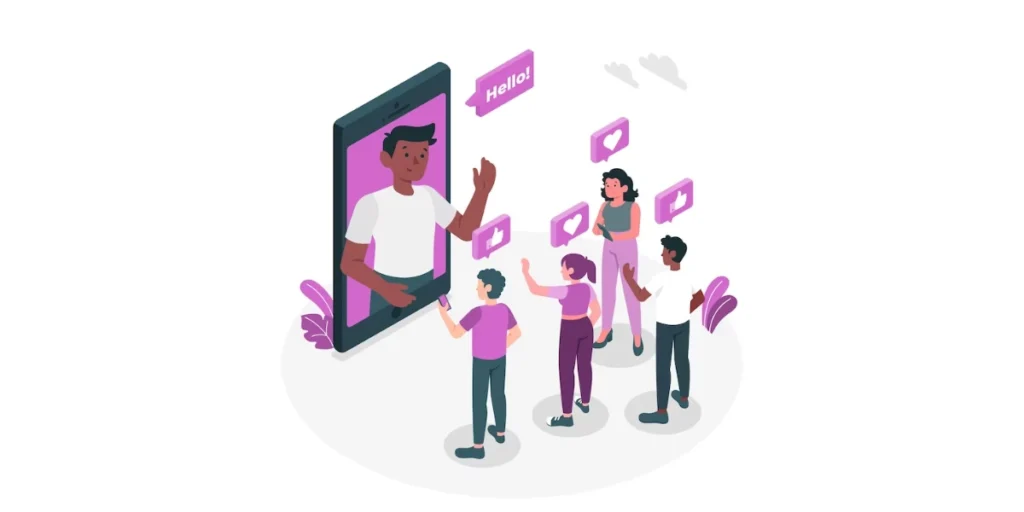
Here are some of the most famous and widely adopted use cases of QRs by brands, showcasing their versatility and impact across diverse industries.
1. Porsche

Regarded as one of the premier luxury car brands globally, Porsche made a significant move towards modernization by introducing QR codes into their emblem, a shift unveiled with the launch of the Porsche Taycan e-vehicle in 2019.
Traditionally, since 1952, Porsche adorned its cars with the company crest, maintaining a consistent visual identity.
However, in a transformative stride in 2019, the automotive giant opted for a redesign, replacing the conventional crest with an innovative incorporation of QR codes. This updated emblem was officially christened as the QREST.
Porsche’s decision to infuse QR into its iconic crest signifies a commitment to pioneering advancements in digitalization within the automotive industry. It stands as a testament to their dedication to staying at the forefront of technological progress.
2. Nissan
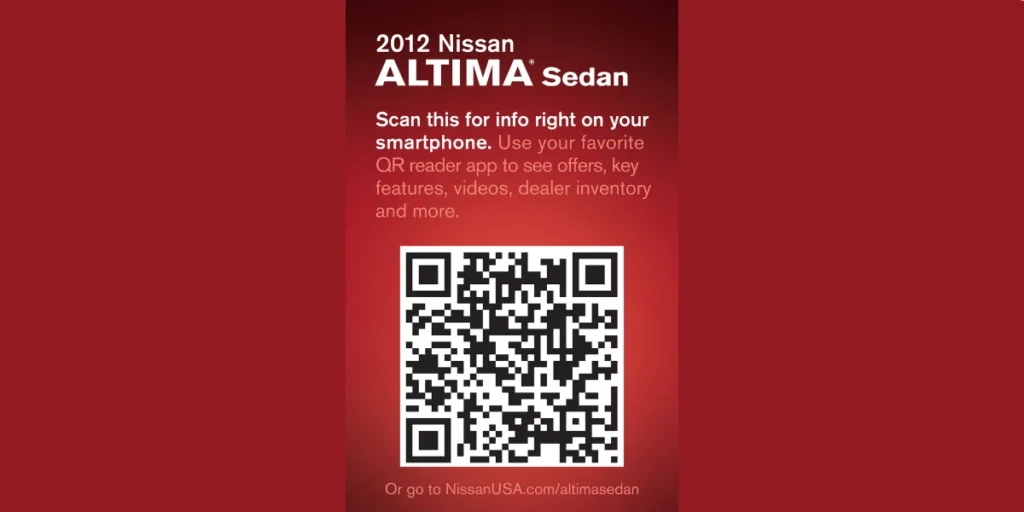
In 2012, Nissan introduced an engaging QR Code initiative aimed at mobile interaction. QR Codes were strategically placed on window stickers across their entire product lineup.
These QR Codes seamlessly directed users to comprehensive product details, including key features, overview videos, and accompanying accessories, enhancing the consumer experience.
3. Puma
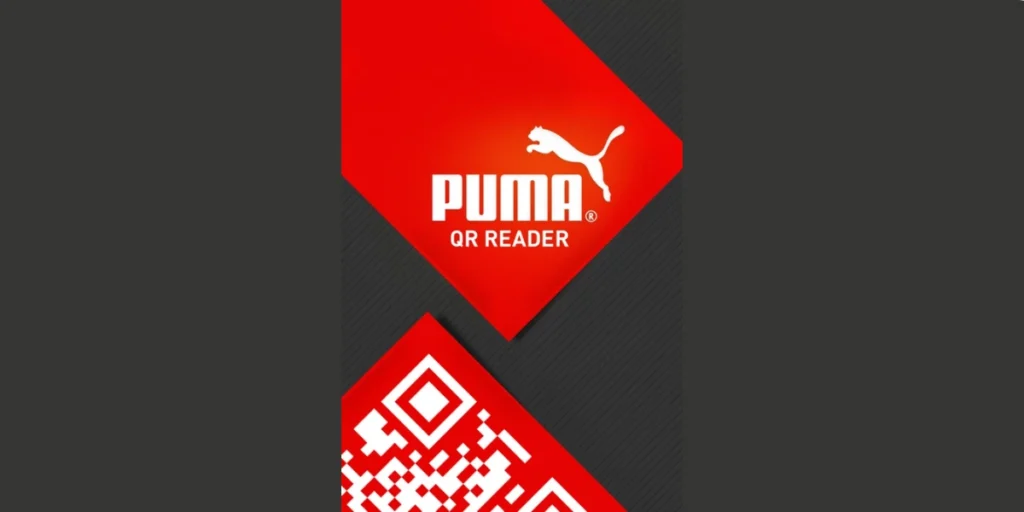
PUMA, a renowned footwear brand, incorporates QR Codes into its marketing strategy. These QR Codes serve as a conduit for conveying a distinctive brand narrative directly to customers.
Upon scanning, the QR Code triggers an Augmented Reality experience featuring the iconic PUMA mascot. This interactive encounter enables customers to capture selfies alongside the animated mascot.
Furthermore, PUMA takes the extra step of imprinting QR Codes on each footwear item, offering customers the opportunity to access additional information about the specific product, enhancing their understanding and connection with the brand.
4. Ralph Lauren

Ralph Lauren, a distinguished luxury brand, uses QR Codes in its POLO range as a measure against counterfeiting.
QRs are strategically placed on the POLO products, and upon scanning, customers can easily authenticate the product’s genuineness.
This not only serves as an anti-counterfeiting feature but also provides customers with additional insights, including styling ideas and more information about the product.
5. Amazon
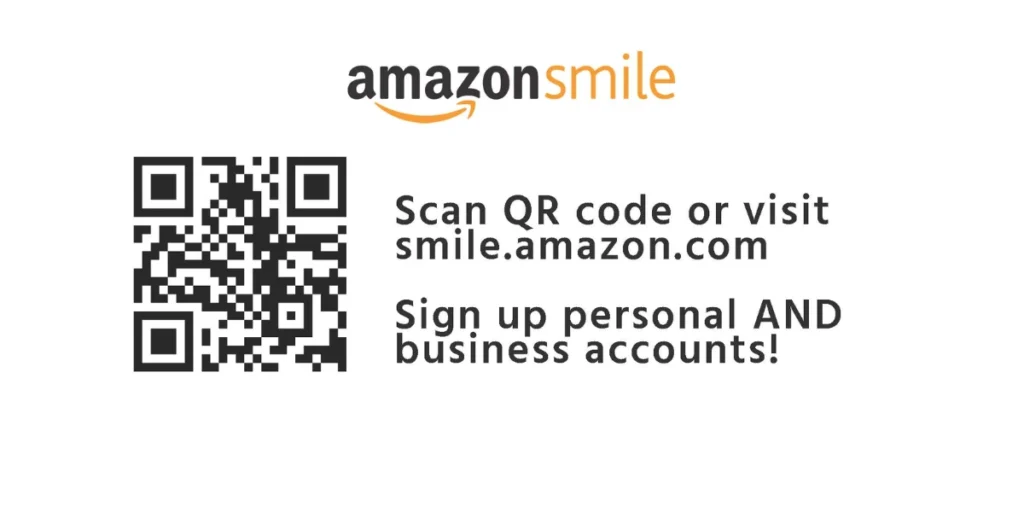
Amazon has been using QRs across various applications. These include driving online traffic, facilitating personalized gifting, and delivering product details.
A recent addition to Amazon’s repertoire is the introduction of Amazon SmileCodes on product packaging.
Upon scanning, these codes enable customers to access coupons and discounts for future purchases. Furthermore, they serve as a source of product information and assist users in retrieving the security code for their Amazon locker.
6. Burger King
To provide a dynamic and engaging consumer experience, Burger King has included QR Codes in its marketing initiatives.
For instance, QR Codes on TV ads and restaurant table tents during the “Whopper Detour” campaign allowed patrons to access special offers, such as discounted Whoppers.
In addition to gamifying the consumer process, this tactic increased foot traffic to their stores, boosting engagement and customer loyalty.
7. Starbucks
Starbucks’ mobile app integrates QR Codes to enable smooth cashless transactions at checkout.
Additionally, these QR Codes connect to their loyalty program, making it easy for users to track and earn benefits.
Starbucks promotes regular use and builds enduring consumer loyalty by streamlining the purchasing process and improving app performance.
8. Coca Cola
Coca-Cola leverages QR Codes on product labels to enhance customer interaction and engagement.
For instance, during the “Share a Coke” campaign, QR Codes allowed users to send virtual messages and share experiences on social media.
This integration of traditional packaging with digital interaction deepened customer connection with the brand while promoting online sharing.
9. IKEA
Ikea streamlines the shopping and assembly process using QR Codes in their product packaging and catalogs.
Consumers can view 3D augmented reality (AR) furniture previews in their locations or obtain comprehensive assembly instructions by scanning these QR Codes.
This creative use of technology lessens dependency on printed materials while increasing consumer satisfaction.
10. Nike
Nike uses QR Codes in product tags and packaging to guarantee authenticity and give clients comprehensive product information.
Customers can also examine customization choices and view real-time inventory for particular products at flagship stores using QR Codes.
This strategy combines personalization and transparency to improve the purchasing experience.
11. Heinz
Heinz conveys its dedication to sustainability by using QR Codes on their ketchup bottles.
Customers can access recipes or feedback surveys and information about Heinz’s carbon footprint initiatives and sustainable agricultural methods by scanning these codes.
This fosters trust and appeals to clients who respect openness and environmental responsibility.


L. How to scan a QR Code
Scanning a QR Code is a simple process that works across most smartphones and devices. Here’s how you can do it:
1. Using a smartphone camera
Most modern smartphones have built-in QR Code scanning capabilities in their cameras.
- Open the Camera App: On iPhones and most Android devices, open the default camera app.
- Point at the QR Code: Align the QR Code within the frame. Make sure the entire code is visible and in focus.
- Tap the Notification: Once the camera detects the code, a notification or link will pop up. Tap it to open the linked content.
2. Using a built-in QR Code scanner
Some phones have dedicated QR Code scanners within the operating system or apps.
- iPhone Users: Swipe down from the top-right corner to open the Control Center and tap the QR Code scanner icon.
- Android Users: Use Google Lens, available in the Camera app or Google Search widget.
3. Using a third-party app
If your phone doesn’t support QR scanning natively, you can download a QR Code scanner app from your app store.
- Install a QR Code Scanner App: Search for “QR Code Scanner” on the App Store or Google Play. Choose a reputable app with good reviews.
- Open the App: Grant camera access, then scan the QR Code to view the content.
4. Scanning on desktop or laptop
You can scan QR Codes from your computer using a webcam or QR scanning software.
- Use a browser extension like “QR Code Reader” or apps like “QR Scanner for PC.”
- Align the QR Code with your webcam, and the tool will read it and display the content.
5. Scanning QR Codes in images
If the QR Code is part of a screenshot or an image on your phone:
- Use Google Lens: Open the Google Photos app, select the image, and tap the Lens icon to detect the code.
- Built-in Tools: Some gallery apps on Android and iOS can directly scan QR Codes in photos.
Tips for scanning successfully
- Good Lighting: Ensure the QR Code is well-lit and free from glare or shadows.
- Steady Hands: Hold your device steady and at a proper distance. Too close or too far can hinder detection.
- Clear QR Code: Make sure the QR Code isn’t blurry, damaged, or obscured.
With these steps, scanning a QR Code becomes a breeze, unlocking access to everything from websites and contact details to app downloads and more!
M. Best practices: How to make QR Codes
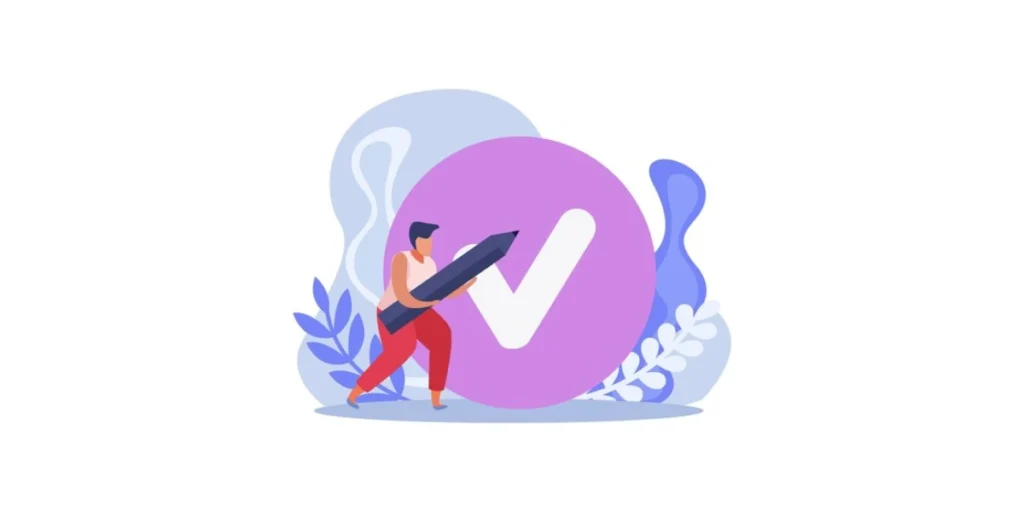
Creating QRs can be an easy process, but there are best practices to consider to ensure their effectiveness and usability.
Here’s a guide on how to make a scan code with best practices:
1. Choose a reputable QR generator
Select a reliable and secure QR generator that helps you make QR Codes easily.
2. Determine the type of QR Code
QRs can encode different types of information, such as URLs, text, contact information, or Wi-Fi settings. Choose an apt type based on your intended use.
3. Use short URLs
If your QR contains a URL, consider using a short and easily readable URL. Short URLs are more scannable and reduce the complexity of the QR.
4. Ensure high contrast
Use a high-contrast color combination for your QR to enhance readability. A dark color on a light background or vice versa works well. Avoid low-contrast color schemes.
5. Customize design carefully
While some QR generators offer customization options, be cautious about altering the design excessively. Customization can enhance aesthetics but should not compromise the QR’s scannability.
6. Provide a clear call-to-action (CTA)
Accompany the QR with a clear call-to-action, instructing users on what to expect when they scan the code. For example, use text like “Scan for more information” or “Scan to visit our website.”
7. Test scannability
Before widespread distribution, test the QR on different devices and with various QR reader apps to ensure it is scannable across a range of platforms.
8. Optimize for size
Consider the size of the QR, especially if it will be printed on small items. Ensure it is large enough for easy scanning but not so large that it becomes intrusive.
9. Include error correction
Enable error correction to ensure the QR remains scannable even if it is slightly damaged or distorted.
10. Regularly check and update
If the QR is linked to online content, regularly check and update the linked information. Broken or outdated links can lead to a poor user experience.
11. Provide redundant information
If possible, include redundant information alongside the QR, such as a short URL or text, to cater to users who might not have a QR reader.
N. FAQs: How to make QR Codes
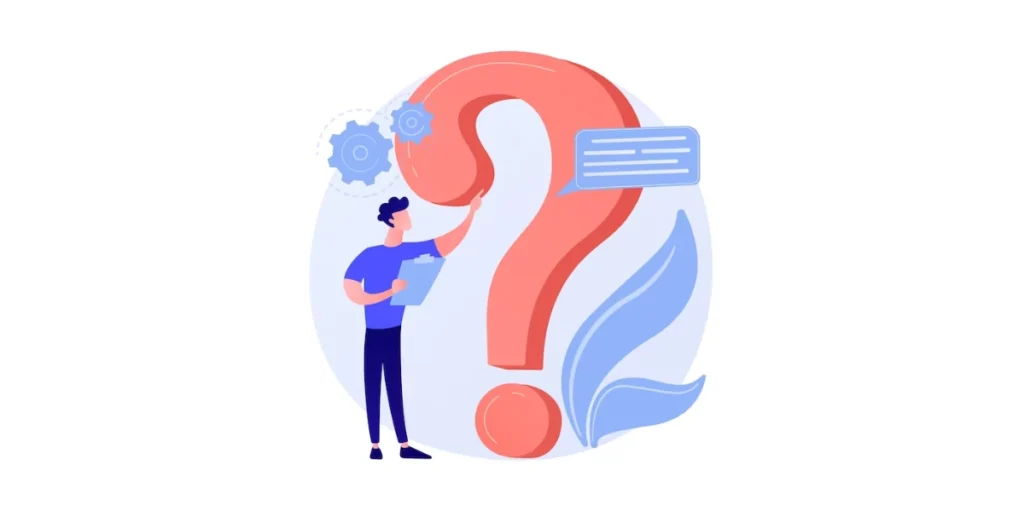
1. Can you make your own QR Code?
Yes, to create your own QR using Scanova, follow these steps: First, determine the content you want the QR Code to contain, such as a website URL or contact information.
Next, visit the Scanova website and navigate to their QR code generation tool. Enter the relevant data in the provided field, select the appropriate data type, and customize the appearance if desired.
Click on the “Generate” button to create the QR code. Download the generated QR and test it to ensure proper functionality.
Scanova offers a user-friendly interface and the flexibility to customize your QR’s appearance.
2. What is a QR Code generator? how are QR Codes generated?
A QR Code generator is a tool or software that allows users to create QR (Quick Response) Codes.
QRs are two-dimensional barcodes that can store various types of information, such as website URLs, contact details, text, or other data.
QR Code generators typically provide a user-friendly interface where users can input the desired information and customize the appearance of the QR.
Once generated, users can download the QR as an image file and use it in various contexts, such as printing on business cards, or posters, or incorporating it into digital content.
3. Are QR Codes free?
Yes, generating and using QRs is typically free. There are many online QR Code generator tools and apps that allow users to create QRs without any cost.
These tools often offer basic customization options and the ability to encode various types of information into the QR, such as URLs, text, contact details, and more.
However, some advanced features or additional services offered by certain QR Code generator platforms may come with a cost. For example, if you need detailed analytics on the scans of your QRs or if you want to use a professional-grade QR Code management system, you might encounter paid options.
4. What kind of information can be encoded in QR Codes?
QRs can store diverse types of information, including plain text, URLs, contact details, numeric and alphanumeric data, Wi-Fi credentials, geographic coordinates, email addresses, SMS messages, business card information, calendar events, and app-launching instructions.
They are also employed for mobile payments, encoding payment information within the code. QRs facilitate quick access to information when scanned, serving as an efficient means to share data such as website links, contact information, and more.
The amount and type of data a QR can store depend on its version and encoding format, with applications ranging from personal use (e.g., sharing contact details) to business transactions (e.g., mobile payments).
5. Is it possible to count the QR Code scans?
To monitor the scan count, you can utilize dedicated QR generators or services equipped with analytics and tracking capabilities. These platforms commonly generate QRs and furnish tools for observing and assessing the utilization patterns of these codes.
6. How long are QR Codes valid for? Do they expire?
The expiration of QR Codes is contingent on factors such as their static or dynamic nature. Static QR Codes, with fixed data, have no inherent expiration, while dynamic QR codes, linked to web services, may have variable lifespans.
The validity of QR Codes can also be influenced by their purpose; codes for time-sensitive promotions may have set expiration dates. Additionally, service providers and security considerations can contribute to the establishment of expiration policies, prompting users to be mindful of the terms associated with the QR code generation service they employ.
In essence, while QR codes themselves don’t expire, their content or functionality may have limitations based on their intended use and provider policies.
7. How do I manage QR Codes with a QR Code generator?
To manage QR Codes using a QR Code generator, begin by selecting a suitable online service and creating an account if required.
Once logged in, use the generator to create QRs by inputting the desired content, and choosing between static and dynamic codes as needed.
Track analytics if the generator provides such features, monitoring scan data and performance.
For dynamic QRs, take advantage of the ability to modify linked content without changing the code itself. Download or share the QR Codes in preferred formats and consider organizing them for easy retrieval.
Be mindful of expiration policies and regularly review and update QRs as necessary. This streamlined process allows users to efficiently create, track, and maintain QRs for various applications.
8. How do QR Codes work?
QRs function by encoding data in a two-dimensional matrix of black squares on a white grid.
The matrix, featuring finder patterns and alignment patterns, forms a unique pattern representing the encoded information. When a user scans the QR using a camera-equipped device, such as a smartphone, a QR scanner captures an image and interprets the pattern to decode the data.
The decoded information can include URLs, text, contact details, or other data types.
QRs are versatile and widely used for tasks like marketing, ticketing, and contactless payments, enabling quick and efficient access to information or actions associated with the encoded content.
9. What are the benefits of using QR Codes?
QRs provide a versatile and efficient solution for various applications. They streamline information sharing, enabling quick access to websites, contact details, and promotional content by simply scanning the code with a smartphone or QR reader.
The technology facilitates contactless transactions, making it particularly valuable in payment systems and ticketing. QR Codes enhance marketing strategies, offering an interactive platform for promotions and advertising.
Beyond commerce, they contribute to inventory management, event organization, secure authentication, and educational resources.
The codes also find utility in healthcare settings, tourism, and environmental sustainability efforts by minimizing the need for physical documents.
With real-time analytics, businesses can track user engagement and performance metrics. Overall, QRs play a crucial role in improving efficiency, engagement, and accessibility across diverse industries.
10. How to scan QR Codes?
To scan QR Codes with your smartphone, open the camera app and position the QR within the camera’s viewfinder.
Some devices have a native QR scanning feature integrated into the camera app. Ensure the entire code is visible and well-lit, and wait for the camera to automatically recognize the QR, displaying a notification or link on the screen.
Alternatively, if your device lacks a built-in QR scanner, download a QR scanner app from the app store, install and open it, grant camera permissions, and follow the same process of positioning the QR in the app’s camera viewfinder.
Once scanned, the device will prompt you to take action based on the encoded information, such as opening a website or adding a contact.
11. How to verify QR Code authenticity and ensure secure scanning?
- Verify QR authenticity before scanning:
- Source matters: Only scan codes from trusted sources.
- Preview the link (if possible): Check the destination URL for red flags.
- Use a secure QR scanner app: Look for features like malware checks.
- Scan securely:
- Avoid sensitive info: Don’t scan codes requesting passwords etc.
- Updated defenses: Keep antivirus and anti-malware software updated.
By following these steps, you can minimize risks and scan QR Codes with more confidence.
12. How to create a QR Code that is both functional and visually appealing?
Creating a QR Code that’s both functional and visually appealing is like balancing art and science. Start with a high-quality QR Code generator that lets you customize the design. You can play around with the aesthetics once you’ve added your data, such as a link or text.
Change the color from the standard black-and-white to something that fits your branding—just make sure there’s enough contrast between the code and its background for easy scanning.
Thanks to the QR Code’s error correction, you can also add a logo or icon in the center without compromising functionality. But don’t overdo it; keep the logo small so it doesn’t interfere with key patterns.
Rounded edges, gradient colors, or custom shapes for the modules (the little squares) can make your QR Code pop, but ensure the finder patterns stay intact and visible.
Lastly, test your QR Code multiple times with different devices and apps to ensure it scans perfectly.
Combining innovative design choices with robust testing allows you to create a QR Code that stands out and works flawlessly.
13. How do you create a QR Code?
You must use Scanova’s QR Code Generator to create a QR Code.
14. How to create a QR Code for free without compromising on quality or features?
Creating a high-quality QR Code for free is easier than you think! Start by choosing a reliable online QR Code generator (like Scanova) with essential features and no hidden costs.
Look for a tool that allows you to create QR Codes for different use cases, like URLs, text, contact details, or Wi-Fi connections.
Many free platforms also let you customize your QR Code with colors and logos so your design can match your brand or personal style.
To ensure quality, choose a generator that supports high-resolution downloads. This is especially important if you plan to print the QR Code on large surfaces like posters or banners.
Some free tools include basic analytics to track how often your QR Code is scanned. Before finalizing, test the QR Code thoroughly across different devices and scanning apps to ensure it works flawlessly. With some research and attention to detail, you can create a free QR Code that’s both functional and professional-looking.
15. How to make QR Code free while ensuring it serves its intended purpose effectively?
Creating a free QR Code that effectively serves its purpose involves using the right tools and following best practices.
Start with a reputable free QR Code generator that supports the type of QR Code you need—whether for a website, contact info, Wi-Fi access, or more.
Ensure the platform allows you to download the QR Code in a high-resolution format to avoid issues during printing or display.
While customization options like adding colors, logos, or patterns might be tempting, keep functionality a priority.
Always maintain good contrast between the QR Code and its background to ensure it’s easily scannable.
Once generated, test the QR Code with multiple devices and scanning apps to confirm it works seamlessly.
Finally, consider placement—whether on a poster, product, or website, make sure it’s easy for your audience to spot and scan. With these steps, you can create a free QR Code that looks great and works flawlessly for its intended purpose.
16. How to create a QR that aligns with your branding and enhances user engagement?
Customization is key to creating a QR code that aligns with your branding and boosts user engagement. Start by choosing a QR Code generator that offers design options beyond the basic black-and-white look.
You can customize the color scheme to match your brand palette, ensuring good contrast for easy scanning. Add your logo or an icon in the center to make the QR Code unmistakably yours, but keep it small enough so it doesn’t interfere with the scanning process.
Shape customization for the modules (those tiny squares) and rounded corners can add a modern, sleek feel.
Don’t forget to make the overall design visually appealing while keeping the finder patterns intact for functionality. To enhance engagement, link the QR Code to something valuable for your audience, like a special offer, exclusive content, or a quick way to connect with your brand.
Place the QR Code strategically—on packaging, posters, or digital platforms—where it’s easy to notice and scan. Finally, test it thoroughly to ensure a seamless user experience because nothing kills engagement faster than a QR Code that doesn’t work.
17. What can QR Codes be used for?
QR Codes are incredibly versatile tools that bridge the gap between the physical and digital worlds.
They can instantly store and share various information—like website URLs, contact details, or event invites—without requiring manual input.
In marketing, businesses use QR Codes to drive customer engagement, offering quick links to product pages, exclusive discounts, or loyalty programs.
Restaurants use them for digital menus, while retailers employ them for contactless payments or to guide customers to online stores.
QR Codes are also vital in logistics, simplifying package tracking, and in healthcare, where they link to patient records or vaccination details.
Even in events, they serve as digital tickets or access passes.
Whether for personal convenience or business efficiency, QR Codes make sharing, accessing, and interacting with information seamless and engaging.
Summing Up
In conclusion, making QRs has never been easier, and the potential applications are vast.
Whether you’re a marketer seeking innovative ways to engage your audience, a business streamlining processes, or an individual looking to share information efficiently, QRs offer a dynamic solution.
If you’re still reading, you’ve learned everything about how to make QR Codes. If you have any questions, let us know in the comments.
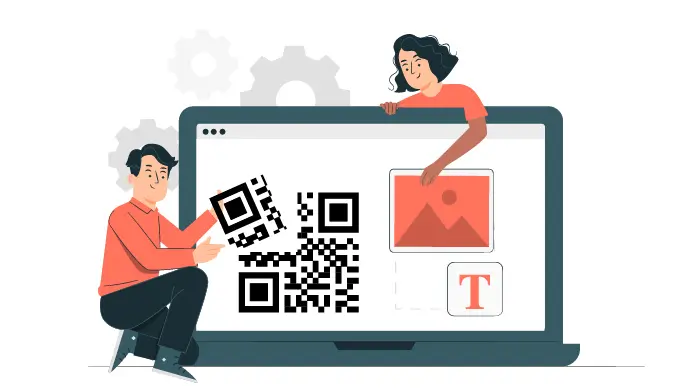


Great post. I used to be checking continuously this weblog and I’m inspired! Extremely helpful info particularly the closing section 🙂 I handle such info much. I was looking for this certain information for a long time. Thanks and good luck.