In a nutshell: A Google Review QR Code lets customers scan and leave a review instantly, no searching required. Create one by copying your Google Business Profile review link into a tool like Scanova, then print and display it at checkout, on receipts, or packaging. Dynamic QR Codes go further; they’re editable, trackable, and branded, helping you get more reviews, boost local SEO, and build trust faster.
Let’s be honest, getting customers to leave a Google review can feel like a shot in the dark. Even the happiest ones walk out saying they’ll “definitely leave a review,” and… crickets.
The thing is, reviews aren’t just nice to have anymore. They can make or break a local business. In fact, according to a 2024 survey by BrightLocal, 81% of people read reviews for local businesses before deciding where to spend their money. (source: BrightLocal)
That means if you don’t have many, you’re basically invisible to a huge chunk of potential customers.
The good news? There’s a super-easy fix, and no, it doesn’t involve begging or chasing people. It’s called a QR Code for Google Review. Your customer points their phone at it, taps once, and boom, they’re on your review page.
Businesses that use review QR Codes see more reviews, higher ratings, and stronger local SEO. Many cafés place them on receipts, salons print them on appointment cards, and clinics display them at checkout. The result? More verified reviews, less effort.
And, here’s the thing: businesses that already use this trick are racking up reviews without lifting a finger and getting ahead in local SEO every single day. If you’re not, you’re letting your competitors scoop up the spotlight.
In this quick guide, I’ll show you exactly how to get a QR Code for Google Review in minutes and where to put it.
Let’s begin!
A. What is a QR Code for Google Review?
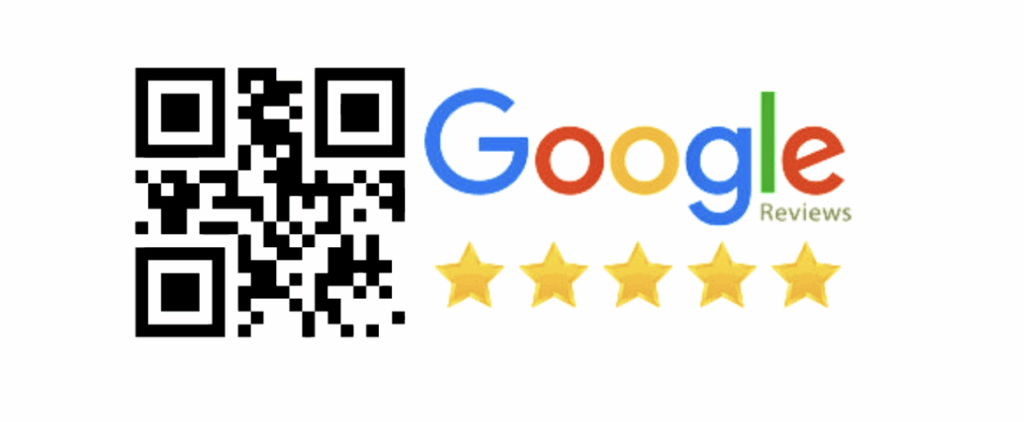
Think of a Google Review QR Code as the easiest route to your feedback form, one that does not involve any typing, searching, or hassle.
A customer simply scans the review QR Code with their phone, and they’re taken straight to your Google review page.
Here’s how it actually works:
- The customer scans the QR Code, which could be on a receipt, menu, table tent, or business card
- Their phone opens the review form instantly, without having the need to navigate menus or type in a search bar
- They leave feedback right away, for two reasons: one is that it won’t take much effort from their end to leave a review this way, it’s convenient to do so, and second, because you got their attention while the good experience is still fresh
- The review goes live instantly, boosting your ratings, strengthening your local SEO*, and enhancing your overall reputation
*Local SEO means optimizing your online presence so your business shows up higher in Google searches for people nearby, helping you attract more local customers. Getting more Google reviews (especially the good ones) improves your discoverability on Google. (source: widewail)
This little shortcut matters big time: studies show that Google reviews influence 79% of all online feedback, making them the most critical source of consumer sentiment today. (source: Birdeye).
QR Codes cut out the extra steps, making it easier for customers to leave a review, and when it’s easy, more people actually do it. Simple as that.
The real-world impact is impressive. For instance, businesses that put QR Codes in high-visibility spots like restaurant tables or front counters have seen their review volume jump by 40–200%. (source: Testimonial Donut)
B. Step-by-step: How to create your free Google Review QR Code?
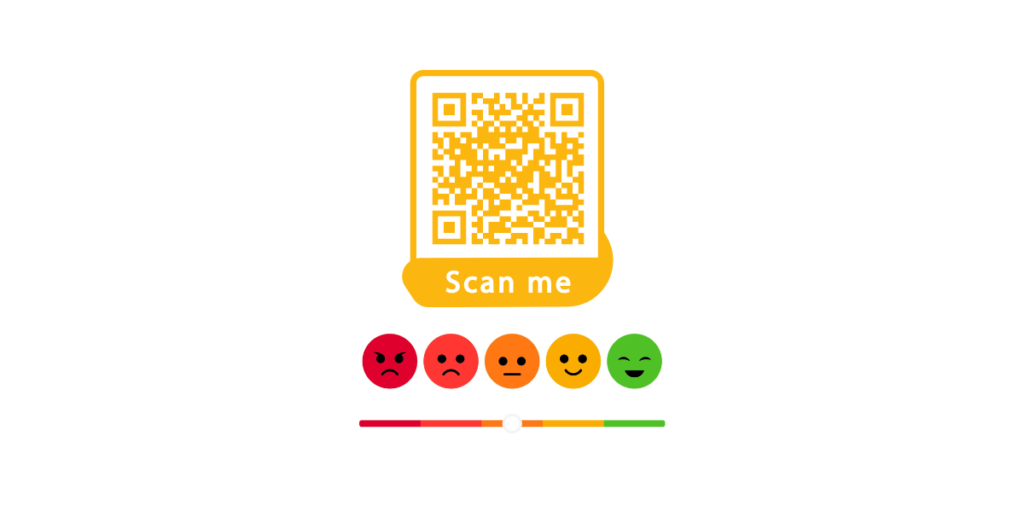
You don’t need to be tech-savvy to do this. In just a few minutes, you can have a QR Code ready to share with your customers.
But, before you create the QR Code, you need a direct link that opens your Google review form. Here’s how to generate it:
Step 1. Log in to your Google Business Profile
Go to Google Business Profile and sign in with the Google account linked to your business.
Step 2. Get your review link
- In your dashboard, click Promote.
- Select Ask for reviews (or “Get more reviews”).
- Copy the unique link Google gives you. This is the link your QR Code will open.
Alternatively, go to the Google Place ID Finder, this tool helps you find your business’s unique Place ID. Then, search for your business name and make sure the name matches exactly as listed on your Google Business Profile.
Then, copy your Place ID, which is a string of letters and numbers shown under your business details.
Next, create your review link by pasting your Place ID at the end of this URL:
https://search.google.com/local/writereview?placeid=YOUR_PLACE_ID
Open it in a browser. It should take you directly to your Google review form. If it doesn’t, double-check your Place ID.
Step 3. Use a free QR Code generator
You can use tools like Scanova or Wiremo. We recommend Scanova because it’s free, easy to use, ad-free, secure, and trusted by brands worldwide, and it gets the job done without unnecessary clutter.
Step 4. Create your QR Code for Google reviews
1. Go to Scanova’s free QR Code generator
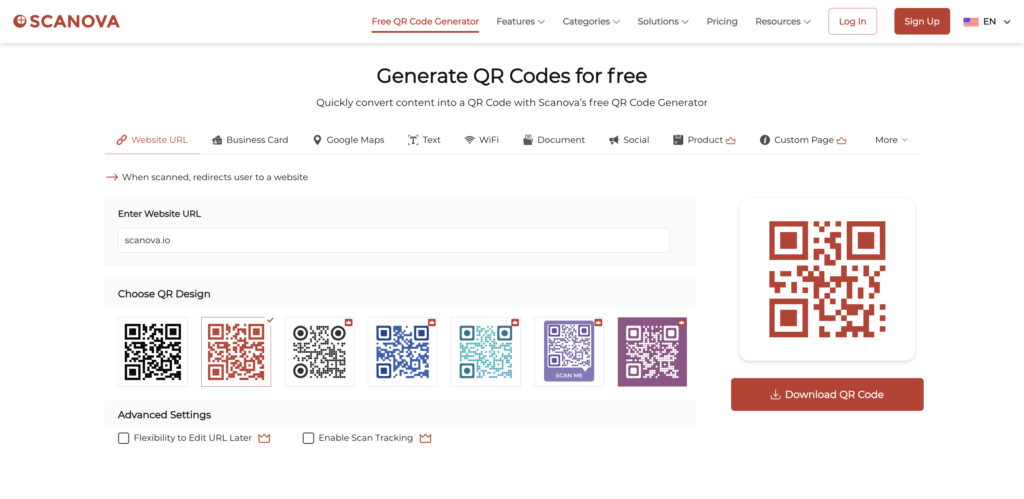
2. On the page that loads, the Website URL QR Code category is selected by default. All you need to do is paste your Google review form link here.
3. As soon as you enter the link, a QR Code will appear for preview on the side panel.
4. If the preview looks good, click Download to save your QR Code image as a PNG.
Step 5. Print and display
Save your QR Code and print it on table tents, receipts, posters, packaging, anywhere customers will notice it.

Now that you’ve created your QR Code for Google review, the next important step is to display it. Placing your QR Code for Google Review in the right spots can make all the difference.
You want customers to notice it at moments when they’re most willing and able to leave feedback. Keep reading to learn more about QR Code placement for maximum visibility.
C. Where should you display your review QR Code for maximum visibility (and why it works)?
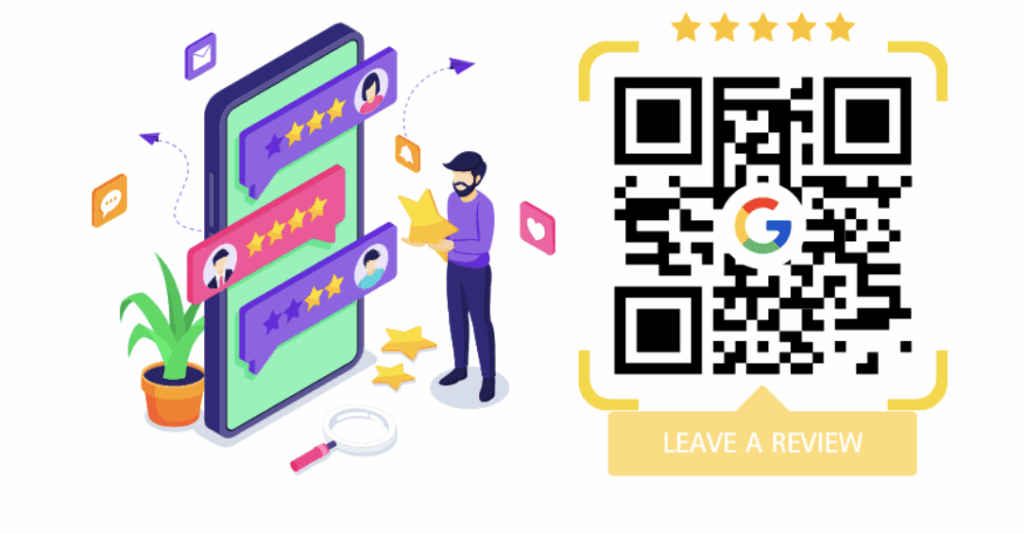
1. At checkout counters
When customers are paying, they’re in a final touchpoint with your staff. A polite “Would you mind scanning this to leave us a quick review?” works wonders.
It’s an easy, in-person nudge while the good experience is fresh in their mind.
2. On receipts or invoices
Receipts travel with the customer after they leave. Whether it’s a paper slip or a digital copy, having the QR Code there means they can leave a review later.
This is especially useful for takeout, retail, or services where they might not have time right away.
3. On menus or table tents
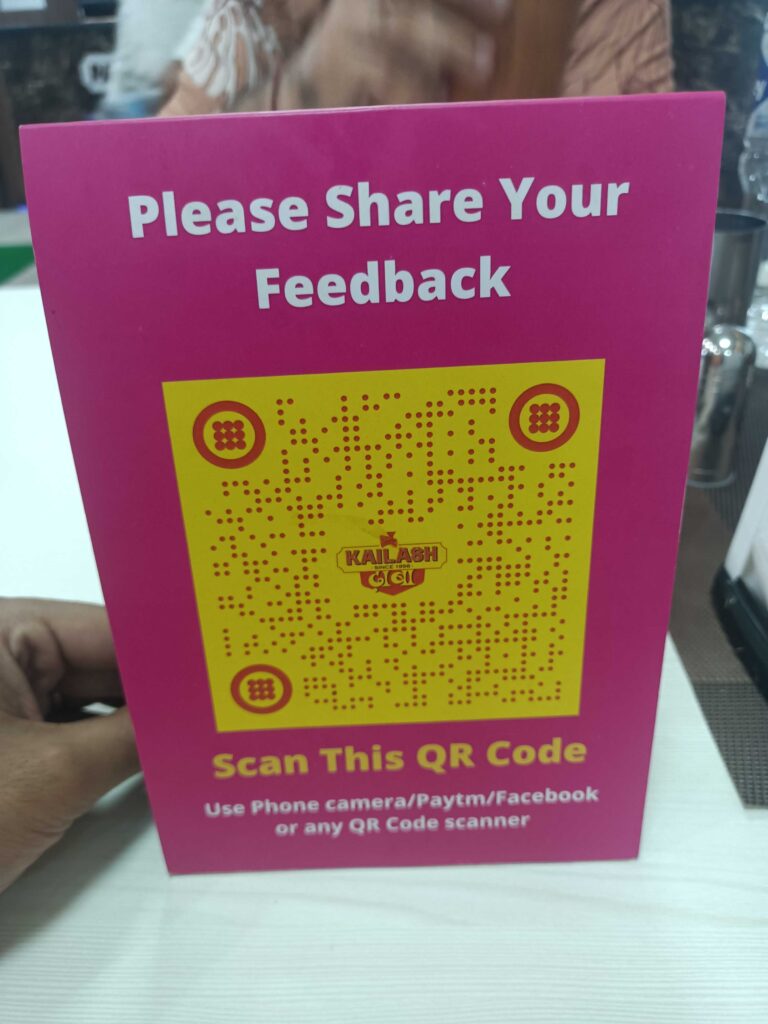
For restaurants, cafés, or bars, customers often have downtime while waiting for their bill or check.
That’s a perfect moment for them to scan the QR Code and leave a review without feeling rushed.
4. In waiting areas
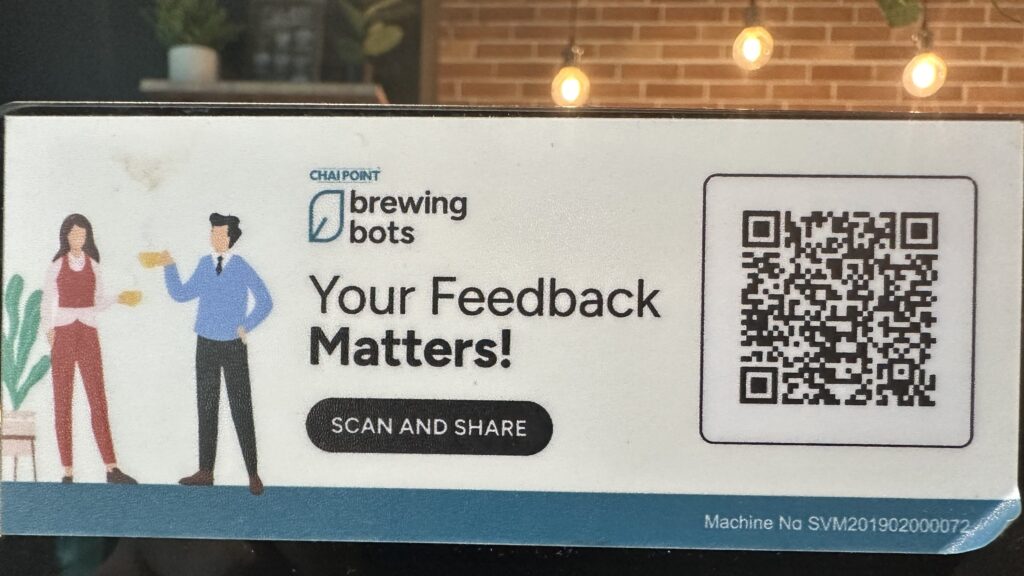
Salons, clinics, gyms, and repair shops have natural “pause” moments where customers are on their phones anyway.
Placing the QR Code where they sit gives them something quick and productive to do.
5. On product packaging
If you sell products, adding a QR Code to packaging means your review request goes home with the customer.
Every time they use the product, they’re reminded of your brand, and then they can easily scan to give a review on Google.
Many D2C brands and delivery restaurants add a card that asks for a review and provides an incentive for the next purchase.
6. On event signage or banners
If you host events, workshops, or pop-ups, QR Codes on banners and displays catch attendees while they’re engaged and excited.
Tapping into that attention span in the prime time can pull many positive reviews.
The rule of thumb: Place your QR Code where your customer’s hands and phone are free, their experience is top of mind, and scanning is effortless.
D. How to get more scans on your Google Review QR Codes?
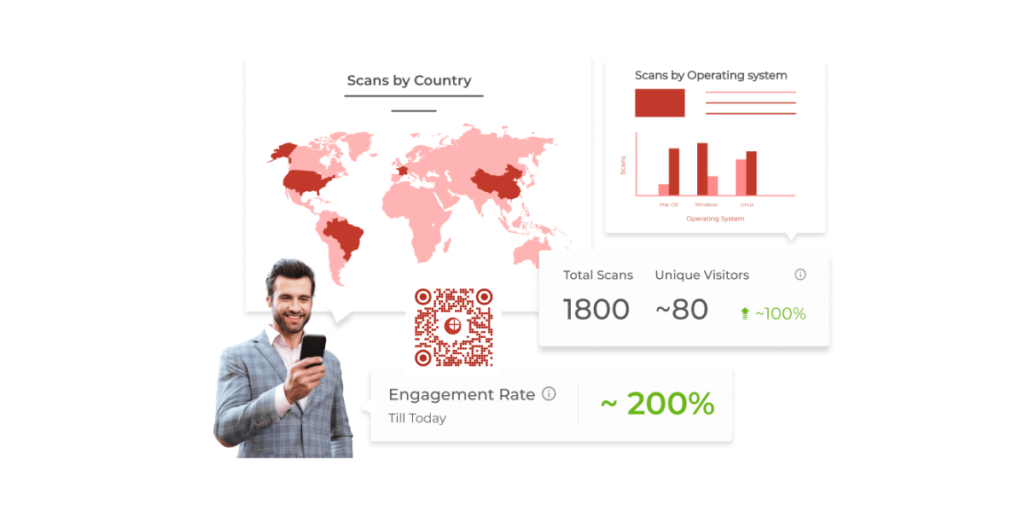
So you’ve created a free static Google Review QR Code, great start! Static codes are simple, free, and they get the job done.
But here’s the thing: there’s a way to get more people to actually scan them and leave reviews by making them impossible to ignore.
Also, if the review links are long, Static QR Codes become large and dense. Using Dynamic QR Codes makes the QR Code easily scannable and visually appealing
These Dynamic QR Codes let you:
- Customize the design to match your brand colors, themes, or seasonal campaigns.
- Add your logo so customers instantly recognize it’s from you.
- Use eye-catching frames and calls-to-action like “Scan to Review Us!” to grab attention.
Why does this matter? Since customers are naturally drawn to visuals, QR Codes that fade into the background often go unnoticed, whereas bold, branded designs grab attention and get many more scans.
And more scans = more reviews. In fact, 51% of millennials and 49% of Gen Z consumers scan QR Codes at least once per week, so the opportunity is huge.
Unlike static codes, dynamic QR Codes can be:
- Edited anytime – This means you can change the review link without reprinting your materials. The same QR Code can point to the updated link if your review link changes
- Tracked – You can actually see how many scans you get, when they happen, and even which locations perform best
- Analyzed for insights – Identify which stores get the most positive reviews, and where you might need to improve service
For multi-location businesses, this is gold. You could find out whether your downtown store is getting 3x more reviews than your suburban branch, or that most reviews come in between 5–7 PM, right after the evening rush.
That kind of intel helps you train staff, plan promotions, and focus on customer experience where it matters most.
Did you know? Scanova even has a Feedback QR Code category designed to collect feedback.
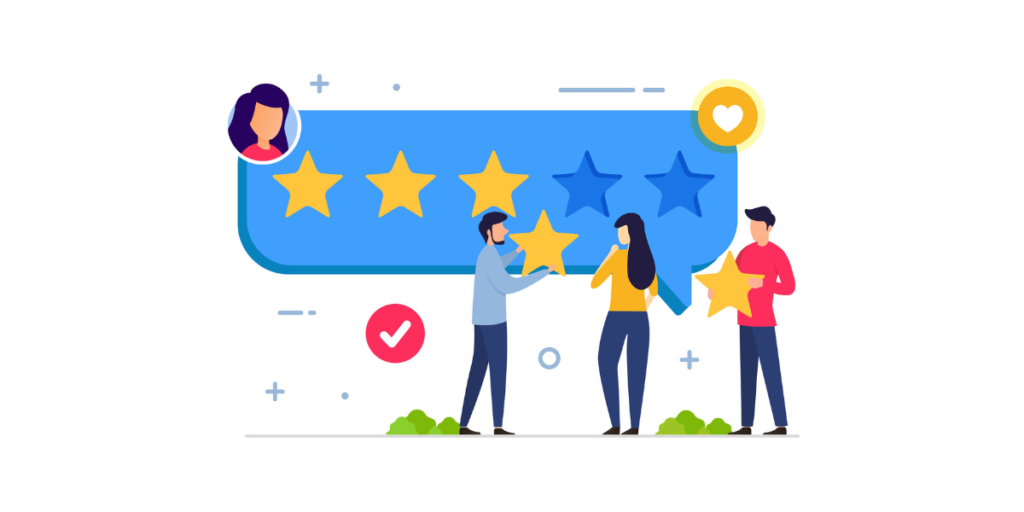
Here’s what it offers:
- Multi-question feedback forms – Collect detailed responses along with star ratings if you want deeper insights.
- Brand customization – Add your logo, brand colors, and custom frames so it looks polished and on-brand.
- Analytics dashboard – Monitor scans, submission rates, and trends over time.
This means you can collect more reviews, more quality feedback, and have the data to back your decisions, all from a single code your customers can scan in seconds.
If you’re serious about building your reputation, dynamic QR Codes turn a basic “review request” into a branded, trackable, data-rich tool that keeps working for you long after it’s printed.
Now, let’s take a look at some use cases.
E. Real-world use cases of Google Review QR Codes
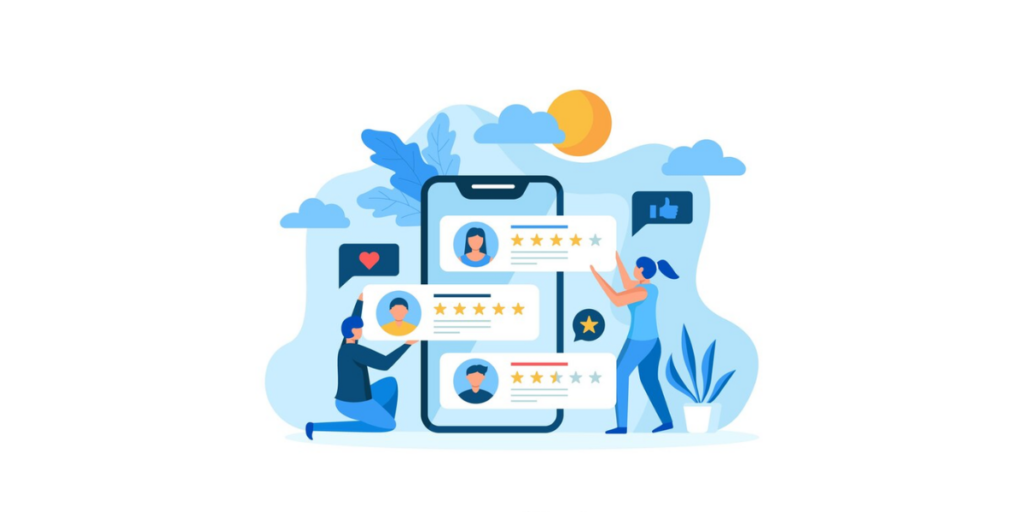
1. Retailers
Brick-and-mortar retailers using QR Codes for capturing reviews reported a 37% click-through rate, with significantly higher response rates than post-purchase emails.
Businesses are actively using QR Codes, placing them at checkout counters, store signage, or on product packaging to gather real-time feedback and first-party data.
This method is more actionable and relevant than traditional outreach. In fact, 62% of businesses surveyed project higher sales in 2025 due to QR-focused initiatives. (source: Economic Times)
2. Cafés & Restaurants
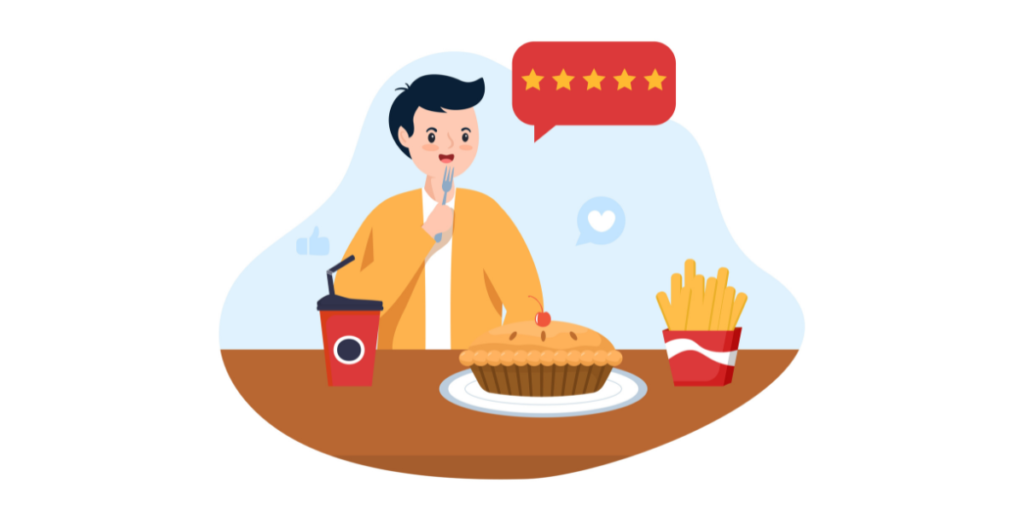
Food businesses thrive on word-of-mouth and online reputation. Placing a Google Review QR Code on receipts, menus, or table tents makes it effortless for diners to leave feedback before they leave the table.
“Online reviews hold more power than ever before. With just a few clicks, potential customers can form an opinion on a business based solely on what others have said about it.” — Forbes Business Council
3. Salons & Clinics
Service-based businesses rely heavily on trust and credibility. Adding QR Codes at checkout counters or on appointment cards captures reviews when clients are most satisfied. As Forbes puts it:
One salon chain used Scanova’s dynamic QR Codes at multiple branches. The analytics revealed that their downtown location drove 40% more reviews than suburban outlets. With this insight, they adjusted staffing and improved service consistency across all locations.
4. Gyms
Gyms can place QR Codes on posters, lockers, or membership cards to encourage feedback on facilities.
Why does this work? Businesses with more than nine reviews earn 52% more revenue than average; above 25 reviews, the increase jumps to 108% (source: fera)
Bottom line: Whether it’s food, personal care, retail, or education, the formula is the same—make reviews effortless and rewarding, and customers will respond.
Take this example: I once visited a baby photoshoot studio. The package included 10 edited photos, but they offered 3 extra edits, a 30% bonus, if we left a quick Google review after the session.
It took less than a minute to scan the QR Code and leave a comment, and almost every parent did it. It cost the studio very little, but the impact on their online reputation was huge.
That’s the power of smart review collection. Google Review QR Codes give you that edge that turns everyday touchpoints into review-boosting moments without feeling pushy or salesy.
F. FAQs About Google Review QR Codes

1. What is a Google Review QR Code?
It’s a QR Code that links directly to your Google Business Profile review form. Customers scan it with their phone and leave a review instantly, no searching required.
2. How do I create a QR Code for Google reviews?
Log in to your Google Business Profile → copy your review link → paste it into a QR Code generator like Scanova → customize and download.
3. Do I need a Google Business Profile to create a review QR Code?
Yes. You can only generate a Google review link (and therefore a QR Code) if your business is verified on Google Business Profile.
4. Can I print a Google Review QR Code?
Absolutely. You can print it on receipts, menus, posters, packaging, or signage. Just make sure it’s high-resolution so it scans easily.
5. How do customers leave a review using a QR Code?
They open their phone camera, scan the code, and are taken straight to your Google review form. From there, they can rate your business and write their feedback.
6. How do I customize a Google Review QR Code?
With tools like Scanova, you can add your brand logo, colors, and even a call-to-action frame like “Scan to Review Us.” This makes your QR Code more attractive and noticeable.
7. Can I use dynamic (editable/trackable) Google Review QR Codes?
Yes. Dynamic QR Codes let you update links without reprinting, and they give you analytics like total scans, time of day, and location data.
8. Can I track how many scans or reviews come from a QR Code?
With Scanova’s dynamic QR Codes, yes. You can see real-time analytics to measure effectiveness and understand customer engagement.
9. Do Google Review QR Codes work for product packaging or receipts?
Yes. In fact, receipts and packaging are some of the best spots because they stay with customers after they leave, reminding them to leave a review.
10. Are incentives allowed for customers to leave a review?
No. Google’s policies prohibit offering rewards in exchange for reviews. Instead, focus on convenience and visibility to encourage genuine feedback.
Conclusion
Customer reviews aren’t just nice-to-haves; they’re a lifeline for local businesses. With almost everyone checking reviews before choosing where to shop, eat, or book an appointment, the easier you make it for customers to leave feedback, the more reviews you’ll get.
That’s exactly what a Google Review QR Code does. It removes the hassle, shortens the process to a simple scan, and helps you collect reviews when customer experiences are still fresh. And with dynamic QR Codes from Scanova, you can take it further:
- Customize them with your branding so they stand out.
- Track scans and analyze engagement across locations.
- Use Scanova’s dedicated Feedback QR Code to go beyond star ratings and capture richer insights.
The result? More reviews, better local SEO, and a stronger online reputation that drives new customers your way.
Ready to boost your reviews the smart way? Start your free trial with Scanova today and create your first Google Review QR Code in minutes.
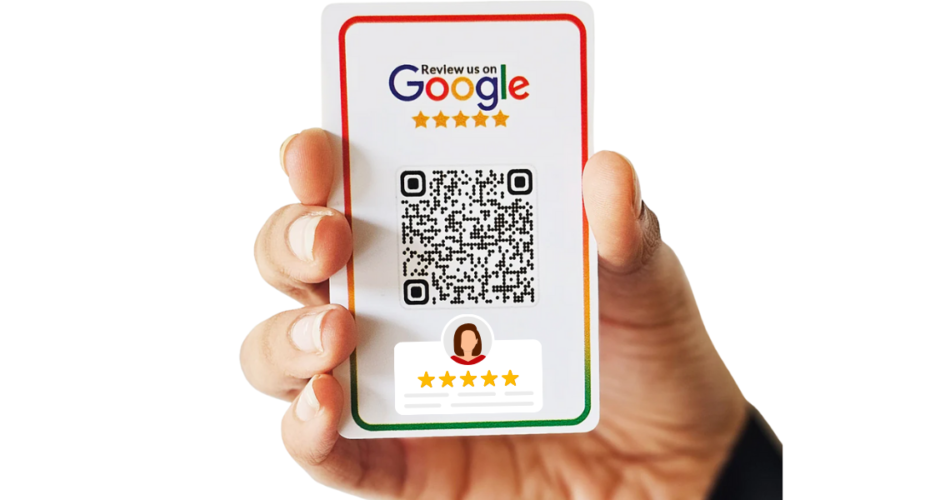


Do you have to pay for this? IE after the 14 day trial ends and its deactivated, will the code still work?
Hey Rob,
Once the free trial ends, you can buy a subscription to keep your QR Codes working.
You can check the subscriptions plans here: https://scanova.io/pricing.html
Hope this was helpful.
This article helpful for me thank u yashika
Hey Yashvant,
Glad that you found the article helpful.
Is the QR code paid or free product
?????
Hey Rahul,
If you sign-up for a free trial, you’ll not be charged anything for the first 14 days. After that, you can choose a subscription plan as per your requirements.
To see our plans and pricing policy, visit here: https://scanova.io/pricing.html
Hope this was helpful.
Great information even I plan the same for my store
I’ve created a QR code for our Google reviews page but I’m wondering how I can track the number of scans I am getting. Since the QR code link is not to our website, I do not have access to track through Google Analytics. Is there a way to track an already generated QR Code’s number of unique scans to the local Google Review landing page.
Hey Leandra,
You can track the scanning activity of your QR Code if it is dynamic in nature. And to do it—login to your QR Code generator and go to analytics. You can then select the QR Code you wish to get the data for and get scanning details.
To know how QR Code tracking works, you can refer to this article: https://scanova.io/blog/qr-code-tracking/
Hope this was helpful.
From wr customers will scan code, bcs thr is no option for scan code
Hey Anjali,
Most smartphones (such as iPhone, Motorola, Xiaomi, and Samsung) now come with an in-built QR Code scanning feature in their stock camera application. And even if their phones do not have this feature, they can use any generic QR Code scanning app or even Paytm’s QR Code scanner to do the job.
Hope this was helpful.
good job
Hi
Is there a way for the code to view the review page without having to sign into your account?
Hey Nouf,
When the end-users scan the QR Code, they’ll be straight taken to the Google Review page for your business.
Hope this helps.
Nice
Nice
Best
Hi Ajay,
We are glad to know you found the article informative!
Outstanding blog can’t stop myself from writing about this just keep writing this type awesome of blogs keep it up thankyu so much for a informative post.
Hey There,
We are glad you found the article informative! For more such content, you can subscribe to our newsletter.
…verry good and nice…easy to access…verry fast….
Hey Anna,
We are glad you found the article helpful!
Best
Nice
Hey Anna,
We are glad you liked the article.
Hey Anna,
We are glad you found the article informative!
Outstanding blog article about qr code services I can’t stop myself from writing about this just keep writing this type awesome of blogs keep it up thank you so much for a informative post.
We’re glad you found the article helpful.
nice blog thank you
Thanks for such a great article here. I was searching for something like this for quite a long time and at last.
very nice blog post…
Glad you found it helpful.
Thanks for sharing all this information here on this page.
Thanks for the useful information shared in the article.
Glad you found it helpful
best blog i found on google
We’re glad you found it insightful
Really glade to your blogging thanks for sharing with us.
Logistics in this town are fairly awesome so that you have to select your location wisely.
Hello, I’m a new fan of your website, and I’m really enjoying it. As a result, I am glad to share this information with you.
We’re glad you liked our content.
I really like your blog..