QR Code Google Slides: Share Presentations Instantly and Engage Your Audience | Scanova
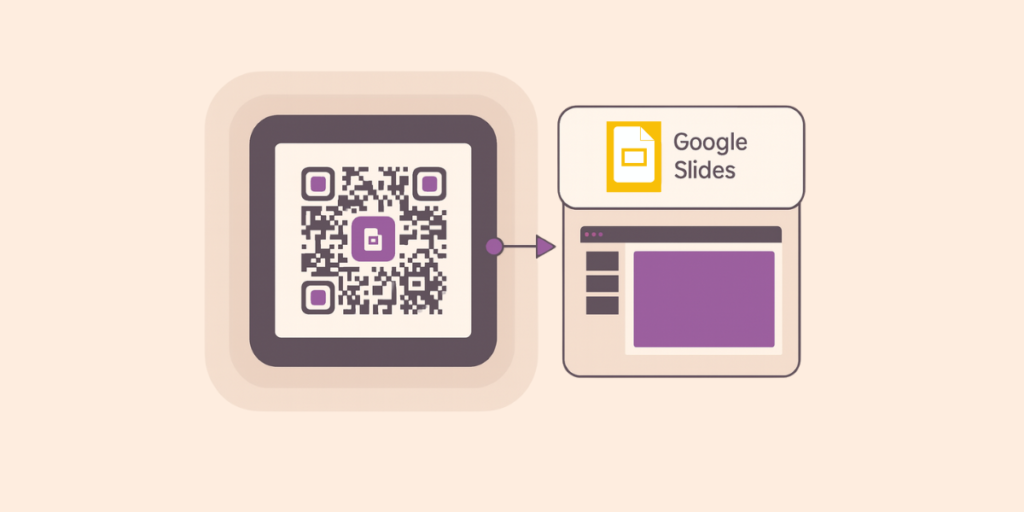
In a nutshell: A QR Code for Google Slides lets people open your presentation instantly, no long links or manual typing needed. Ideal for classrooms, events, and sales meetings where quick access matters. Create one in minutes with Scanova, paste your Google Slides link, generate, and download. Dynamic QR Codes let you edit links, track scans, and customize designs for more engagement. Place codes on slides, posters, or handouts to make sharing seamless and professional.
Ever tried sharing a Google Slides presentation in a room full of people? You drop or display a long link in the chat, hope everyone types it right, or spend extra time emailing it around. It’s clunky, slow, and often distracts from your presentation.
Now imagine this instead: you flash a simple QR Code on the screen or print it on a handout. Attendees scan it with their phones and instantly open your Google Slides—no friction, no delays.
Google Slides is used by over 800 million people every month, which is roughly half the world’s population with internet access, engaging with the platform regularly. (Source: Exploding Topics)
Meanwhile, QR codes have surged too; nine in ten users engage with them at least once a week. (source: G2 Learn) That means most of your audience is already QR-savvy.
That’s the power of a QR Code for Google Slides. Whether you’re teaching a class, pitching investors, running a workshop, or presenting at a conference, a QR Code makes your slides accessible in seconds.
Plus, if you use a dynamic QR Code, you can even track scans, update the link later, and design it to match your branding.
In this guide, we’ll show you exactly how to create a QR Code for your Google Slides, where to use it, and why it’s the smartest way to share presentations today.
A. What is a QR Code for Google Slides?
A QR Code for Google Slides is a scannable code that links directly to your presentation.
Instead of typing out a long, messy URL, your audience just points their phone camera at the code and instantly opens your slides.
Think of it as a shortcut:
- You share once, and the QR Code does the rest.
- Your audience scans, and they get the exact presentation link on their device.
- No apps required, modern smartphones can scan QR Codes using the built-in camera.
Here’s how it works in practice:
- A teacher projects a QR Code on the classroom screen so students can quickly download lecture slides.
- A speaker at a conference flashes the QR Code on the last slide, letting attendees revisit key points anytime.
- A sales rep adds the QR Code to a brochure so prospects can pull up the full pitch deck in seconds.
In short, a QR Code for Google Slides makes sharing faster, cleaner, and more professional, whether you’re in a classroom, boardroom, or auditorium.
B. Why use a QR Code to share Google Slides presentations?
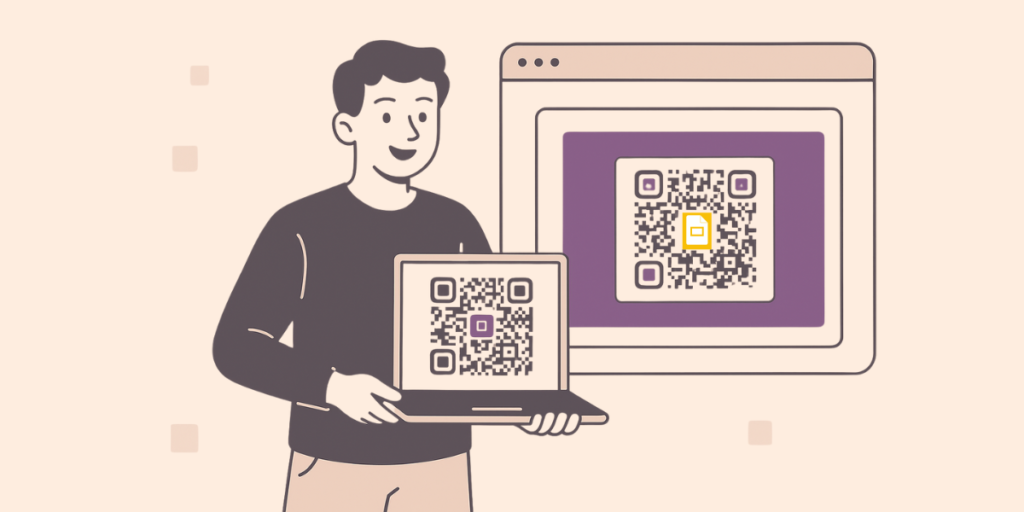
Sharing a Google Slides presentation often means copying links, sending emails, or relying on chat apps. The problem? These methods are slow, error-prone, and not always audience-friendly. A QR Code solves all of that. QR Codes offer:
1. Instant access for everyone
Instead of asking people to type or click, they scan once and open your slides immediately.
According to G2, over 59% of all smartphone users scan QR Codes regularly, meaning your audience is already familiar with the process.
2. No more messy links
Google Slides share links are often long and confusing. A QR Code makes it neat and scannable, saving time and avoiding errors.
3. Works in any setting
- Classrooms: Teachers can distribute lesson slides in seconds
- Events: Attendees can follow along with conference decks
- Sales pitches: Prospects get access without waiting for an email
4. Track and measure engagement (with dynamic QR Codes)
If you use a dynamic QR Code, you can see how many scans you got, when, and where. This gives you insight into audience engagement beyond the room.
5. Professional and branded look
You can add logos, colors, and custom frames (like “Scan for Slides”) to grab attention and reinforce your brand.
In short, a QR Code makes your Google Slides easier to share, more engaging to use, and smarter to track.
C. How to create a QR Code for Google Slides (step by step)?
Before we jump into the steps, let’s clear up something important: the difference between static and dynamic QR Codes.
- Static QR Code: Free and permanent. Once you create it with a Google Slides link, it will always point to that link. Perfect if your presentation link will never change.
- Dynamic QR Code: Editable. You can update the link later, track scans, and customize the design. This is ideal if you might replace your Google Slides deck later or want engagement analytics.
Alright, let’s look at how to actually create one.
Option 1: The free (static) way
If you just need a simple code to share your slides:
- Open your presentation in Google Slides.
- Click Share → change settings to Anyone with the link (if you want public access).
- Copy the shareable link.
- Head over to Scanova’s Free QR Code Generator.
- Select Website URL QR Code, paste the link, and you will see a preview.
- Test and download the QR Code if everything looks right.
And that’s it, you’ve got a working QR Code for your Google Slides.
Option 2: The smarter (dynamic) way
If this is for a real campaign, classroom, or event where you want flexibility, a dynamic QR Code is the better choice. Here’s how to create one with Scanova:
- Go to Scanova QR Code Generator.
- Pick Website URL as the QR Code type.
- Paste your Google Slides link. (Later, you can change this if needed; no reprints required.)
- Give your QR Code a name, like “Training Deck QR” or “Conference Slides.”
- Click Create QR Code. You’ll see a live preview.
- Under the preview, you will find the Edit Design option, which you can use to customize your design:
– Colors: Match your brand palette
– Logo: Drop your logo in the center for instant recognition
– Frames & CTAs: Add text like “Scan for Slides” to boost scans - Save and download. Use PNG for online sharing, or SVG/PDF for large prints like event posters.
The big advantage of going dynamic? You don’t get stuck if the presentation changes. You can edit the link later, track how many people scanned it, and even compare performance across events. Plus, a customized design makes your QR Code look polished and trustworthy.

In short: If it’s just for one-time sharing, go static. If it’s for teaching, business, or professional use, go dynamic; you’ll thank yourself later.
D. Where to use QR Codes for Google Slides presentations?
Here are some effective real-world use cases:
1. Classrooms and Online Learning
QR Codes make sharing resources in class seamless. Educators can project a QR Code that links students directly to course materials or interactive documents, no messy URLs needed.
According to EDUCAUSE, QR Codes provide quick access to course content, streamlining navigation for students and educators alike.
2. Conferences and Seminars
Speakers can flash a QR Code at the end of their presentation so attendees can instantly access slides or extra materials, extending the conversation beyond the stage.
3. Sales Pitches and Client Meetings
Add a QR Code to your pitch deck or marketing collateral so prospects can access your presentation on their devices, on their time, without needing another link or email.
4. Training Sessions and Workshops
Trainers can distribute course materials easily by embedding QR Codes in handouts or projected slides, keeping sessions engaging and organized.
Training Industry highlights how QR Codes support on-demand info delivery, which is exactly what’s needed in dynamic learning environments.
5. Events and Exhibitions
At events like CES, exhibitors use QR Codes to link attendees to digital experiences, like virtual tours, additional product information, or engagement activities.
At CES 2023, brands like Panasonic, Volkswagen, and Siemens used QR Codes to share digital assets and presentations on-site (source: Event Marketer)
In summary: Whether in education, business, or live events, QR Codes supercharge access, engagement, and professionalism, no matter the setting.
FAQs about QR Code Google Slides
1. Can I make a free QR Code for my Google Slides?
Yes. Use a free static QR Code generator like Scanova. Just note that static codes are permanent and not editable.
2. What’s the difference between static and dynamic QR Codes for Google Slides?
Static QR Codes always point to the same link. Dynamic QR Codes let you edit the link later, track scans, and customize the design.
3. Do QR Codes for Google Slides work on all phones?
Yes. Most smartphones can scan QR Codes directly with the camera app.
4. Can I add my logo or brand colors to a Google Slides QR Code?
Yes. Tools like Scanova let you add logos, colors, and frames to make your code stand out and look professional.
5. Where should I place my Google Slides QR Code?
Best spots include the final slide of your deck, event posters, classroom screens, handouts, and email signatures.
Conclusion
Sharing Google Slides doesn’t have to be clunky. A QR Code makes access instant, professional, and seamless, whether you’re teaching, pitching, or presenting at an event.
With a dynamic QR Code, you get the added power of editing links, tracking scans, and customizing designs. That means less friction for your audience and more insights for you.
If you’re ready to make your presentations smarter and more engaging, try creating a QR Code for your Google Slides with Scanova. It only takes minutes—and the results last far beyond the presentation.
👉 Start your free trial with Scanova today and create your first Google Slides QR Code.

