WhatsApp is one of the most popular messaging apps today. I am sure you must have installed WhatsApp on your phone. And use this app to text, voice call, or video call your friends, family, relatives, and other acquaintances.
You also know that you can make a business account on WhatsApp. That is, an account which has your business details. And helps you connect with customers.
WhatsApp Business has seen a phenomenal rise in customers since January 2020. At present, the app can bask in having about more than 15 million worldwide users every month, compared to 1 million last year.
You probably would have a business account too. And now-a-days with physical contacts being a big no in lieu of COVID-19, people are taking more-and-more to digital platforms.
So how to promote your business using digital platforms such as WhatsApp?
Keeping this in mind, WhatsApp has started a new feature. This feature makes it very easy for your customers to contact you.
Want to know more about it? Keep reading.
A. WhatsApp Business QR Code
QR Codes today have become increasingly popular and are being across industries. Social media apps such as WhatsApp are no exception to this trend.
WhatsApp has recently launched a new feature—WhatsApp Business QR Code. This is the latest tool launched by WhatsApp to help businesses connect with customers quickly and easily.
WhatsApp QR Code is a feature of business account. Existing and new customers can send you a message on WhatsApp by simply scanning your business account’s QR Code.
The QR Code will link business contact details. Scanning the QR Code will directly open the business account WhatsApp chat. It will also have a pre-populated message created by the business to start the conversation. However, the customer can edit this message according to his/her requirements.
For example, say you have a bakery business. You can write a pre-populated message such as ‘Hey there! I like your bakery items and would like to know more about them.’ When customers will scan your QR Code, this message will automatically pop up in the chat.
You can then send your menu to take the conversation further. Similarly business can share information such as catalog, presentation, or video links to tell customers more about them and keep the conversation going.
For the uninitiated, Whatsapp already has a catalog feature, through which businesses can display and share goods they are selling and for managing sales and support teams you can use Whatsapp Team Inbox like ControlHippo.
“QR Codes are a digital front door that make opening a chat with a business as easy as possible. Previously when people came across an interesting business, they had to add its WhatsApp number to their contacts, one number at a time. Now, people simply can scan the QR Code a business displays on its storefront, product packaging or receipt to initiate a chat.”
—WhatsApp in its official statement
Besides, WhatsApp also provides a series of quirky business stickers. These stickers provide an interesting start to ‘We are open to business’ campaigns on digital platform. They are basically short taglines such as ‘Free delivery’ and ‘Closing soon’.
Now let’s go ahead to see how to find this QR Code in your business account.
Related- WhatsApp QR Code: A New Feature To Add Contacts Easily
B. How to find WhatsApp Business QR Code
Every WhatsApp business account has a unique QR Code. This QR Code will not expire unless you reset it or delete your WhatsApp business account.
Both iPhone and Android have different steps to find a WhatsApp QR Code. In this section, we will give you a step-by-step guide of both the systems.
a. Find Business QR Code in iPhone
To find Whatsapp Business QR Code in your iPhone, follow these steps:
1. Open WhatsApp Business and tap on Settings
2. Here, click on Business Tools

3. Now, you will see the option of Short link. Tap on this.
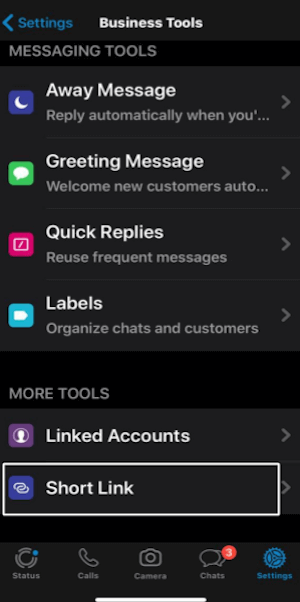
4. Click on the option of QR Code
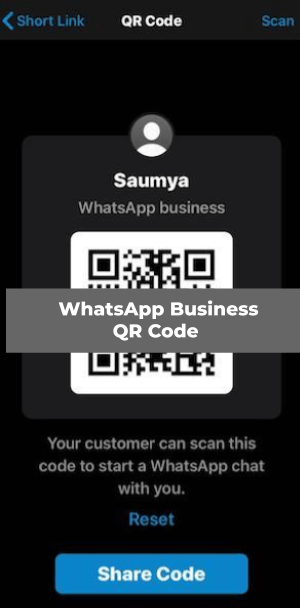
Your QR Code will appear. This is your WhatsApp Business QR Code.
b. Find Whatsapp Business QR Code in Android
Here are the steps you need to follow to find your QR Code on Android:
1. Open WhatsApp Business and tap More options (three dots on the right side of the creen)
2. Now, click on Business Tools
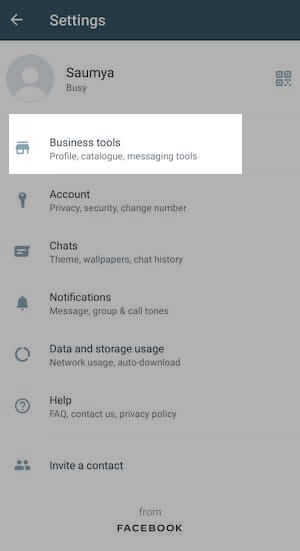
3. You will now see the option of Short link. Click on that
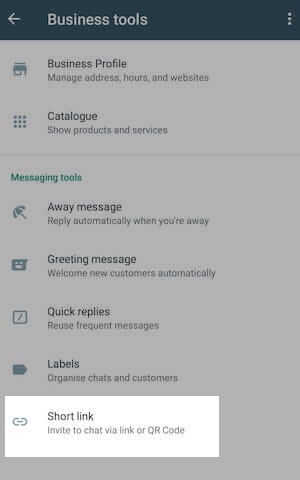
4. Tap on the option of QR Code. This is your unique Whatsapp Business QR Code.
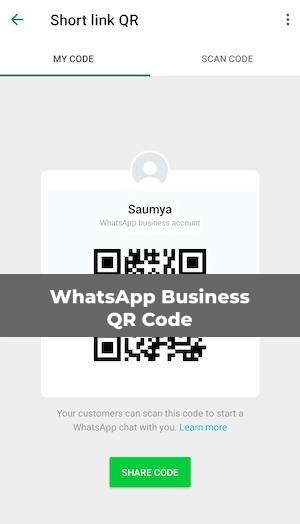
Note that you can also share this QR Code by clicking on Share Code at the bottom of the screen. And then select the contact you want to share with. This is applicable for both iPhone and Android.
Or you can simply take a screenshot of the QR Code and share on other platforms such as Facebook, Linkedin, or SMS.
C. How to scan WhatsApp Business QR Code
Say you see a printed Whatsapp Business QR Code on a pamphlet. You need to scan this QR Code in order to contact that business.
Or you can also scan the QR Code directly from a business account.
Here are the steps of how to scan this QR Code:
1. Open Whatsapp Business and tap on Settings. In case of Android, click on the three dots on the right hand side of the screen
2. Now, click on Business Tools
3. Now, you will see the option of Short link. Tap on this.
4. Click on the option of QR Code
5. On the right hand side, you will now see the option of scan. Click on this to scan a WhatsApp Business QR Code
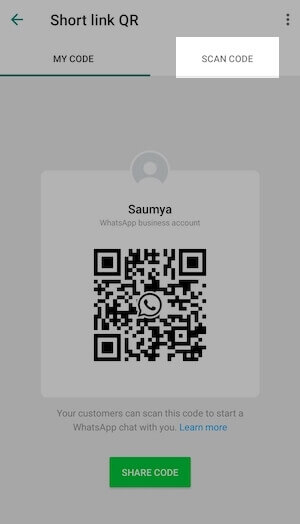
The QR Code you scan has a short link of the business account to it. Hence, you can also scan this QR Code using your smartphone camera.
Note that you should always scan the QR Code in a well lit area. The scanner will not be able to detect the QR Code in a dimly lit environment.
Also, keep the lens of your smartphone camera clean. This will help in quick scanning.
D. How to reset WhatsApp Business QR Code
Say you want to change the information you encoded in the QR Code. That is, you want to change your business number. Or change the pre-populated short message (You will see the option to add your own message as you reach the short link option of Business Tool on WhatsApp setting)
In this case, you would not want people to scan your previous QR Code as it does not have the current contact details.
In such a scenario you can delete your WhatsApp business account. And make a new business account. This will automatically delete your WhatsApp Business QR Code.
Another way is to reset your WhatsApp Business QR Code. For this, here are the steps you need to follow:
1. Open WhatsApp Business account and go to Settings
2. Go to Business Tools and here click on Short Link
3. Tap on the QR Code, which appears
4. You will now see an option to Reset QR Code. Click here to reset your Business QR Code.
Please note that once you reset the QR Code, your previous invite link will no longer work. You will have to re-share the new QR Code with your users if you choose to reset it.
E. Benefits of WhatsApp Business QR Code
WhatsApp Business QR Code is a bonus to business promotion. Here’s why:
a. Make it easy to contact
WhatsApp Business QR Code is a shortcut for adding contacts. With the QR Code, you make it easy for your customers to contact you. People just need to scan the QR Code to start a conversation. And since there is also a pre-populated text, it makes it all the more easy to start a conversation.
Hence, customers no need to manually type your contact details and save it in their phonebook. Thus, WhatsApp Business QR Code saves a lot of time and effort.
“This can be very helpful for people who are new to WhatsApp. They can open the QR code and scan it to message you directly. One good thing is that this QR code doesn’t expire unless you modify it or delete your WhatsApp Business account” – Aritic.
b. Make print media actionable
You can also print the QR Codes by using your home/office printer. And then place it on your print media promotions such as flyers, brochures, and posters. Customers just need to scan the QR Code to be redirected to your WhatsApp account.
As mentioned, since no manual work of typing is required, the whole process of contacting you becomes effortless.
c. Provide a contactless experience
You generally distribute business cards or brochures to network better. This business card has your contact details. But owing to COVID-19, people are apprehensive of touching any foreign object such as a pamphlet/brochure.
To help customers contact you without any physical contact, you can use WhatsApp Business QR Codes. So, instead of handing over business cards, you can show your business account QR Code on your smartphone. Customers can directly scan, without any physical contact, and reach your WhatsApp Business account.
Hence, with these QR Code, customers can give feedback, make an order, ask for more information, or make a complaint easily and effortlessly.
Hence, this all you need to know about WhatsApp Business QR Code.
Note that WhatsApp also uses other kinds of QR Codes for different purposes. With WhatsApp Web QR Code, you can enable WhatsApp on your desktop. To know more about it, here is a helpful guide.
Similarly, WhatsApp also has the feature of group QR Code. Upon scanning the QR Code, one can easily join the respective WhatsApp group. For more information, you can refer to this detailed guide.

I read your blog on daily basis. WhatsApp Business QR Code: Make It Easy For Customers To Contact You This is really great and informative post. Thanks for sharing.
We’re glad you liked the article.