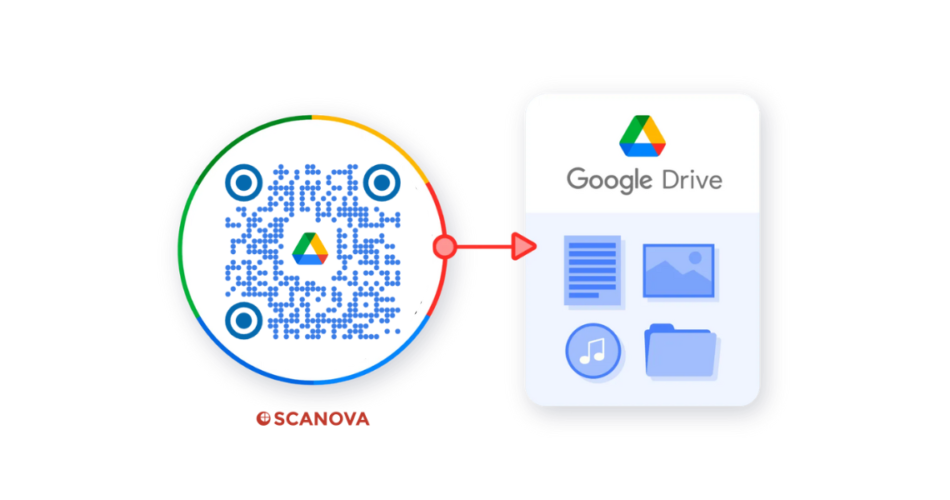In a nutshell: A Google Drive QR Code lets you share Drive files like PDFs, images, videos, or folders with a quick scan. It eliminates the need to copy-paste long Drive links, making sharing faster and neater. You can make it for free using Scanova’s QR Code Generator. It is Ideal for classrooms, workplaces, events, and printed materials. You can control access (view/edit/restrict) through Google Drive settings for secure sharing.
Imagine you’re at a workshop, handing out printed handouts. Instead of crowding participants with long Google Drive links (which often break or look messy), what if you could let them scan a QR Code and instantly access the document or folder? No typos, no fuss, just scan and go.
In today’s digital-first world, Google Drive powers how people store, collaborate, and share files. As of December 2024, Google reports that Google Drive has over 2 billion monthly active users. (Source: Patronum)
That’s a jaw-dropping number, more than many social platforms combined. Because of this massive adoption, the way we share Drive links deserves a rethink.
Here’s the problem many teams, educators, event organizers, and creators face:
- Google Drive URLs can be long, messy, and easy to mistype
- Sharing links via email or chat gets lost in long threads or requires extra permissions
- In print materials (flyers, posters, brochures), you can’t paste a long link and expect people to type it in
- Controlling permissions after distributing a link can get messy if the link is widely shared.
That’s where a Google Drive QR Code comes in. With a QR Code, you turn any Drive file or folder into a scannable gateway, which is fast, clean, and mobile-friendly.
In this guide, we’ll walk you through why you should use a QR Code for Drive, how to create one step by step, where to use it smartly, and best practices to keep your sharing secure and effective.
Let’s get started.
A. Why use a QR Code for Google Drive?
Google Drive is one of the most convenient tools for storing and sharing content whether it’s documents, images, videos, or presentations. But when it comes to sharing Drive links quickly and efficiently, things can get clunky.
Let’s look at a few reasons why using a QR Code for Google Drive files makes perfect sense:
1. Simplifies file sharing
Instead of copying long Drive URLs and pasting them into emails or messages, a single QR Code can share the file in seconds. It’s clean, quick, and works perfectly for print and on-screen sharing.
2. Works across all file types
QR Codes work for any file stored in Drive – PDFs, videos, photos, forms, or entire folders. Whether you’re sharing a syllabus, company brochure, or product catalog, users can instantly access it on their phones.
3. Great for physical and offline sharing
If you’re printing posters, brochures, handouts, or event tickets, QR Codes bridge the gap between offline and online.
People can scan the code from the printed material and view your Google Drive file right away.
4. Makes access mobile-friendly
More than 90% of people scan QR Codes on their phones (Statista). When someone scans your Drive QR Code, they can immediately open the file in the Google Drive app or their mobile browser, without taking any extra steps.
5. Supports real-time updates
If you use a dynamic QR Code, you can update the underlying Google Drive link anytime, without changing the printed QR Code.
This is especially useful for frequently updated content such as course materials, presentations, or reports.
6. Enhances security and control
You can still manage access through Drive’s built-in sharing settings (view, comment, edit, or restrict). So even if your QR Code is widely shared, you remain in full control of who can see or edit the content.
In short: A Google Drive QR Code combines Google’s collaboration power with the simplicity of one-scan access, perfect for modern teams, educators, marketers, and event organizers.
B. How to create a Google Drive QR Code (Step-by-step)?
Creating a QR Code for your Google Drive file or folder is simple and takes less than a minute. You can do it in two ways; let’s go through both methods.
Option 1: Create a free static one using Google Drive’s link
If you just need a basic, one-time QR Code (without tracking or editing), you can create it for free using Scanova.
Step 1: Get your Google Drive shareable link
- Open your Google Drive file or folder.
- Click the Share button in the top-right corner.
- Choose “Anyone with the link” (if you want anyone to access it).
- Copy the shareable link.
Pro Tip: You can adjust permissions — Viewer, Commenter, or Editor — depending on what you want others to do.
Step 2: Generate a QR Code from the link using Scanova
- Go to any reliable free QR Code tool like Scanova QR Code Generator.
- Choose Website URL as the QR Code type.
- Paste your copied Google Drive link.
- Preview the QR Code or customize the color if you like.
- Download the QR Code as a PNG file.
You can now print or share this QR Code anywhere you want, be it on posters, handouts, websites, or presentations.
Option 2: Create a dynamic QR Code with Scanova
If you want flexibility, analytics, and professional control, a dynamic QR Code is the better option.
With a dynamic QR Code, you can:
- Edit or replace the linked file anytime
- Track scans (location, device, time, etc.)
- Add your brand logo and custom design
- Enable password protection or expiry dates
Here’s how to do it:
Step 1: Sign up on Scanova
Visit Scanova QR Code Generator and create a free account.
Step 2: Choose the QR Code type
Select Website URL QR Code.
Step 3: Add your Drive link
Paste the Google Drive link of the file or folder you want to share.
Step 4: Customize the QR Code
Make it visually appealing. You can change patterns, add your brand logo, and adjust colors.
Pro Tip: A custom QR Code design can improve scan rates by up to 40%, especially in print (SuperAGI).
Step 5: Generate and download
Click Create QR Code, then download it in PNG, JPG, or SVG format. You can also manage and update it anytime from your Scanova dashboard.
Quick comparison
| Feature | Free Method | Scanova (Dynamic) |
| Editable link | ❌ No | ✅ Yes |
| Track scans | ❌ No | ✅ Yes |
| Custom design & logo | ✅ Basic | ✅ Advanced |
| Password protection | ❌ No | ✅ Yes |
| Expiring QR Code | ❌ No | ✅ Yes |
| Analytics dashboard | ❌ No | ✅ Yes |

In short: If you’re sharing files casually, the free method works fine. But for professional use where tracking, branding, or security matter, use Scanova to create and manage dynamic Google Drive QR Codes effortlessly.
C. Where to use Google Drive QR Codes?
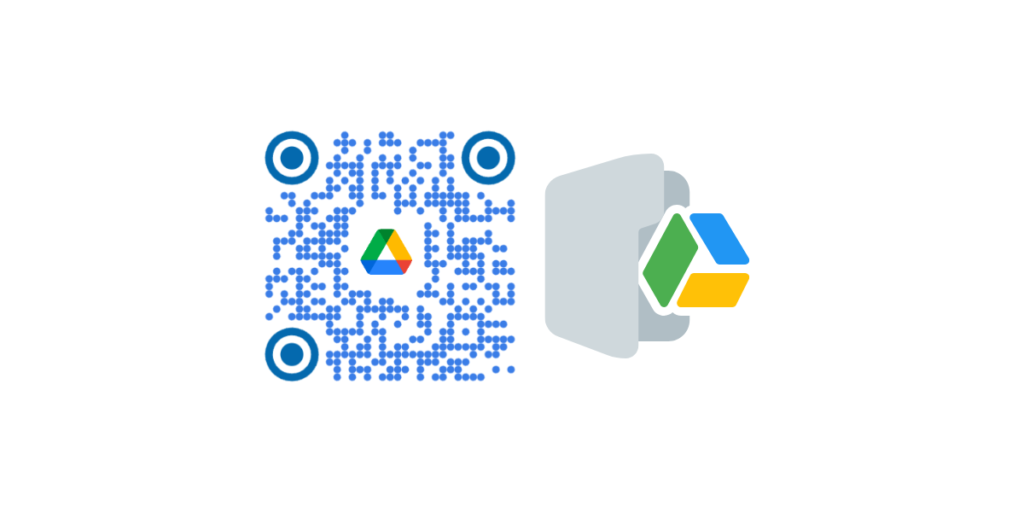
Google Drive QR Codes can make file sharing effortless across many real-world scenarios. Whether you’re an educator, marketer, or business owner, they help bridge the gap between offline materials and digital access with a single scan.
Here are some of the most effective ways to use them:
1. Classrooms and Online Learning
Teachers and students often rely on Drive to share assignments, notes, and resources. Instead of emailing links or managing messy folders, educators can print or display a QR Code that leads straight to the class Drive folder or study material.
For example, educators can print a QR Code on worksheets or classroom walls so students can quickly scan to access reference documents, videos, or slide decks.
According to EDUCAUSE, QR Codes help streamline access to course content by removing login hurdles and making digital resources more interactive.
2. Business Operations and Team Collaboration
Companies that use Drive for document management can speed up access by embedding QR Codes in reports, manuals, or meeting rooms.
Imagine scanning a code on a machine to open its maintenance log, or scanning a code in a meeting room to access SOPs or presentation slides instantly.
It’s a small upgrade that saves time and reduces friction, especially in large teams or shared workspaces.
3. Events and Conferences
Event organizers can print a Google Drive QR Code on tickets, badges, or posters to give attendees quick access to schedules, maps, or brochures.
For example, a QR Code linking to a Drive folder with speaker bios, agendas, and sponsor information makes it easy for participants to stay informed without relying on emails or apps.
4. Marketing and Promotions
Marketers can use Drive QR Codes on printed materials to share product catalogs, press kits, or campaign assets. Instead of bulky PDFs or untrackable email attachments, a single scan gives users access to the right files, instantly.
A Drive QR Code printed on brochures or packaging can also deliver supporting visuals or how-to guides, improving the post-purchase experience.
5. Training and Onboarding
HR and L&D teams can use QR Codes on training manuals, employee handbooks, or welcome kits. When a new hire scans the code, they can instantly access their onboarding folder or company resources hosted on Drive.
This keeps materials paper-light, always updated, and accessible even on mobile devices.
6. Nonprofits and Community Projects
Organizations running donation drives or awareness campaigns can use Google Drive QR Codes to share verified reports, images, or proof of impact with donors. It builds transparency and trust; no long forms or hidden links required.
While Google Drive QR Codes make sharing easy, it’s equally important to protect what you share. Here are a few quick tips to keep your files safe:
1. Adjust sharing permissions
Before generating the QR Code, review Drive’s settings. Choose “Viewer” for public access, or restrict to specific people or domains for sensitive files.
2. Use dynamic QR Codes
Dynamic QR Codes (made via tools like Scanova) let you update or disable the link later, useful if you ever need to revoke access or replace a file.
3. Avoid linking private folders
Only link files meant for sharing. If your QR Code points to a folder, double-check that it doesn’t include private subfolders or unrelated documents.
4. Add password or expiry controls
With Scanova, you can enable password protection or set expiry dates, ensuring that access stays limited and time-bound.
5. Test before sharing
Always scan the QR Code yourself to confirm permissions and accessibility across devices before printing or distributing it.
Pro tip: Combine Google Drive’s permission controls with a dynamic QR generator like Scanova to balance convenience and security perfectly.
E. FAQs: Google Drive QR Codes
1. How do I create a QR Code for a Google Drive file?
Open your Google Drive file, click Share, and choose “Anyone with the link.” Copy the URL and paste it into a QR Code generator like Scanova. Customize your QR Code, download it, and share it on print or digital channels for instant access.
2. Can I make a QR Code for a Google Drive folder?
Yes. Right-click your folder in Google Drive, select Share → Get link, and copy the URL. Use a QR Code generator to convert it into a scannable code.
Anyone who scans it can view the folder contents (based on the sharing permissions you’ve set).
3. Are Google Drive QR Codes secure?
Yes, but security depends on your sharing settings. Use Drive’s permission options to limit access (e.g., Viewer or Restricted).
For extra control, create a dynamic QR Code using Scanova to enable password protection or set expiry dates for time-limited access.
4. Why use a QR Code instead of sharing a Drive link?
A QR Code makes file sharing faster and more convenient, especially in print or presentations. Instead of typing a long URL, users can simply scan the code with their phone to open the file instantly, improving accessibility and user experience.
5. Can I track how many people scanned my Google Drive QR Code?
You can if you use a dynamic QR Code generator like Scanova. It tracks scan metrics such as time, location, and device type helping you understand engagement and optimize future sharing or campaigns.
6. Can I update my Google Drive QR Code after printing it?
Yes, if you used a dynamic QR Code. You can replace the file or link anytime without changing the printed QR Code. Static codes, however, can’t be updated once generated.
7. Is there a free way to make a Google Drive QR Code?
Yes. You can copy your Drive link and use any free QR Code generator like Scanova. However, free tools often create static QR Codes without analytics or editability.
For professional use, a paid tool like Scanova offers dynamic features, tracking, and custom branding.
8. How can I make my Google Drive QR Code look branded?
Most advanced generators, including Scanova, let you customize your QR Code with brand colors, shapes, and logos. A visually appealing, on-brand QR Code increases scan rates and helps your materials stand out in print or digital formats.
Conclusion
Google Drive is one of the simplest ways to store and share files, but long URLs and permission issues can make sharing cumbersome, especially when dealing with multiple people or printed materials.
A Google Drive QR Code solves that problem by making file access instant, mobile-friendly, and trackable.
Whether you’re an educator sharing course content, a marketer distributing brochures, or a business managing documents, QR Codes bring your Drive links to life with one quick scan.
And with a reliable generator like Scanova QR Code Generator, you can go beyond basic sharing. Create dynamic, branded, and trackable QR Codes that not only look professional but also let you update links, manage permissions, and monitor engagement in real time.
So the next time you share a Drive file or folder, skip the long link and use a QR Code instead. Try it yourself. Create your Google Drive QR Code now!