Steam QR Code: Unlocking New Possibilities in Gaming
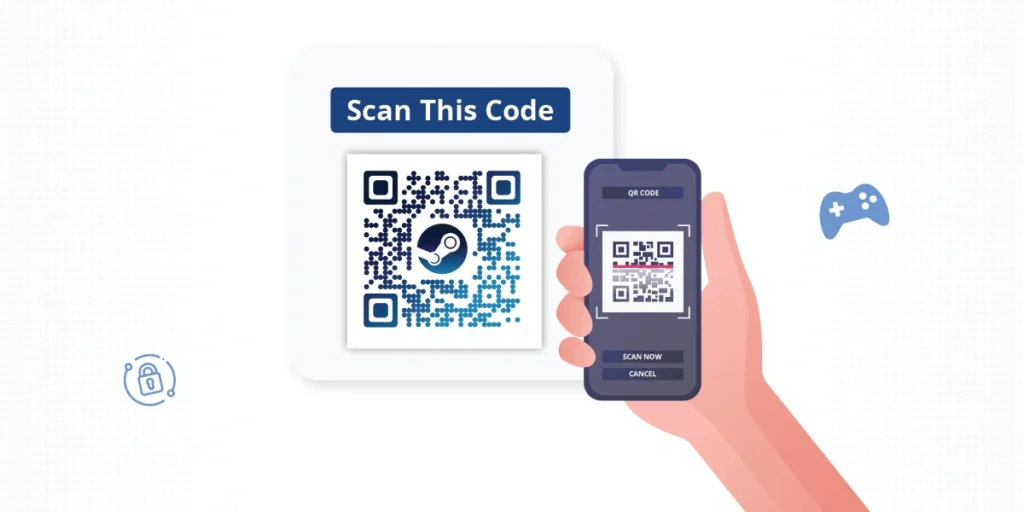
If you’re a gamer, chances are you’ve used Steam—the world’s most popular gaming platform.
Steam makes it easy to play, manage, and buy games. One of its newer features is the Steam QR Code. This feature simplifies logging in and enhances account security.
In this article, we’ll cover what a Steam QR Code is, how to use it, and answer common questions like “Where to find Steam QR Code?” and “How to set up a Steam Guard Mobile Authenticator?“
Let’s begin!
A. What is Steam?

Before we get started with the Steam QR Code, let’s know what Steam is.
For the uninitiated, Steam is a digital distribution platform developed by Valve Corporation. It is renowned for its influential games like Half-Life, Portal, and Dota 2.
Launched in 2003, it’s a leading platform for purchasing, downloading, and playing video games.
It offers a vast library of games spanning various genres. It supports both major AAA titles and independent games. Steam provides a seamless experience for gamers.
It allows them to manage their game library, connect with friends, and join communities.
Steam also incorporates features like achievements, maverick trading cards, and cloud saving. This helps them enhance the overall gaming experience.
B. What is a Steam QR Code?
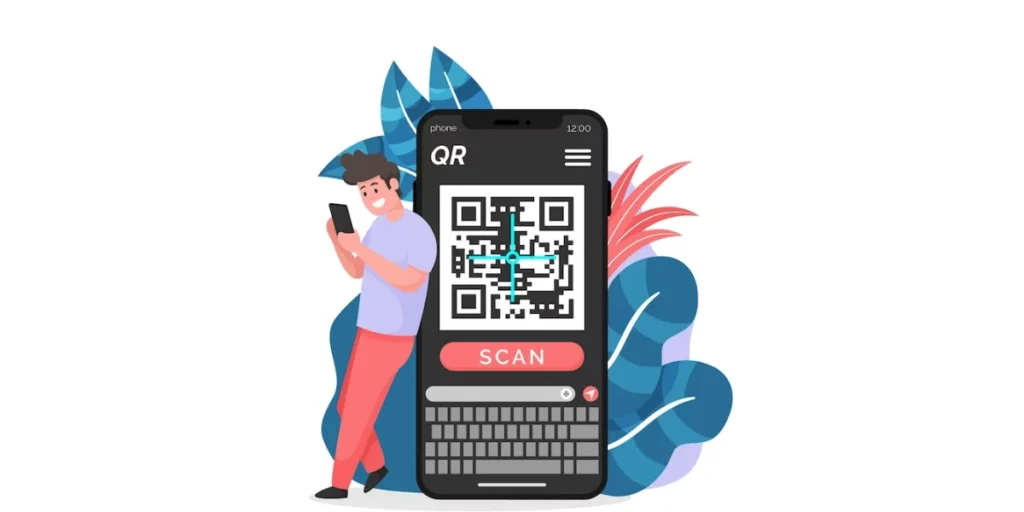
Steam QR Code login allows users to securely log into their Steam accounts using a QR Code.
It eliminates the need to manually enter your username and password. This makes logging in quicker and more secure. It is similar to Discord QR Code login.
Steam QR Codes are shaping the future of gaming in exciting ways. They help in the discoverability of social interactions and content sharing.
A Steam QR Code can be quickly scanned using your phone’s camera.
Once scanned, it displays a confirmation page verifying your account ownership. Additionally, it also provides location information.
From this page, you have the option to approve or deny the sign-in attempt.
This convenient feature is accessible on both the desktop and mobile versions of Steam. On the desktop version, you can scan a Steam QR Code directly on the login page.
Additionally, the desktop version allows you to view your game library. You can also explore available trade options.
Moreover, you can use this feature to initiate game downloads remotely. It adds an extra level of convenience to the gaming experience.
C. How to use the Steam QR Code?
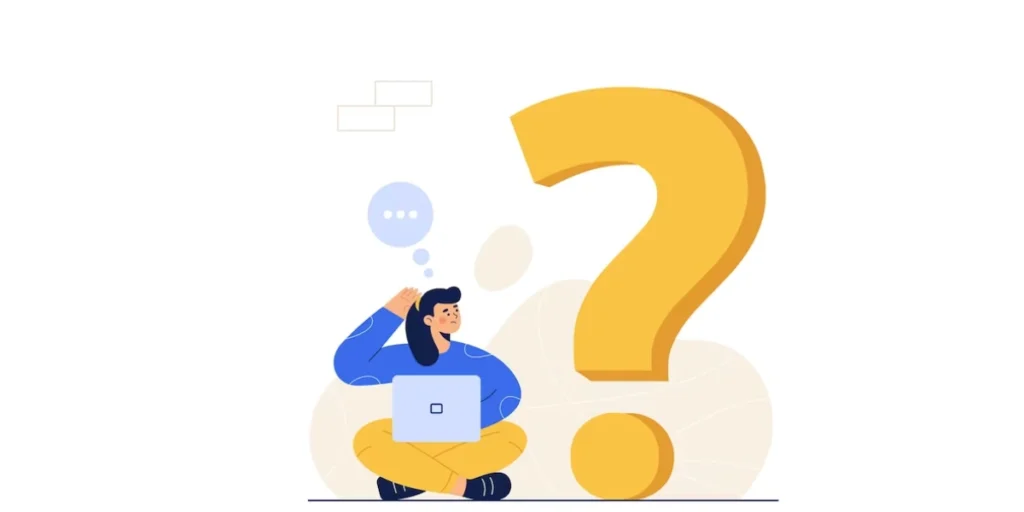
To use the Steam QR Code login, you first need to activate the Steam Guard mobile authenticator.
Note: If you’re wondering, “What is a steam code?” keep reading to know the answer.
1. How to enable Steam Guard mobile authenticator?
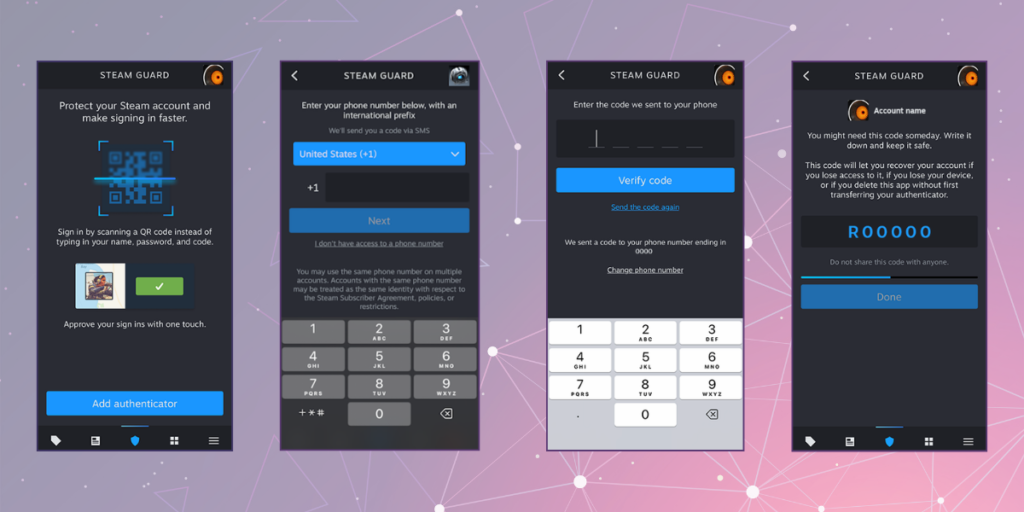
Install the Steam mobile app on your smartphone and follow the steps mentioned below:
1. Open the Steam app on your phone and sign in with your ID and password.
Note: Check your email for a temporary Steam Guard Code and enter it in the designated area.
2. Tap on the (☰) menu icon (three lines in the top-left corner). Select Steam Guard.
3. Choose Add Authenticator and enter your phone number, select “Add phone,” and wait for the SMS with a verification code.
4. Enter the SMS code in the provided field and tap “Submit.”
5. Congratulations! You’re now ready to use the mobile authenticator app to generate a code whenever Steam prompts you for a Steam Guard code.
2. How to sign into Steam with QR Code?
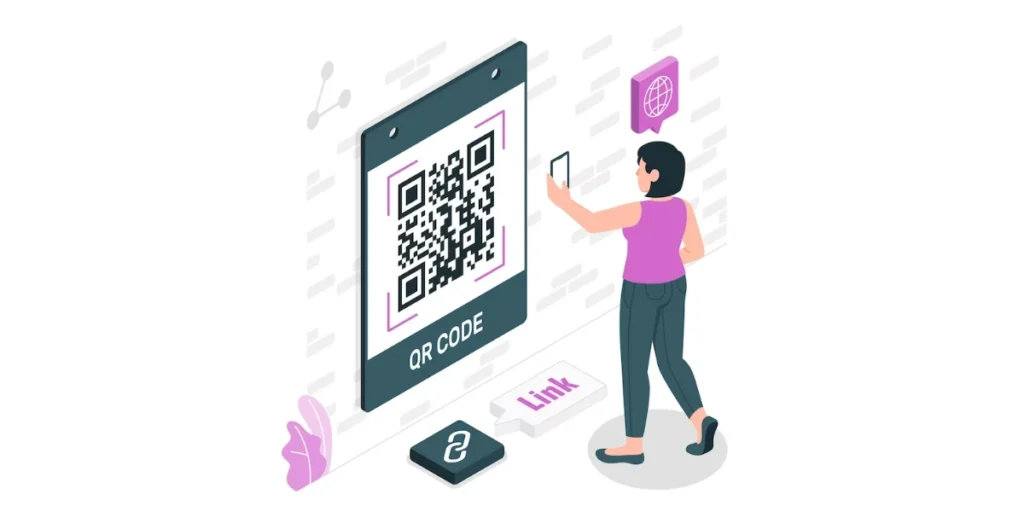
To get started with the new Steam mobile app, ensure that your Steam PC client is updated.
Once updated, you can proceed to download the app from either the Google Play Store or the Apple App Store.
Alternatively, you can sign up for the beta program. It grants you access to the new Steam app’s latest and most exciting features.
Now, let’s dive into the steps required to activate your Steam QR Code:
1. To begin, launch the Steam Mobile App and navigate to the Steam Guard menu.
It can be found in the middle icon, which resembles a shield, in the bottom navigation bar. Look for the option that says “Scan a QR Code.”
2. Hold your phone up to the Steam sign-in panel to scan the QR Code.
3. Once the QR Code has been successfully scanned, the app will present you with a confirmation page. This will contain information regarding your sign-in attempt.
4. If the displayed details are accurate, proceed to approve the request to finalize your login process.
Note: If you’re wondering where is my Steam QR code, just go to the Steam login page, and it’ll appear.
E. Benefits of Steam QR Code login

The Steam QR Code login feature offers numerous benefits to users.
Let’s explore some of the key advantages:
1. Enhanced security (2FA)
Steam QR Code login incorporates two-factor authentication (2FA). It provides an additional layer of security to protect user accounts.
Users have to scan a unique QR Code using the Steam mobile app. This action verifies the user’s physical presence with their authenticated device.
It helps to significantly reduce the risk of unauthorized access and protect against account breaches.
2. Streamlined login process
With Steam QR Code login, the login process becomes seamless and hassle-free.
Users no longer need to manually enter their usernames and passwords. It reduces the chances of errors or forgotten login credentials.
By simply scanning the QR Code, they can quickly access their Steam accounts, saving time and effort.
3. Protection against keyloggers and phishing attacks
Traditional login methods are vulnerable to keyloggers and phishing attacks.
QR Code login mitigates these risks by bypassing the need for users to type their credentials.
This makes it more challenging for keyloggers to intercept the login data.
Users do not need to enter their login details manually. This reduces the risk of falling victim to phishing attacks.
4. Cross-device convenience
Steam QR Code login allows for seamless access to accounts across multiple devices.
Once authenticated via the QR Code scan, users can log into their Steam accounts from various platforms.
This includes desktop computers, laptops, and mobile devices.
Regardless of the device being used, this flexibility guarantees a seamless experience.
5. Efficient account recovery and support
Users might forget passwords or be victims of a compromised account. Steam QR Code login simplifies the process of account recovery.
Users can swiftly regain access to their accounts using the QR Code login method.
This saves time and avoids lengthy account recovery procedures.
There might be situations where assistance is needed from Steam customer service.
The Steam QR Code login acts as a validated means of confirming account ownership.
This accelerates the process of resolving any account-related concerns.
E. More creative ways you can use Steam QR Codes
Steam QR Codes are no longer just for logging into your account. In fact, it opens up new possibilities for gamers, developers, and community managers.
Here are some innovative ways you can use Steam QR Codes apart from the secure sign-up:
1. Easy player invitations
Do you want to grow your Steam friends list or invite players to your gaming group? Well, for that, you can use a Steam app QR Code linked to your profile or group invite page.
For this purpose, you can create a website URL QR Code with the invitation link embedded in it.
Players can simply scan the QR Code to connect with you instantly, simplifying the process of expanding your gaming community.
2. Share game recommendations
Gamers can share their favorite Steam games with their friends and among the gaming community by making a custom QR Code linked to a specific game page.
Users simply scan the code to access the game and take a look at it. No more searching for titles or reading long reviews in forums.
3. Promote game previews and demos
QR Codes are an interesting way for developers to share demos or trailers.
Just store a link to a video in a video QR Code. Potential players can scan it to get quick access to sneak peeks or walkthroughs of your games.
This improves engagement and increases the anticipation of future releases.
4. Promote special deals
Did you know that you can even run a sale or promote a discount on select Steam titles using QR Codes?
All you need to do is use a coupon QR Code to point users to the pages of discounted games on Steam. It’s a quick way to share deals and drive sales.
5. Organize virtual events
If you’re hosting a game-related event—such as a virtual meet-up or a developer Q&A—you can share an event QR Code that links directly to the event details.
This makes it easier for attendees to join without looking for the event page.
6. Showcase art and creativity
Are you an artist or creator that likes games? Then, you should definitely create a Steam QR Code that directs to your portfolio, content created for Steam Workshop, or special artwork.
You can showcase your work within forums, community pages, and social media groups to be known by many others.
7. Detailed game guides
Guides are often sought after by gamers for tricky levels or tips. What you can do is you can gather all your guides and tutorials on a single landing page and share them using a landing page QR Code.
A quick scan can direct players to videos, articles, or infographics that simplify their gameplay experience.
8. Seamless online and offline promotions
If you are a gamer with an online presence, you can promote your Steam profile, game, or content using QR Codes on posters, flyers, or social media posts.
Whether online or offline, QR Codes make it easy for users to access your content directly without typing long URLs.
9. Community engagement
Steam communities are built on collaboration and sharing. Use QR Codes to share mods, updates, or even surveys for player feedback.
For instance, developers can include a QR Code in their game credits, inviting players to leave reviews or share their thoughts.
The tech support people can quickly redirect players using QR Codes to troubleshooting guides or support forums to resolve issues.
Users can even do merchandise promotions using QR Codes. Just display game-themed merchandise QR Codes and link them to your page or store.
Out of the Box Thinking: Think of hidden eggs in a game. You can disguise QR Codes within your games, leading your players to more bonus content or hidden features/ rewards.

F. Common questions about Steam QR Codes
1. Is Steam safe to download?
Yes, Steam is completely safe to download. It’s an official platform developed by Valve Corporation. However, always download it from the official website at store.steampowered.com.
Beware of fake websites or tools claiming to be a Steam account generator or Steam code generator. These are likely scams.
2. Where to find Steam QR Code?
The QR Code appears on the login page of the Steam client or website. You can scan it with the Steam app.
3. How to enable Steam Guard?
You can enable it through the Steam mobile app under the Steam Guard section. This step is necessary if you want to use the Steam Guard QR Code login option.
4. How to find Steam QR Code?
To find it, simply go to the Steam login page. The QR Code is displayed right there.
5. What is a Steam Account Generator?
A Steam account generator is a tool some people use to create fake accounts. Avoid using these as they violate Steam’s terms of service.
6. I’m new to Steam, how to go about signing up for steam?
If you’re new to Steam, signing up is easy:
- Visit the Steam website.
- Click on Sign Up Steam to create a new account.
- Follow the instructions to set up your profile.
Once you’ve signed up, enable Steam Guard authenticator for added security.
Summing Up
The Steam QR code feature is a game-changer for gamers. It simplifies logging in while keeping your account secure.
By enabling Steam Guard QR Code and using the QR code login, you can enjoy hassle-free access to your favorite games.Still asking yourself, “How to find Steam QR code?” Just open the Steam login page, and it’s right there. Happy gaming!

