Location QR Code Generator Free (2026): Make Your Customers Find You Instantly | Scanova
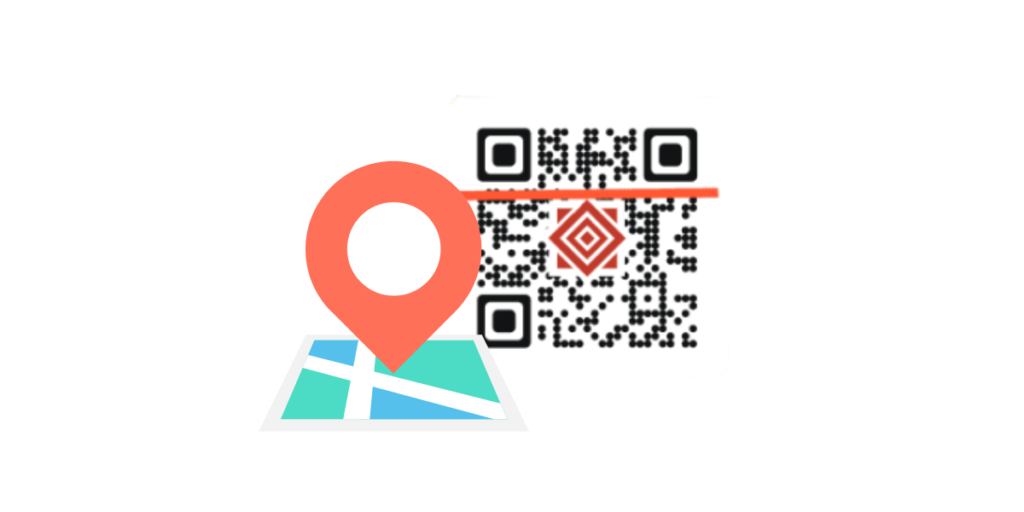
In a nutshell: Creating location QR Codes is now easier than ever with free generators like Scanova. These codes instantly direct customers to your exact location via Google Maps, eliminating confusion and boosting foot traffic. Simply copy your location link, paste it into the location QR Code generator free, customize your design, and download. Perfect for small businesses, event organizers, and real estate agents looking to streamline directions and improve customer experience.
Getting customers to find your exact location in 2025 shouldn’t feel like solving a puzzle.
Whether you’re a small business owner watching potential customers walk past your storefront or an event organizer fielding endless “Where exactly is the venue?” calls, unclear directions cost you time, money, and opportunities.
A location QR Code generator solves this problem by creating scannable codes that instantly direct people to your precise location through their preferred map app.
No more typing addresses, no more getting lost, and no more missed connections.
Did you know that Google Maps is offered in more than 220 countries and territories? Source: The Keyword 2019
In this comprehensive guide, you’ll discover how to create professional location QR Codes for free and proven strategies to maximize their impact on your business.
Let’s begin!
A. What is a location QR Code?
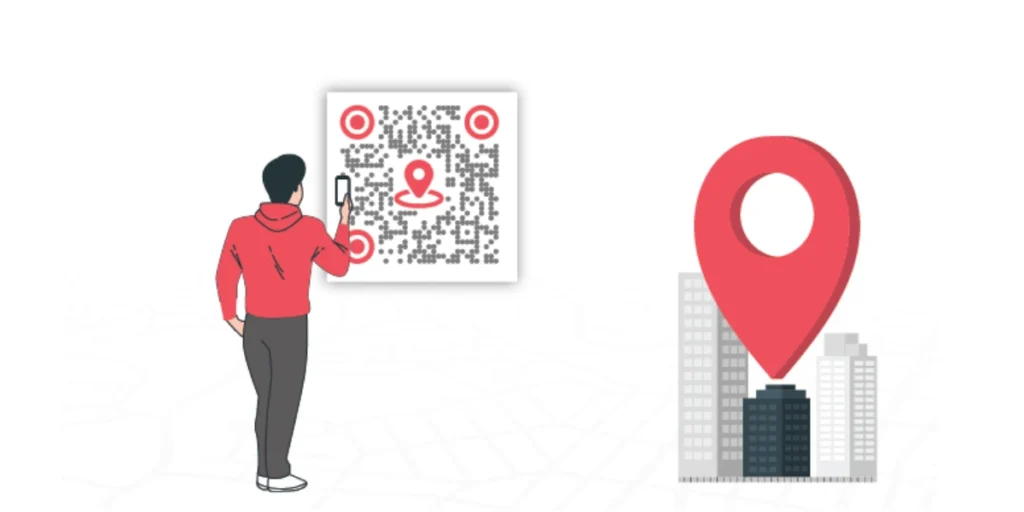
A location QR Code is a scannable code that takes you straight to a pinpointed place on a map application.
To get the exact location, all a user needs to do is scan it with their phone, and it opens the default maps app, like Google Maps, with the exact spot marked and ready for directions.
It’s not like regular QR Codes that just open a website or show contact info. This one is made to help people find a place fast (and with minimal effort)
It can store GPS coordinates (latitude and longitude) or Google Maps links for pinpoint accuracy.
The best part? No typing or searching. Just scan and go. Whether you’re guiding people to your shop, event, or meeting spot, a location QR Code makes it easy to get there without confusion.
“Scanova has proven to be an invaluable tool for our events and projects.
Mojtaba Abedi, Finance Maxim Ltd.
B. How to create a location QR Code for free using Scanova?
Creating your first location QR Code takes less than 5 minutes with Scanova’s user-friendly interface. Here’s the complete step-by-step process:
Step 1: Get your location link
1. Open Google Maps on your computer or phone
2. Search for your business address and click the “Share” button
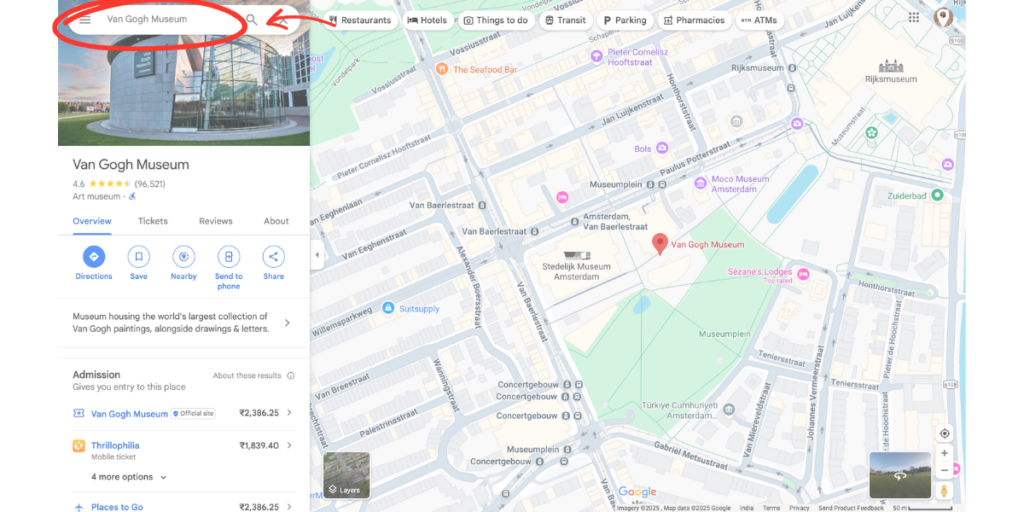
3. Select “Copy link” to get your shareable URL
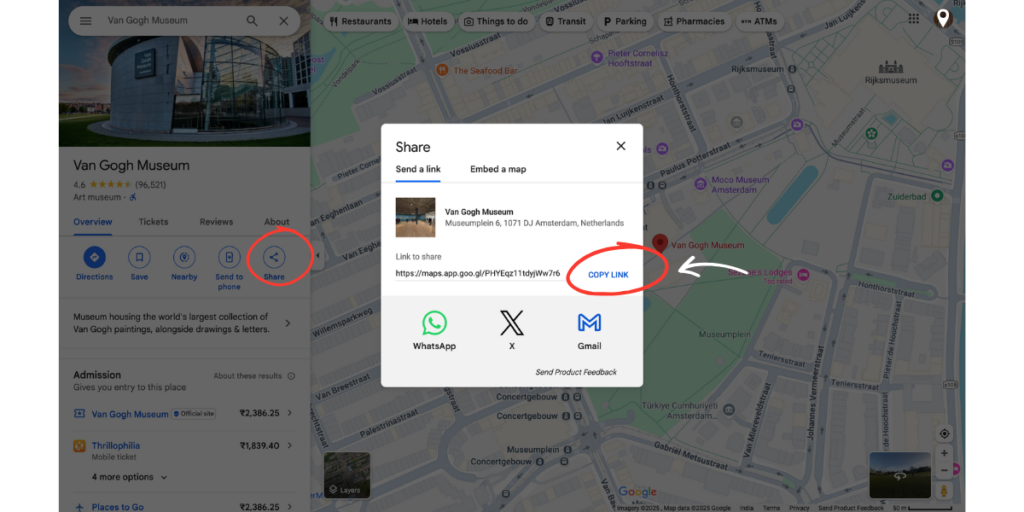
Did you know that More than a billion people use Google Maps every month? Source: Google Cloud
Pro tip: Use the most accurate map service for your area. Google Maps typically offers better coverage globally, while Apple Maps excels in certain regions.
Step 2: Access Scanova’s QR Code generator
1. Visit Scanova’s free QR Code generator tool
2. Select the “Google Maps” category from the available QR Code categories
Step 3: Input your location data
1. Paste your copied map link into the URL field
2. Preview the link to ensure it opens correctly
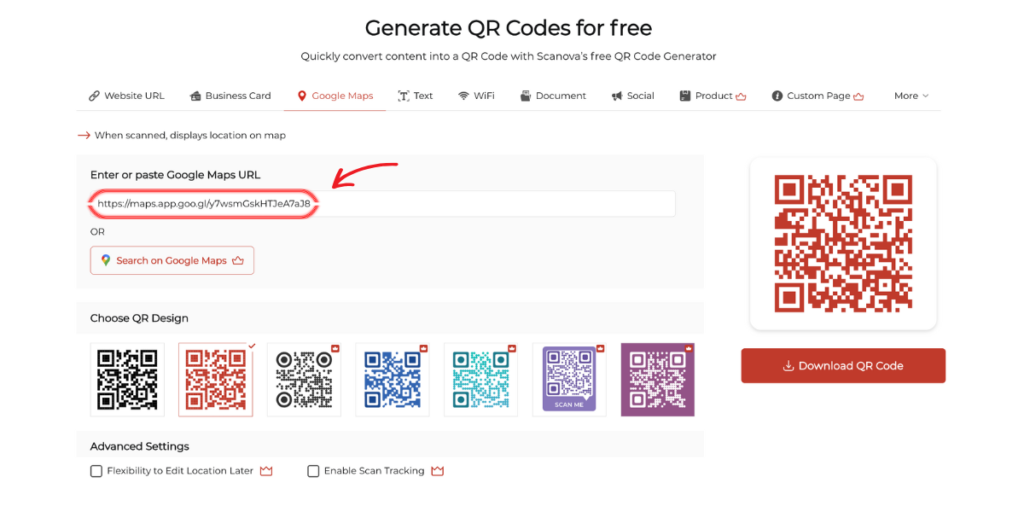
Step 4: Download
1. Test the code’s preview using your phone’s camera to see that everything is working as intended
2. Click Download QR Code to export your QR Code image for digital or print use.

Scanova advantage: Unlike many free generators, Scanova provides high-resolution downloads without watermarks and includes a 14-day free trial for advanced features like scan analytics.
“The simplicity of this tool makes it easy for even non-tech users.”
Caitlyn Duffy, PepsiCo
C. Can I create a free location QR Code for Apple Maps or Waze location?
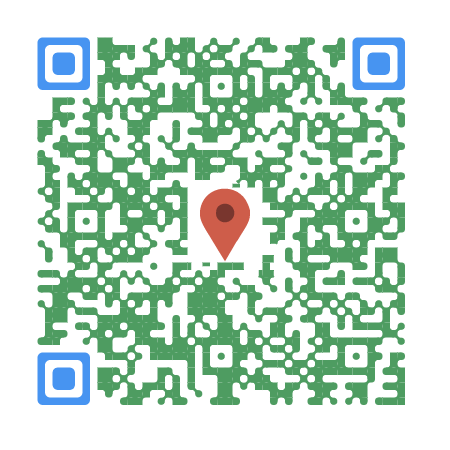
Yes, absolutely. Even if your location is on Apple Maps or Waze, you can still create a free location QR Code using Scanova – no extra steps, no special tools.
Here’s how it works: instead of using the “Google Maps” QR Code category, you simply use the Website URL category.
When someone scans the code, it automatically opens the link in Apple Maps, Waze, or whatever app the user’s phone supports.
Here’s how to do it:
Step 1: Copy your Apple Maps or Waze link
- Open Apple Maps or Waze on your device
- Search and select your location
- Tap “Share” and choose “Copy Link”
Step 2: Use Scanova’s Website URL QR Code
- Visit Scanova’s QR Code Generator
- Choose Website URL as the category
- Paste the copied link into the input field
- Test it to make sure the location opens correctly
Step 3: Download and use your QR Code
- Scan with your phone’s camera to double-check
- Click Download to save the image in high resolution
This method works great if your audience prefers Apple Maps (common with iPhone users) or Waze (popular for real-time traffic info).
The QR Code will still behave the same, it just opens in the right app based on the link and the device scanning it.
D. Why small businesses need location QR Codes
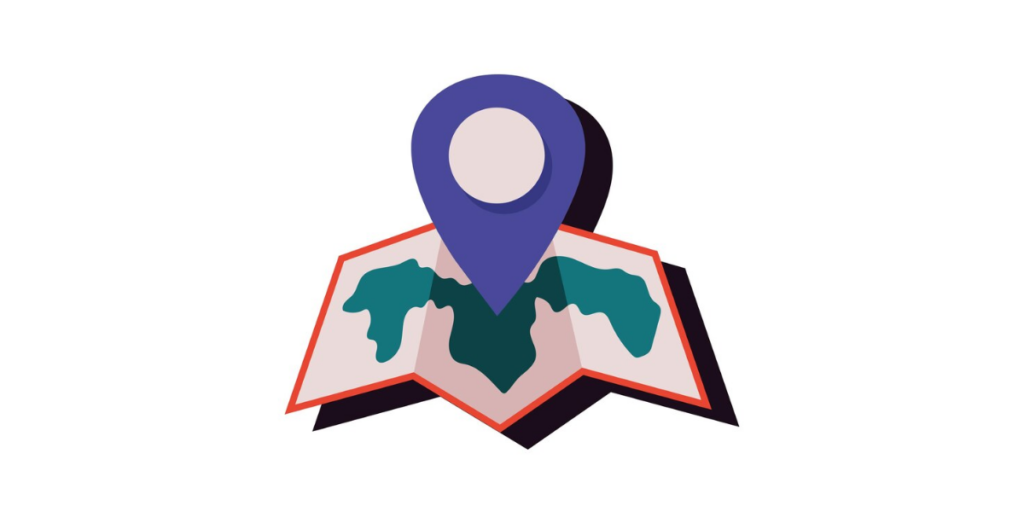
The struggle is real: 73% of consumers have walked away from a business because they couldn’t find it easily, according to local search studies.
Location QR Codes directly address the most common pain points facing small businesses today.
1. Eliminate navigation confusion
The problem: Customers type your address incorrectly, get confused by similar street names, or can’t find parking entrances.
The solution: Location QR Codes bypass manual entry entirely. One scan provides exact coordinates with real-time traffic updates and optimal routing.
2. Reduce customer service overhead
The problem: You’re constantly answering “How do I get there?” calls and texts, especially for events or new locations.
The solution: QR Codes on business cards, flyers, and social media posts let customers navigate independently, freeing up your time for actual business activities.
3. Increase foot traffic from marketing materials
The problem: Traditional print ads with just an address don’t convert browsers into visitors.
The solution: Location QR Codes on flyers, newspaper ads, and storefront signage create immediate action opportunities. People can scan and save your location for later visits.
4. Support contactless interactions
The problem: Handing out printed maps or directions requires physical contact and creates waste.
The solution: QR Codes provide a completely contactless way to share location information while appearing modern and tech-savvy to customers.
“Scanova helps us quickly create QR Codes for multiple uses.”
David Tait, Yourtown
Bonus: Why Scanova leads the pack?
For small businesses: Scanova strikes the perfect balance between free accessibility and professional features.
The ability to track scans helps you measure marketing effectiveness, crucial data that pure “generate and forget” tools can’t provide.
For scaling up: If your location QR Code campaigns succeed, Scanova’s paid plans offer advanced features like dynamic codes (editable after printing), team collaboration, and detailed analytics without requiring a complete platform switch.
“We have increased our leads by 10x with Scanova.”
Daniela Gutierrez, Hitachi Vantara
E. Customization tips to get more scans on your location QR Code
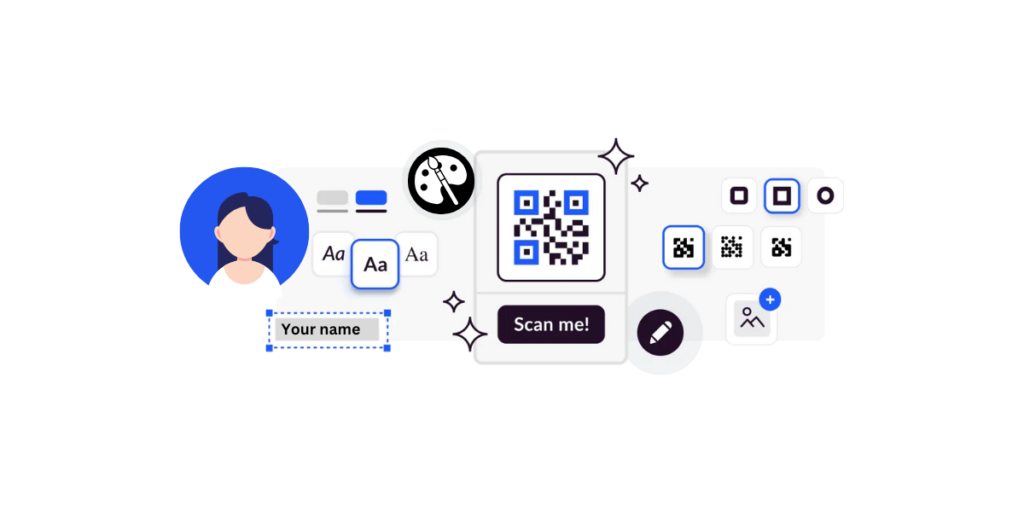
Yes, plain black-and-white QR Codes work. But let’s be honest, they’re easy to ignore. Studies in mobile marketing show that custom QR Codes get up to 40% more scans.
So, if you want people to actually use your location QR Code, a little customization goes a long way.
Here’s how to make your QR Code not just functional, but irresistible.
1. Use the right colors
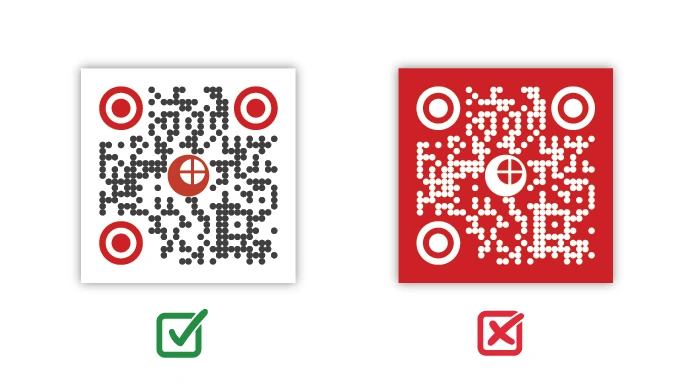
A good color scheme grabs attention and helps with scanning. But the wrong combo can make your code hard to read.
What to do:
- Choose a high contrast between your QR Code and its background
- Stick to your brand colors to stay consistent
- Test how your colors look in different lighting
What to avoid:
- Light colors on light backgrounds; they blend in
- Colors with similar brightness levels
- Unreadable codes on older or low-end phones
2. Add a logo (But do it right)
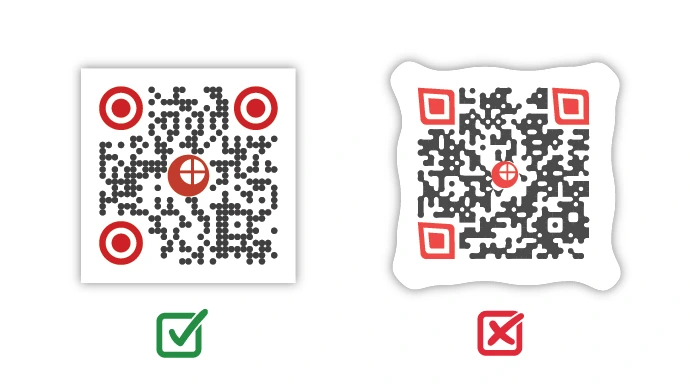
Placing your logo inside the QR Code makes it look branded and professional. But it has to be done carefully so it doesn’t affect scannability.
Keep these in mind:
- Your logo should be simple and not take up more than 30% of the center
- Make sure there’s enough contrast between the logo and the QR Code pattern
- Always test it, scan from different distances and angles to be safe
Scanova handles logo placement automatically, but testing is still a good habit.
3. Use a clear Call-to-Action (CTA)
Adding a short message near your QR Code can make a big difference. People are more likely to scan when they know what to expect.
Great CTAs for location codes:
- “Scan for Directions”
- “Get Directions”
- “Find Us Here”
- “Navigate Now”
- “Tap for Location”
Avoid vague ones like:
- “Scan Me”
- “QR Code”
- “Click Here”
Tell people exactly what they’ll get; it boosts trust and clicks.
F. Where you place your location QR Code matters (a lot!)
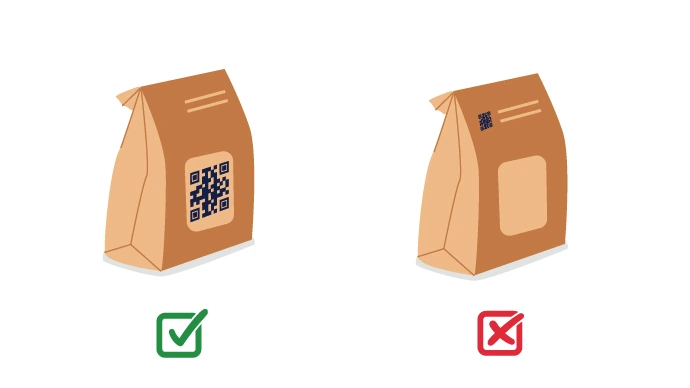
Even the best-looking QR Code won’t work if no one sees it. Smart placement is key to getting scans.
1. High-impact spots at physical locations:
- Product packaging – Great for foot traffic and after-hours visitors
- Business cards – Handy for meetings and networking
- Vehicle wraps or stickers – Reach new areas as you move around
- Entry doors of stores with more footfall – Helpful for first-time customers looking to find alternative stores
2. Smart placement of marketing materials:
- Print ads – Make static ads interactive
- Event flyers – Help guests find the venue
- Social media posts – Easy to share your location
3. Technical tips for QR Code placement
Size matters:
- Make it at least 1 inch × 1 inch for reliability
- Go bigger (2–3 inches) if it’s on a moving object like a car
- Match the code size to how far away people will scan it
Surface tips:
- Avoid shiny or reflective surfaces, they cause glare
- Use flat areas, not curved ones
- If it’s outdoors, use weather-resistant materials
- Keep it clean, dust or scratches make scanning harder
4. Common placement mistakes to avoid
- Too small to scan: Anything under 0.8 inches is risky, especially for older phones
- Blends in too much: Use contrast or borders to help it stand out
- Moving targets: Avoid unstable spots like fluttering banners or swinging doors, or moving vehicles (buses)
G. Advanced tips to maximize your location QR Code’s impact
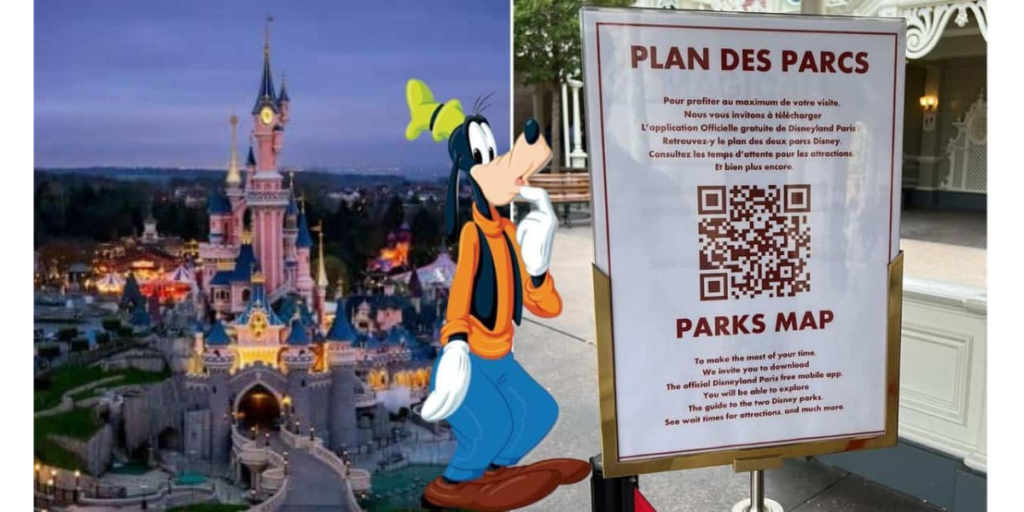
Once your basics are right, here’s how to go next-level with your Google Maps or location QR Code.
1. Test in real-world conditions
Phones behave differently. What works on one might fail on another. So always test like your customers would.
What to test:
- iPhones (especially older models)
- Android devices with different camera qualities
- Indoor vs. outdoor light
- Portrait and landscape modes
Also, check if your code works with:
- Google Maps
- Apple Maps
- Waze
- Any local map apps your audience might use
2. The Static vs. Dynamic Location QR Codes question
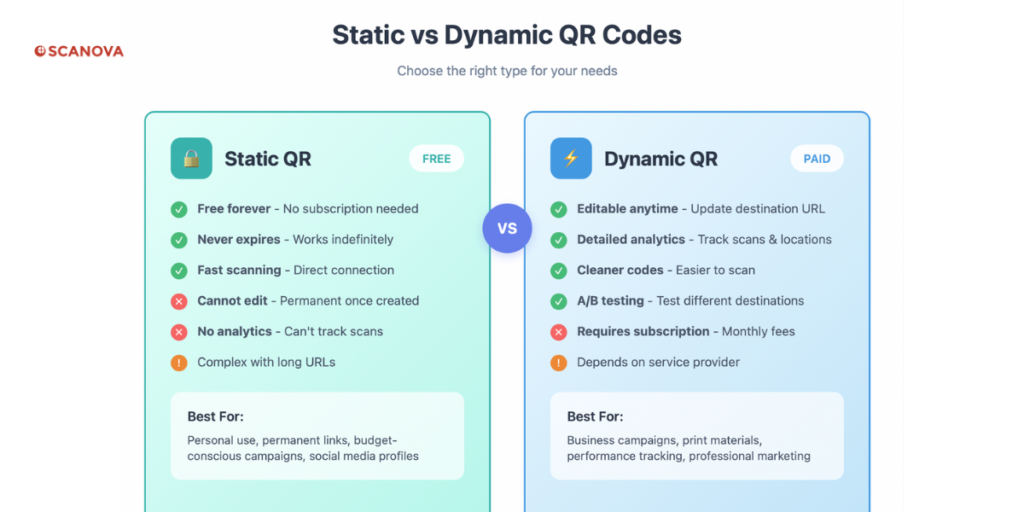
Not all QR Codes are created equal. Choose based on your goals.
Use a static QR Code when:
- Your location never changes
- You want a free, no-frills option
- You don’t need tracking or analytics
Choose a dynamic QR Code when:
- You might move locations
- You want scan data and analytics
- You run marketing campaigns tied to specific places
- You need to update directions (like for detours or seasonal pop-ups)
With Scanova’s dynamic QR Codes, you can change the destination anytime; even after printing thousands of flyers. No need to reprint.
3. Track performance like a Pro
Don’t just guess if your code is working, measure it.
Key things to track:
- Total scans – How many people used the code
- Unique vs. repeat scans – Who’s new vs. returning
- Time patterns – Know when scans peak
- Location data – Find out where people are most interested
Pro tip:
- Use different QR Codes for each campaign or location
- Compare performance to see what’s working
- Try A/B testing different CTAs or designs
Want a location QR Code that looks great, scans fast, and keeps working even when your address changes? Scanova’s got your back.
4. Seasonal and event-specific optimization
Holiday hours updates: Dynamic QR Codes let you redirect to pages with special holiday schedules without reprinting materials.
Event-specific directions: For special events, create temporary location QR Codes that include parking information, entrance details, and emergency contact numbers.
Construction and detour management: Update dynamic location QR Codes to provide alternate routes during construction periods, maintaining customer convenience.
H. How brands use Location QR Codes to drive footfall?
Many top brands use Location QR Codes to make it easier for customers to find their locations and it’s working.
1. Chaayos
The popular café chain adds QR Codes to flyers, packaging, and cups. A quick scan shows the nearest outlet, making it easy for chai lovers to grab their next cup on the go.
2. JBL

JBL prints QR Codes on product boxes to guide customers to nearby stores or service centers, perfect for testing out more gear or getting help fast.
3. Skoda
In print ads, Skoda includes location QR Codes that take users straight to the closest dealership. No searching, just scan and go for a test drive.
4. Delhi Metro
Signage and tickets often feature QR Codes that help commuters and tourists find nearby stations and get real-time directions.
5. Burger King
Table tents and posters in-store have QR Codes linking to other outlets and special offers, boosting repeat visits.
6. Nike
Nike uses QR Codes on packaging and event invites to direct fans to flagship stores, pop-ups, or local events.
I. FAQs: Location QR Code generator free

1. Can I make a QR Code for Google Maps location for free?
Absolutely! Creating QR Codes for Google Maps locations is completely free using tools like Scanova. Here’s the quickest method:
- Get your Google Maps link: Open Google Maps, search for your location, click “Share,” and copy the link
- Use a free QR Code generator: Paste the link into Scanova’s Google Maps QR Code option
- Download: Download the high-resolution file
- Test immediately: Scan with your phone to ensure it opens Google Maps correctly
Important note: The QR Code itself is free forever, but some generators limit features like analytics or design customization to paid plans.
2. What is the best free location QR Code generator?
Based on comprehensive testing, Scanova offers the best combination of free features and professional results for location QR Codes:
Why Scanova ranks #1:
- High-resolution downloads without watermarks
- Professional customization options, including logos and colors
- Reliable scanning across all smartphone models
- Optional analytics for tracking performance
- Clean, professional interface that doesn’t overwhelm beginners
- Trusted by major brands like Amazon, Nestlé, and Walmart
Runner-up options:
- QRCode Monkey: Great for one-time use, but lacks analytics
- Adobe Express: Good integration if you already use Adobe products
- ME-QR: Basic functionality, but includes advertising on free codes
Conclusion
Finding your place, literally, shouldn’t be hard in 2025. With location QR Codes, you give customers instant directions in a single scan.
Whether it’s Google Maps, Apple Maps, or Waze, tools like Scanova make it easy, free, and professional.
From better foot traffic to fewer “Where is it?” calls, the impact is real. Start small, test smart, and let your location do the talking. Create your free location QR Code using Scanova Location QR Code generator free today!

