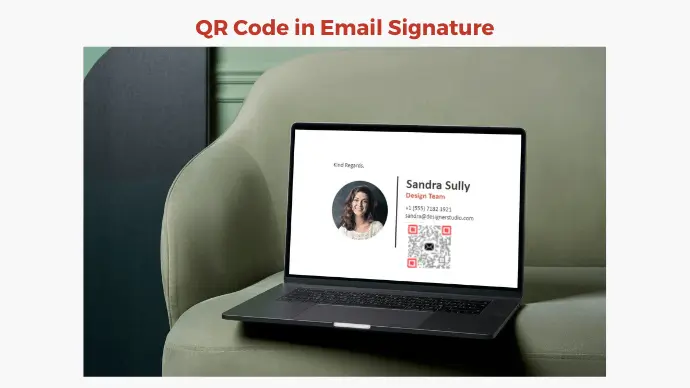An email is one of the essential kinds of written communication. Today, emails are the primary form of communication with colleagues, customers, vendors, and even recruiters.
With social media and messaging apps, email marketing still holds its relevance. Many B2B marketers consider it essential for accomplishing their business goals.
But that’s an email without a professional email signature? It helps clearly communicate to the recipients to who they are talking. In fact, it’s the perfect way to brand every email you send.
So you’re planning to leverage the email signature in the best way possible. And to do this, a QR Code in an email signature could come in handy. So let’s talk about this in detail!
A. What is an email signature
First things first, what is an email signature? In simple terms, it’s a block of text or graphics added at the end of an email.
People often add their contact information to professional email signatures. For example, name, designation, and contact number, or website address.
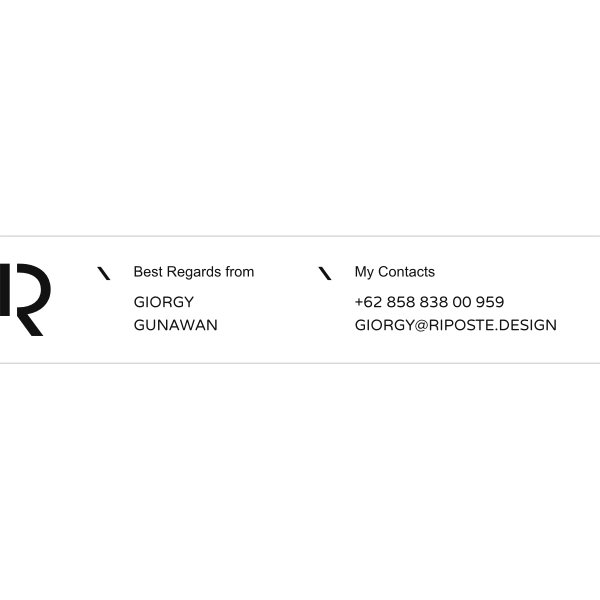
When used correctly, an email signature gives your message a professional touch. To design one, you can use an email signature generator and consider adding the following to your signature:
- Your name (of course)
- Company logo
- Company name
- Contact information
- Other info
- QR Code
But here’s the deal—you may wonder what will this QR Code even do. Well, a lot. That’s exactly what we’ll talk about in the next section.
Generate a QR Code For Your Unique Case
START TODAY!
B. How do email signatures use the QR Code
A QR Code email signature does a whole lot more than your regular email signature. Gone are the days of just adding your name, contact details, and your website.
With a QR Code, you can increase your website traffic, direct users to the app store, promote your products and services, and much more!
Want to know more about the use cases? Let’s learn about all of them in detail!
1. Get readers to visit your website

Got a website of your own? Great!
Then why not drive some highly targeted traffic to it? And to do that, you can leverage your email recipients.
Just enthuse them by adding a Website URL QR Code in your email signature. Seeing it will elicit curiosity in the minds of the audience. And they’ll only have to pull out their phones to take a quick scan. Doing so shall take them to your website in no time. To ensure your email campaigns are reaching the right audience, consider using a free email verifier to maintain a clean and accurate contact list.
2. Get the readers to add you as a contact

Would you like it to make it to the recipients’ contacts list? Trust me, we all want the same!
But it’s easier said than done. That’s because saving a contact isn’t really that easy for the end-users. They have to manually type the contacts app, your name, phone number, email, etc. to finally add you as a contact.
But a Vcard QR Code makes the job much easier. With it, the end-users just need to perform a simple scan. Doing so shows them a landing page with your contact details and a Button to ‘Save as Contact’.
That’s correct. They no longer need to type anything. A simple scan and save is all they need to do. Isn’t that great?
So leverage your email signature to make it into your target audience’s contacts list. To increase the efficiency of your efforts, you may use the SPF checker to keep your communication with recipients safe from security attacks.
3. Increase downloads for your mobile app

Want your app to rank in the top charts of the App Store? A QR Code can help you with the same.
Just add an App Store QR Code to your email signature. Scanning it will take the end-users to your app on App Store or Play Store (as per their device’s operating system).
No need for them to type in the app name and find it the old-school way.
4. Hear what your audience has to say

To grow a business, one of the essentials is to get feedback from your customers. It’s the key to enhancing user experience, optimizing the product, and boosting return on investment.
And using a QR Code is the simplest way to obtain feedback. We call it a Feedback QR Code.
Scanning the QR Code takes the end-users straight to the feedback form. They just need to fill out the feedback form then. An easy and quick way for form redirection indeed.
5. Spread awareness about special offers

Who doesn’t love a good ol’ discount coupon/voucher code?
Discounted deals are one of the best ways to entice current and future customers to make a purchase.
With a Coupon QR Code, it becomes easy to promote any such offer. All it takes then for your audience to learn about deals and promotions is one quick scan.
By doing so, they see a landing page with offer details and a button to ‘Redeem the Coupon‘. A simple click then helps them avail the offer smoothly.
Now that you’ve seen how a QR Code can be used in email signatures, let’s see how to create one.
C. Guide to creating a QR Code for email signature
Creating a QR Code is a straightforward and easy process. Follow these simple steps to generate your QR Code:
1. Log on to Scanova’s website
2. On the page that loads, select any QR Code category of your choice. For example, to add a weblink, select Website URL. But to add contact information, choose the Vcard category. For a demo, let’s create a Website URL
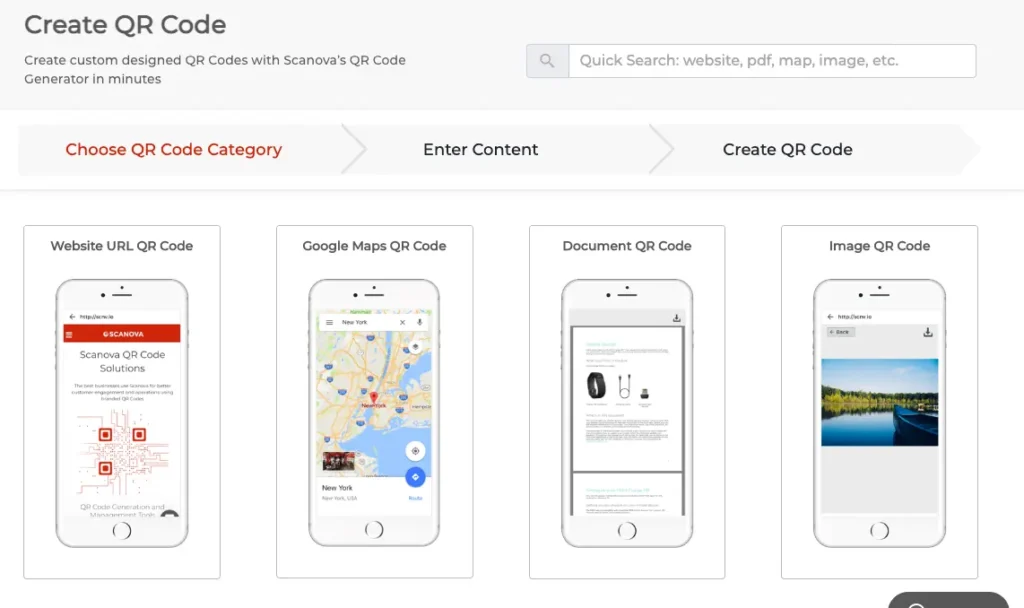
3. Add the web link you want end users to take the users to on scanning the QR Code. After that, click Continue
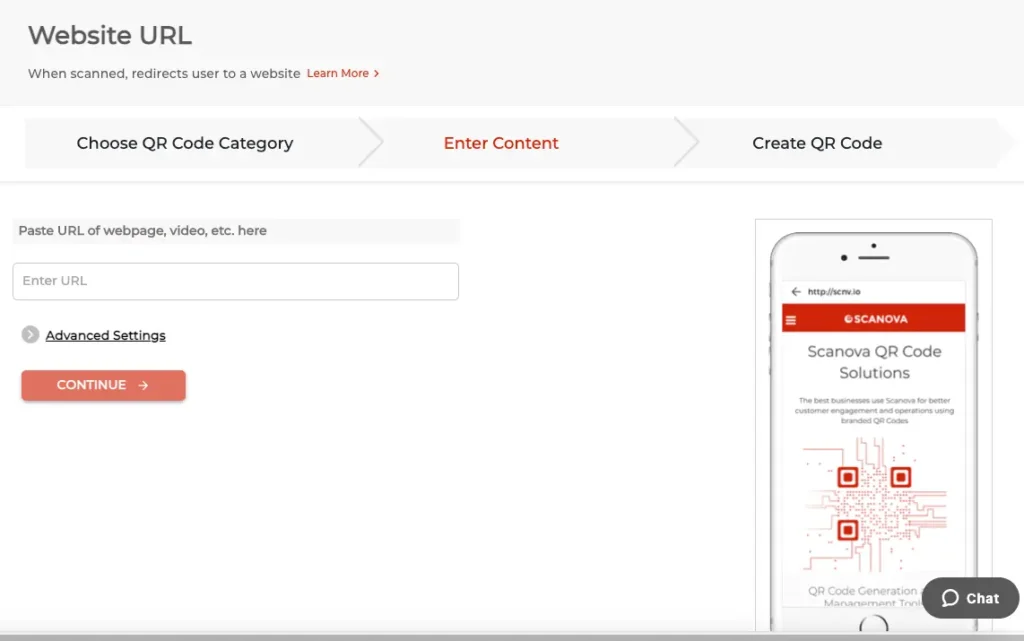
4. Give your QR Code a name on the following page. Here, the Dynamic selection is made by default. Enter a name for the QR Code on this page and move ahead
5. Next, you’ll see a QR Code image on the right with the Edit Design option under it. It’ll help you customize the QR Code design by either adding a logo and color or adding a background image
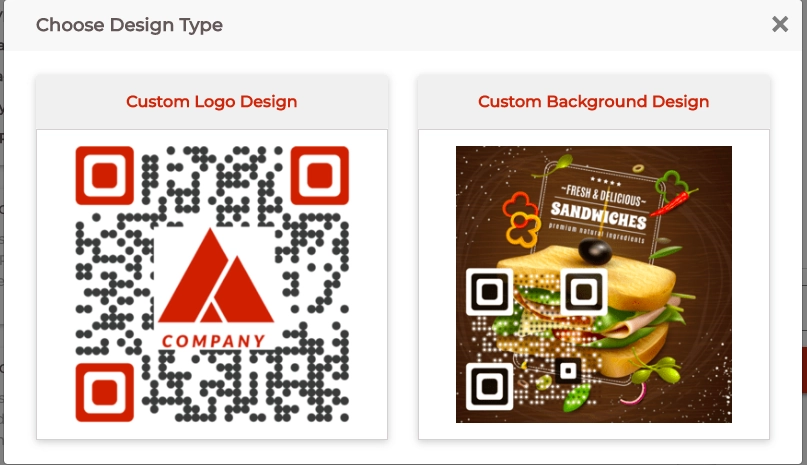
6. If you choose to design the QR Code, click on Update Changes after finalizing the design. Once everything is done, click on Download
7. You will see a pop-up box asking you to do a quick sign-up. Don’t worry, you’ll not have to give away your credit card details
8. After signing up, click On Download again. Then, a pop-up will ask you to enter the size and format of the QR Code image
9. Once done, select Export
That’s it, you’re now ready with your QR Code. Make sure you test it out before putting it in your email signature.
Generate a QR Code For Your Unique Case
START TODAY!
D. Steps to attach QR Code to your email signature
Now that you have the QR Code, you’ll have to add it to the email signature. Here’s how to do it:
1. Login to your email ID and select Settings
2. Scroll down a little to find the Signature option
3. When you find it, click on Insert Image under it. Here, upload the QR Code image you created
4. After you’re done, send out a test email to see if the alignment looks fine
E. Best practices to follow with QR Code in an email
Here are some guidelines to follow if you’re using a QR Code email signature for the first time:
1. Your QR Code’s scannability will depend on its size and clarity. The scanning distance will be a couple of centimeters as most recipients will see the QR Code on the desktop. Hence, you wouldn’t need a large QR Code
Your QR Code, however, will have to be at least 1 x 1 inch wide
2. Consider creating the QR Code with your business logo. This will reinforce your brand-building effort to boost user engagement
3. Make sure you track the QR Code’s scanning activity to see how it’s performing. It’ll help you make necessary optimizations (if needed)
4. Before including the QR Code in emails, ensure it directs to the correct landing page. To do it, test scan the QR Code
5. It’s a good practice to explain to users what to expect when they scan your QR Code. To do it, add a CTA (call to action) with it. It could be any phrase such as “Scan this code to download our app” or “Scan this code to reveal a surprise!”
6. Your QR Codes should be easily scannable. If the QR Code is too small to be scanned, it’ll defeat its purpose
Summing Up
Your email marketing activities can benefit from a QR Code email signature. Besides the five use cases we discussed, there’s a lot you could do with them.
If you’re still reading, you’ve already learned everything about using QR Code in Email Signature. If you have any questions, let us know in the comments.
Interested in implementing our QR Code technologies and services for your business? Get started here:
[cta1 caption=”Create a QR Code for Email Signature” content=”Create a QR Code In An Instant” buttontext=”Start with a 14-DayFree Trial” destination=”https://app.scanova.io/qr/create?utm_source=ss_sd_qr-code-in-email-signature_cta&utm_medium=Blog&utm_campaign=Content” image=”https://scanova.io/blog/wp-content/uploads/2023/02/QR-Code.png”]