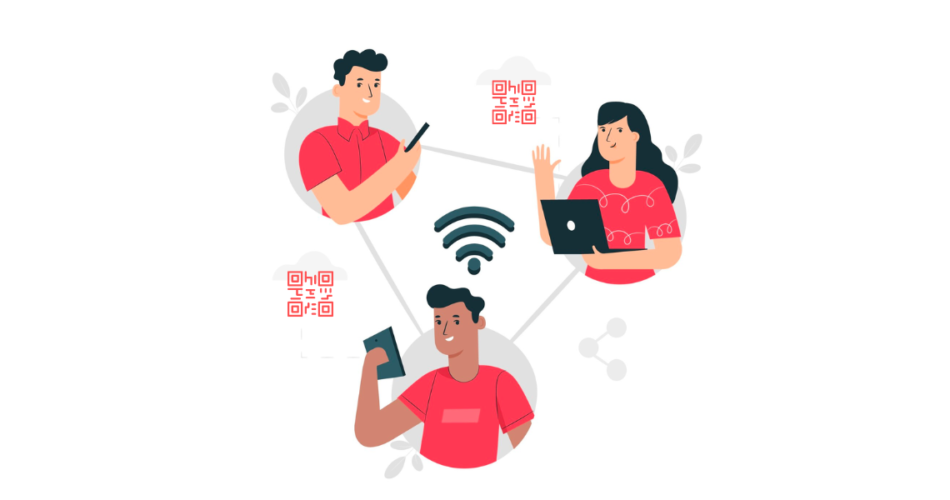If you have heard about QR Codes, then you probably know what a Wifi QR Code is.
WiFi QR Codes are simple yet powerful tools that help people connect to the internet connection very easily.
You can connect to a wireless connection simply by scanning the QR Code—no more typing long, complicated passwords or asking around for network details. Just scan and connect! It’s that easy.
However, to create such a QR Code, you would obviously need the best QR Code generator tool to do the job.
This comprehensive guide will walk you through everything you need to know about WiFi QR Codes.
So, let’s dive in!
A. Understanding WiFi QR Code generators

A WiFi QR Code generator is a digital tool that creates a QR Code with your WiFi network’s details.
When this QR Code is scanned, it automatically connects the user’s device to your WiFi network.
This eliminates the need to enter network names and passwords manually. But how does it work? It’s simple.
- Input your network’s SSID (the network name) into the generator
- Select the encryption type (like WPA2, WPA, or WEP), and enter the password
The generator then creates a unique QR Code that inputs these details into the user’s device and connects them to the network.
There are several benefits of using a WiFi QR Code generator. It enhances the user experience by simplifying the whole process.
Further, it increases security by reducing the need to share passwords verbally or in writing.
And not just that, you can even make them look as funky as you want and customize them to suit your needs/theme better.
B. How to create a WiFi QR Code?
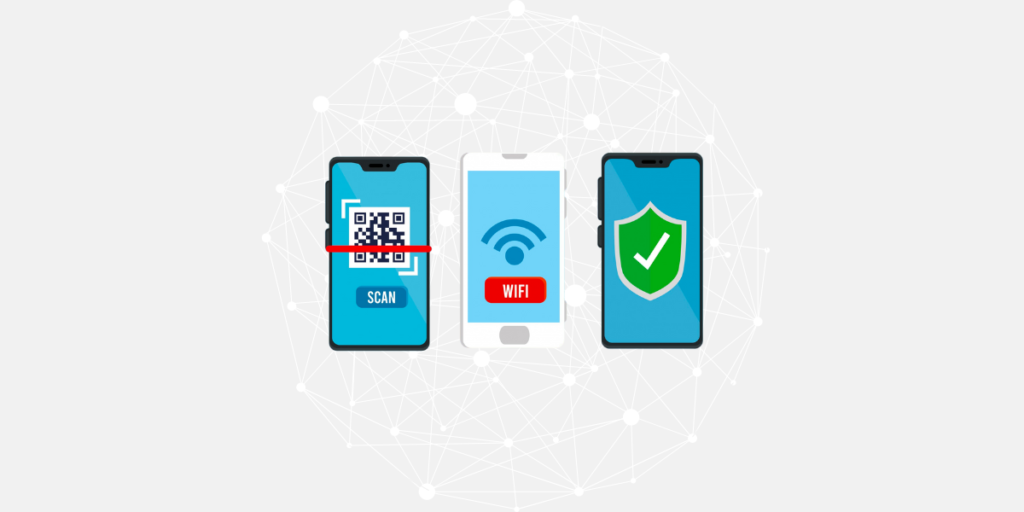
Step 1: Choosing the right QR Code generator
When generating QR Codes, look for a generator tool that supports all your requirements.
Scanova can be regarded as one of the ideal QR Code generators for creating WiFi QR Codes. Here’s why Scanova stands out to generate WiFi QR Codes:
1. Easy to operate
With Scanova, creating a WiFi QR Code is quite simple and fast. A simple form can be filled out for network name (SSID), password, and encryption type, and you will get a QR Code that instantly connects the device to the network after scanning.
2. Customization options
Unlike the simple QR Code generators, Scanova provides you with many customization options. That helps make eye-catching QR Codes that grab people’s attention.
To match your branding or appeal, you can customize your WiFi QR Code with colors, logos, frames, and shapes.
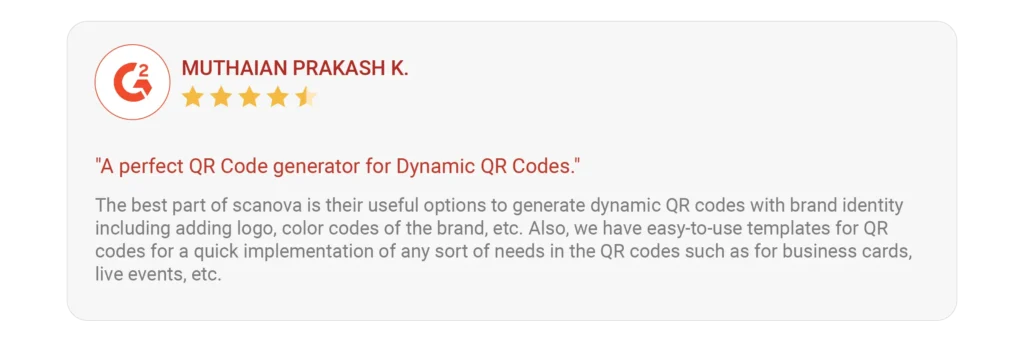
3. High-quality output
The QR Codes generated through Scanova are of high resolution and can fit any printing need, from a small label on your home router to a big poster for public spaces.
These would make it work, keeping connectivity smooth over variations in distance and angle.
4. Secure and reliable
Scanova ensures the security of your data while generating WiFi QR Codes.
These codes are made to work reliably without compromising the safety of your WiFi credentials and, hence, can be used effectively for public and private purposes.
Scanova treats even the information you encode in the QR Code carefully. They boast of strong data privacy and security features like GDPR, SOC 2 compliance, and ISO 27001:2022 certification.
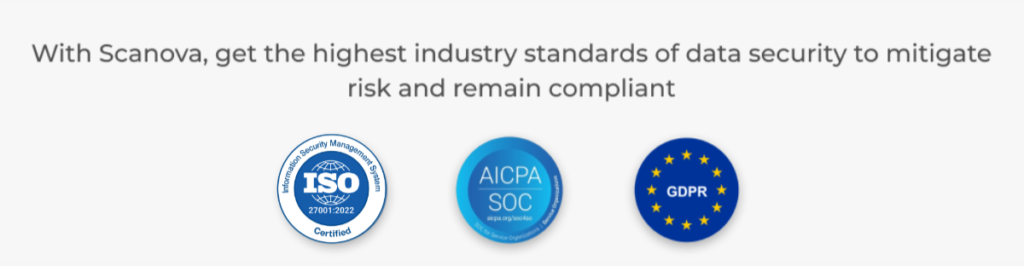
5. Analytics and tracking
Analytics and tracking by Scanova let you know how frequently your WiFi QR Code is being scanned.
This feature may help know how users interact with your business in cafes, restaurants, or events.
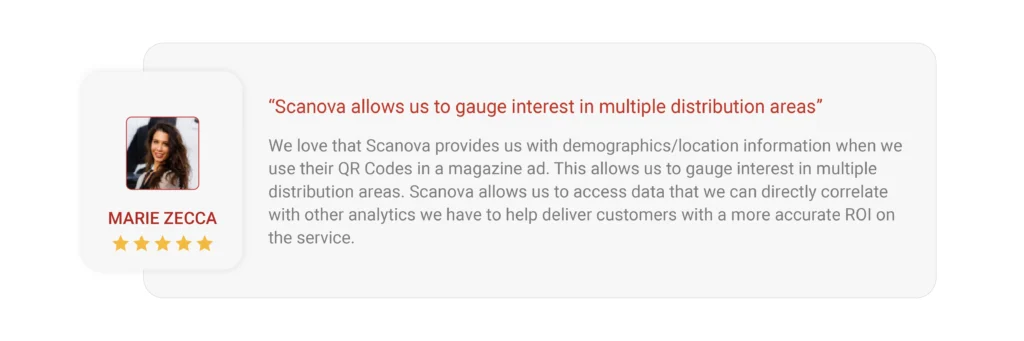
6. Mobile-friendly platform
The Scanova platform is highly mobile-friendly, meaning people can generate a WiFi QR Code on the go.
That flexibility makes it quick in different deployments-from home to large events.
7. Free tool with no expiration
WiFi QR Codes generated with Scanova’s free tool do not expire. One can use them indefinitely without experiencing any breakdowns.
This is very important for businesses and places that require long-lasting solutions.
8. Supports multiple formats
Scanova lets you download the QR Code in PNG, SVG, and PDF formats.
This ensures that your QR Code works perfectly for digital channels and physical, printed resources without losing quality.
9. Superb customer support
Scanova has very reliable customer support that will guide users through any problem or query that arises while generating QR Codes.

Scanova is the perfect choice for creating WiFi QR Codes because it can provide a mix of convenience, security, and personalization, all at once to enhance user experience.
Step 2: Create Wifi QR Codes for free using Scanova
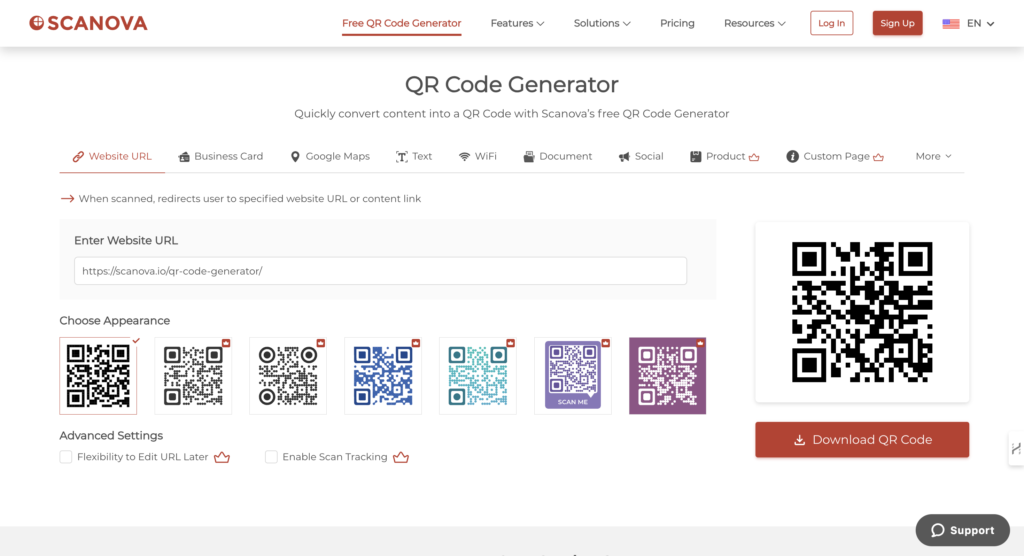
Creating a WiFi QR Code is a straightforward process. Here’s a step-by-step guide using platforms like Scanova:
1. Open your preferred web browser and go to scanova.io.
2. Click Create Your Free QR Code from the home page.
3. You’ll see various content categories to create your QR Code. Click on Wifi to choose the Wifi QR Code
4. Enter your WiFi network details, including the SSID and password. Make sure to enter these correctly, as they are case-sensitive
5. In the right pane, click Download QR Code. And your QR Code will be downloaded.
6. What’s your next move? Just make sure to test the QR before using it.
Remember, entering the correct SSID and password is important. Incorrect details will result in a QR Code that doesn’t work.
Also, choosing the right encryption type is crucial for the security of your network.
Pro Tip: You can even create AI-generated design templates using Scanova’s QR Code Generator.
Note that if you want to use advanced customization and analytics features, you should choose a premium plan from Scanova, which comes at a very affordable price.
C. Use cases of WiFi QR Codes
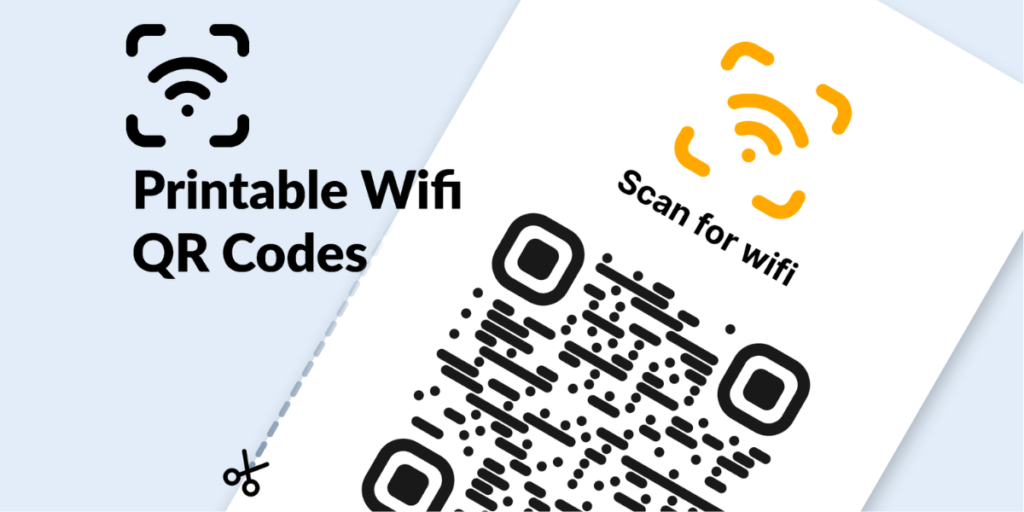
WiFi QR Codes have a broad range of applications, making them an essential tool for businesses and organizations. Here are a few key use cases:
1. Restaurants or Cafes: It’s common for customers to ask for the WiFi password.
A WiFi QR Code simplifies this process, allowing customers to connect to the internet with a quick scan
2. Hotels and Resorts: For hotel or resort operators, providing guests with easy access to WiFi is crucial.
A WiFi QR Code can be placed in guest rooms or common areas, enabling guests to connect to the internet seamlessly
3. Offices and Co-Working Spaces: A WiFi QR Code can facilitate internet access for employees and visitors in a corporate setting.
This can be particularly useful at reception desks, in meeting rooms, or in shared workspaces
4. Events and Conferences: At conferences, trade shows, or other events, a WiFi QR Code can help attendees connect to the internet (for using event apps) without using complex passwords.
5. Residential Businesses: For businesses like apartment complexes or gated communities, WiFi QR Codes can provide residents and guests with easy internet access.
6. Retail Stores: Using WiFi QR Codes to provide free internet access to customers can encourage them to browse online products.
They can also engage with digital promotions while they’re in-store.
7. Schools and Universities
Share WiFi access with students and staff by placing QR Codes in common areas, libraries, and classrooms.
This offers easier access to educational resources and makes learning more interactive.
8. Public Spaces
Placing QR Codes in parks, museums, libraries, and airports to offer free WiFi, improves visitor experiences.
This also encourages engagement with digital information or services among the masses.
9. Homes and Airbnb Rentals: Sharing home WiFi easily with guests by placing QR Codes in common areas or guest rooms can help avoid the need to remember complex passwords.
10. Healthcare Facilities: Hospitals can provide patients and visitors with quick WiFi access in waiting rooms and wards. This enhances the overall experience without administrative hassle.
11. Gyms and Fitness Centers: You can offer easy WiFi access for members to stream workouts or music by placing QR Codes in workout zones or locker rooms.
Now that you know how often a Wifi QR Code can be used, let’s take a look at some of the best practices to get the most out of these QR Codes.
D. Best practices for WiFi QR Code usage
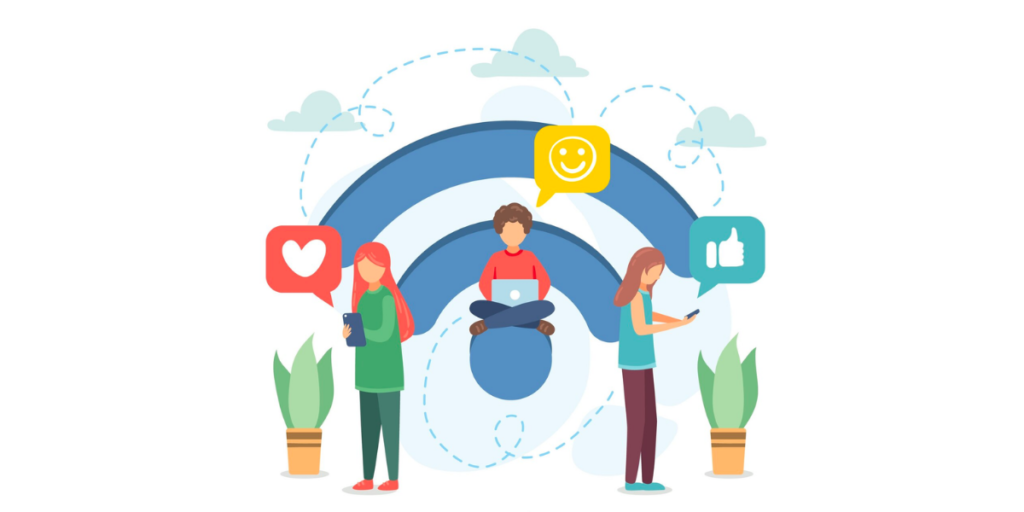
To maximize the effectiveness of your WiFi QR Code, follow these best practices:
- Inspire Action with CTAs: Use clear and compelling CTAs like “Scan to Connect” to encourage users to scan your QR Code
- Optimum Placement: Place your QR Code where it’s easily visible and accessible. This could be on a wall, table, or menu in a restaurant or on a signboard in a public space
- User-friendly Experience: Make sure the WiFi connection process is smooth and hassle-free. Test the QR Code to ensure it works correctly and connects users to the right network
- Regular Updates: If you change your WiFi password, remember to update your QR Code as well. This ensures that your QR Code always provides a valid connection
- Security Measures: While WiFi QR Codes are generally safe, it’s still important to take security measures, especially when considering activities such as utilizing residential proxies. Use a secure encryption type for your network and avoid sharing your QR Code on public platforms where it could be misused
F. FAQs about WiFi QR Codes
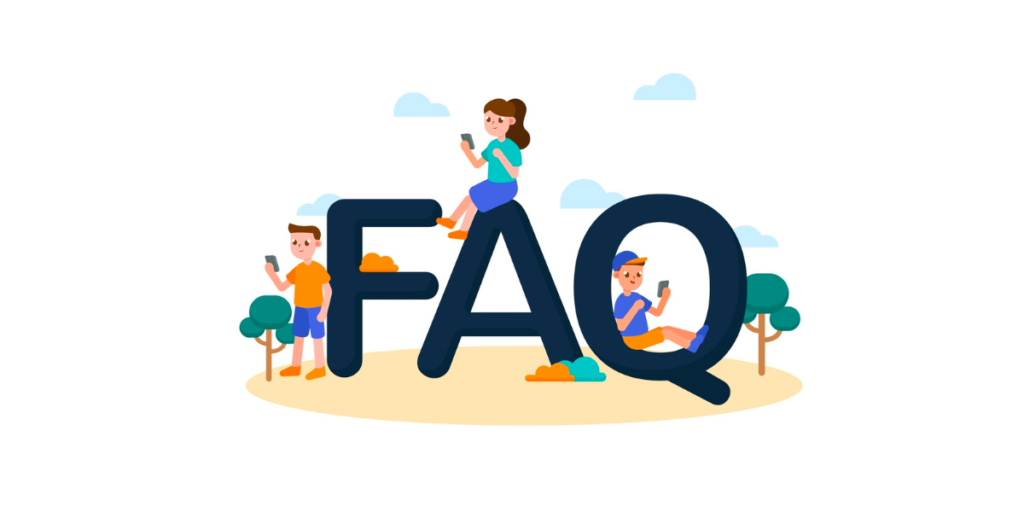
1. Do WiFi QR Codes support all encryption types?
Yes, most WiFi QR Code generators support all common encryption types, including WEP, WPA/WPA2, and No Encryption.
2. How can users use a WiFi QR Code to connect to a network?
Users simply need to open their phone’s camera or a QR Code scanner and point it at the QR Code. The phone will then get connected to the WiFi network by itself.
3. Are WiFi QR Code generators safe?
Yes, reputable WiFi QR Code generators are safe. They do not store your WiFi network details, and the QR Code generated does not expire, ensuring long-term usability.
4. What is the best WiFi QR Code generator to create secure connections?
The best tool for creating a Wifi QR Code is Scanova’s QR Code Generator.
5. How does a WiFi QR generator simplify sharing internet access?
A WiFi QR Code generator simplifies sharing internet access by allowing users to quickly and securely connect to a network without manually entering WiFi credentials. By scanning the code, the device automatically fills in the network name (SSID), password, and encryption type, eliminating the need for manual input.
This makes accessing the network easier for non-technical users while ensuring security with WPA/WPA2 encryption.
WiFi QR Codes can be customized for branding and easily distributed in physical or digital formats, making them ideal for businesses or public spaces.
Additionally, some tools offer tracking features, providing valuable insights into network usage. Overall, WiFi QR Codes streamline access, enhance security, and offer a more efficient way to share network details.
6. What is the process to create a QR Code to connect to WiFi without typing a password?
To create a QR Code for a WiFi connection without typing a password, you simply input your network’s SSID (name), password, and encryption type (WPA, WPA2, etc.) into a QR Code generator. The tool then encodes this information into a QR Code, which automatically connects to the WiFi network when scanned by a device.
This eliminates the need for users to enter the password manually. After generating the QR Code, you can download and share it digitally or print it for easy access, ensuring a seamless, secure connection for anyone who scans it.
7. Can I make a WiFi QR Code to share my home network password easily?
You can easily create a WiFi QR Code to share your home network password. You input your home network’s SSID, password, and encryption type (such as WPA or WPA2) using a QR Code generator.
The generator then creates a QR Code that, when scanned, automatically connects devices to your WiFi without needing to type in the password manually.
This method is a convenient and secure way to share your home network access with family, friends, or guests while keeping your password private and eliminating the risk of errors.
8. Are there tools available for a guest WiFi password generator to enhance convenience for visitors?
Yes, several tools are available to generate guest WiFi passwords that enhance convenience for visitors.
These tools create QR Codes that encode your WiFi network’s credentials, allowing guests to simply scan the code with their devices to connect without typing in the password.
Some popular QR Code generators, like Scanova, offer customizable options for generating secure guest WiFi access, often supporting WPA/WPA2 encryption for safety.
This method simplifies access for visitors while maintaining security, and it’s advantageous in businesses, cafés, or events where multiple people need internet access.
9. How do I make a WiFi password QR Code for my workplace network?
To create a WiFi password QR Code for your workplace network, you can use a QR Code generator by entering your network’s SSID (name), password, and encryption type (such as WPA or WPA2).
The generator then creates a QR Code that encodes these details, allowing employees or guests to scan it and automatically connect to the network without manually entering the password.
Once generated, you can print or digitally distribute the QR Code to access your workplace WiFi, enhancing convenience and security efficiently.
10. What steps should I follow to learn how to create a QR Code for WiFi password sharing?
To learn how to create a QR Code for WiFi password sharing, select a QR Code generator like Scanova. First, sign up for an account or log in to the platform. Then, choose the “WiFi” option from the available QR Code types.
Enter your network’s SSID (name), password, and encryption type (WPA, WPA2, etc.). After inputting the details, Scanova will generate the QR Code, which you can customize.
Finally, download and share the QR Code digitally or print it to access your WiFi network easily. This process allows you to securely share your WiFi details without requiring manual password entry.
11. Is it possible to get a WiFi password from a QR Code scanned on a smartphone?
No, it is impossible to directly extract a WiFi password from a QR Code scanned on a smartphone. Scanning a WiFi QR Code automatically fills in the network details (SSID, password, and encryption type).
It connects the device to the network without revealing the password itself.
The QR Code stores the connection information in an encoded format, ensuring the password remains hidden for security purposes. This method allows users to connect without manually entering the password but doesn’t provide access to the password itself.
12. ¿Cómo puedo generar un código QR de WiFi para mi red doméstica?
Para generar un código QR de WiFi para tu red doméstica, sigue estos pasos: primero, selecciona un generador de códigos QR como Scanova o QR Code Generator. Luego, ingresa los detalles de tu red, como el nombre de la red (SSID), la contraseña y el tipo de encriptación (por ejemplo, WPA o WPA2).
El generador creará un código QR con esa información codificada. Una vez generado, podrás descargar el código QR y compartirlo fácilmente con tus invitados. Solo deberán escanearlo con su dispositivo para conectarse automáticamente a tu red WiFi, sin necesidad de escribir la contraseña.
13. Are there free tools available for a reliable WiFi generator to create QR Codes?
Yes, you can use Scanova QR Code Generator for the same.


F. Transform the world of internet connectivity with WiFi QR Codes
WiFi QR Codes are a game-changer that provides seamless internet connectivity.
They eliminate the need to manually enter WiFi passwords, enhancing user experience and security.
Whether you’re a business owner willing to improve your service or an individual wanting to simplify WiFi access at home, WiFi QR Codes are the way to go.
So, why wait? Start creating your WiFi QR Code today and step into a world of effortless connectivity!