How To Create QR Code For YouTube Video: A Complete Guide | Scanova
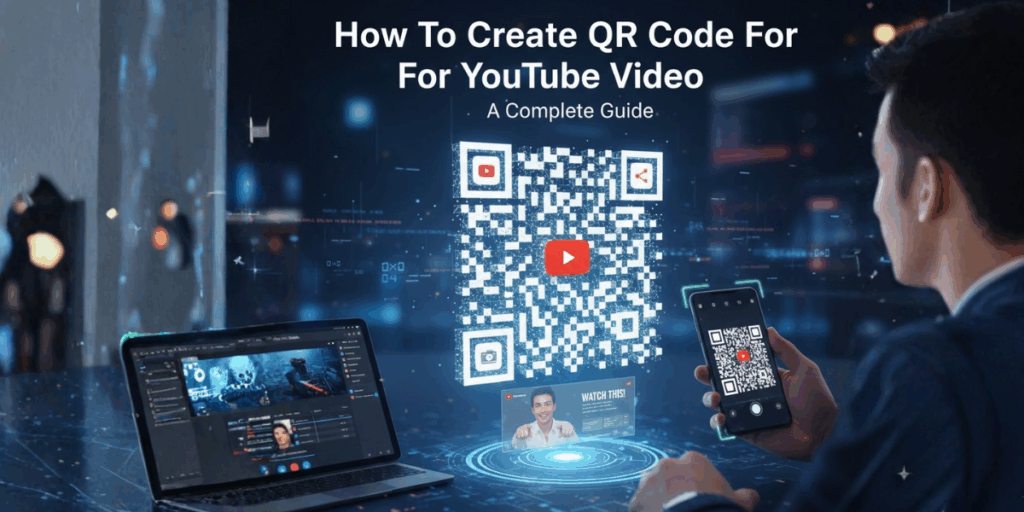
In a nutshell: QR Codes let you instantly share YouTube videos with a quick scan. Just copy your video’s URL and paste it into Scanova’s QR Code generator.
This process involves:
- Copying your YouTube video link
- Choosing the right generator
- Designing and customizing your QR Code
- Downloading and testing it for smooth sharing and scanning.
You’ve put your heart into creating the perfect YouTube video, but getting people to watch it can still be a challenge. That’s where a QR Code for your YouTube video can help.
Think about it: viewers can simply scan the code with their phone and start watching instantly.
No need to type long URLs or search for your channel. Whether you’re a creator promoting your latest vlog, a marketer adding demo videos to your product packaging, or a teacher sharing lessons with students, this trick works for everyone.
In this complete guide, you’ll learn how to create a QR Code for your YouTube video, personalize it with your logo or colors, and track how many people are scanning it.
You’ll also see smart ways to use it on print materials, social media, and at events to boost your video views and engagement.
Ready to make your YouTube videos more accessible and shareable? Let’s now learn how to create QR Code for YouTube video!
Seventy-five percent of Millennials report using YouTube, with the highest usage (89%) among U.S. adults with higher education. Source: analyzify
A. How to create a free QR Code for my YouTube video?
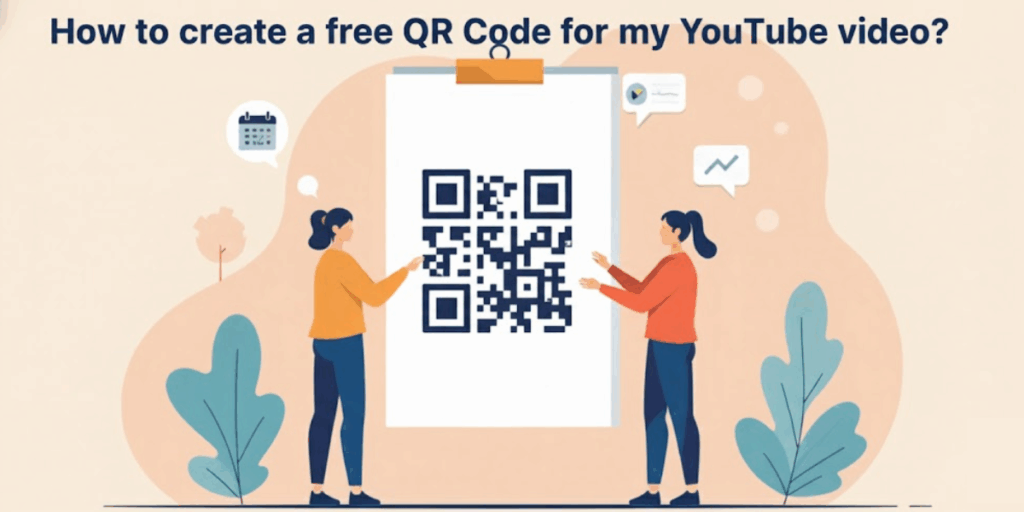
Step 1: Visit Scanova’s Free QR Code Generator
Go to Scanova’s free QR Code generator to start creating your YouTube QR Code.
If you just want to make a simple, static QR Code (one that links directly to your YouTube video), you can do it right away without signing up.
Step 2: Choose “Website URL” as the QR Code Type
Once you’re on the dashboard, you’ll see various QR Code types, including Text, Email, Wi-Fi, vCard, and more.
For a YouTube video, choose “Website URL QR Code” since your video has a unique web link (the YouTube video URL).
Step 3: Paste Your YouTube Video Link
Copy the URL of your YouTube video and paste it into the provided field.
Ensure the link works properly. Try opening it in your browser before proceeding. If the link is broken, your viewers won’t be able to access your video when they scan the code.
Step 4: Customize Your QR Code Design
Here’s where you can make your QR Code stand out. With Scanova, you can customize the colors, add your YouTube logo, or select a pattern that aligns with your brand or content theme.
If you’re planning to print it on flyers, posters, or packaging, this helps grab attention and encourages more people to scan.
Pro Tip: A visually appealing QR Code attracts more scans than a plain black-and-white one.
Step 5: Preview Your QR Code
Before downloading, take a moment to review the preview. Ensure your design appears clean, the logo fits well, and the QR Code pattern is easy to scan.
Step 6: Download Your QR Code
Once you’re happy with the look, click ‘Download’ to save your QR Code. You can download it in PNG format for digital use or SVG format if you plan to print it at high quality.
Step 7: Test Your QR Code
Before sharing or printing it, test your QR Code using your smartphone camera or a QR scanner app. When you scan it, the YouTube video should open instantly.
This quick test ensures everything works smoothly and your viewers won’t face broken links or scanning errors.
Key Takeaways:
- Visit Scanova’s Free QR Code Generator to create your YouTube QR Code, no signup is needed for static codes.
- Select “Website URL” as the QR Code type since each YouTube video has its own unique link.
- Paste your video URL and ensure it opens correctly before proceeding.
- Customize your QR Code with brand colors, patterns, or a YouTube logo to make it visually appealing and boost scans.
- Preview the design to confirm that the logo placement and pattern are clear and scannable.
- Download the QR Code in PNG (for digital use) or SVG (for high-quality printing).
- Test before sharing: Scan the QR Code with your phone to verify it opens the correct YouTube video.
B. How to create a dynamic QR Code for a YouTube video?

If you want to make a QR Code for your YouTube video, Scanova is one of the easiest and most powerful tools you can use. It gives you full control over your QR Code’s design, performance, and tracking.
Unlike most free tools that only create basic static codes, Scanova allows you to create dynamic QR Codes.
This means you can change your YouTube link later, track how many people scan it, and even customize the design to match your brand or campaign. Here’s how you can create one step by step.
Step 1: Go to Scanova’s QR Code Generator
Visit Scanova’s free QR Code generator and click “Create QR Code.”
You’ll land on a clean, easy-to-use dashboard where you can start building your code right away.
Step 2: Choose the QR Code Type
From the available QR Code options, select “Website URL.” Every YouTube video has its own unique URL, making this option ideal for linking directly to your video.
You can explore other QR Code types later if you need to link to files, images, or landing pages.
Step 3: Enter Your YouTube Video Link
Copy your YouTube video URL and paste it into the given field. Click “Continue.”
Ensure your link works properly before proceeding to the next step.
Step 4: Name and Create Your QR Code
Give your QR Code a simple and memorable name, such as “Product Demo Video” or “Channel Trailer.” Click “Create QR Code.”
You’ll immediately see a preview of your new QR Code on the screen.
Step 5: Customize Your QR Code Design
This is where Scanova really shines. Click “Edit Design” to explore a variety of customization options that make your QR Code look professional and on-brand.
1. Add your logo
Upload your logo in PNG, JPG, or JPEG format to make your QR Code instantly recognizable.
You can also use text instead of an image, resize it, or add a stroke for better visibility.
A logo makes your QR Code feel trustworthy and connected to your brand.
2. Choose colors and patterns
Use your brand colors to make the QR Code visually appealing.
You can adjust the colors of the “eyes” and data modules or even add gradients for a modern touch.
This helps your QR Code fit perfectly into posters, flyers, product packaging, or video thumbnails.
3. Make the background transparent
If you want your QR Code to blend naturally with your design, use the “Make Transparent” option. It gives your QR Code a clean, polished look that works beautifully on any background.
4. Try different shapes and borders
You can go beyond the standard square shape.
Scanova offers creative frames, rounded corners, and border styles that make your QR Code stand out and attract more scans.
Step 6: Test Your QR Code
Before finalizing, scan your QR Code using different devices and apps. Make sure it opens your YouTube video correctly and loads quickly.
Step 7: Download Your QR Code
Once you’re happy with the design and testing, click “Download.” You can save your QR Code in PNG, SVG, or PDF format, depending on whether you plan to use it online or in print.
Why Use Scanova for Your YouTube QR Code
With Scanova, you’re not just making a simple link. You’re creating an engaging tool that directly connects your audience with your video.
Here’s what makes Scanova a great choice:
- You can edit your video link at any time without reprinting your QR Code.
- Track scans with real-time analytics that show when and where your code was scanned.
- Customize designs fully with logos, colors, and patterns.
- Download high-quality files for both digital and print use.
- Manage all your QR Codes from one easy-to-use dashboard.
C. What are static vs dynamic QR Codes for YouTube?
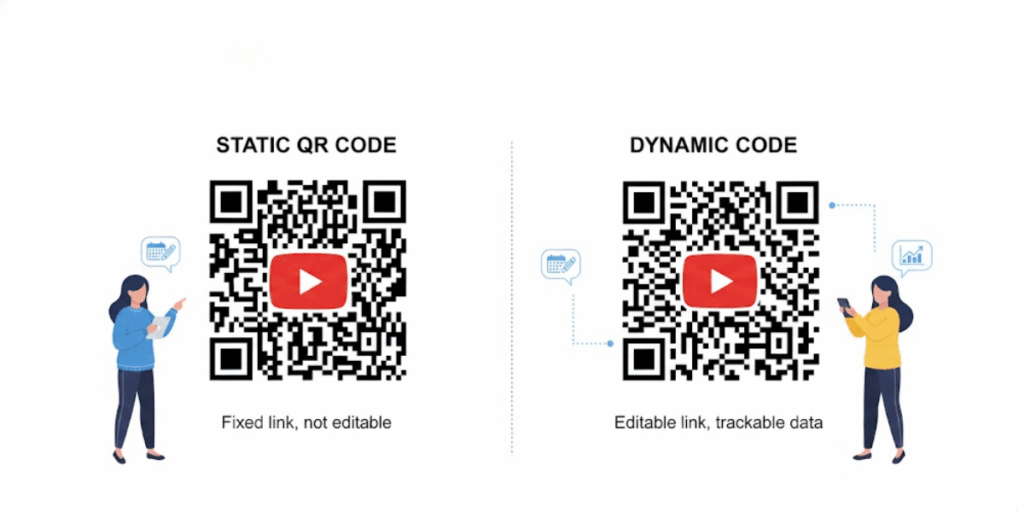
A static QR Code directly encodes your YouTube link as fixed data. Once created, it always opens that same video URL. This is fine for short-term or one-off uses, but if you ever need to change the video or fix a link, you will need to generate a new QR Code.
A dynamic QR Code, on the other hand, points to a short redirect URL managed by the QR platform. You still see a QR Code, but behind the scenes, you can update where it leads.
For YouTube, dynamic codes allow you to switch the target video or redirect it to a playlist or channel without needing to update the printed QR Code.
Most importantly, dynamic QR Code tools include tracking analytics. With a dynamic code, you can view how many times it was scanned, when and where the scans occurred, and which devices were used for the scans.
Static codes offer none of that. For example, YouTube’s native QR feature is static and lacks analytics or customization, making it unable to be edited or tracked.
In summary, use dynamic QR Codes for professional use. A dynamic code can be updated later, allowing you to add logos, custom colors, and monitor performance. Static codes are quick and free, but are one-off and untraceable.
Key Takeaways:
- Static QR Codes:
- Directly encode your YouTube video link as fixed data.
- Cannot be edited or tracked once created.
- Ideal for short-term or one-time use (e.g., temporary promotions).
- Directly encode your YouTube video link as fixed data.
- Dynamic QR Codes:
- Encode a redirect URL that can be updated at any time without requiring a reprint of the QR Code.
- Allow you to change the linked video, playlist, or channel later.
- Include scan analytics such as the number of scans, location, time, and device type.
- Support branding customization (logos, colors, and frames).
- Encode a redirect URL that can be updated at any time without requiring a reprint of the QR Code.
D. How can I design and customize my YouTube QR Code?
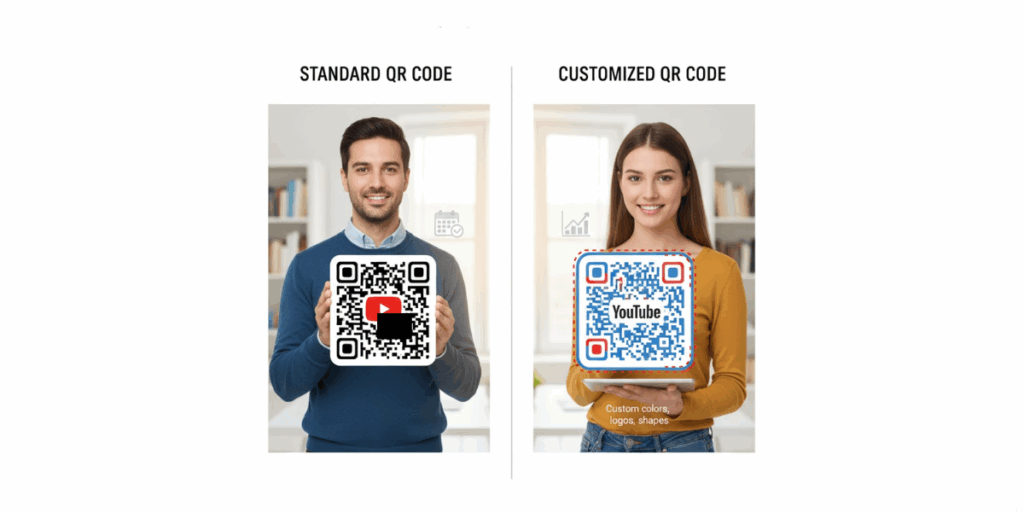
A well-designed QR Code not only looks professional but also encourages more people to scan it.
With Scanova’s advanced customization features, you can transform a plain QR Code into a visual element that seamlessly integrates with your YouTube branding. Here’s how:
1. Add your channel or brand logo
Using Scanova’s Custom Logo Design feature, you can place your YouTube channel logo or brand icon right in the center of your QR Code.
For example, if you run a travel vlog called WanderLens, adding your logo to the center helps viewers instantly recognize your channel and builds trust.
2. Use your brand colors or video theme
With Scanova, you can change the color of the data dots and eyes to match your channel’s color palette or the theme of your video.
Imagine you’re promoting a new music video with a bright red and black aesthetic, you can design your QR Code to match those exact tones. You can even add smooth gradients for a modern, high-end look that complements your thumbnail or poster design.
3. Add a frame or call-to-action text
To guide users, Scanova allows you to add frames and text.
For instance, if you’re printing flyers for your new product launch video, a frame with a call-to-action tells people exactly what they’ll get when they scan the code.
4. Maintain clarity and contrast
While design is important, your QR Code should still be easy to scan. Scanova automatically ensures the right contrast between the code and background so your video loads quickly when scanned, whether it’s on a glossy poster or a digital banner.
5. Keep it stylish but scannable
It’s tempting to get creative, but Scanova’s design preview helps you test and balance your style choices.
Before downloading, you can instantly see how your QR Code looks and make sure it scans perfectly across devices.
Why it matters
A beautifully customized QR Code stands out, grabs attention, and drives more scans. Scanova’s analytics even let you track engagement, so you’ll see how well your design performs in real-world campaigns.
Whether you’re promoting your next YouTube short, tutorial, or event vlog, Scanova helps you create QR Codes that look great, reflect your brand, and actually get scanned.
The most-viewed YouTube video remains “Baby Shark Dance,” with over 16 billion views. Source: explodingtopics
Key Takeaways:
- Design counts: A polished QR Code attracts more scans and conveys a professional appearance.
- Add your logo: Place your YouTube or brand logo at the center for instant recognition.
- Match your colors: Customize colors and gradients to align with your video or brand theme.
- Add CTAs: Use frames or text like “Scan to Watch” to encourage users to take action.
- Keep it clear: Maintain strong contrast and simplicity for easy scanning.
- Preview and test: Use Scanova’s live preview to ensure style and scannability.
- Track results: Monitor engagement with Scanova’s analytics.
E. Why use a QR Code for a YouTube video?
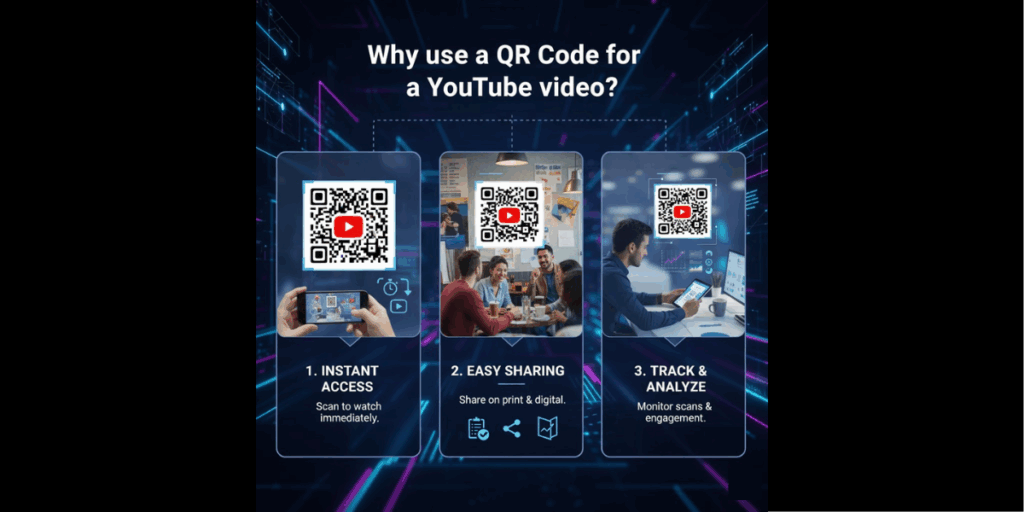
1. Convenience
A QR Code lets viewers jump straight to your YouTube video without needing to type or search for it. With Scanova, scanning the code instantly opens the video link.
This is perfect for tutorials, demos, or announcements where you want viewers to access your content quickly.
2. Marketing and cross-media reach
Add your YouTube QR Code to posters, flyers, brochures, product packaging, or business cards to connect offline and online audiences.
For example:
– A product box can include a QR Code linking to a “How-to-Use” video.
– Event organizers can place video QR Codes on banners or tickets to show event highlights.
– YouTubers can print QR Codes on merchandise or thank-you cards to grow their channels.
3. Trackable engagement
With Scanova’s dynamic QR Codes, you can track scan data, including location, time, and device type. This helps you understand audience behavior and improve your video marketing strategy.
4. Accessibility and interactivity
Teachers, educators, and trainers can use YouTube QR Codes in study materials or presentations to give students instant access to related videos. It makes learning more engaging and interactive.
5. All-in-one solution for creators and marketers
Scanova makes it easy for creators, businesses, and educators to promote videos across different media while tracking engagement and maintaining brand consistency.
F. Where and how should I use my YouTube QR Code?
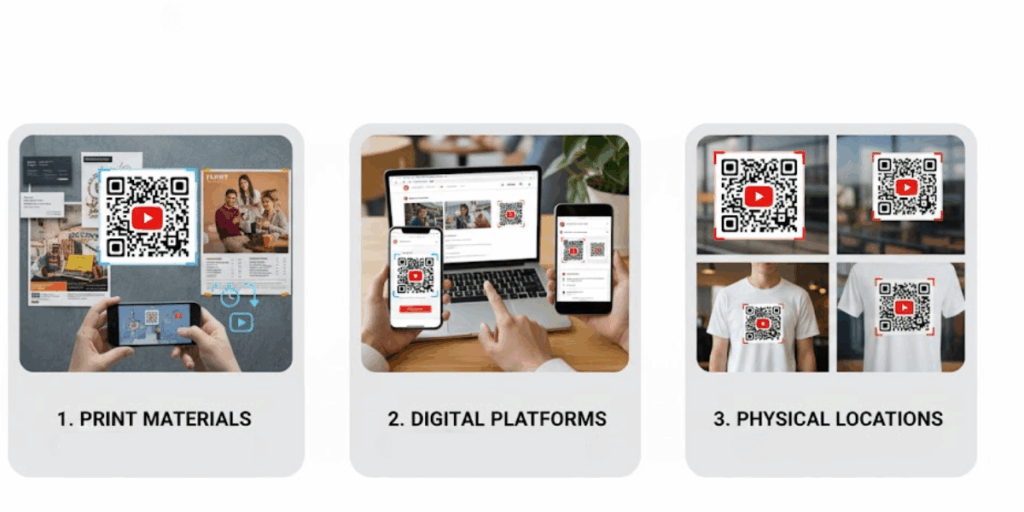
Once your YouTube QR Code is ready, the next step is to place it where your audience can easily see and scan it.
With Scanova, you can download your QR Code in high-resolution formats that look great on both print and digital materials. Here are some of the most effective ways to use it:
1. Printed materials
Add your QR Code to flyers, posters, brochures, product catalogs, or business cards. Include a short line like “Scan to watch our video” or “See how it works.”
For example:
- A real estate agent can add a QR Code to a property brochure that links to a virtual tour video.
- A fitness coach can include a link on their business card that directs users to their latest YouTube workout.
With Scanova, you can customize your QR Code’s design so it matches the colors and style of your printed materials.
2. Digital presentations
Embed your QR Code into PowerPoint slides, webinars, or PDFs to make your content interactive.
When viewers scan it, they can instantly open your YouTube video for more details or demonstrations. This is especially useful for online pitches, tutorials, or product demos.
3. Product packaging and labels
Include a YouTube QR Code on your packaging to offer instant video tutorials, setup guides, or unboxing experiences.
For example:
- A tech brand can add a QR Code on the box that links to a “How to set up your device” video.
- A cosmetics company can link to product demos or makeup tutorials.
Scanova’s high-resolution output ensures your code looks sharp on any surface, from labels to cartons.
4. Marketing collateral
Enhance your marketing campaigns by incorporating YouTube QR Codes into email newsletters, social media posts, and print ads.
For instance:
- An email newsletter can invite readers to “Scan to watch our story.”
- A social post can feature a QR Code linking to a product reveal video.
With Scanova’s dynamic QR Codes, you can track how many people scanned the code and optimize future campaigns.
5. Events and signage
Use YouTube QR Codes on event banners, backdrops, tickets, menus, or display screens.
Event organizers can:
- Share teaser videos before the event.
- Display QR Codes linking to live schedules or highlight reels during the event.
- Post QR Codes on exit signage to collect feedback or show thank-you videos.
With Scanova, you can easily create and update these links at any time without reprinting.
6. Retail and commerce
In retail stores or at trade shows, use YouTube QR Codes on display stands or product tags.
Customers can scan to watch product reviews, demonstrations, or behind-the-scenes videos before making a purchase.
For example, an electronics retailer can let shoppers scan a QR Code to watch a hands-on product review.
7. Educational settings
Teachers and institutions can use YouTube QR Codes in textbooks, handouts, or classroom posters.
Students can scan the code to access video lessons, tutorials, or experiments that make learning more interactive and engaging.
For example, a science teacher can add QR Codes to lab manuals linking to experiment videos for better understanding.
The search keyword “YouTube” is the #1 most searched term on Google, with over 1.1 billion monthly searches. Source: explodingtopics
Key Takeaways:
- Print-ready quality: Scanova lets you download high-resolution QR Codes perfect for both print and digital use.
- Printed materials: Add QR Codes to flyers, brochures, catalogs, or business cards with CTAs like “Scan to watch our video.”
- Digital presentations: Embed codes in slides, PDFs, or webinars to make your content interactive and instantly accessible.
- Product packaging: Include YouTube QR Codes on boxes or labels for tutorials, setup guides, or demo videos.
- Marketing campaigns: Use in emails, social posts, or ads to link to product launches or stories; track scans with dynamic QR Codes.
- Events & signage: Place QR Codes on banners, tickets, or displays to share teasers, schedules, or post-event videos, update links anytime.
- Retail & Commerce: Add codes to product displays or tags so customers can view reviews or demos before making a purchase.
- Education: Teachers can use QR Codes in handouts or posters to link students to video lessons and experiments.
G. What are the best practices for YouTube QR Codes?
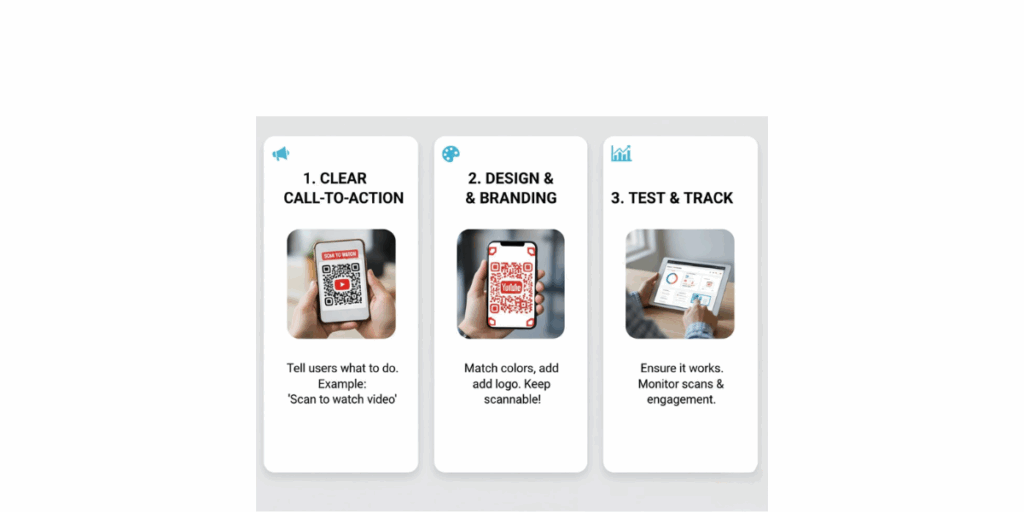
To ensure your YouTube QR Code delivers the best possible experience, it’s essential to follow a few best practices.
These tips will help you ensure that your QR Code looks great, scans easily, and performs well across all devices and platforms.
1. Test on multiple devices
Before finalizing your QR Code, test it on different smartphones and operating systems. Try scanning it using both Android and iOS devices, and use different camera apps or QR scanners.
This step helps confirm that your code works smoothly for everyone, regardless of the device they’re using. With Scanova, you can preview and test your code during the creation process to ensure consistent performance.
2. Use Dynamic QR Codes
Static QR Codes are permanent once created, but dynamic QR Codes offer flexibility. If you ever need to update your YouTube video link, such as when you replace an old tutorial with a new one, you can edit the link without re-printing your code.
Dynamic codes also allow you to access performance analytics. Scanova offers dynamic QR Codes that let you track scans, update content in real time, and manage everything from one dashboard.
3. Track performance
If your goal is to understand how your audience interacts with your QR Code, choose a generator that provides analytics.
With Scanova’s analytics dashboard, you can see:
- How many people scanned your QR Code
- Where and when the scans happened
- What devices or browsers were used
These insights enable you to measure engagement and refine your video marketing strategy based on real data.
4. Optimize your QR Code design
A visually appealing QR Code attracts more attention, but functionality must come first. Customize your design with your logo or brand colors using Scanova’s Custom Design options, but keep these points in mind:
- Maintain high contrast between the QR Code and its background for better scanability.
- Avoid placing dark codes on dark backgrounds or light codes on light surfaces.
- Test your design before printing to ensure it still scans easily.
Scanova also offers gradient colors, custom shapes, and branded frames. You can experiment with these safely within the free trial to find a balance between style and readability.
5. Provide clear context
Always tell users what they’ll get when they scan your QR Code. Add a simple label like “Watch Our Product Demo,” “Scan to See Our Channel Trailer,” or “Learn More in This Video.”
This small addition helps set expectations and motivates people to scan. Scanova allows you to add custom frames or CTA text directly into your QR Code design, making it both functional and informative.
6. Choose the right placement
Where you place your QR Code has a huge impact on how often it’s scanned. For best results, put it where people naturally look and have time to scan.
Here are a few examples:
- On event banners, product displays, or posters at trade shows
- In printed brochures or direct mailers
- On social media graphics or digital ads for online audiences
Scanova’s high-resolution output ensures that your QR Codes look sharp, whether displayed on large banners or small business cards.
7. Avoid visual clutter
Give your QR Code enough white space around it so that scanners can easily detect it. Don’t place it too close to edges, text, or other images.
A clean layout makes your QR Code easier to spot and more likely to be scanned.
Scanova automatically maintains a safe margin (quiet zone) when you design your code, ensuring it remains readable across print and digital formats.
Key Takeaways:
- Test on all devices: Check your QR Code on both Android and iOS to ensure it scans smoothly.
- Use dynamic codes: With Scanova, you can update links at any time and track scans.
- Monitor performance: Track scan count, location, and device data to measure engagement.
- Design wisely: Add logos or colors, but keep a strong contrast for easy scanning.
- Add CTAs: Use short prompts, such as “Scan to Watch,” to boost interaction.
- Place smartly: Put QR Codes where they’re visible and easy to scan.
- Keep it clean: Maintain white space around the code for better readability.
H. Frequently Asked Questions: How to create QR Code for YouTube video

1. How do I create a QR Code for a YouTube video?
Just copy the YouTube video’s URL and use a QR Code generator. Many online generators (including Scanova’s) let you paste the video link and instantly create a QR Code.
In short, visit any QR Code tool, choose the URL option, paste your video link, and hit “Generate.” You can then download the QR Code image.
2. Are there any costs to making a YouTube video QR Code?
Most basic QR Code generators are free. You can generate a static QR Code for any YouTube video at no cost. However, advanced features like analytics, unlimited dynamic edits, or design templates often require a paid plan.
For example, Scanova and Uniqode offer free trials but require subscriptions for premium features. In practice, generating a single static QR Code remains free on many sites.
3. Can QR Codes for YouTube videos be customized?
Yes. Many QR Code generators allow customizing the code’s appearance. You can change the color of the code, add your logo, or choose different frames.
Dynamic QR Code services (like Scanova) offer even more design options, including shapes, gradients, and background images. Just ensure the design remains clear enough to be scanned.
4. How can I track how many times my YouTube QR Code is scanned?
To track scans, use a dynamic QR Code service. These platforms log scan data for each code. They can tell you how many scans occurred, when they occurred, and often where they occurred.
Some even integrate with Google Analytics for deeper insights. If you use a static code generator without tracking, there is no way to determine how many times it has been scanned.
5. Will QR Codes for YouTube videos work on any smartphone?
Nearly all modern smartphones can scan QR Codes with their built-in camera apps. Most users aged 18–44 are already familiar with scanning codes.
As MetriQR notes, “most modern smartphones have a built-in QR reader,” so no separate app is needed.
Of course, very old or basic phones might require a QR scanner app. But for today’s users, compatibility is almost guaranteed.
6. What are the best practices for displaying a YouTube video QR Code?
Display your YouTube QR Code where people can easily see and scan it. Make it large enough, with high contrast. Add a short caption or call-to-action (e.g., “Scan to watch”).
Place it in uncluttered, high-traffic areas, for example, at the bottom of a flyer, on packaging, or in an email signature.
Always test the code before finalizing print. According to QR marketing experts, ensuring clarity and providing instructions can significantly increase scan rates.
Summing Up
You now know how to create, design, and share a YouTube QR Code that drives instant engagement. With Scanova, you can generate static or dynamic QR Codes, customize them to match your brand, and track scan performance in real time.
Next steps: Create your YouTube QR Code in Scanova, customize it with your logo, colors, and a clear “Scan to Watch” call to action. Test it across different devices and incorporate it into your designs or marketing materials.
Start now by creating your YouTube QR Code with Scanova and make your videos instantly accessible with a simple scan.

