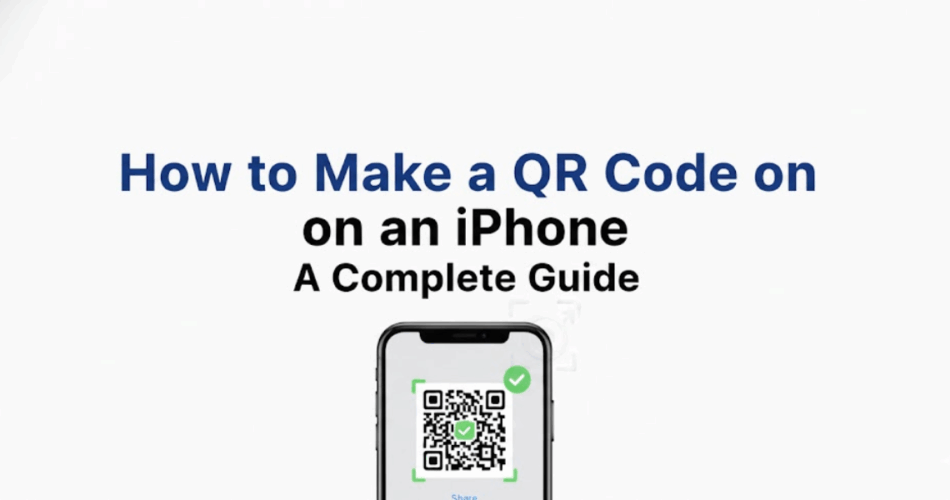In a nutshell: To make a QR Code on iPhone without any app, simply use an online QR Code generator in Safari. Copy the URL you want to share, go to Scanova’s site, select the Website QR Code option, and generate your code. You can customize its design (colors, logo) and download the QR Code image to your iPhone, all for free.
Why create QR Codes on iPhone?
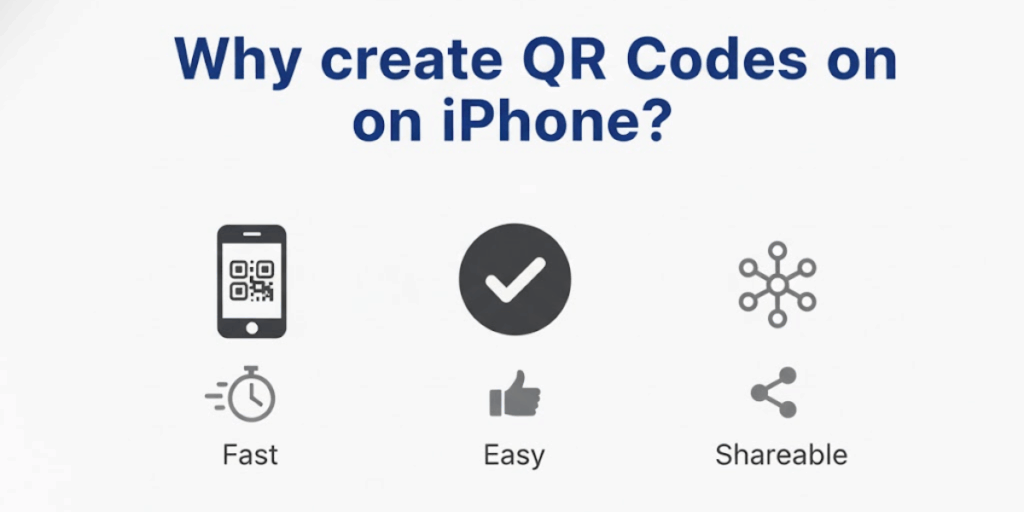
iPhone users routinely scan QR Codes for restaurant menus, payments, event check-ins, and more.
Naturally, many are now asking how to make a QR Code on an iPhone for their own needs. Whether you want to share your business’s website, a Wi-Fi password, or an e-card, being able to create a QR Code on iPhone can be extremely handy.
However, iPhones don’t provide an obvious built-in way to make QR Codes. Apple’s Shortcuts app can generate a basic QR Code, but it comes with serious limitations.
For example, Shortcuts-generated codes can only handle plain text or URLs, don’t support file types like audio or video, can’t be customized, and you can’t edit the QR Code’s content after creating it.
The process is also fairly complex and not very user-friendly. In short, relying on Shortcuts to make a QR Code on an iPhone is possible but far from ideal.
Fortunately, there’s a fast and easy way to create QR Codes on iPhone without an app: use a mobile-friendly online QR Code generator. By using your iPhone’s browser (Safari or Chrome), you can access a powerful QR Code maker that offers customization, dynamic editing, and more.
In this guide, we’ll walk through how to make a QR Code on an iPhone using the Scanova QR Code generator. This method works right in Safari and lets you generate a QR Code for a website URL (or other content) in minutes.
You’ll also be able to jazz up the code’s design (with colors or a logo) and even create dynamic QR Codes that you can update later. Let’s get started with the step-by-step process.
The difference is clear: using a dedicated QR Code generator (left) vs. a basic iPhone Shortcut (right). With an online tool, you can add colors, logos, and creative designs to make your QR Code stand out, which isn’t possible with the default Shortcuts method.
A. How do I make a QR Code on my iPhone without an app?
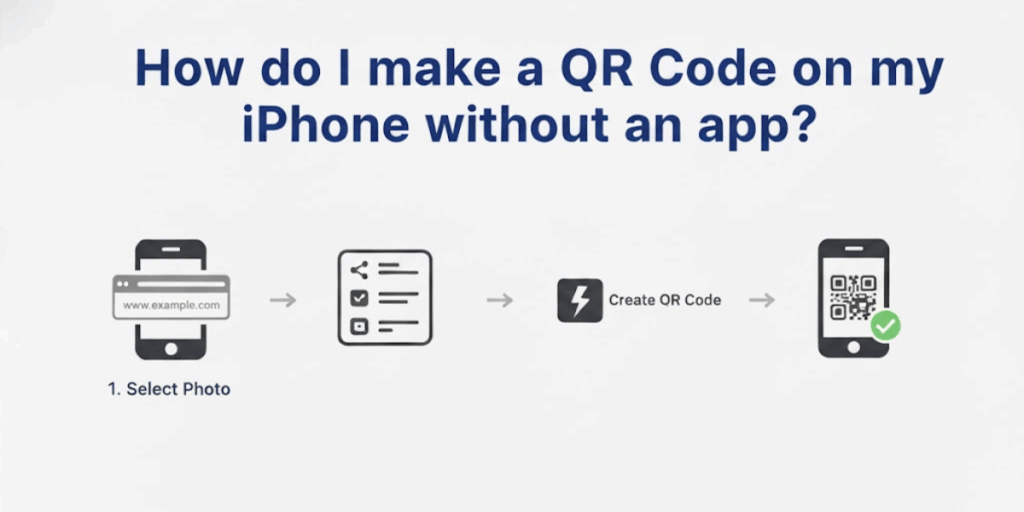
Making a QR Code on your iPhone is straightforward; you just need your web browser and a good QR Code generator.
Here’s how to make a QR Code on iPhone without installing any app, using Safari and Scanova’s online tool:
Step 1: Open the Scanova QR Code generator website on your iPhone
Launch Safari (or any mobile browser) and go to Scanova’s QR Code Generator. If you plan to create a dynamic QR Code (one you can edit or track later), log in to your Scanova account or sign up for a free trial; for a quick one-off QR Code, you can proceed without logging in.
Step 2: Select the “Website URL” QR Code option
On the Scanova dashboard, you’ll see a list of QR Code types (URL, text, Wi-Fi, vCard, etc.). Tap or select Website URL – this is the option for making a QR Code that opens a webpage link. (You can choose other types for different content, but for this example, we’ll create a QR Code for a website.)
Step 3: Enter the URL you want to encode
You’ll be prompted to input the website address (URL) that your QR Code should point to. Type or paste the full URL (including “http://” or “https://”). Double-check that the link is correct and live, because the QR Code will direct scanners to exactly this address.
Step 4: Choose static or dynamic QR Code
Scanova will usually default to creating a dynamic QR Code, which means you can edit the URL later and track scans. If you don’t want those features, you may have the option to switch to a static QR Code (static codes are permanent and cannot be edited). Dynamic codes require an account (they often come with a free trial), whereas static codes can usually be created without signing up.
Tip: For personal or one-time needs, a static QR Code is free and works great. For business or changing content, consider dynamic so you can update it later.
Step 5: Tap “Generate QR Code.”
After entering the URL (and selecting dynamic/static), hit the Create or Generate button. Within seconds, Scanova will create your QR Code. Initially, it will appear in a basic black-and-white square pattern. Don’t worry – you’ll customize it in the next step.
Step 6: Customize the QR Code design (optional)
One big advantage of using a generator is that you can customize your QR Code’s appearance. On Scanova, you’ll see options to modify the design: you can add a color or gradient to the dots, change the pattern style, and even insert a logo or icon in the center.
Take a moment to apply a color scheme or logo that fits your personal style or brand. (For example, you might use your brand’s colors or add a small logo to make the QR Code look professional.) This step is optional but highly recommended if you want your QR Code to stand out.
Step 7: Test the QR Code
Before finalizing, it’s wise to test the QR Code to ensure it scans correctly. Scan the on-screen QR Code using your iPhone’s Camera app (or any QR scanning app). Make sure it instantly takes you to the intended URL and everything looks right. Testing now will save you potential headaches from a broken link or incorrect destination.
Step 8: Download the QR Code to your iPhone
Once you’re happy with the QR Code, save it to your device. Tap the Download button provided by Scanova and choose your preferred format (PNG is most common, but PDF/SVG are available for high-resolution needs.
The image will either save to your Photos app or prompt you to save to Files. If the generator doesn’t directly download to Photos, you can also press-and-hold the QR Code image and choose “Add to Photos” or “Save Image”. Now you have your new QR Code stored on your iPhone!
That’s it! You’ve created and saved a QR Code on your iPhone without installing any app. You can now share this QR Code with others (e.g., send it via email or WhatsApp, or print it on flyers/business cards).
Anyone who scans it will be taken to the website you encoded. Using an online generator is not only quick and free, but it also gives you more features (like design customization and dynamic editing) than the bare-bones iPhone Shortcut method.
B. Does Google Chrome on iPhone have a QR Code generator?
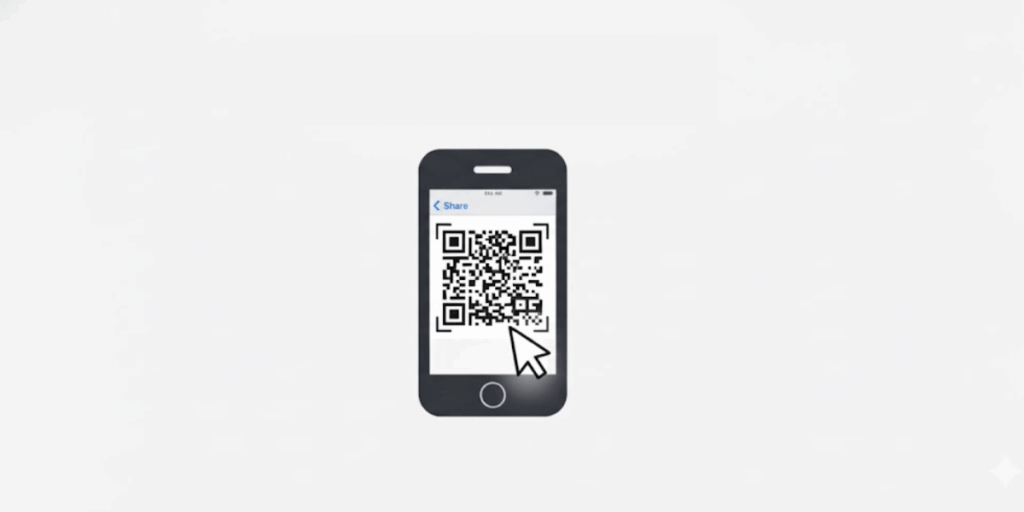
Yes, Google Chrome on the iPhone includes a basic, built-in QR Code generator for web pages. It’s limited to creating static QR Codes for website URLs only (you can’t encode other content types or make dynamic/editable codes with it), but it’s a quick way to share a webpage via QR Code without any extra apps or websites.
To generate a QR Code using Chrome on iPhone, follow these steps:
- Open the Chrome app on your iPhone and navigate to the webpage you want to turn into a QR Code.
- Tap the Share icon (the square with an up-arrow in Chrome). This will open the iOS Share Sheet with various options.
- Select “Create a QR Code.” Scroll down in the Share Sheet and tap on the option labeled Create a QR Code. Chrome will instantly generate a QR Code for the current page’s URL.
- Save or share the QR Code. Once the QR Code appears, tap the Share button on that screen. You can then choose Save Image to download the QR Code to your Photos (or Save to Files to save it in your Files app). You can also share the code directly through messaging apps, email, etc., straight from the Share Sheet.
Chrome’s QR generator gives you a simple black-and-white QR Code for the page you’re viewing. There are no customization options, but it’s handy for quickly creating a QR Code for a link on the fly.
Keep in mind that this method is only for static URLs; if you need to make a QR Code for other content (like Wi-Fi or vCards) or want to personalize its design, you’ll need to use a different tool or app.
C. Can I use a QR Code generator app on my iPhone?
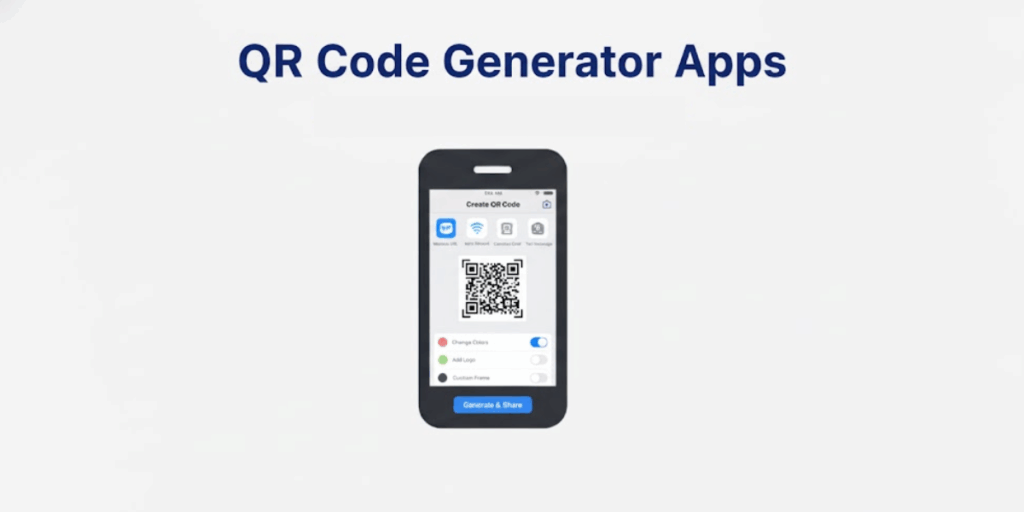
Yes, you can also use a dedicated QR Code generator app on your iPhone. There are many free apps available on the App Store that are designed specifically for creating QR Codes. Using an app is convenient if you frequently need to make QR Codes or want additional features available offline on your device.
Generally, the process with a QR Code app is straightforward: download your chosen QR Code generator app, then open it and select the type of content you want to encode (for example, URL, text, contact info, Wi-Fi network, etc.).
After entering the details (like pasting a URL or typing text), the app will generate a QR Code for you. You can then save the QR Code image to your iPhone or share it directly from the app.
Dedicated QR Code apps often offer features beyond what the basic methods provide. For instance, most apps allow you to:
- Create different types of QR Codes: Not just website URLs, but also email addresses, phone numbers, Wi-Fi passwords, vCard contacts, calendar events, and more, all from your iPhone.
- Customize the QR Code’s appearance: Many apps let you adjust colors, add a logo or icon, or choose different patterns for the code squares. This helps your QR Codes stand out with a personal or branded touch.
- Save and organize your QR Codes: The app may keep a history of QR Codes you’ve generated, so you can easily revisit or reuse them. You can typically save codes to your Photos or Files as well.
- Scan QR Codes: Many QR generator apps double as QR Code scanners, so you can scan codes and generate new ones in the same place.
- Use dynamic QR Code features: Some advanced apps (or pro versions) support creating dynamic QR Codes, which you can edit later or track with analytics. This usually requires creating an account or a paid subscription since the data is managed through a server.
Using a QR Code generator app can be very handy, especially if you need the flexibility to create codes without internet access or if you want a variety of QR Code types.
Just be sure to choose a well-reviewed app from a reputable developer to ensure your QR Codes are generated reliably and securely.
D. Does the iPhone have a QR Code generator?
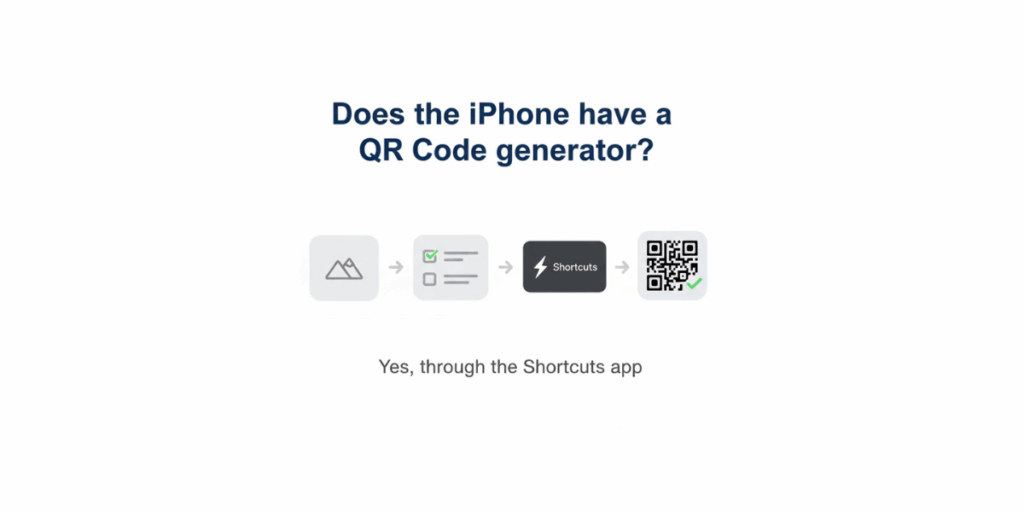
No, Apple’s iPhone (and iPad/Mac) does not have a built-in QR Code generator app or feature. The Camera app on iPhone can scan QR Codes, but there’s no native menu option to create a QR Code from your data.
The only Apple-provided workaround is using the Shortcuts app to generate a QR Code.
As mentioned earlier, the Shortcuts method can produce a static QR Code for a given text or URL, but it’s restrictive and not very user-friendly. Shortcuts-based QR Codes are essentially black-and-white and static (non-editable).
Because of these limitations, most users turn to third-party solutions (like online generators or apps) to make QR Codes on an iPhone.
In summary, your iPhone itself doesn’t natively generate QR Codes – you’ll need to use an external QR Code generator for iPhone (either a website or a third-party app) to accomplish this.
E. Is it free to make a QR Code on an iPhone?
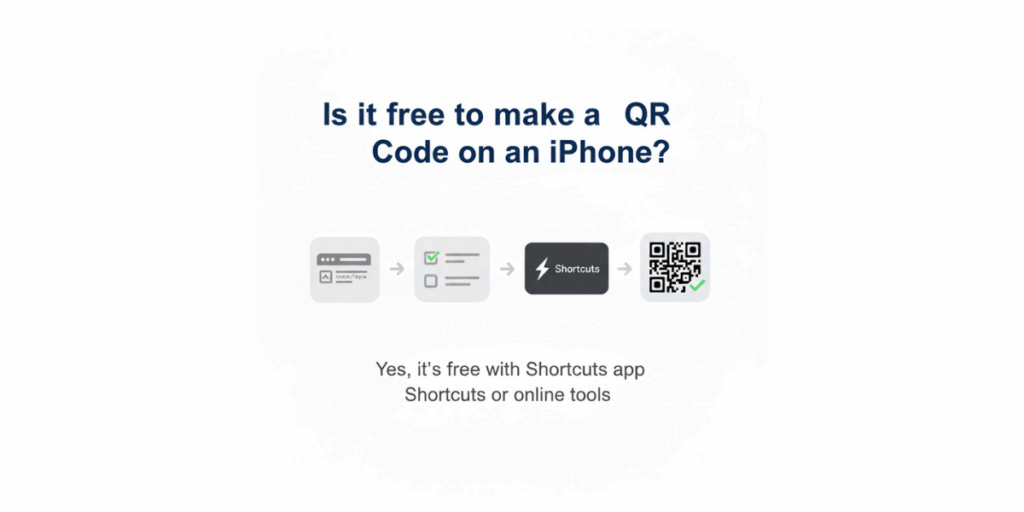
Yes, you can make a QR Code on an iPhone for free. Using an online generator in your iPhone’s browser, you can create a static QR Code at no cost. Static QR Codes are free and never expire.
For example, Scanova (and many other QR services) allow you to create static QR Codes without any payment or even without creating an account. Static codes are ideal for personal use or one-off needs, and they will work forever (they simply encode the data directly, with no need for a subscription).
If you need more advanced features (like the ability to edit the QR Code’s content later, or view scan analytics), you’d be looking at dynamic QR Codes, which usually require a paid plan or at least a free trial. Dynamic QR Codes cost money because they use a redirect service and offer extra functionality (e.g., tracking).
But if your goal is just to quickly create a QR Code on iPhone for a website URL or text and you don’t need to change it later, you can absolutely do it for free.
In fact, creating free QR Codes is simple and takes just minutes, no credit card needed. Always double-check that the service you use doesn’t put any unnecessary restrictions (some “free” tools limit downloads or add watermarks). With Scanova’s free generator, for instance, you can generate and download a basic QR Code image without any cost.
F. Can I customize the design of a QR Code on my iPhone?
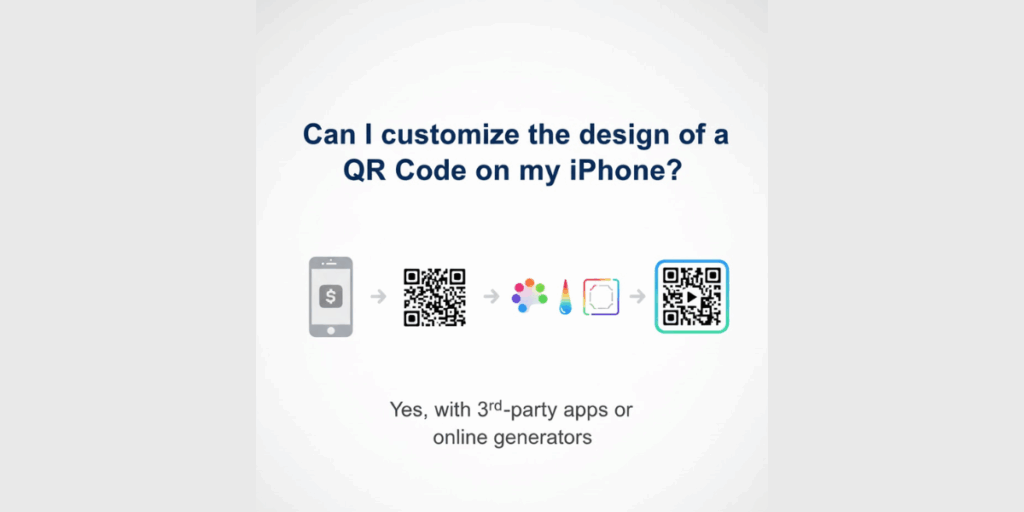
Absolutely! If you use a dedicated QR Code generator on iPhone, you can fully customize your QR Code’s design. Unlike the default black-and-white QR Codes, a generator like Scanova gives you options to add your own style.
For instance, you can change the QR Code’s colors, use different patterns for the squares, round the corners, and even insert a logo or image in the center of the code. All these changes can be done right from your iPhone’s browser while using the generator’s customization menu.
This means you can make the QR Code match your brand identity or personal aesthetic. Want a blue and green QR Code with your company logo in it? No problem – just select those colors and upload the logo.
Prefer a funky pattern instead of the standard pixelated squares? The generator likely has pattern options to choose from. These design tweaks can be done in a few taps. Keep in mind that you should maintain enough contrast (so the code remains easily scannable), but most generators will guide you on that.
Using an online tool, it’s easy to align the QR Code design with your style by adding unique colors, shapes, and logos. The result is a personalized QR Code that’s more eye-catching than the plain default style.
G. How do I edit a QR Code I created on my iPhone?
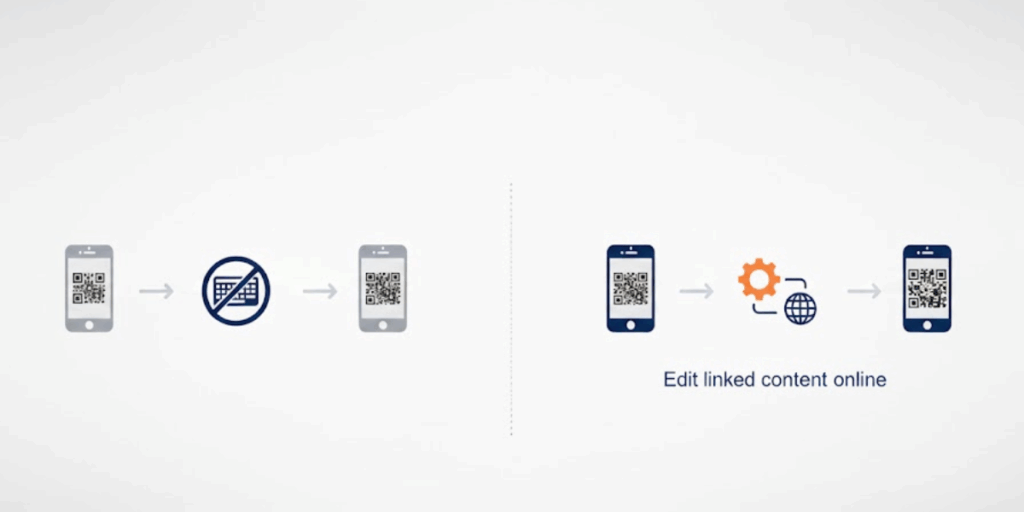
Editing a QR Code after it’s created is only possible if the QR Code is dynamic. If you made a static QR Code (which encodes the data directly, like a fixed URL or text), it cannot be changed once generated – you’d have to create a new QR Code if something needs to be different. This is true whether you used an iPhone or any device; static codes are essentially permanent. The QR Codes you generate with Apple’s Shortcuts app are static and thus can’t be edited later.
However, if you created a dynamic QR Code on your iPhone (for example, via Scanova’s generator with an account), you can edit it even after printing or sharing it. Dynamic QR Codes don’t store the end content directly; instead, they point to a short URL, which then redirects to your actual content.
This means you can go into your QR Code generator dashboard, find the dynamic QR Code you made, and update its destination or content through the service’s interface. For instance, if your QR Code initially pointed to one website, you can change it to point to a different website, or update a PDF file it links to, etc., without changing the printed code.
To edit a dynamic QR Code created on iPhone: log in to the service’s website (Scanova, in our case) from your iPhone (or any device), locate the QR Code in your account dashboard, and use the Edit option.
You can then change the URL or other content and save. The QR Code image itself stays the same, but now, when scanned, it will lead to the new content. This is extremely useful for correcting mistakes or repurposing a QR Code without having to reprint it.
Remember, this only works for dynamic QR Codes; static codes are fixed. If you suspect you’ll need to update the QR Code’s target later, create it as a dynamic code from the start.
H. Can I save a QR Code on my iPhone?
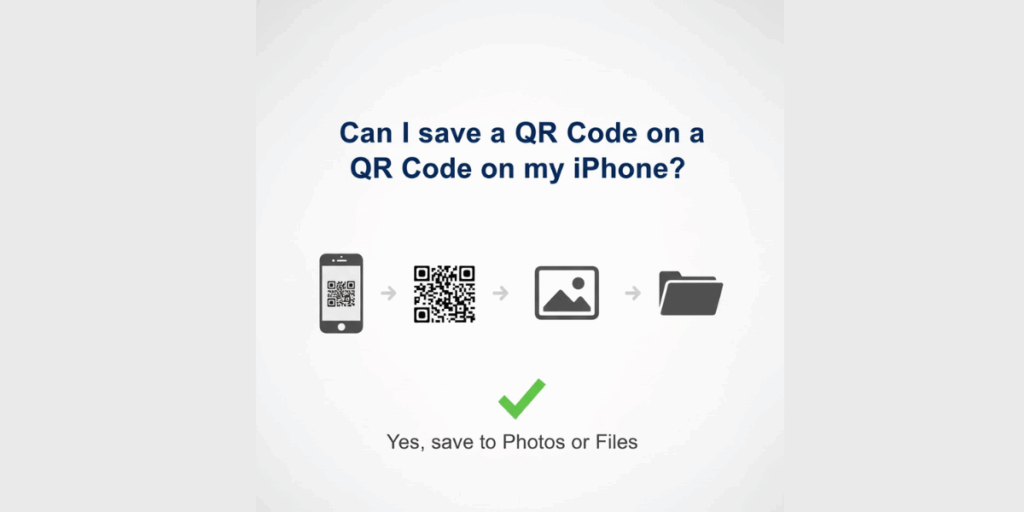
Yes, saving a QR Code on your iPhone is easy. When you create a QR Code on iPhone using a web generator, you usually have a couple of ways to save it:
1. Download from the generator
As described in the steps above, after generating and customizing your QR Code, you can tap the download button provided by the website. Choose an image format (PNG is common), and the file will be saved.
In Safari, the downloaded image might go into your Files app’s “Downloads” section, or it may prompt you to open it. If it opens in the browser, you can then long-press the image and choose “Save Image” to save it to your Photos.
Many generators also allow direct saving to Photos. For example, on Scanova’s site, you can select the format and hit ‘download’ to save the QR Code image file.
2. Screenshot method
Alternatively, you can use the iPhone’s screenshot feature to capture the QR Code. Pull up the QR Code on your screen (making sure it’s large and clear), then press the iPhone’s Side (or Top) button + Volume Up (on newer iPhones without a Home button) or Home + Power (on older iPhones) to take a screenshot.
The screenshot will be saved to your Photos. This method works in a pinch, though the image quality might not be as high as a direct download.
It’s often recommended to use the download function for the best quality image, but a screenshot is quick and doesn’t require any extra steps.
Either way, once the QR Code is in your Photos app, you can find it anytime, share it, or print it as needed.
It’s a good idea to label or favorite the image so you remember what that QR Code is for (since your camera roll might fill up with multiple QR Code images over time!).
I. How can I ensure my QR Code is secure and private?
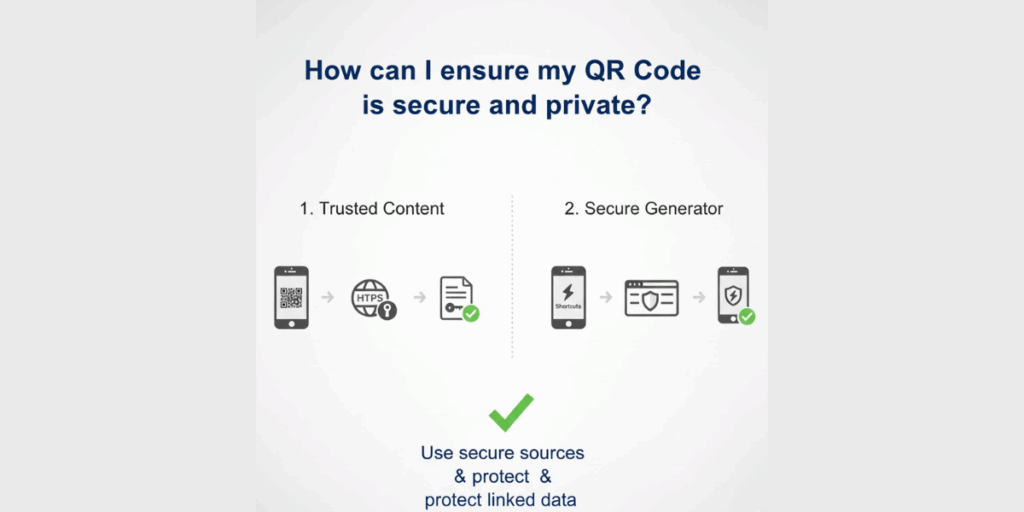
Keeping your QR Codes secure and the content private is an important consideration, especially if you’re sharing sensitive information. Here are some tips to ensure security:
1. Use a trusted QR Code generator
Stick with well-known or reputable QR Code services (like Scanova).
Trusted platforms prioritize security; for instance, Scanova offers enterprise-level security features like multi-factor authentication (MFA) and GDPR compliance. Reputable services are less likely to inject any malicious content or expose your data.
They also often let you password-protect dynamic QR Codes, meaning a user must enter a password after scanning to access the content, which is great for private info.
2. Be mindful of the content you encode
Avoid embedding highly sensitive personal data directly in a QR Code (especially in static codes, since anyone who scans will see that info).
If you need to share something like a private document, consider using a dynamic QR Code with password protection or a temporary link. That way, you can disable or change it if needed.
3. Monitor your dynamic QR Codes
If you use dynamic QR Codes, regularly check the analytics provided. Many generators will show you when and where scans happen.
If you notice any unusual scan activity (e.g., an abnormally high number of scans from unknown locations), you can take action, such as changing the QR Code’s URL or disabling it.
4. Print securely and avoid tampering
If you print your QR Code on a poster or handout for others to scan, ensure it’s not easily alterable. There have been cases of malicious actors sticking their own QR Code sticker over a legitimate one in public (for example, replacing a parking meter’s QR Code).
While this is beyond your control in many ways, using a design with a logo helps people recognize if the code has been tampered with. Also, if your use case is sensitive, inform your users to only trust the QR Code coming from you (and maybe include a brief text near it like “Official QR for [Your Purpose]”).
In short, use trusted tools and common sense precautions to keep your QR Codes safe. The QR Code itself is just a carrier of whatever data or link you put in it, so make sure that data is handled securely and that only the right people have access.
Platforms like Scanova can help by offering privacy settings and secure account management for your QR Codes. By taking these steps, you can ensure your QR Code experience on the iPhone is both useful and secure.