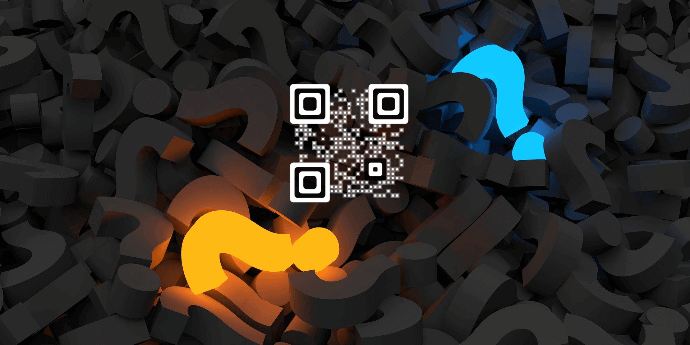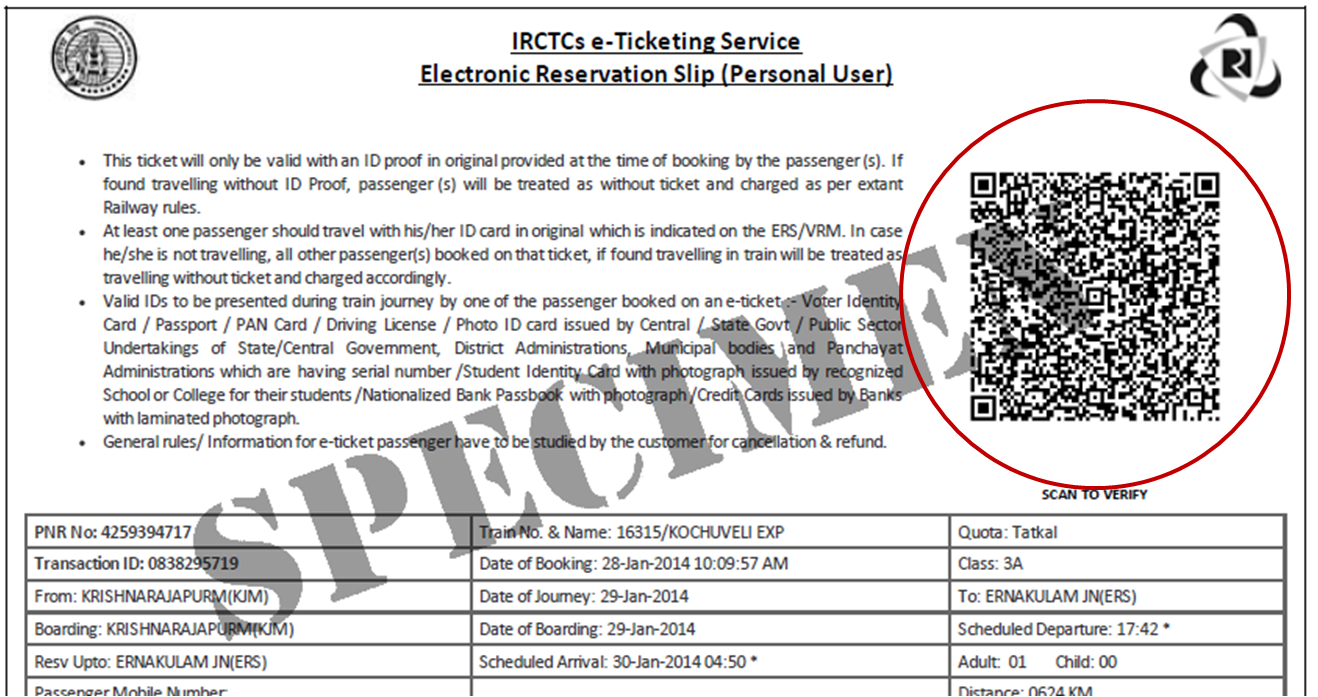You probably know what QR Codes are. They are just like barcodes and store information. But they go a step ahead of barcodes to store much more data in a smaller space.
This is why QR Codes are also called advanced barcodes. From text and numbers to multimedia, a QR Code can store a wide array of information. Hence, they have picked up popularity these days.
And the most common use case of a QR Code is information dissemination. From providing product information to sharing contact details, QR Codes are useful everywhere.
And all that your target audience needs to do is—pull out their smartphone to scan the QR Code. And that’s it. A simple scan gives them access to all the encoded information. It’s as easy as clicking a picture.
In the subsequent sections, we’ll talk in detail about what information can a QR Code help you share, the industry use cases, and how to create a QR Code.
As discussed already, QR Codes can help you share a wide array of information. They have a room for every use case and here are some of them:
1. Product information
Are you a business owner or a manager? Then you know how important it is for you to share product information with your customers. And this is true for every industry. While providing product specifications is important for tech-based products, relaying complete product details is necessary for the FMCG industry.
Being transparent about your product is one of the best ways to build customer trust. And QR Codes help you do just that. They help you provide as much information as you want without worrying about the limited printing space on your product packaging.
All that you need to do is—create a Product QR Code and add the required details to it. It could be images, text, website links, videos, and even social media sharing buttons.
Once you create this QR Code, you can add it to the product packaging. Your customers can then scan the QR Code to see complete product details.
2. Contact details
As a working professional, one knows the importance of networking. Connecting with people does not only help you with business opportunities but also widens your knowledge. And when you meet these people, you give them your visiting card. While doing that, you hope that they’ll save you as a contact and connect with you soon.
But here’s the problem with traditional cards—recipients have to manually type all your details on the phone to save you as a contact. Now that’s a long process and needs people to put effort. Hence, no wonder, most business cards end up in the dumpster.
But QR Codes can make a difference easily. How?
You can add all your contact information in a VCard QR Code and then add it to your business card. And the QR Code will help you add much more details than the traditional business card alone. For example, you can add:
- Name
- Profile picture
- Contact number
- Designation
- Company
- Address
- Map location of the address
- Website
- Description
- Social media handles
As a recipient would scan the QR Code, he’d see all these details with a Save As Contact button.
All that he’d then need to do it, click the button and contact you later. No hassle of manually typing anything. And you’d be able to share much more details than what would be possible with a paper-based card alone. A win-win situation, right?
Generate a QR Code For Your Unique Case
START TODAY!
3. Event information
Are you an event organizer planning on organizing an event anytime soon? Then you know how important it is to market your event properly. And to do it, you’d run various promotions.
And giving complete event details would be an important part of your campaigns. This is where an Event QR Code would come in handy.
It can encode pictures, video, textual information, maps location of the venue, event schedule, website, and even social sharing buttons. In addition to it, it also allows the guests to RSVP without having to call you or send you an email. How?
When your audience scans the QR Code, they will see all the details with an option to RSVP to confirm their presence. And for each response, you get a notification on your email. You can then make arrangements accordingly.
4. Detailed news reports and articles
Nowadays, everybody is keeping themselves up to date on the current news and affairs. But sometimes, it gets hard to provide complete details to your readers. It could be due to insufficient space especially on newspapers and magazines.
But QR Codes have got you covered. You can place a Website URL QR Code with your article that would take the readers to the additional information on a webpage. Or you can use a Document QR Code alongside the article. As readers can scan it, they will be able to see and download a document file containing the additional information.
5. Business reports or documents
It is a common business practice to share documents with your customers or colleagues.
Though tools such as corporate wiki help you keep the employees updated, QR Codes help you readily share documents.
It could be an annual report, time schedule, or even a financial report. And a Document QR Code can help simplify this sharing.
A single Document QR code allows you to add up to 20 PDFs. Hence, you can add all the documents you need to share with a client in a single QR Code. As he scans it, he’ll be able to see all the documents and download them.
Hence, rather than printing heaps of papers, you can simply create a QR Code and show it to the recipients. It will not only reduce the environmental impact but also let your clients access the document anytime they want from their smartphone.
In addition, you can even password protect business documents encoded in the QR Code. Here’s a detailed guide that you can refer to learn about it in detail.
6. Information about artifacts and monuments
Many museums and art galleries are switching to QR codes to provide details about an artifact or monument to the visitors.
To do it, they usually take the help of a Landing Page QR Code, Text QR Code, or even an Audio QR Code (for audio guides) and encode all the details in it. The QR Codes can then be placed at appropriate places for the visitors to scan.
B. Examples of the companies using QR Codes for information
1. Nestle
In 2015, Nestle’s instant noodles brand Maggi was banned nationwide by the Food Safety and Standards Authority of India (FSSAI). That’s because these noodles were declared to have impermissible levels of lead.
But, soon the ban was lifted. And Nestle decided to use QR Codes to give customers product’s nutritional details. Customers could scan it to view all the nutritional information, product source, and even various recipes to try.
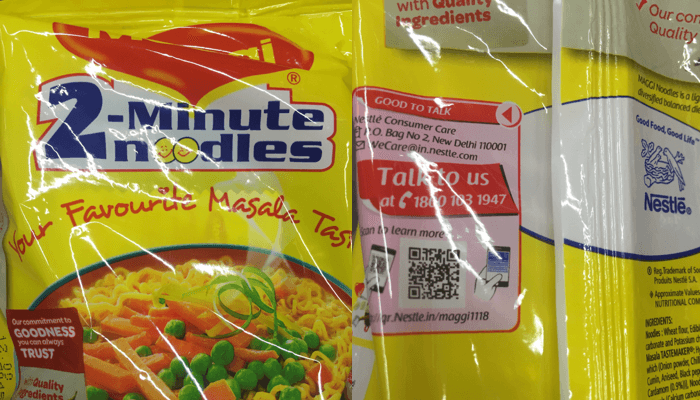
2. Government of India
a. IRCTC
India’s train ticket booking portal, IRCTC adds QR Codes to its printable e-tickets. People can scan it to view complete ticket details such as:
- PNR
- Train number
- Scheduled departure
- Scheduled arrival
- Train name
b. Aadhar Card
India has a national identity proof for each citizen—Aadhaar Card. And each Aadhar card has got a QR Code unique to each citizen. When scanned, the QR Code on the Aadhaar Card shows the encoded information about the citizen such as:
- Name
- Father’s name
- Date of birth
- Address
3. Old College Brewery
A famous beer company, Old College Brewery, adds QR Codes to its product packaging. Customers can scan it to view details of beer’s journey from the field to their glasses.
4. Zara
Zara, the fashion and clothing brand added QR Codes to the price tags of their clothing. Customers can scan it to go to a landing page containing the product’s manufacturing details. It even gives information about different colors and sizes available for the product range.
5. Times of India
Times of India, an Indian newspaper, adds QR Codes to its articles. The readers can scan them to read the details that could not be added to the paper due to space constraints.
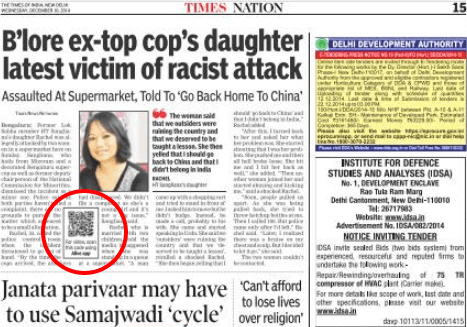
6. Delhi University
Delhi University used QR Codes during the admission of the 2018-19 academic session. They wanted to make the admission process easier and smoother. People could scan the QR Codes to see admission-related information. These QR Codes were segregated according to colleges, departments, and institutes.
7. Memorial Park, Ohio
In 2017, Randy Ark, a Vietnam War veteran, added QR Codes to Memorial Park in Ohio. When scanned, visitors could view complete information about the country’s dauntless heroes and veterans. Furthermore, they could also see the history of any monument inside the park by scanning the QR Code near it.
C. How to create a QR Code for information
Now you know why using a QR Code to give information makes sense. The next question is—how to create one for your use case?
1. Decide on the QR Code category
Depending on what content you want the end-users to see on scanning the QR Code, decide on the QR Code category.
For example, if you want to provide detailed product information, you’d need a Product QR Code. On the other hand, if you want to redirect them to your website for information, you’ll have to create a Website URL QR Code. Here’s a list of categories that you can choose from.
Once you’ve decided on the QR Code category, head on to find a suitable QR Code generator. You can also refer to this detailed comparison of the best QR Code generators available online. It’ll help you make a sound decision as per your requirements.
2. Create a QR Code
Using Scanova for demo purpose, here’s how you can create QR Code information:
1. Go to Scanova
2. Select a relevant QR Code category
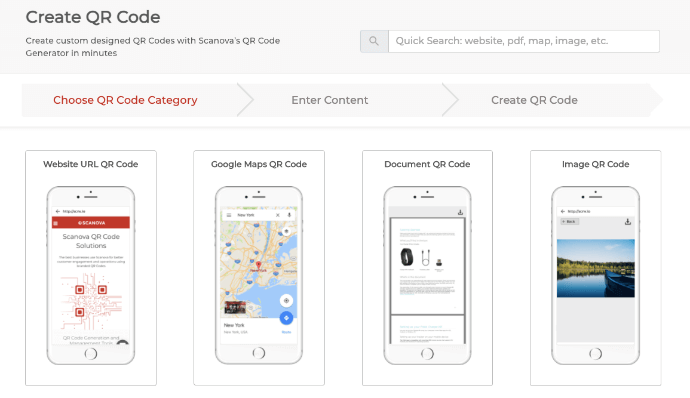
3. Now add the content you want to encode in the QR Code and click Continue
4. On the page that loads, enter a name for your QR Code and click Create QR Code
5. Now you will see the preview of the QR Code along with the Edit Design option
6. If you click on this option, a window will pop up with two design options—Custom Logo Design and Custom Background Design. Custom logo design allows you to add a logo and colors to it. On the other hand, custom background design allows you to add an image as the QR Code’s background
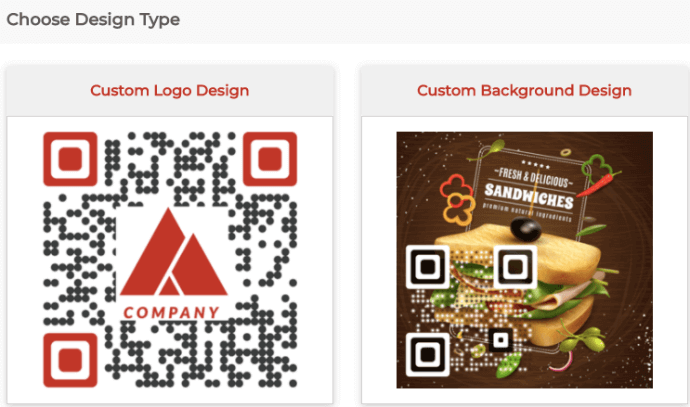
7. Once decided on the design, click on Download
Note that a window pop-up will appear prompting you to sign-up for 14 days free trial. Note that you’d not need to add credit card details while signing up.
8. Once you sign-up, you can proceed to download the QR Code. Now, you’ll be asked to specify QR Code’s image format and dimensions
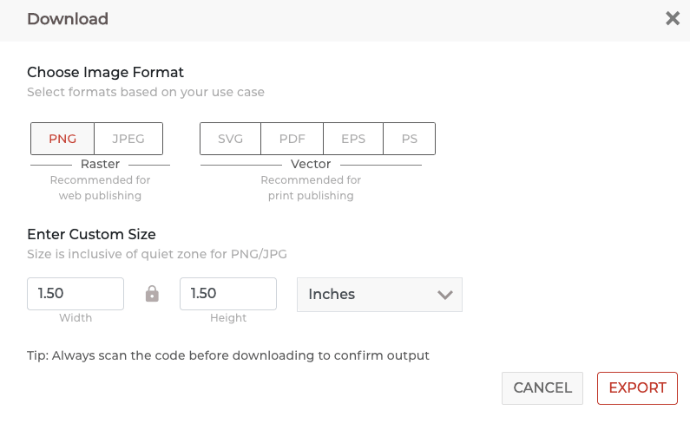
9. Once you specify these details, click on Export
That’s it. Your QR Code for information will be downloaded. It is always advisable to test scan the QR Code before rolling them out.
That is all you need to know about how QR Codes can be used for providing information. You can now create your own QR Code to ensure complete transparency to your target audience.
Generate a QR Code For Your Unique Case
START TODAY!