In a nutshell: A WiFi QR Code generator simplifies network sharing by creating a type of QR Code that instantly connects guests to your WiFi without typing passwords. These tools eliminate the hassle of sharing complex credentials, improve user experience, and enhance security. With platforms like Scanova, you can create customized WiFi QR Codes in minutes, complete with branding and detailed analytics to track usage.
Picture this: You’re hosting a dinner party, and every guest asks for your WiFi password.
You awkwardly spell out “MySecureP@ssw0rd2024!” multiple times, watching as they struggle with caps, symbols, and numbers. Sound familiar?
A WiFi QR Code generator solves this modern dilemma by creating scannable codes that instantly connect devices to your network.
These digital tools have revolutionized how homeowners, businesses, and venues share internet access, transforming a frustrating process into a seamless one-scan experience.
With over 6.8 billion smartphone users worldwide, QR Code adoption has skyrocketed, especially after the pandemic normalized contactless interactions.
WiFi QR Codes represent the evolution from manual password sharing to instant, secure network access that takes seconds instead of minutes.
A. What is a WiFi QR Code?
A WiFi QR Code helps the end-users to join a WiFi network easily.
This can be done in two ways:
The first is by displaying the WiFi credentials (WiFi name and password). The end-users can then use the credentials to join the network.
The second way is by redirecting them to your WiFi portal website, where they can submit their details to access the WiFi service.
Note that the first option gives you a static QR Code. That means the data is encoded permanently into it. And it is not possible to edit the data encoded in this QR Code once you’ve created it.
In case you want to do that, you’ll have to create a new QR Code from scratch.
B. How does a WiFi QR Code generator work?
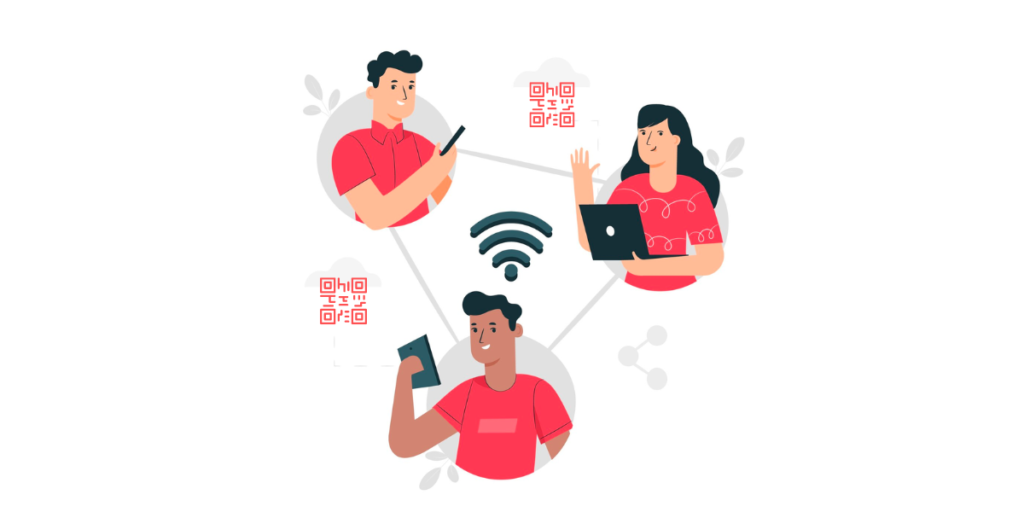
A WiFi QR Code generator creates a scannable image containing your network’s essential information: SSID (network name), password, and encryption type.
When someone scans the code with their smartphone camera, the device automatically prompts them to join the network, no typing required.
Modern smartphones running iOS 11+ and Android 10+ have built-in QR Code readers that recognize WiFi codes and handle the connection automatically.
Here’s what happens behind the scenes:
Data encoding: The generator converts your network details into a specific WiFi format (WIFI:T:WPA;S:NetworkName; P:Password;;)
QR Code creation: This data gets encoded into a visual QR Code pattern
Instant recognition: When scanned, devices decode the information and display a “Join Network” prompt
Automatic connection: Users tap once to connect, bypassing password entry entirely
C. What information do you need to create a WiFi QR Code?
Creating a WiFi QR Code requires four essential pieces of information:
- Network Name (SSID): Your WiFi network’s visible name as it appears in device lists
- Password: The current network password (case-sensitive)
Security Type: The encryption method your router uses:
- WPA2 (most common and recommended)
- WPA3 (newest, highest security)
- WPA (older standard)
- WEP (outdated, not recommended)
- None (open networks)
Hidden Network Status: Whether your network is visible or hidden from public scanning
Most generators automatically detect common settings, but having this information ready ensures accurate QR Code creation.
You can typically find these details on your router’s label, in your network settings, or through your internet provider’s documentation.
D. How to create a WiFi QR Code using Scanova?
Now you know why you should use a WiFi QR Code. The next question is: How to create one?
Scanova QR Code Generator makes creating WiFi QR Codes simple and professional. Here’s the complete process:
Option 1: For an online portal to grant WIFi access
If you already have an online portal in place, copy the website link to it and head over to an online QR Code Generator.
You can use any professional QR Code generator to do the job. Here’s a detailed comparison chart for the best QR Code service providers online.
Using Scanova for demo purposes, here’s how you can create a QR Code:
i. Go to Scanova
ii. Select the Website URL QR Code
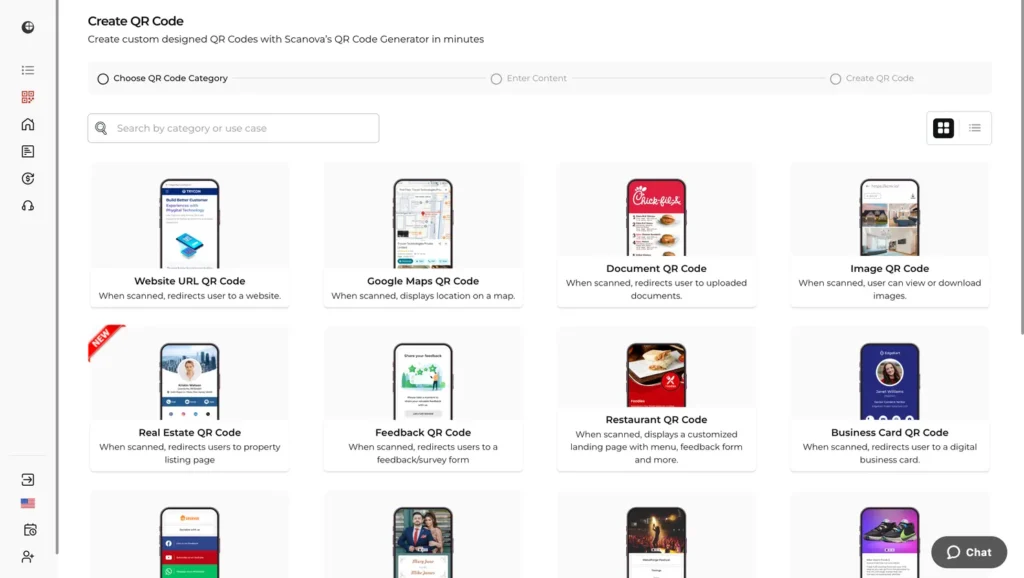
iii. Now paste the link you copied in the required field and click on Continue
iv. Next, name the QR Code and click Create QR Code
v. Now, you will see the preview of the QR Code along with the Edit Design option
vi. If you click on Edit Design, a window will pop up, prompting you to choose between designs.
vii. Once you’ve decided on design or no design, click on Download. A window will pop up, asking you to sign up for a 14-day trial
viii. After signing up, click on Download
ix. A pop-up will prompt you to specify the format and dimensions of the QR Code image. Once you specify these details, click Export
Your QR Code will be downloaded. It is recommended to test scan the QR Code before adding it to your print media creatives.
You can then proceed to add the QR Code at the desired locations to help your visitors.
Now, let’s move to the second way to create a QR Code with WiFI credentials.
Option 2: Creating a WiFi QR Code
In case you don’t want to use a combination of two tools, here’s another way. You simply need to choose a Best QR Code generator that offers a WiFi QR Code.
Here again, using Scanova for a demo, here’s how you can generate a WiFi QR Code in minutes:
i. Log in to your Scanova account. Note that you’ll need a subscription to proceed.
ii. From the QR Code categories, select WiFi QR Code
iii. Here, enter the necessary details in the given fields – Security Protocol, Network Name, and Password, and click on Continue
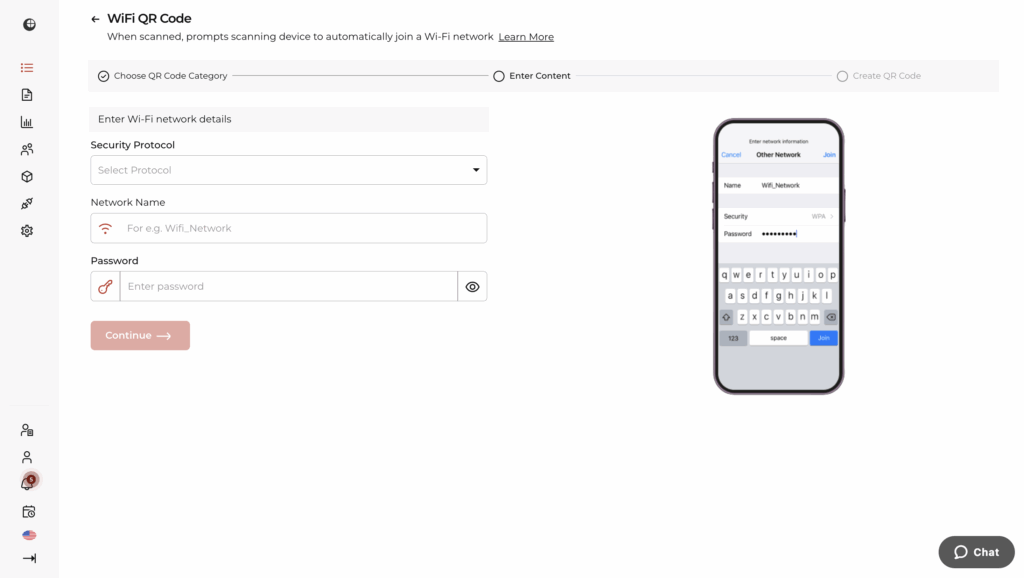
iv. On the page that loads, name the QR Code and click Create QR Code
v. Now you’ll be able to see the image of the QR Code. Below it, you’ll see the Edit Design button. If clicked, you’ll see the design options to choose from. Here, you can design it by either adding a frame as its background or adding colors and a logo to it
vi. Once you’ve decided on design or no design, click Download
vii. Now you’ll be asked to specify the QR Code image’s format and dimensions

viii. Once specified, click Export
That’s it. Your WiFi QR Code is downloaded. It is advisable to test scan the QR Code before putting it out.
E. Where should you display WiFi QR Codes for maximum effectiveness?
Strategic placement determines your WiFi QR Code’s success. Consider these proven locations:
1. High-traffic areas
- Reception desks and front counters
- Waiting areas and lobbies
- Table tents in restaurants
- Room key cards in hotels
- Event registration areas
2. Eye-level positioning
Place codes at a comfortable scanning height (4-5 feet) with adequate lighting. Avoid locations where people must bend down or stretch up to scan.
3. Multiple touchpoints
Deploy codes in several locations to ensure accessibility. A restaurant might place them on tables, near the entrance, and in restrooms.
4. Design considerations
- Size: Minimum 2×2 inches for easy scanning
- Contrast: Dark codes on light backgrounds scan most reliably
- Protection: Laminate printed codes to prevent damage and wear
- Instructions: Include brief text like “Scan for WiFi” for clarity
F. Commonly asked questions
1. Do I really need a WiFi QR Code?
Well, do you operate in an industry where the customer experience is paramount? It could be hotels, restaurants, offices, etc.
Then, yes, you definitely should use a WiFi QR Code. Why?
Because it makes WiFi access easy and hassle-free for people. They’ll no longer have to ask you for credentials.
Oh, and in case we forgot to mention, it’ll also do away with the need for them to type WiFi login details. A simple scan would do the job for them in no time.
Such good experiences are all it takes to get customers to revisit your business.
2. How will people scan the QR Code?
Scanning the QR Code is as easy as clicking a picture. Most smartphones today have a built-in QR Code scanner in their native camera application.
So all one needs to do is open the camera and point it towards the QR Code. That’s all.
In case one’s phone doesn’t have it somehow, Google Lens is well-known for QR Code scanning. Hence, you don’t need to worry whether your audience will be able to scan the QR Code or not.
3. Is the QR Code going to work forever?
Well, yes! A WiFi QR Code is static in nature. They are well known for their permanent nature.
That means once created, static QR Codes work for a lifetime. You don’t need to worry about them expiring at all.
4. I want the QR Code to look branded. Is it possible?
Yes, it is! In fact, many businesses absolutely love adding design to their QR Codes.
They do so by adding their brand colors and a logo to the QR Code. Sometimes, they even use a background image for the QR Code.
Such QR Codes act as brand-building assets besides serving their primary function (making WiFi access easy). And they scan just as fine as the black-and-white QR Codes.
5. Which security protocol would be the best?
Most WiFi access points have WPA2/WPA as the default protocol. Hence, if you’re not sure, it’s safe to select this option. If you don’t select any option, it would mean the WiFi network is open for all (and unprotected too).
6. Will I still have to share my password?
No. You’ll not have to share the password directly with anyone via a WiFi QR Code. A scan by the end-users would help the guests join the WiFI network right away.
Got all your questions answered? Great!
If you have more questions, keep reading. And if you still have a query that the article doesn’t address, just leave a comment and we’l get back to you.
Let’s now move on to the next section.
G. Popular use cases of a WiFi QR Code
Here are some popular use cases of a WiFi QR Code:
1. Restaurants or cafes
It is pretty common for customers to ask for a WiFi password at a restaurant or cafe. And to do it, you probably have to go to each table to share the password. Isn’t this hectic and time-consuming?
Well, there is a better way to do it. How? Via WiFi QR Codes. Just place them on tables, the wall, or even on receipts.

Customers can just see and scan it to connect without having to ask for the WiFi password every time.
2. Hotels
If you’re running a hotel, it’s necessary for you to help guests access the WiFi. And to do it easily, a WiFi QR Code can help you easily.
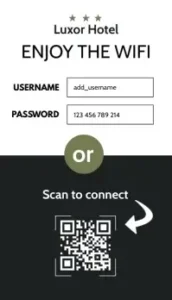
When scanned, it will allow your guests to connect to the network in no time.
3. Offices
You know, WiFi and offices work hand in hand. And a WiFi QR Code can help the employees join the internet without asking anyone for details every day.
H. Benefits of a QR Code
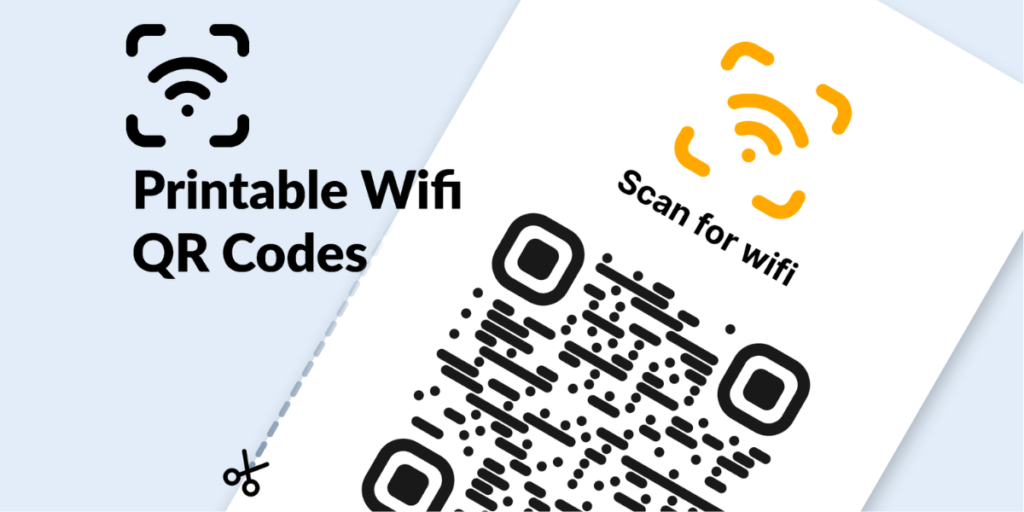
1. Customizable
You can personalize the design of the QR Code as per your wish. It can be done by adding a logo and color or a background image to it. This will make your QR Code branded to your company’s design.
2. Small size and high data storage capabilities
QR Codes are smaller in size than barcodes. You can store a lot of information in them. In fact, they can store up to 7,089 characters.
3. High-speed Scannability
QR Codes have a high-speed scannability and come alive within seconds of holding your camera in front of them. This makes the user experience faster and better.
4. Error correction
QR Codes also come with a feature called error correction. It ensures that they can scan well even after being damaged, distorted, or dirty.
I. Best Practices
Here are some of the best practices that you must know regarding WiFi QR Codes:
1. Add an appropriate CTA
CTA translates to a ‘Call-to-action’ statement. It is a small instruction that guides the users to what they need to do. And this small text nudges them to take the required action.
It could be anything such as ‘Scan here to connect with WiFi’.
2. Add a design to the QR Code
Since you are planning to use WiFi QR Codes for your audience, it makes sense to add a design to them. That’s because they can help build your business’s recognition.
In addition to this, they are visually more appealing and hence, attract the audience’s attention.
3. Test scan the QR Code
It is always advisable to test scan the QR Code before putting it out for your target audience. Because let’s be honest, none would want a QR Code that looks good but just doesn’t work.
Hence, it’s better to test the QR Code before putting it to public use.
4. Choose an optimal printing format
Since you’re going to use the QR Code on print media creatives, it’s recommended to download it in high-resolution formats such as SVG, EPS, and PDF. They ensure that the QR Code doesn’t get pixelated no matter how much resizing is done.
That’s it. That is all you need to know about WiFi QR Codes. You can now go ahead and make your own WiFi QR Code to make your guests’ stay enjoyable.
J. Can you customize WiFi QR Codes with your brand?
Modern WiFi QR Code generators offer extensive customization options that transform functional codes into branded marketing assets:
1. Visual customization features
- Color schemes: Match corporate colors or personal preferences
- Logo integration: Embed company logos directly into QR Code centers
- Frame designs: Add decorative borders that complement your aesthetic
- Pattern variations: Choose from different dot and square patterns
2. Professional presentation benefits
Branded QR Codes create cohesive visual experiences that reinforce brand recognition.
A coffee shop’s WiFi code matching their logo colors feels more professional than a plain black-and-white square.
3. Scanova’s advanced design capabilities
Scanova provides enterprise-level customization tools trusted by major brands like Amazon, Nestlé, and Walmart. Features include:
- High-resolution exports for large format printing
- Multiple file formats for different applications
- Brand asset libraries for consistent design across campaigns
- Team collaboration tools for maintaining brand standards
Important note: Maintain sufficient contrast between QR Code elements and backgrounds to ensure reliable scanning across different devices and lighting conditions.
K. What’s the difference between static and dynamic WiFi QR Codes?
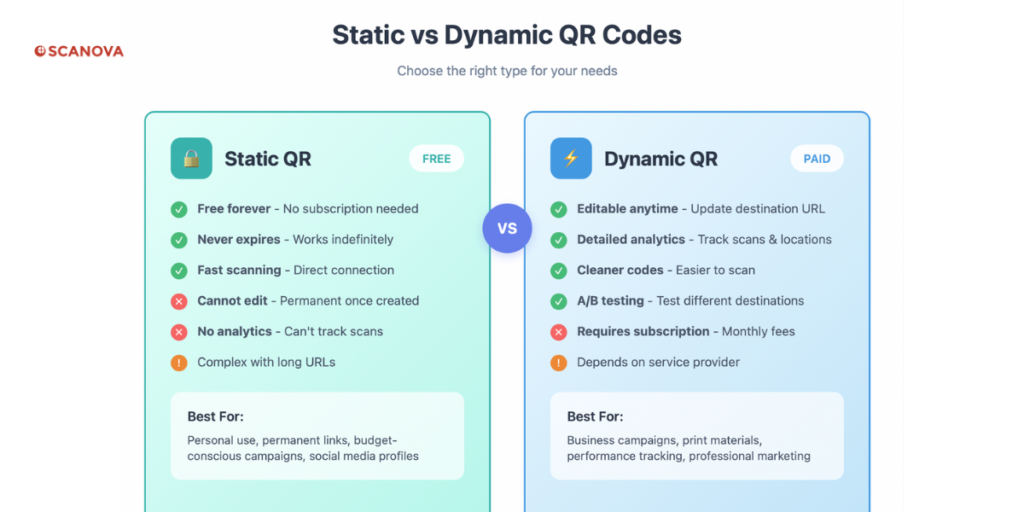
Understanding static versus dynamic QR Codes helps you choose the right solution for your needs:
1. Static QR Codes
How they work: Network information is permanently encoded into the QR Code pattern itself
Benefits:
- Work forever without ongoing service
- Faster scanning since no internet lookup is required
- No subscription costs after creation
- Perfect for stable, unchanging networks
Best for: Home networks, permanent business locations, or anywhere network details rarely change
2. Dynamic QR Codes
How they work: QR Code contains a redirect URL that points to the current network information stored on servers
Benefits:
- Update network details without reprinting codes
- Detailed analytics on scan behavior and timing
- A/B testing capabilities for different network configurations
- Remote management and control
Best for: Businesses with changing passwords, temporary events, or situations requiring usage analytics
Daniela Gutierrez from Hitachi Vantara reports: “We have increased our leads by 10x with Scanova,” showcasing how dynamic QR Code analytics enable business optimization.
Choosing the right type: Consider your priorities: static codes for simplicity and permanence, dynamic codes for flexibility and insights.
L. Do WiFi QR Codes work on all devices?
WiFi QR Code compatibility spans most modern smartphones, though some variations exist:
1. Universal compatibility
- iOS devices: iPhone cameras automatically recognize WiFi QR Codes (iOS 11+)
- Android devices: Built-in camera apps support WiFi QR Codes (Android 10+)
- Popular apps: Third-party QR Code readers universally support WiFi formats
2. Scanning process variations
- iPhone users: Camera app displays “Join [Network Name]” banner at the top
- Android users: Camera apps typically show a notification or pop-up prompt
- Older devices: May require dedicated QR Code reader apps from app stores
3. Troubleshooting common issues
- Poor lighting: Ensure adequate illumination for clear scanning
- Distance: Hold the device 6-12 inches from the QR Code
- Angle: Scan straight-on rather than at steep angles
- Focus: Allow camera time to focus before expecting recognition
4. Accessibility considerations
Include simple text instructions like “Point camera at code to connect” for users unfamiliar with QR Code technology. Consider offering traditional password information as backup for older devices.
David Tait from Yourtown notes: “Scanova helps us quickly create QR Codes for multiple uses,” emphasizing the platform’s reliability across different deployment scenarios.
M. How to troubleshoot WiFi QR Code connection issues?
Even well-designed WiFi QR Codes occasionally encounter connection problems. Here are common issues and solutions:
QR Code won’t scan
Possible causes:
- Poor contrast or small size
- Damaged or dirty code surface
- Inadequate lighting conditions
- Camera focus problems
Solutions:
- Increase QR Code size (minimum 2×2 inches)
- Ensure dark code on light background
- Clean protective surfaces regularly
- Add border spacing around the code
QR Code scans but won’t connect
Network information issues:
- Verify SSID matches exactly (case-sensitive)
- Confirm password accuracy
- Check security type selection
- Ensure the network is broadcasting and accessible
Device-specific problems:
- Restart device WiFi settings
- Clear network cache if previously connected
- Try a manual connection to verify network availability
- Update the device operating system if outdated
Slow or intermittent connections
- Check network capacity and bandwidth
- Verify router functionality and placement
- Consider guest network setup for high-traffic scenarios
- Monitor for interference from other networks
That’s everything you need to know about WiFi QR Code generators. Sharing your WiFi doesn’t have to mean typing out long passwords or repeating them all day.
With a WiFi QR Code, anyone can connect in seconds, no tech skills needed, no setup hassles. It’s fast, secure, and makes the whole experience smoother for your guests, customers, or team.
Ready to make your own? Use Scanova’s QR Code Generator to create a WiFi QR Code in just a few clicks and keep your network both accessible and safe.



Excellent